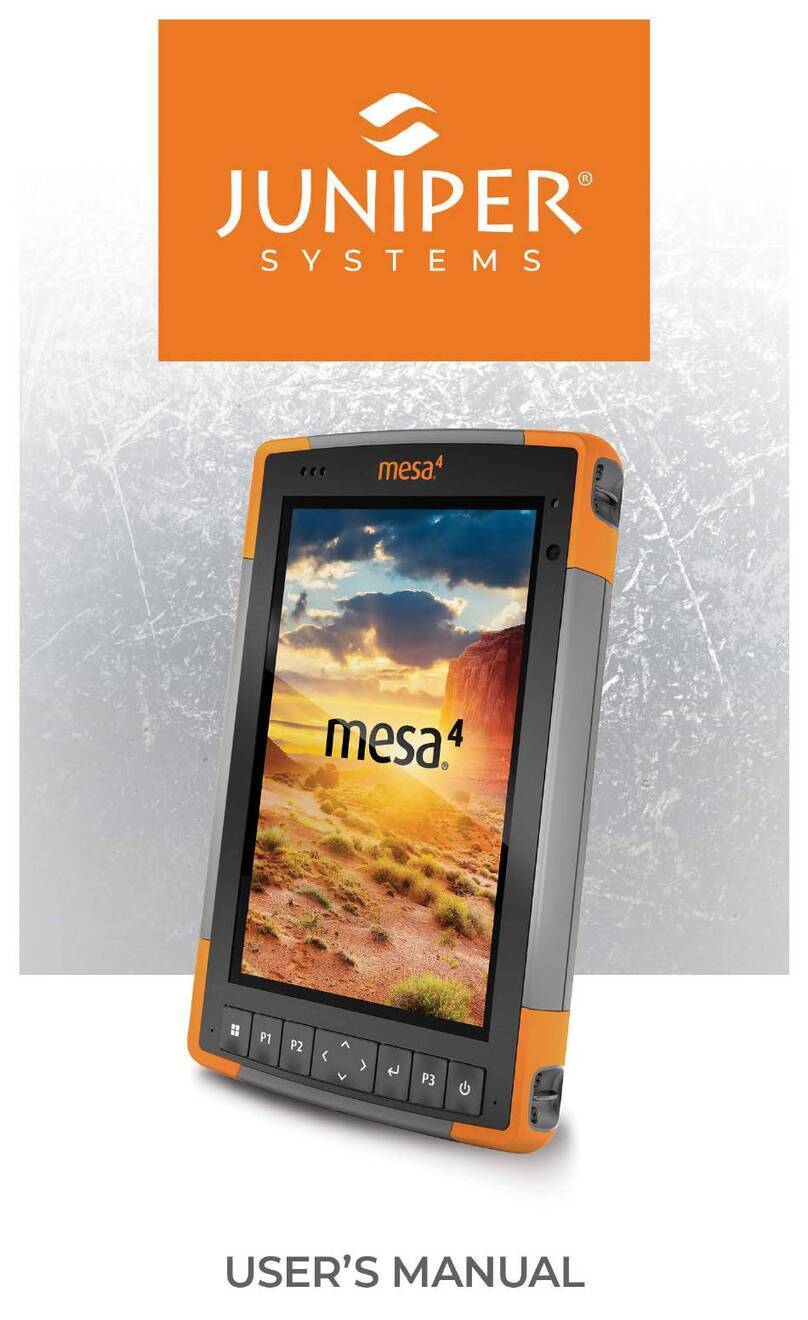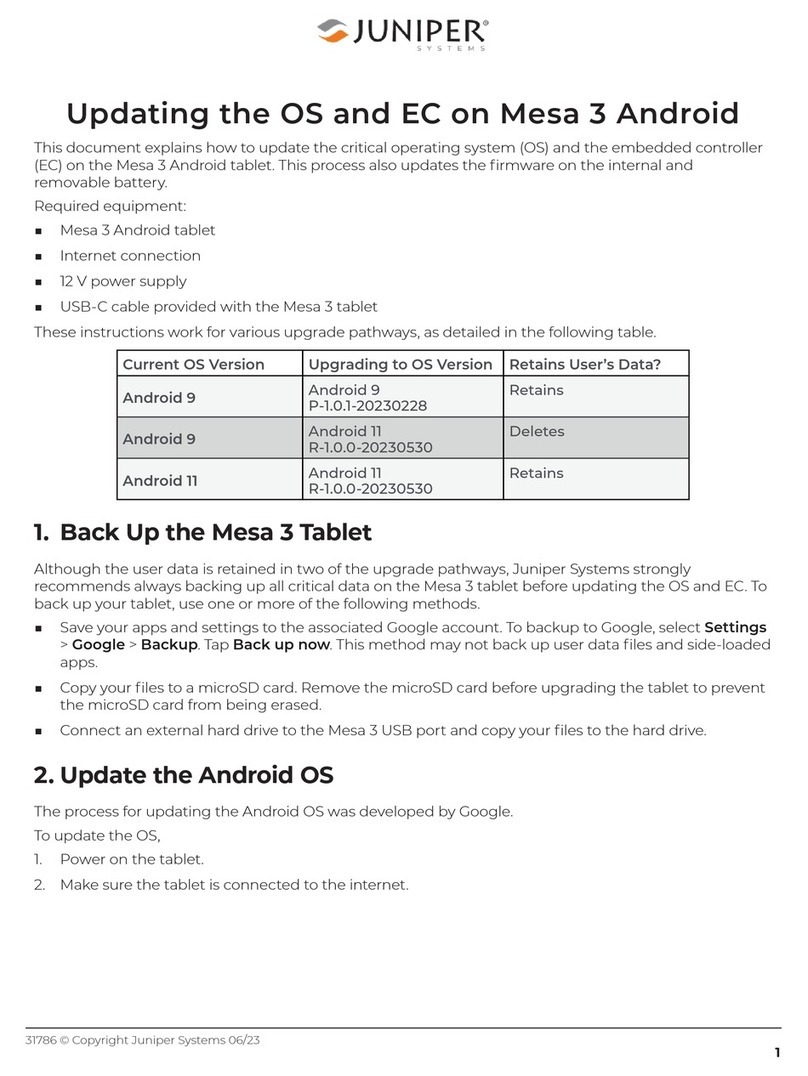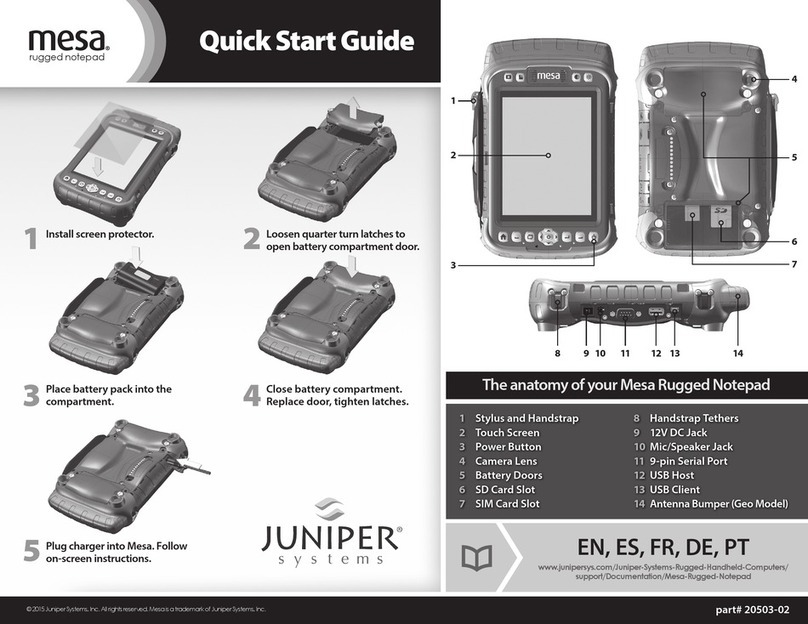4Mesa Pro Rugged Tablet User’s Manual
2.13.2 Battery Status and Management............................25
2.13.3 Battery Life....................................................26
2.13.4 Power Off the Mesa Pro......................................27
2.14 Settings in BIOS .....................................................27
2.15 View Task Manager ................................................. 28
2.16 Mesa Pro is Locked Up ............................................. 28
3. Optional Features and Accessories 31
3.1 RS-232 Port............................................................31
3.2 4G LTE Data Modem & GNSS ........................................32
3.2.1 Set up a Data Account with a Wireless Provider .............32
3.2.2 Install the SIM Card............................................33
3.2.3 GPS/GNSS ....................................................34
3.2.4 GPS/GNSS Accuracy .........................................34
3.3 Barcode Imager ......................................................35
3.3.1 Barcode Connector™ Utility. . . . . . . . . . . . . . . . . . . . . . . . . . . . . . . . . . .35
3.3.2 Read a Tag .....................................................36
3.3.3 Troubleshoot the Barcode Imager .......................... 38
3.4 Battery Charger ......................................................39
3.4.1 How to Use the Battery Charger ..............................39
3.4.2 Battery Charger LED Indicator ...............................39
3.5 Office Stand .........................................................40
4. Storage, Maintenance, and Recycling 43
4.1 Store the Mesa Pro and Battery Pack............................... 43
4.1.1 Store the Mesa Pro for More than Two Weeks ............... 43
4.2 Protect the Touchscreen ........................................... 43
4.3 Clean the Mesa Pro .................................................43
4.4 Recycle the Mesa Pro and Batteries ...............................44
5. Warranty and Repair Information 47
5.1 Limited Product Warranty .......................................... 47
5.1.1 Two Year Warranty ............................................ 47
5.1.2 Ninety Day Warranty ......................................... 47
5.1.3 Warranty Exclusions .......................................... 47
5.1.4 Remedy .......................................................48
5.1.5 Limitation of Liability .........................................48
5.1.6 Governing Law ................................................ 49
5.1.7 Warranty Repairs. . . . . . . . . . . . . . . . . . . . . . . . . . . . . . . . . . . . . . . . . . . . . . 49