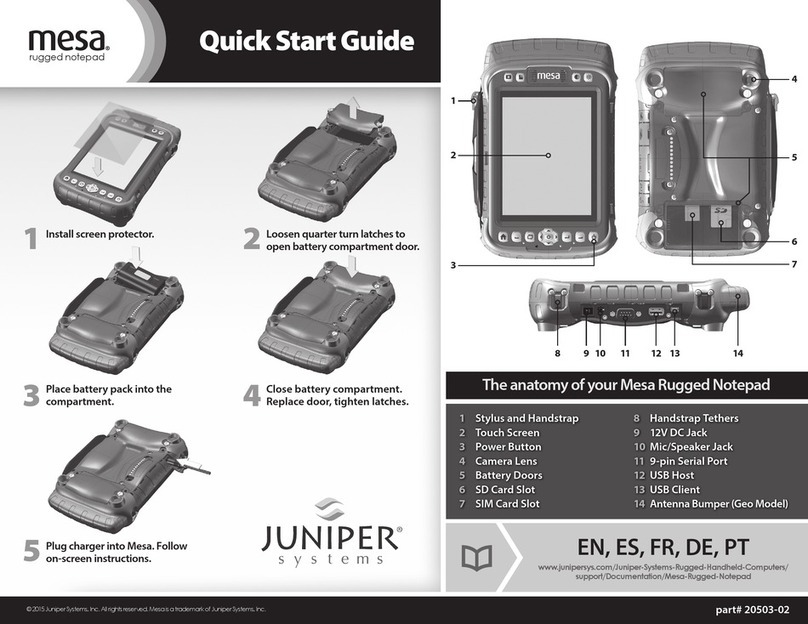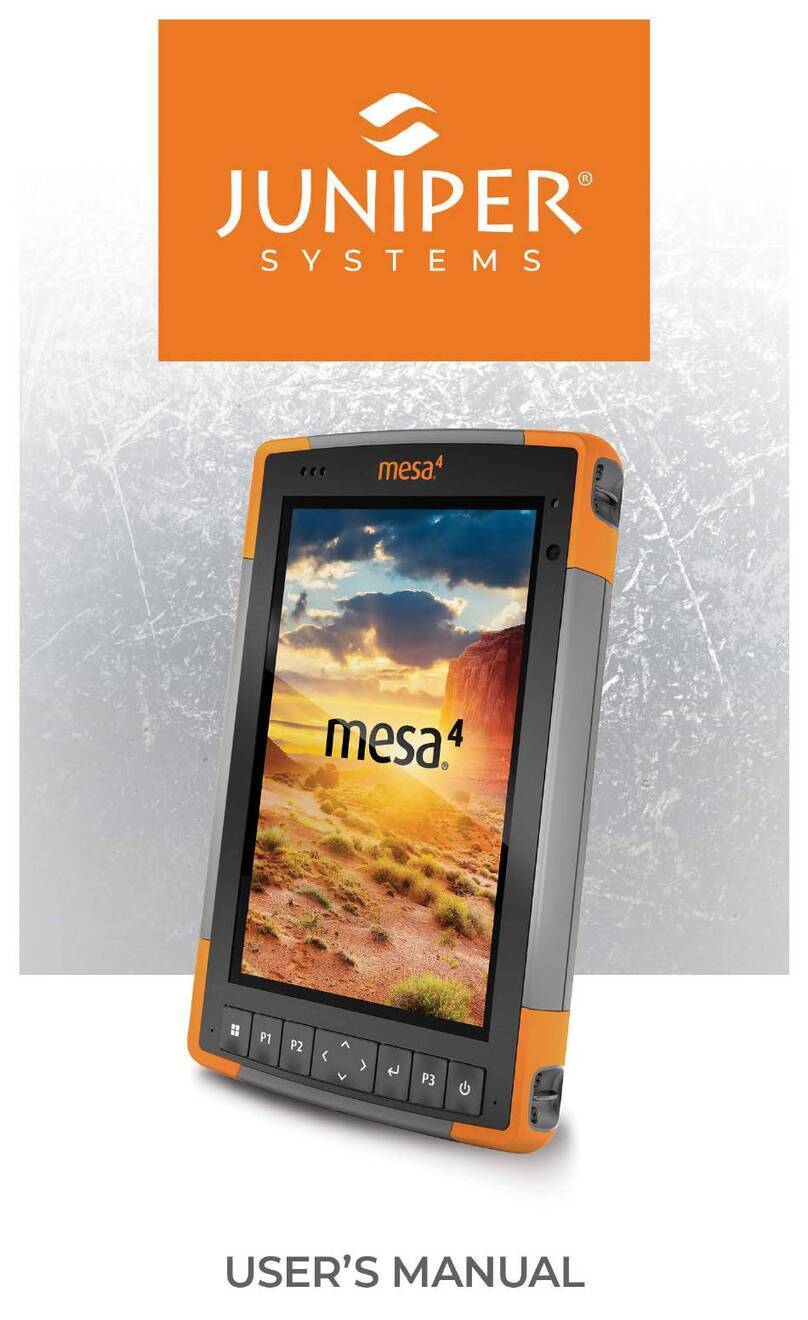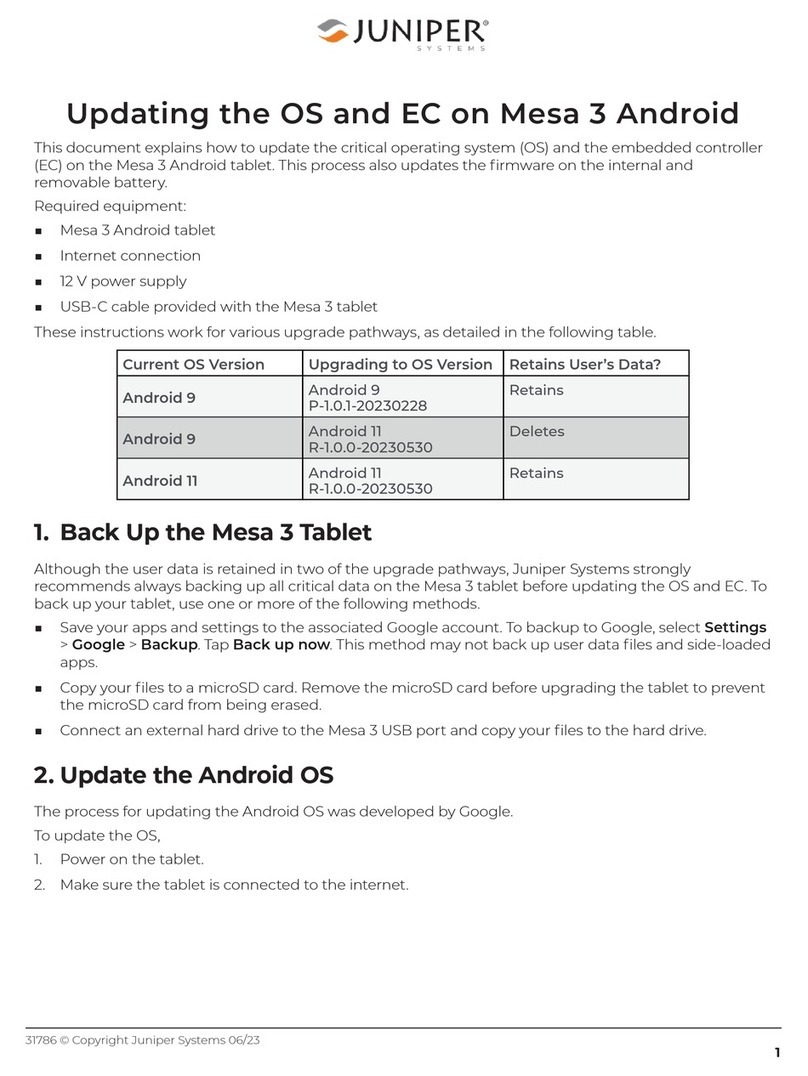ii Mesa Rugged Notepad Owner’s Manual
© Copyright October 2015, Juniper Systems, Inc. All rights
reserved. Information is subject to change without notice.
Juniper Systems is a registered trademarks of Juniper Systems,
Inc. Mesa Rugged Notepad and Mesa Mobile Dock are recognized
trademarks of Juniper Systems, Inc.
ActiveSync, Excel, Hotmail, Internet Explorer, Microso, MSN,
Outlook, PowerPoint, Visual Studio, Windows, Windows Media,
Windows Mobile, Windows Mobile Device Center, Windows
Vista, Windows Embedded Handheld, and the Windows logo are
trademarks or registered trademarks of Microso Corporation in
the United States and/or other countries.
The Bluetooth®word mark is owned by the Bluetooth SIG, Inc.
and any use of such marks by Juniper Systems, Inc. is under
license.
Acrobat and Reader are registered trademarks of Adobe Systems
Incorporated in the United States and/or other countries.
The names of actual companies and products mentioned herein
may be the trademarks of their respective owners.
WARNING! This symbol indicates that failure to follow
directions could result in serious injury.
CAUTION: This symbol indicates that failure to follow directions
could result in damage to equipment or loss of information.
Part Number 22813.02
!
!
tel: 435.753.1881 lweb: www.junipersys.com
1132 W. 1700 N. Logan, UT 84321