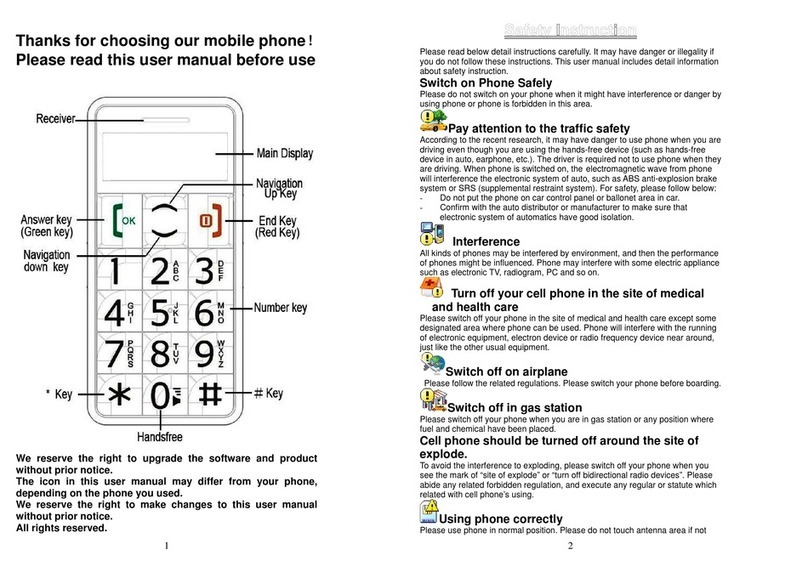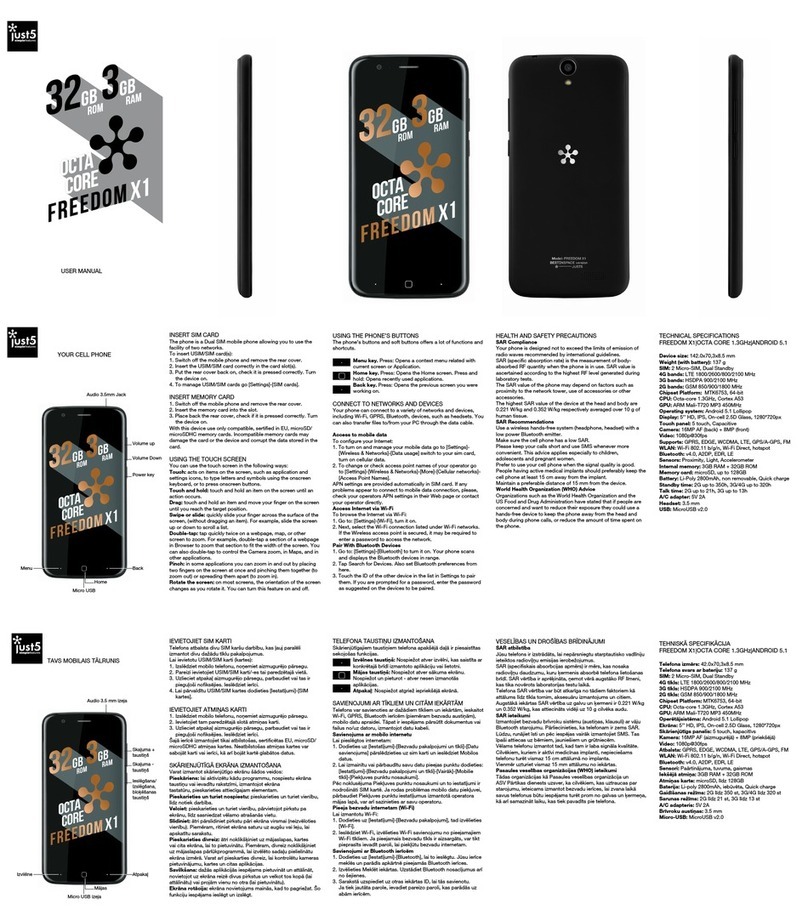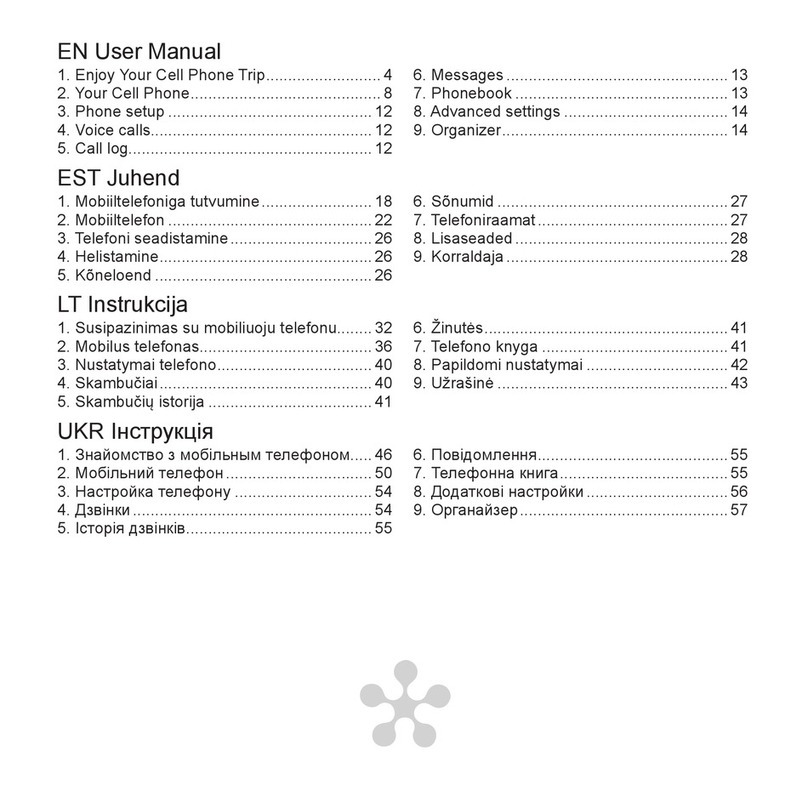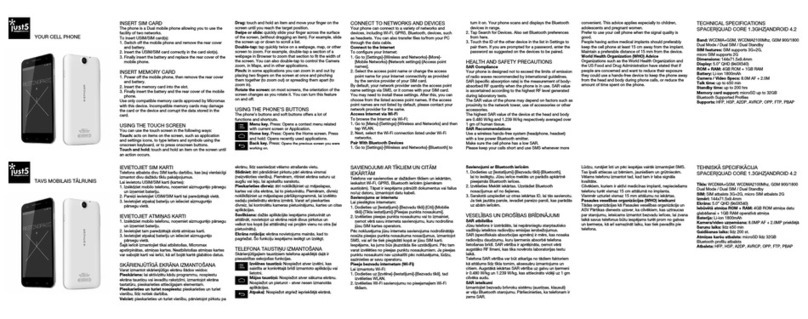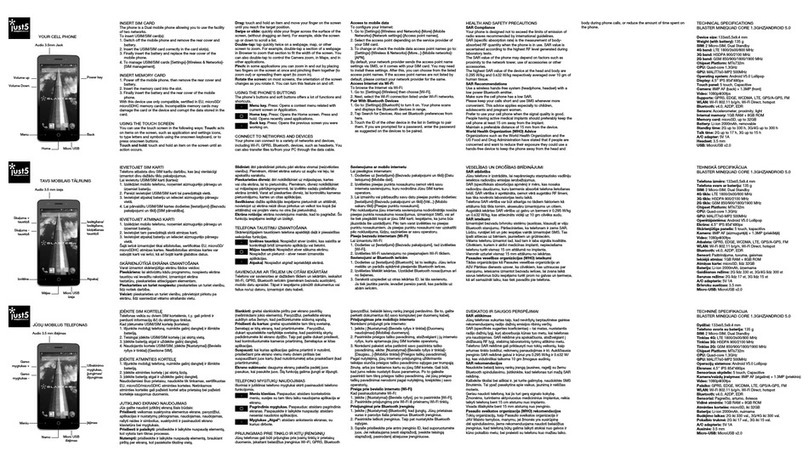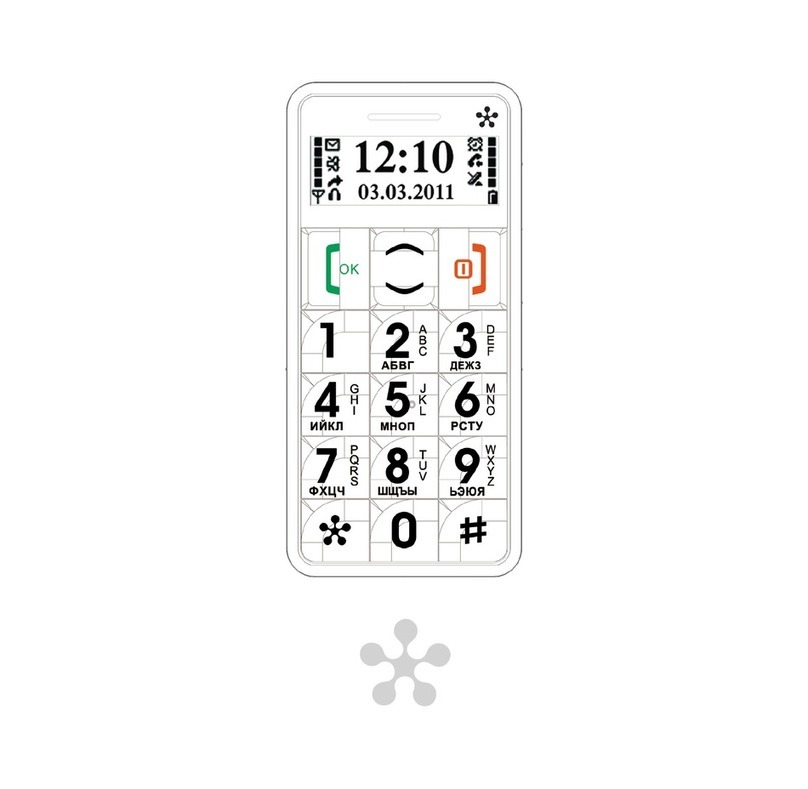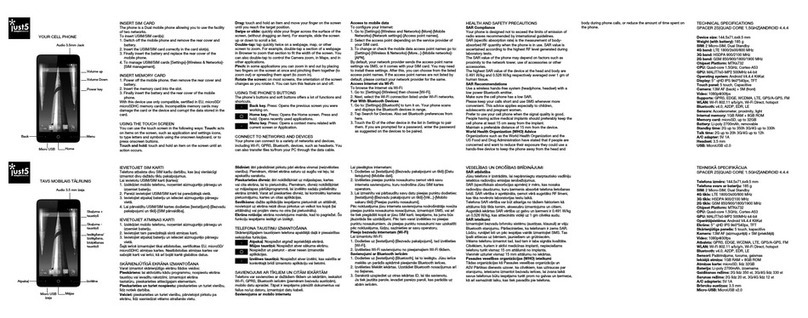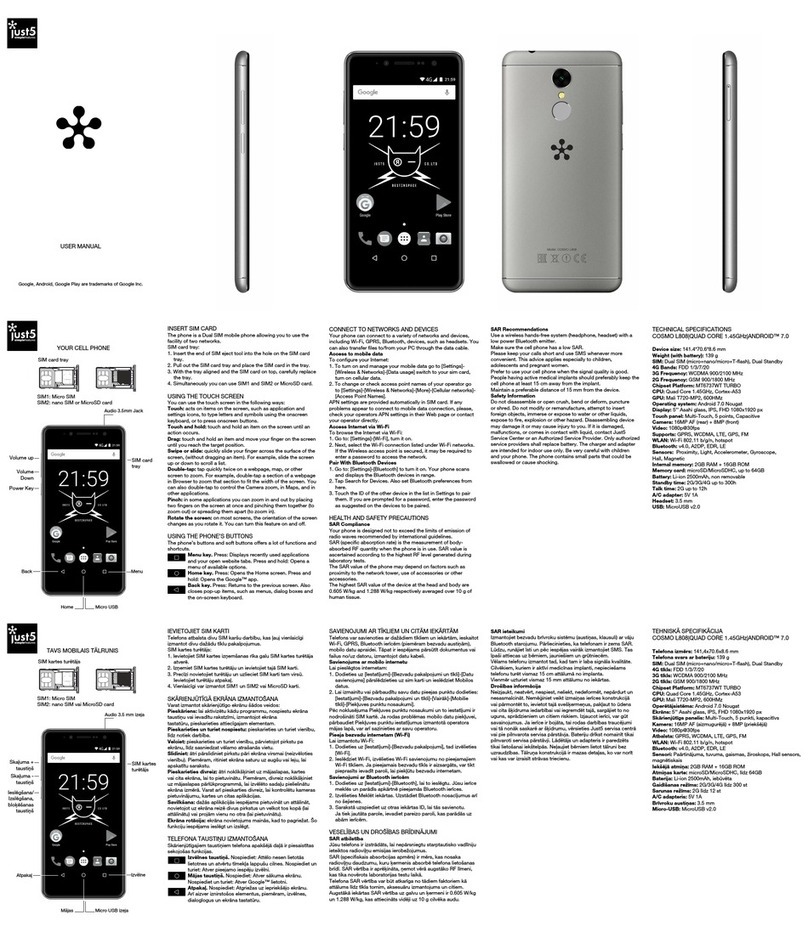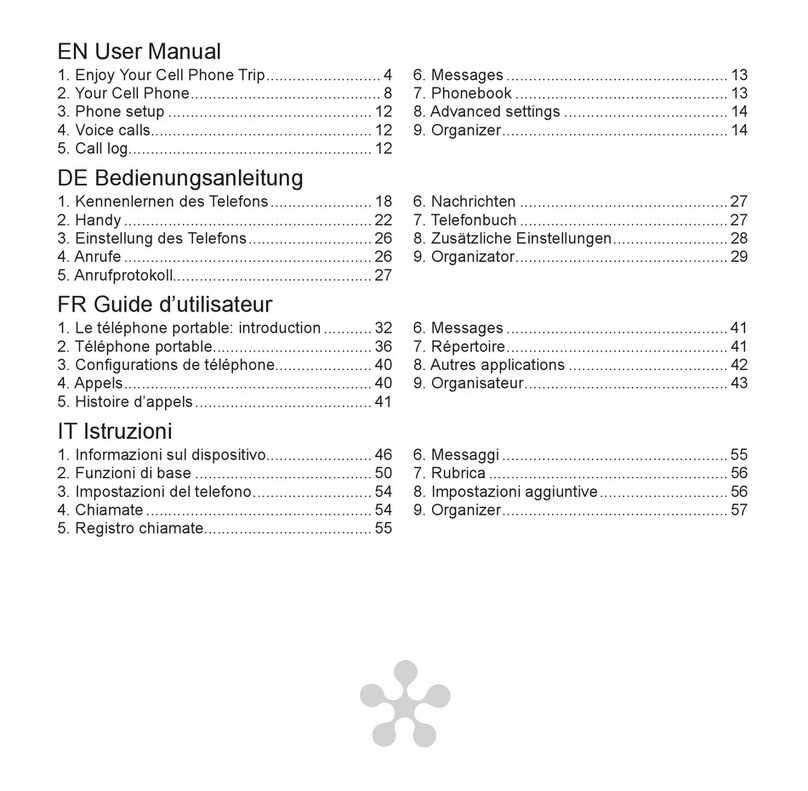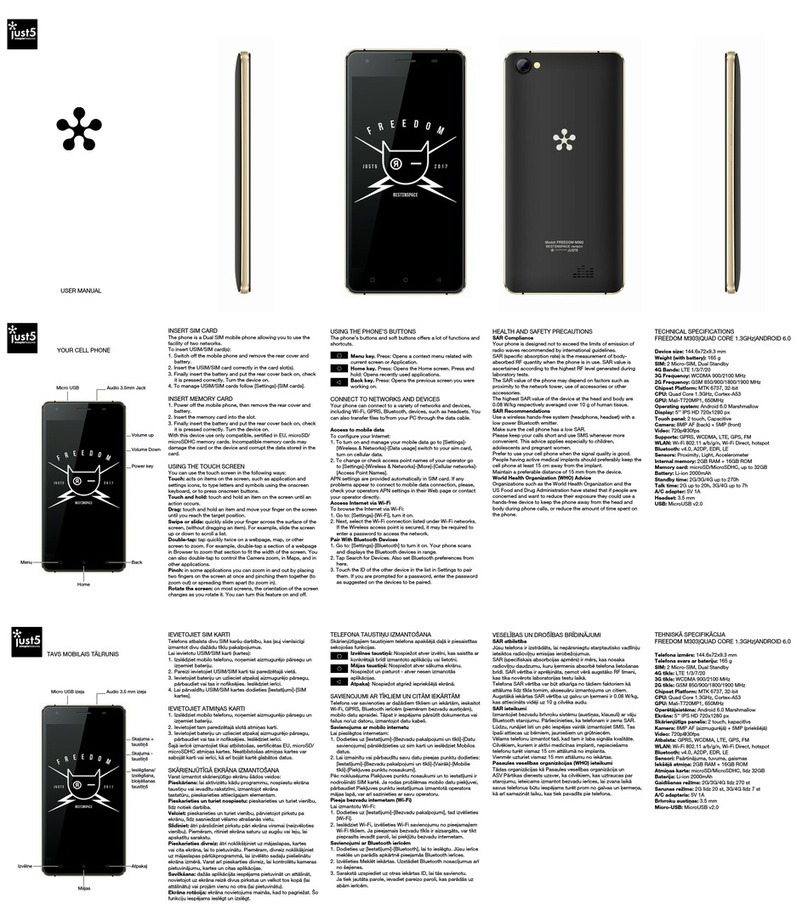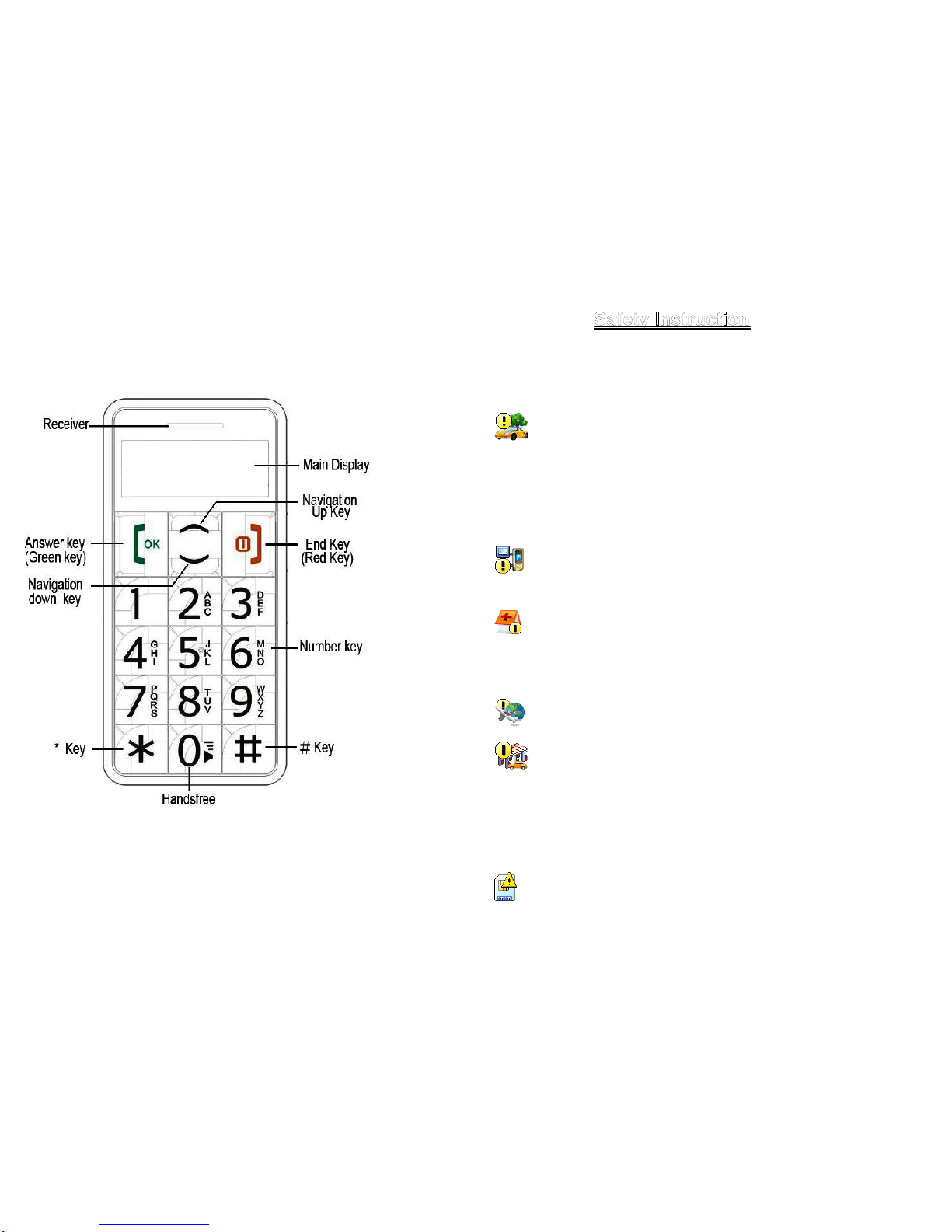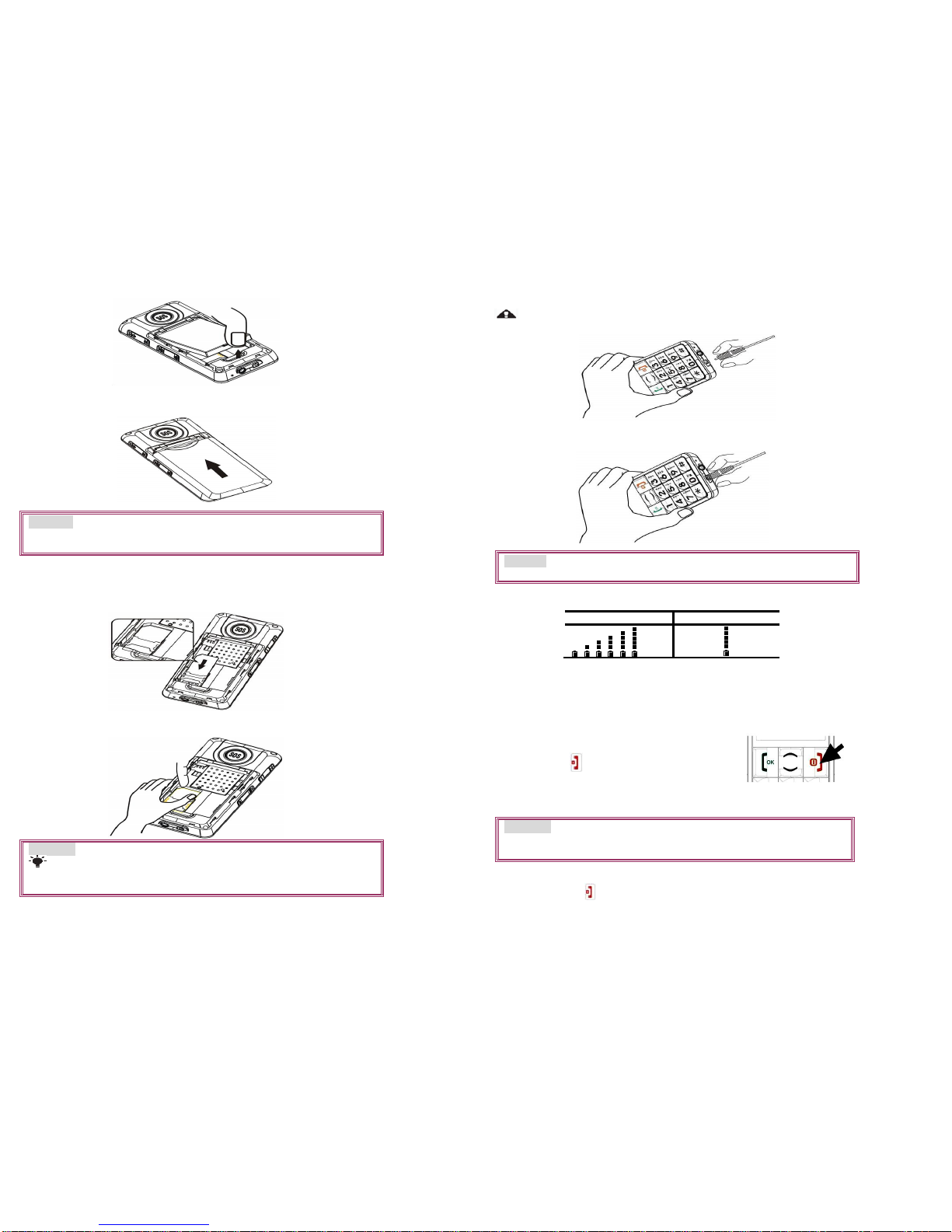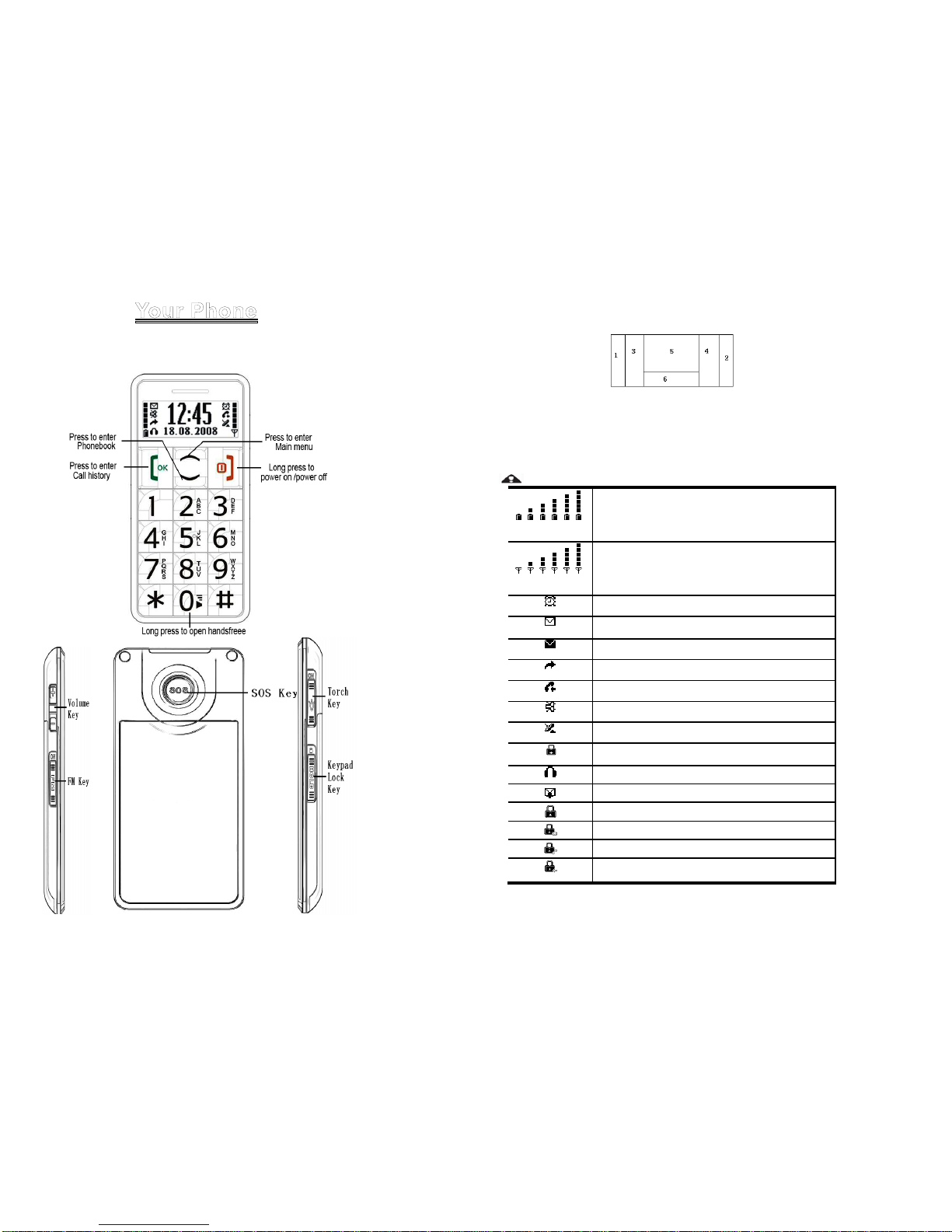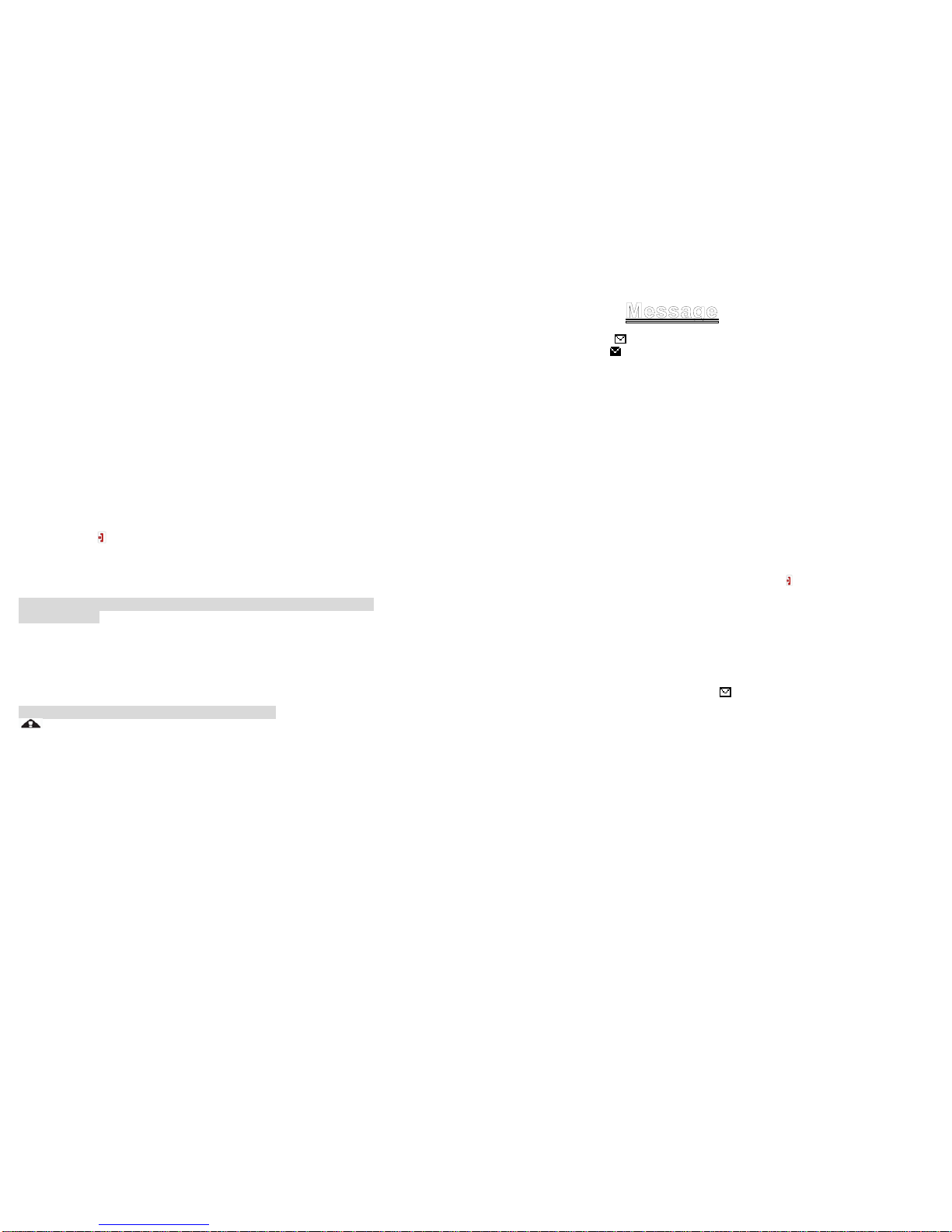19
English Letters Input Method
English letter input method includes capital letter and small letter which is a kind
of input method with single letter unit.
English letters are set in number key 2 to 9. Press number key one time
to show the first letter on number key and twice for the second letter on
number key.
Click l etters on sc reen dire ctly or write down le tters by using stylus on
screen.
Press number key 1 to type in normal symbol and press number key 0 to
type in number 0 or blan k at letter input m ode.(You c annot i nput a
blank by pressing 0 key under intelligent English input method mode.)
Press * ke y to switch be tween capital letter an d sma ll letter under
intelligent English input method mode.
Numeral input method
When input method icon shows “123”, then you can type in numbe rs by clicking
on numbers on screen or use stylus pen to write numbers directly on screen.
Punctuation input method
Press * to enter into punctuation selection list under writing short message mode,
move the cursor up/down/left/right by pre ssing numeral ke y 2,8,4 and 6. Press
numeral key 5 or answer key to get the selected punctuation.
The suggestions below will help you protect your warranty coverage and enjoy
your device for many years.
Keep th e d evice dry . Ra inwater, humidity and a ll ty pes of l iquids o r
moisture can contain minera ls that can corro de electronic circu its. If y our
device d oes get wet, remove the ba ttery and a llow the device to dr y
completely before replacing the battery in it.
Do not use or store the device in dusty, dirty areas. Its m oving parts and
electronic components can be damaged.
Do not store the device in hot areas. High temperatures can shorten the life
of electronic d evices, damage b atteries, and warp or m elt c ertain plastic
parts.
Do not store the device in cold areas. When the device returns to its normal
temperature, m oisture c an form inside t he d evice and damage electronic
circuit boards.
Use th e s upplied a ntenna wit h device or a pproved a ntenna only . N on
approved a ntenna or r evised antenna or ot her ac cessories may da mage
the device and offend wireless device management methods.
Please use charger indoor.
All of the a bove suggestions ap ply equally to y our device, ba ttery, c harger, or
any e nhancement. If an y d evice is not working properly, take it to th e ne arest
authorized service facility for service.
Remember to follow any special regulations in force in any area and always
switch off your phone whenever it is forbidden to use it, or when it may cause
interference or danger. When connecting the phone or any accessory to another
device, read its user’s guide for detailed safety instructions. Do not connect
incompatible products. As with other mobile radio transmitting equipment, users
20
are advised that for the satisfactory operation of the equipment and for the safety
of personnel, it is recommended that the equipment should only be used in the
normal operating position (held to your ear with the antenna pointing over your
shoulder). Vehicles
RF signals may affect improperly installed or inadequately shielded electronic
systems in motor vehicles such as electronic fuel injection systems, electronic
antiskid (antilock) braking systems, electronic speed control systems, air bag
systems. For more information, check with the manufacturer or its representative
of your vehicle or any equipment that has been added. Only qualified personnel
should service the device, or install the device in a vehicle. Faulty installation or
service may be dangerous and may invalidate any warranty that may apply to the
device. Check regularly that all wireless device equipment in your vehicle is
mounted and operating properly. Do not store or carry flammable liquids, gases,
or explosive materials in the same compartment as the device, its parts, or
enhancements. For vehicles equipped with an air bag, remember that an air bag
inflates with great force. Do not place objects, including installed or portable
wireless equipment in the area over the air bag or in the air bag deployment area.
If in-vehicle wireless equipment is improperly installed and the air bag inflates,
serious injury could result.
Wireless phones can cause interference. Using them in aircraft is both illegal and
dangerous.。
Potentially Explosive Atmospheres
Switch off your phone when in any area with a potentially explosive atmosphere
and obey all signs and instructions. Sparks in such areas could cause an
explosion or fire resulting in bodily injury or even death. Users are advised to
switch off the phone while at a refueling point (service station). Users are
reminded of the need to observe restrictions on the use of radio equipment in fuel
depots (fuel storage and distribution areas), chemical plants or where blasting
operations are in progress. Areas with a potentially explosive atmosphere are
often but not always clearly marked. They include below deck on boats, chemical
transfer or storage facilities, vehicles using liquefied petroleum gas (such as
propane or butane), areas where the air contains chemicals or particles, such as
grain, dust or metal powders, and any other area where you would normally be
advised to turn off your vehicle engine.
Emergency call
Important: Wireless phones, including this phone, operate using radio signals,
wireless networks, landline networks, and user-programmed functions. Because
of this, connections in all conditions cannot be guaranteed. You should never rely
solely on any wireless phone for essential communications like medical
emergencies.
Make emergency call: please refer to 3.2 Emergency Call
Please refer to this user manual or consult your supplier to get more data. When
you make an emergency call, please provide as much detailed necessary
information as possible. Your wireless phone may be the only communication
device when there is accident. Call only can be end when there is hang up
command.