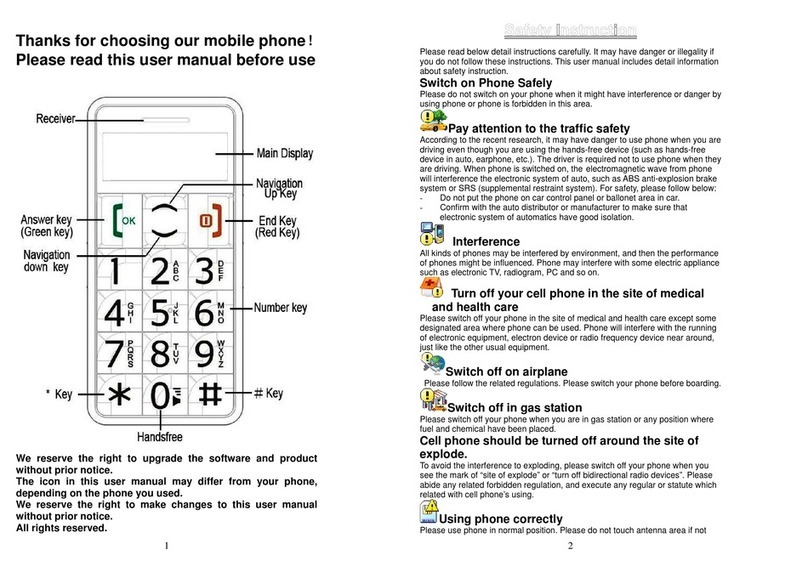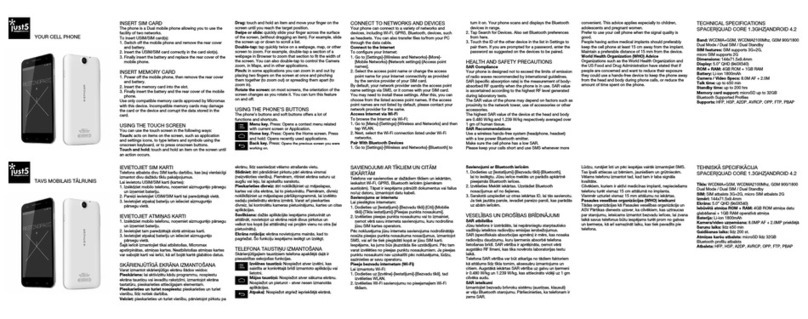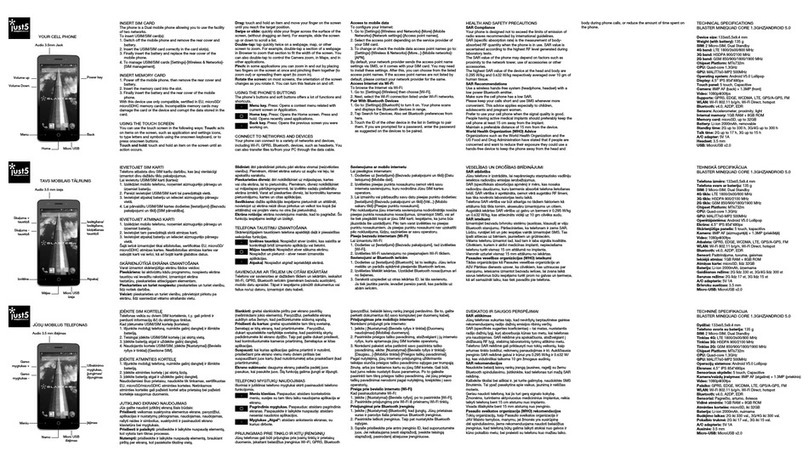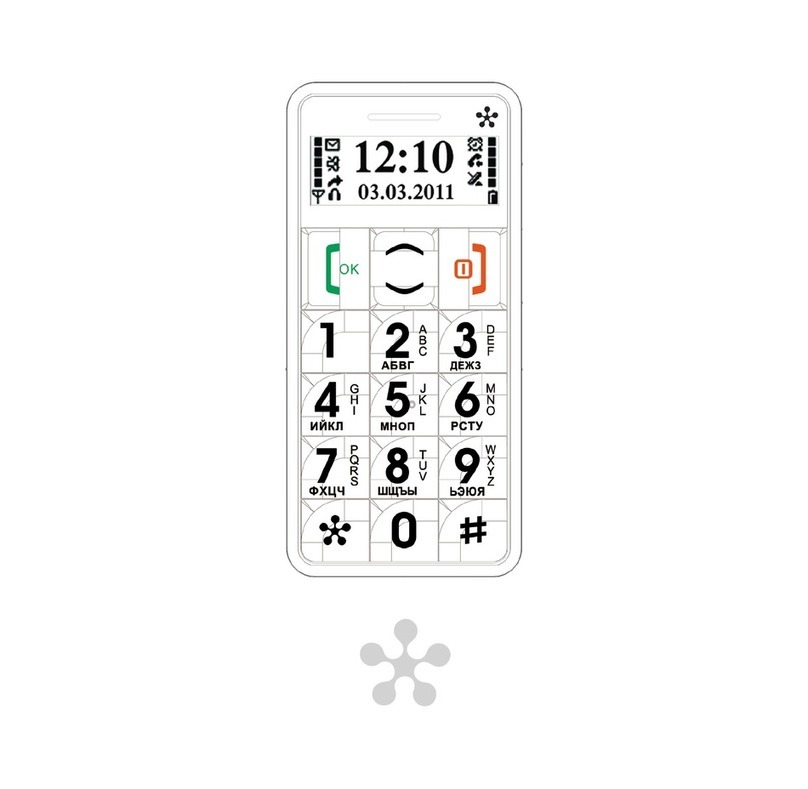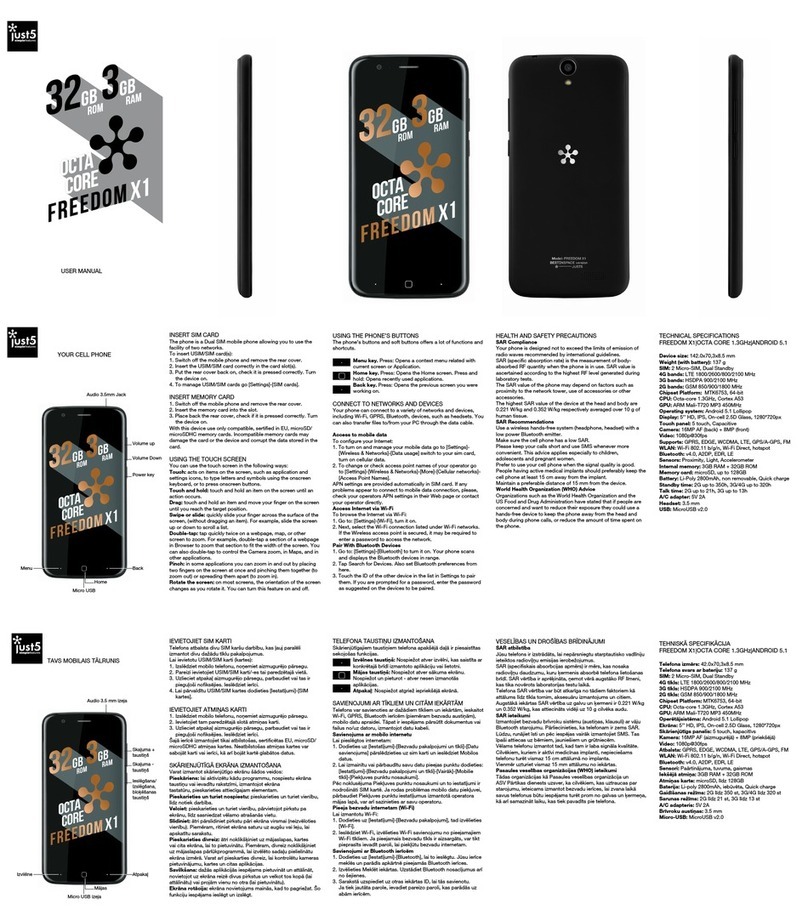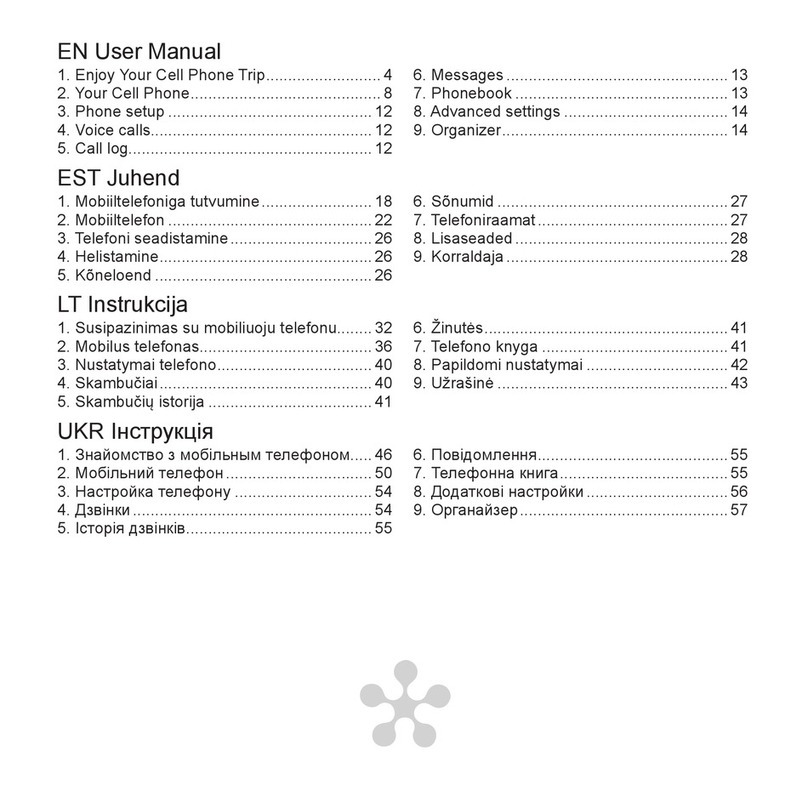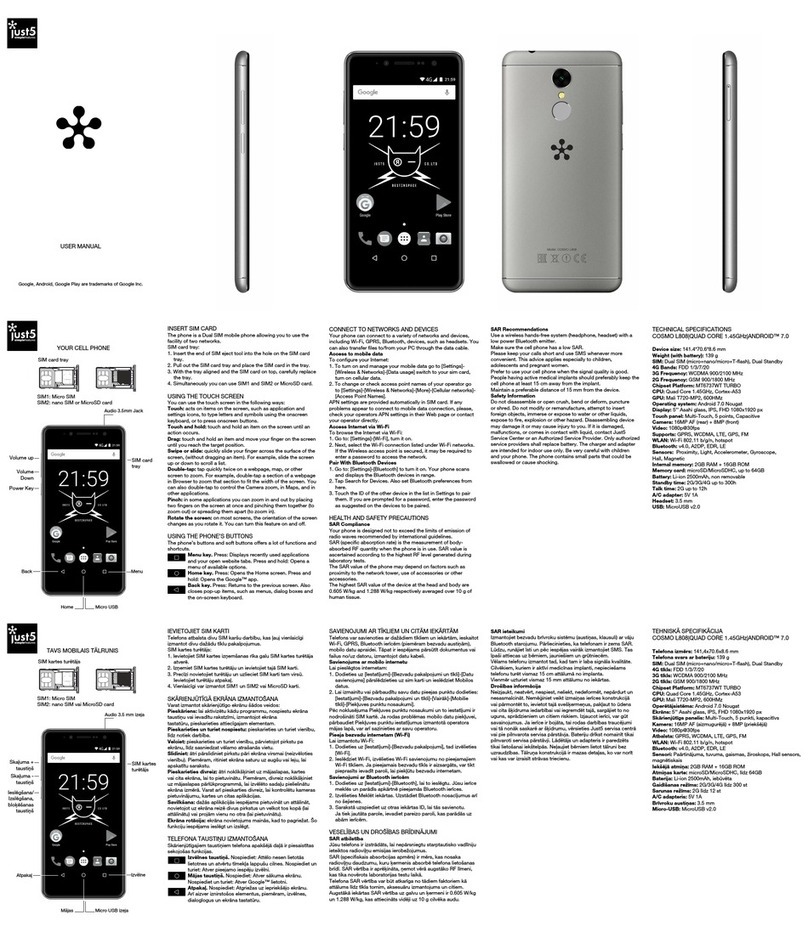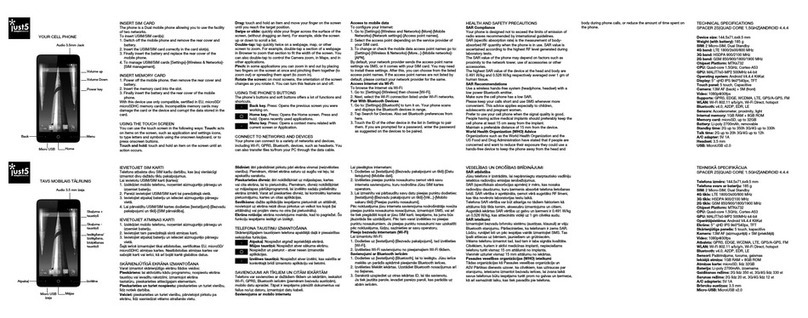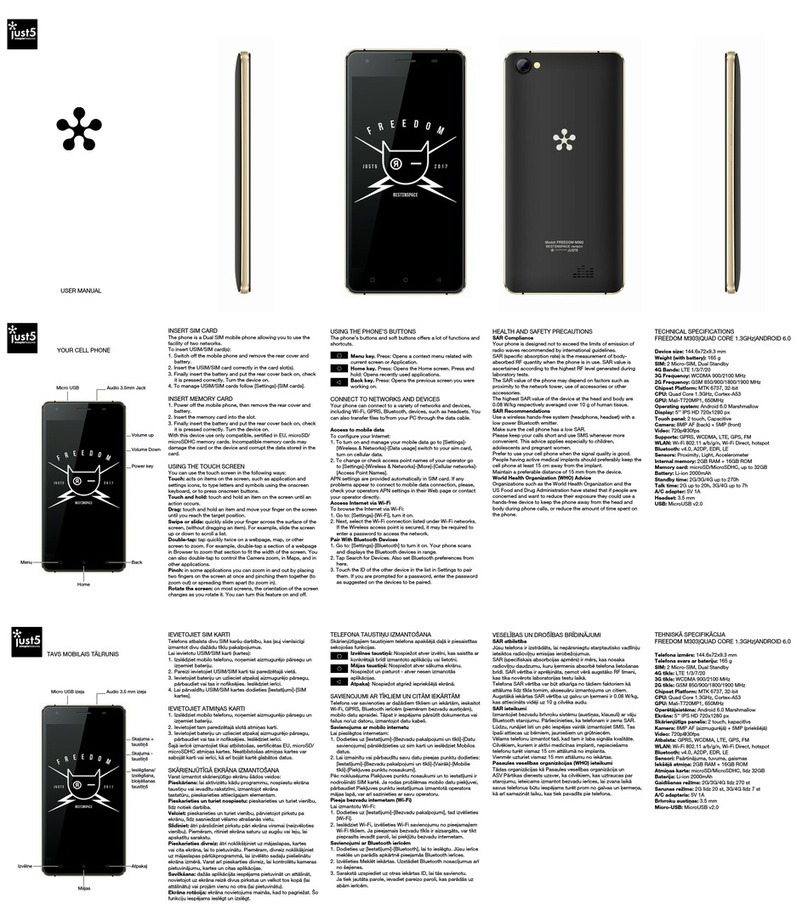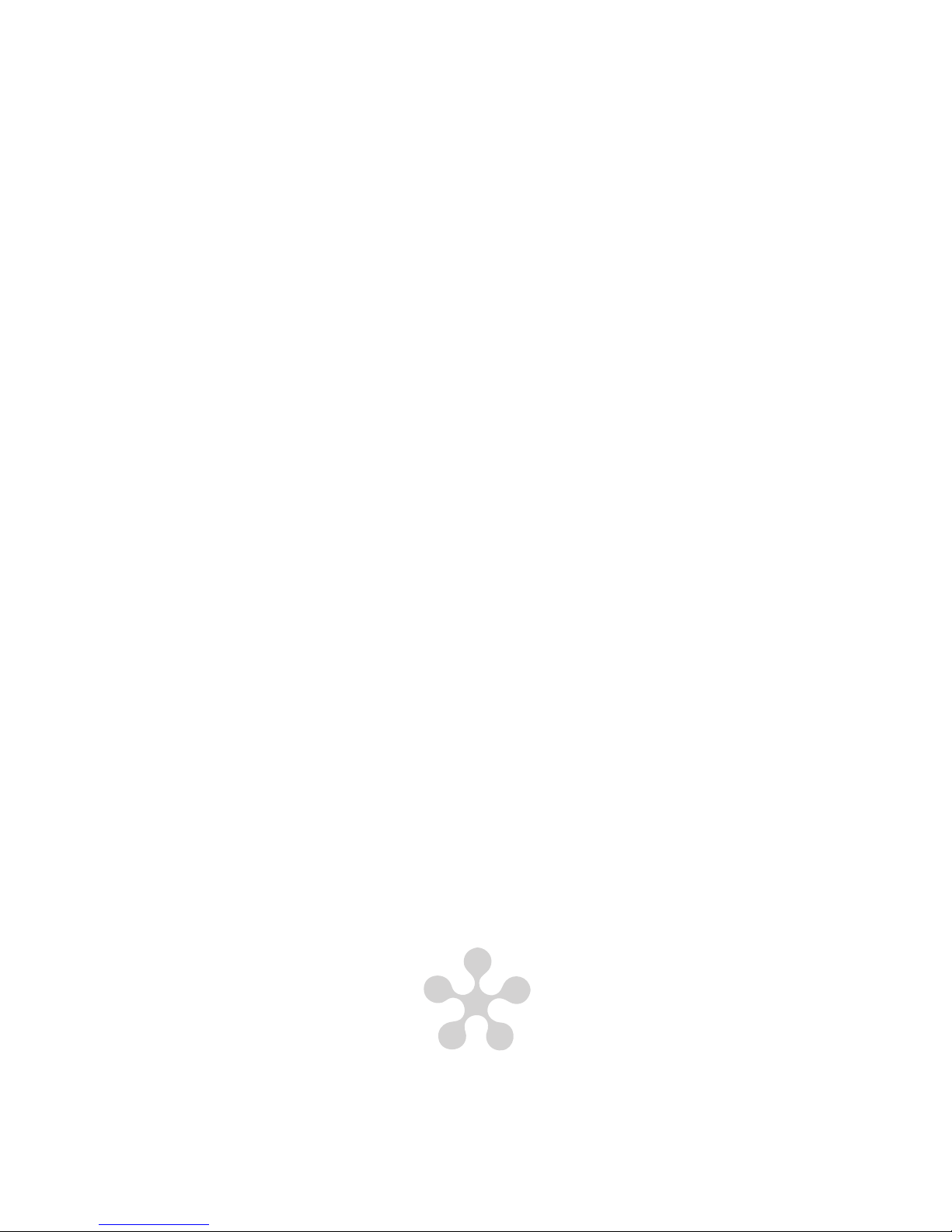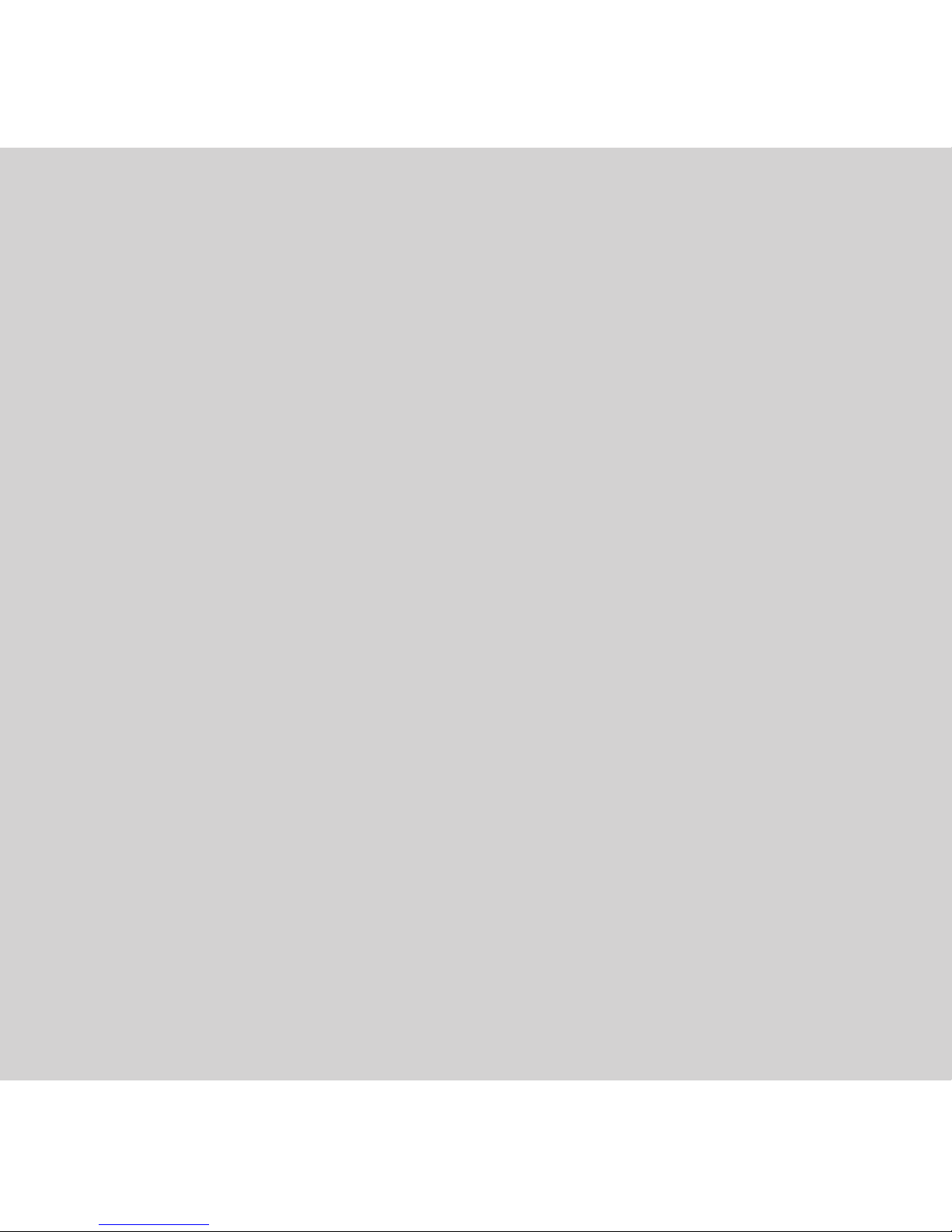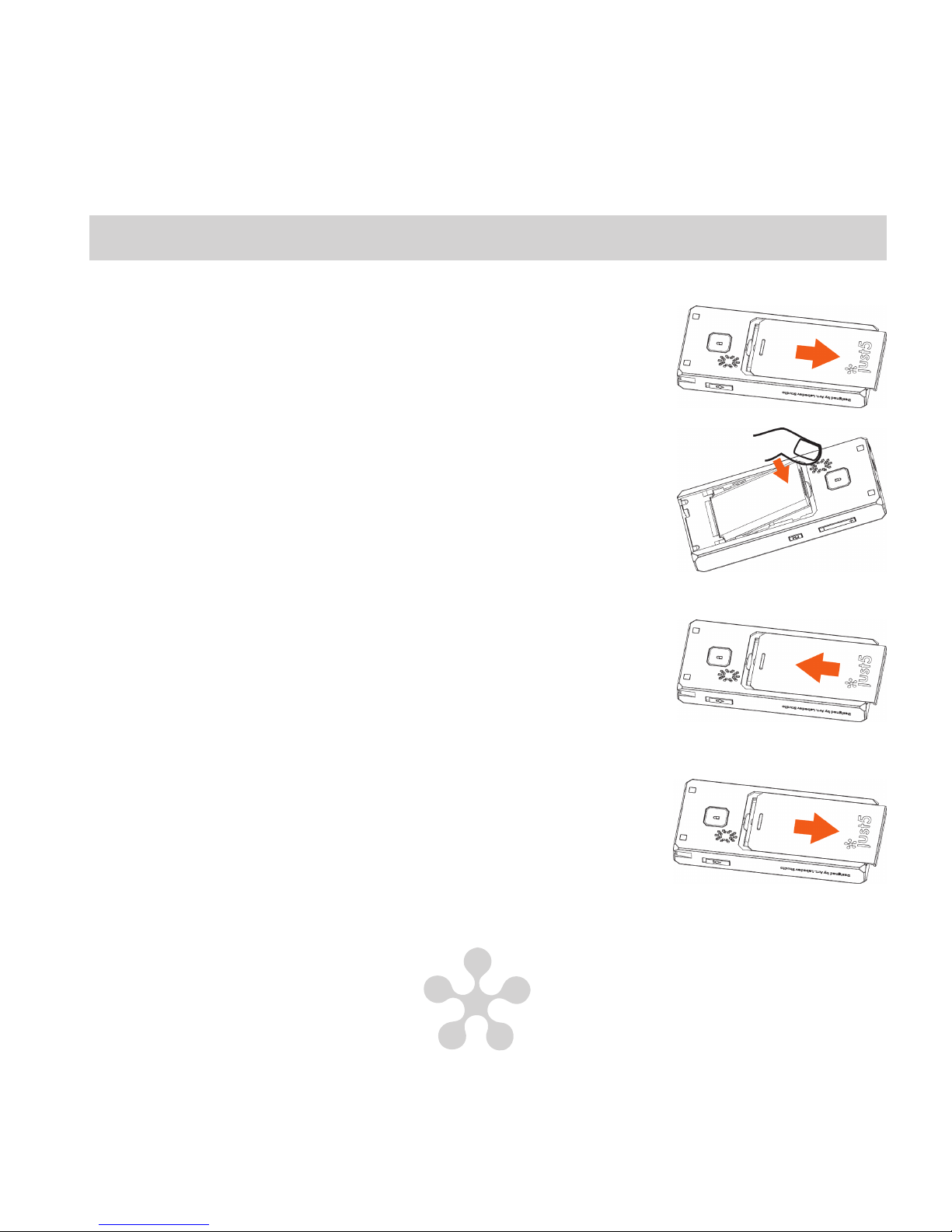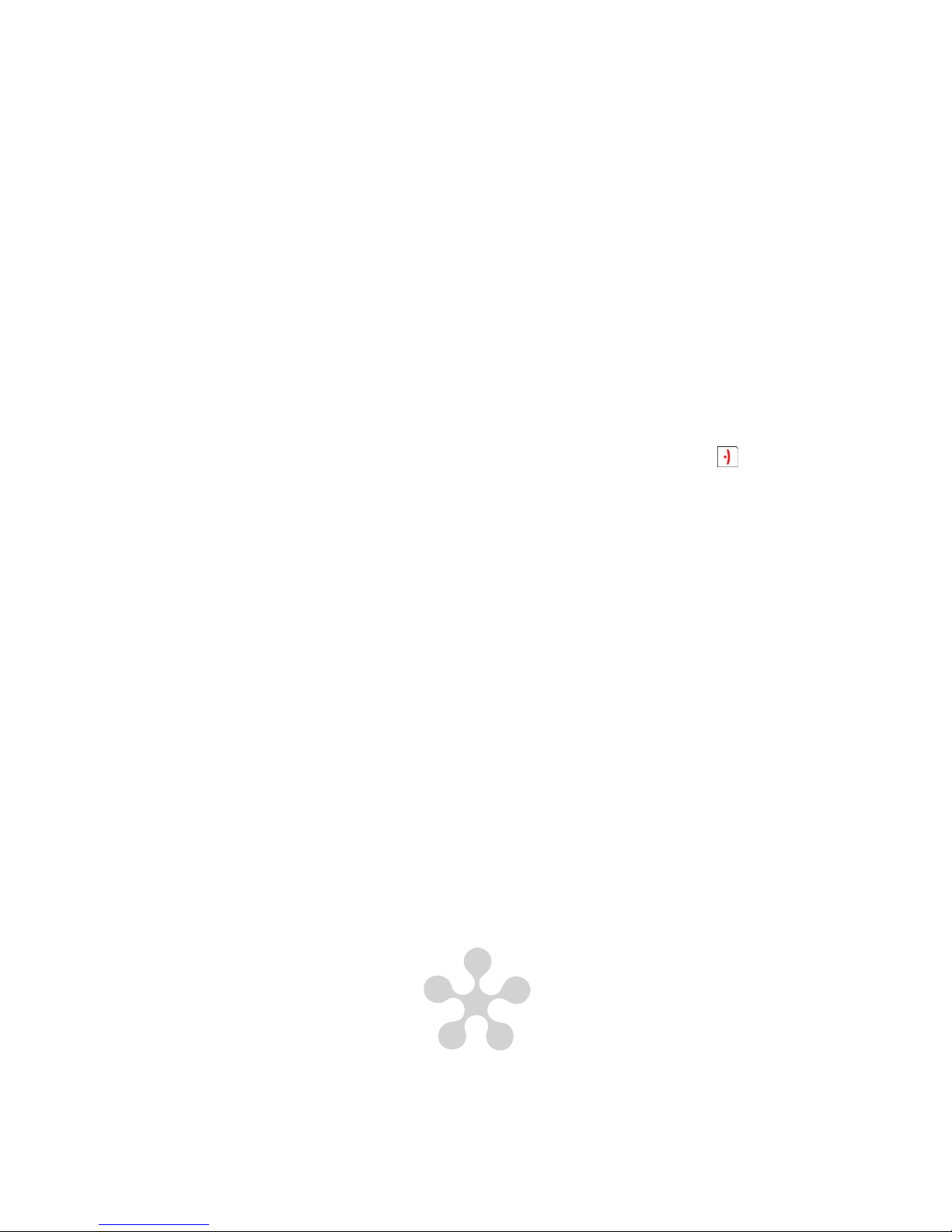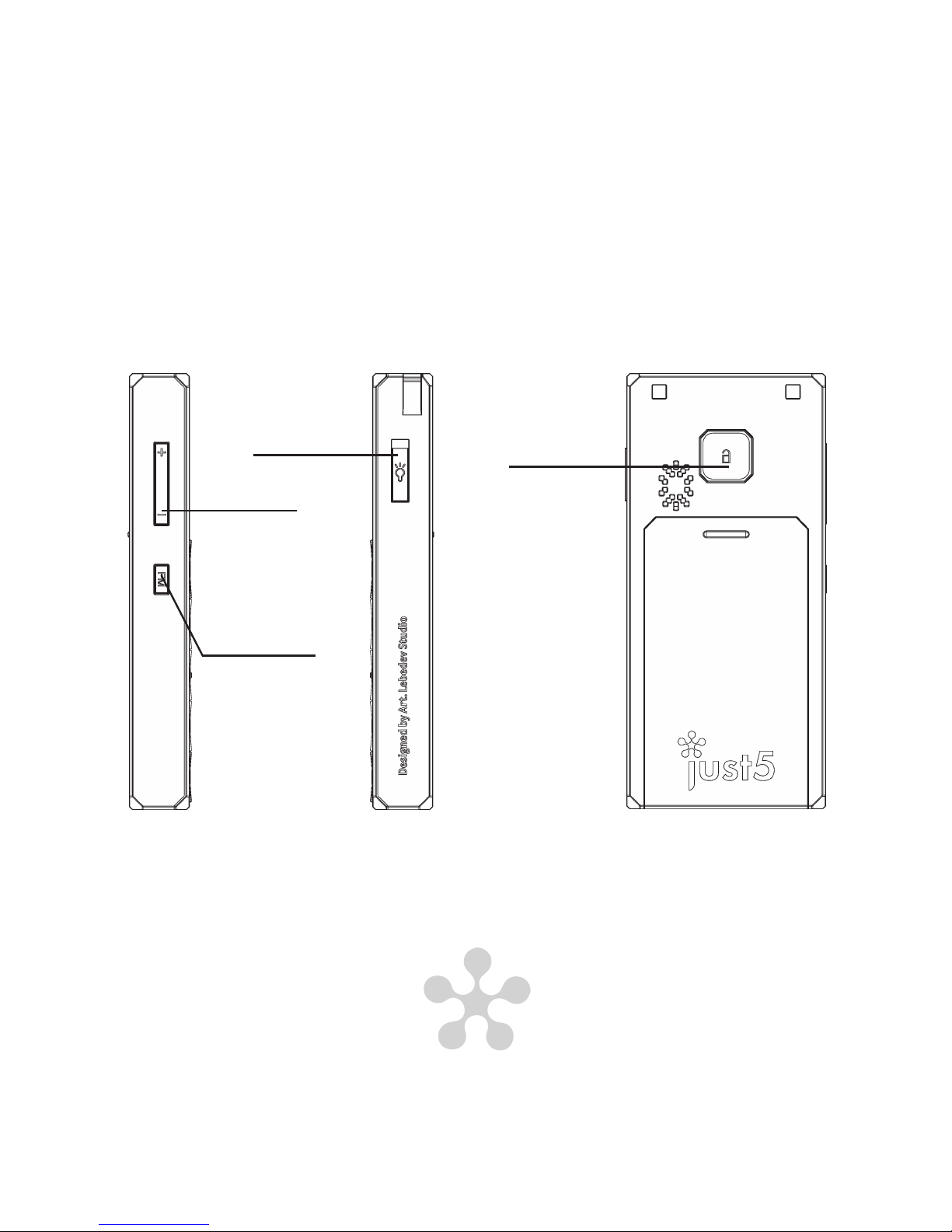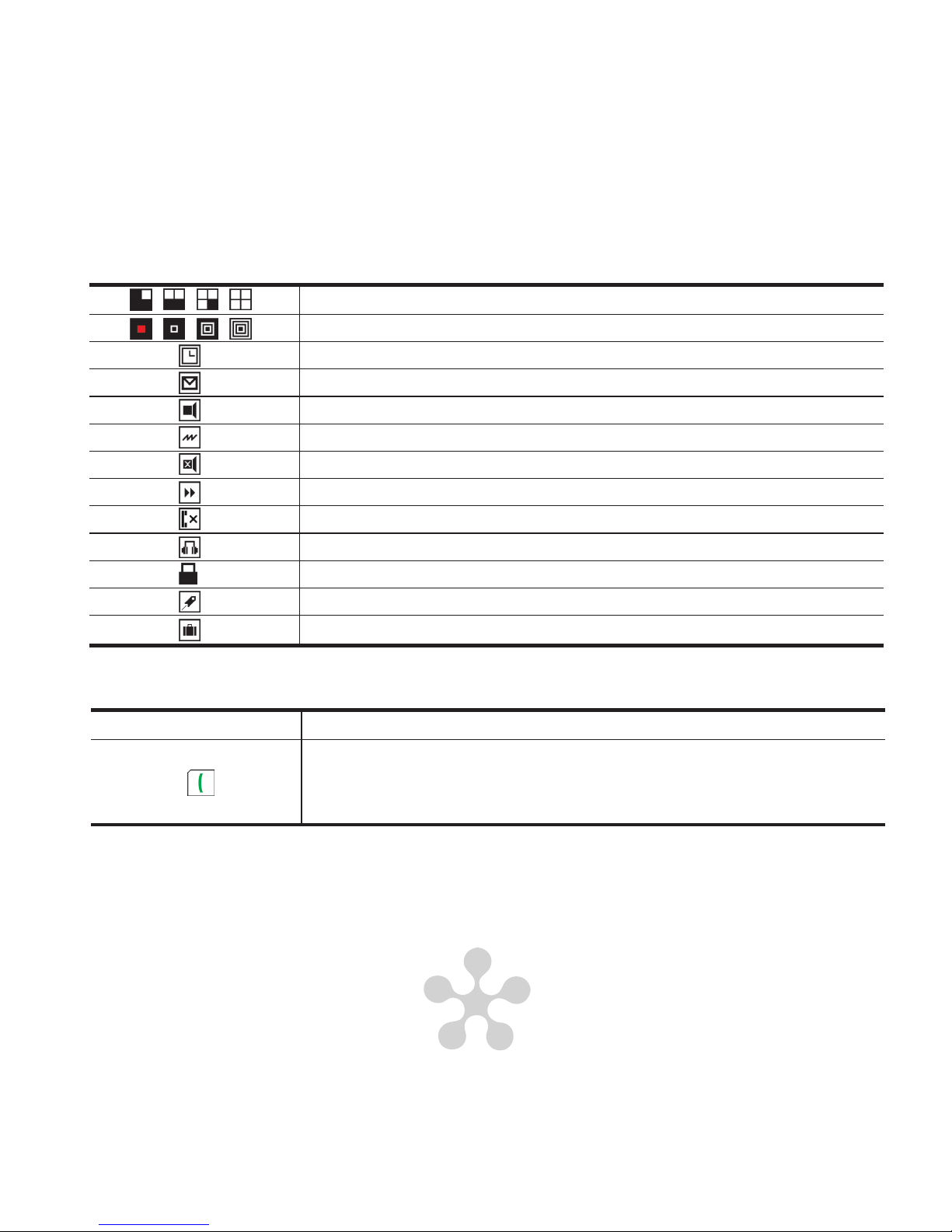EN User Manual
1. Enjoy Your Cell Phone Trip..........................4
2. Your Cell Phone...........................................8
3. Phone setup ..............................................12
4. Voice calls..................................................12
5. Call log.......................................................12
6. Messages ..................................................13
7. Phonebook ................................................13
8. Advanced settings .....................................14
9. Organizer...................................................14
FR Guide d’utilisateur
1. Le téléphone portable: introduction ...........32
2. Téléphone portable....................................36
3. Congurations de téléphone......................40
4. Appels........................................................40
5. Histoire d’appels........................................41
6. Messages ..................................................41
7. Répertoire..................................................41
8. Autres applications ....................................42
9. Organisateur..............................................43
DE Bedienungsanleitung
1. Kennenlernen des Telefons.......................18
2. Handy ........................................................22
3. Einstellung des Telefons............................26
4. Anrufe ........................................................26
5. Anrufprotokoll.............................................27
6. Nachrichten ...............................................27
7. Telefonbuch ...............................................27
8. Zusätzliche Einstellungen..........................28
9. Organizator................................................29
IT Istruzioni
1. Informazioni sul dispositivo........................46
2. Funzioni di base ........................................50
3. Impostazioni del telefono...........................54
4. Chiamate ...................................................54
5. Registro chiamate......................................55
6. Messaggi ...................................................55
7. Rubrica ......................................................56
8. Impostazioni aggiuntive.............................56
9. Organizer...................................................57