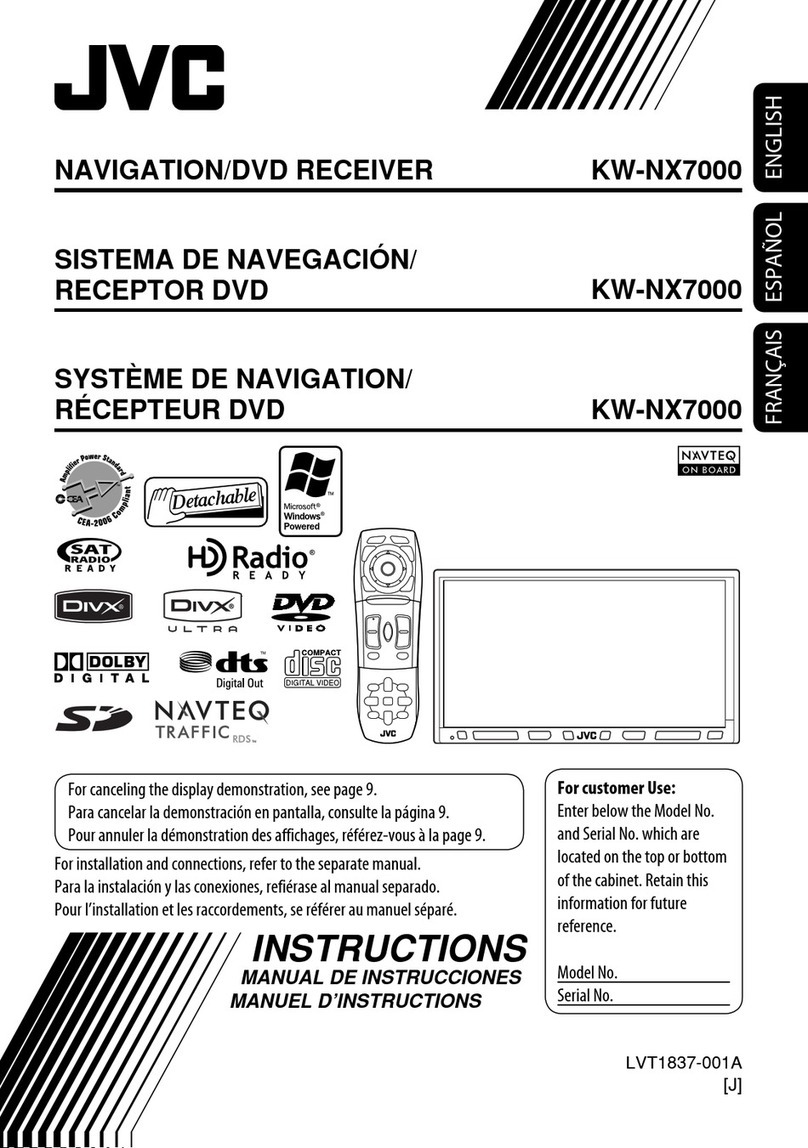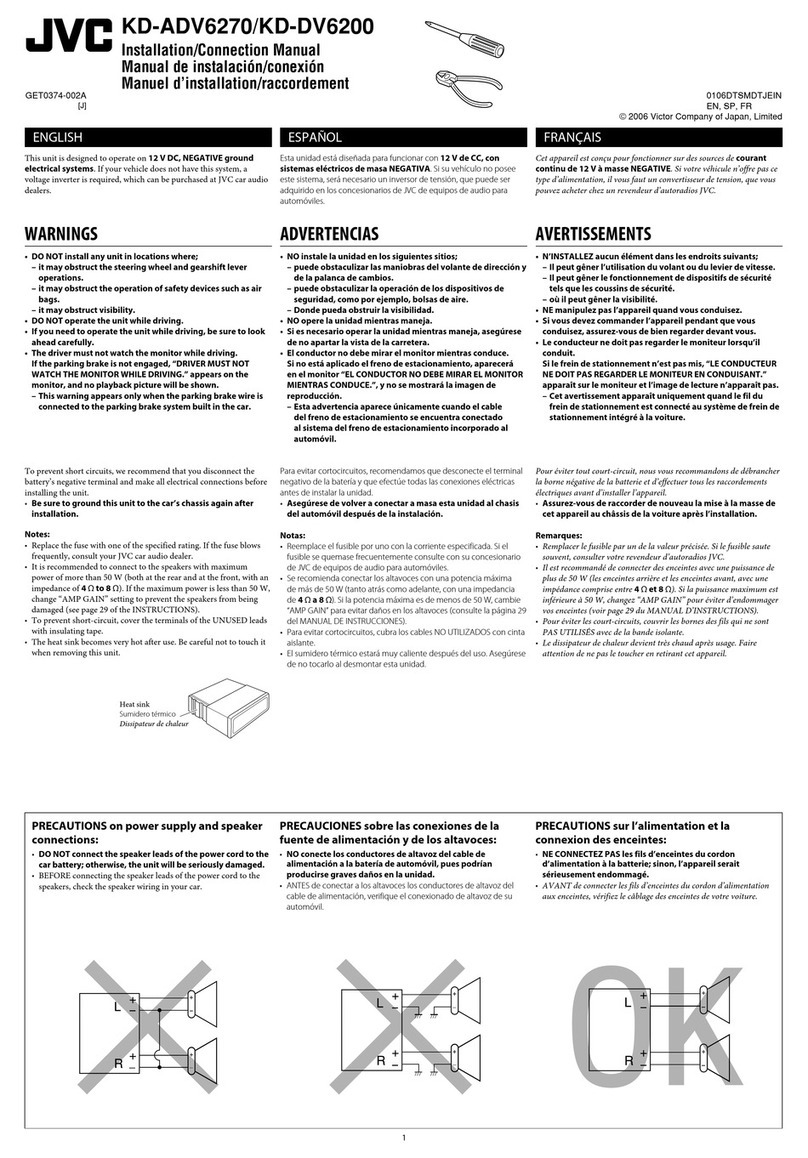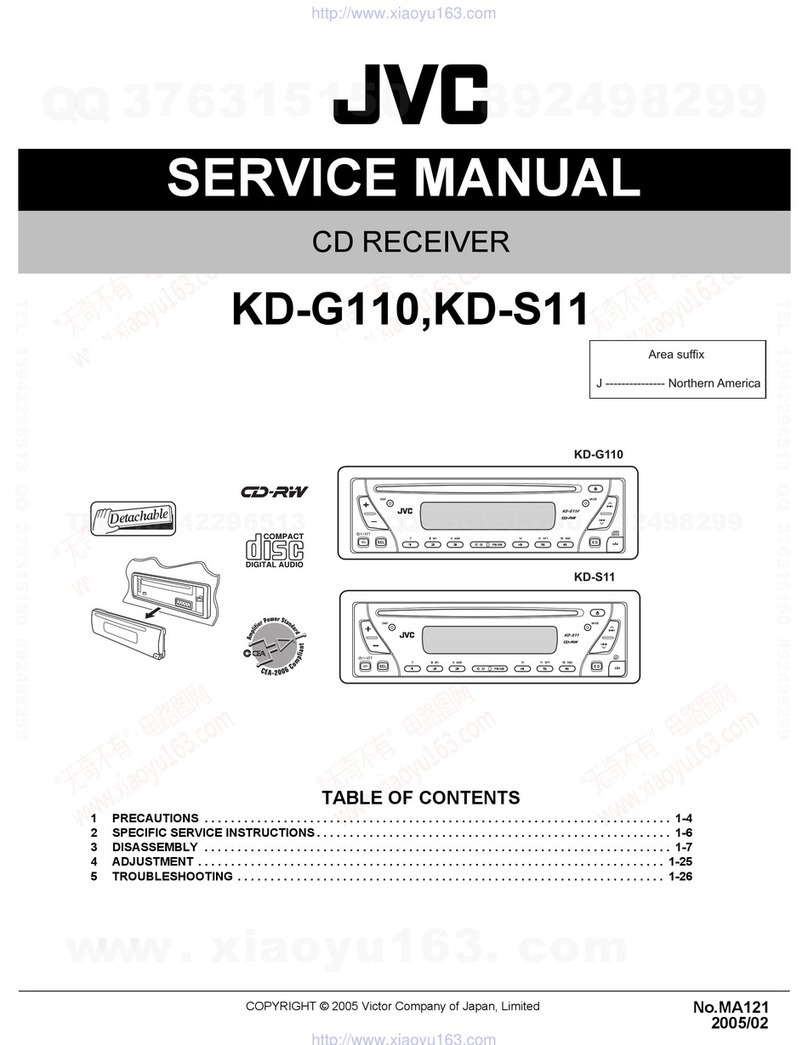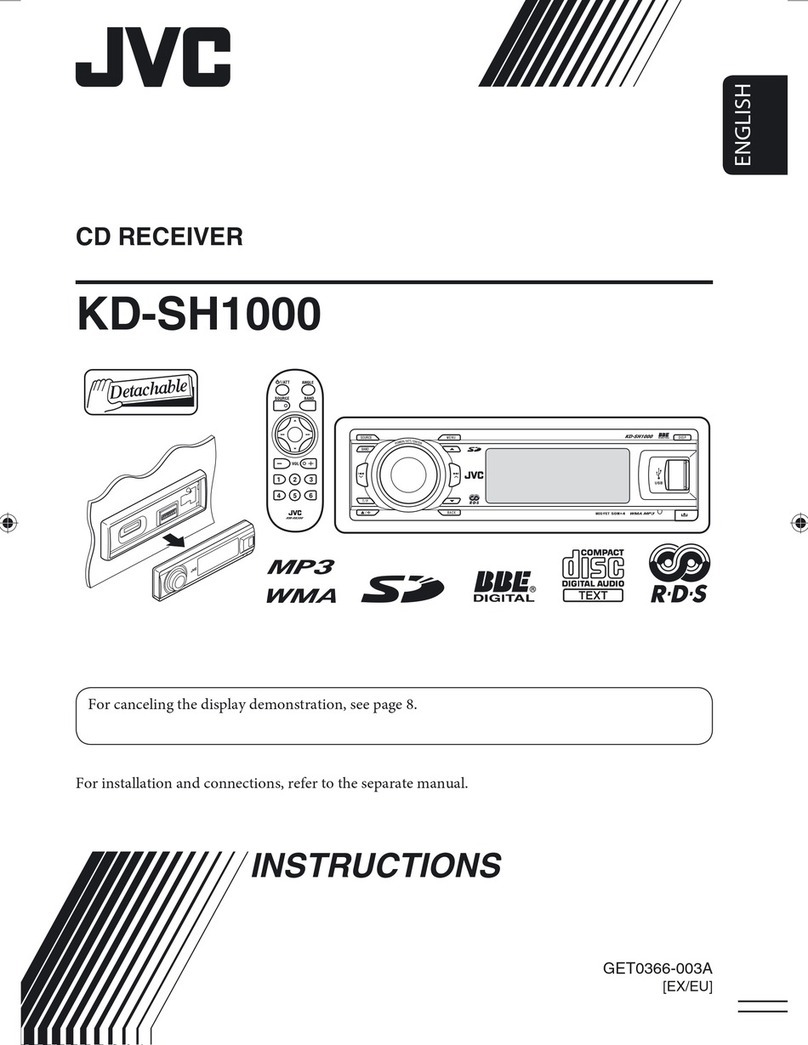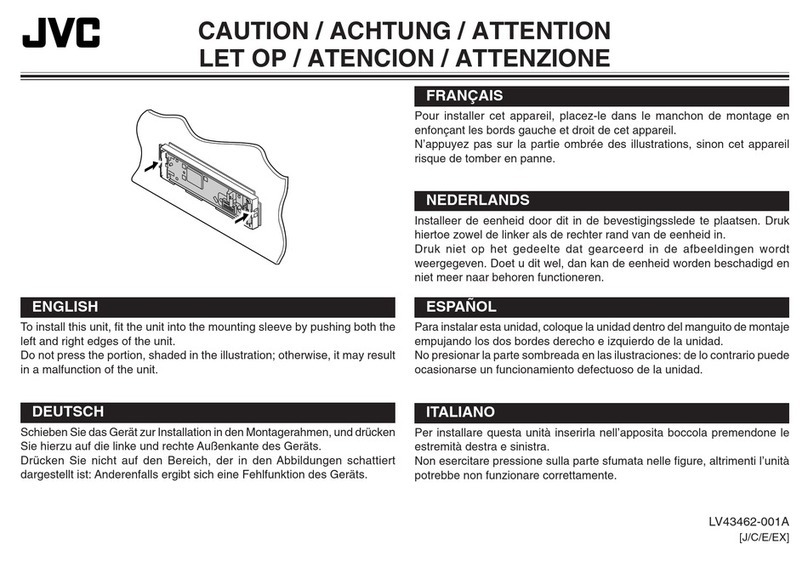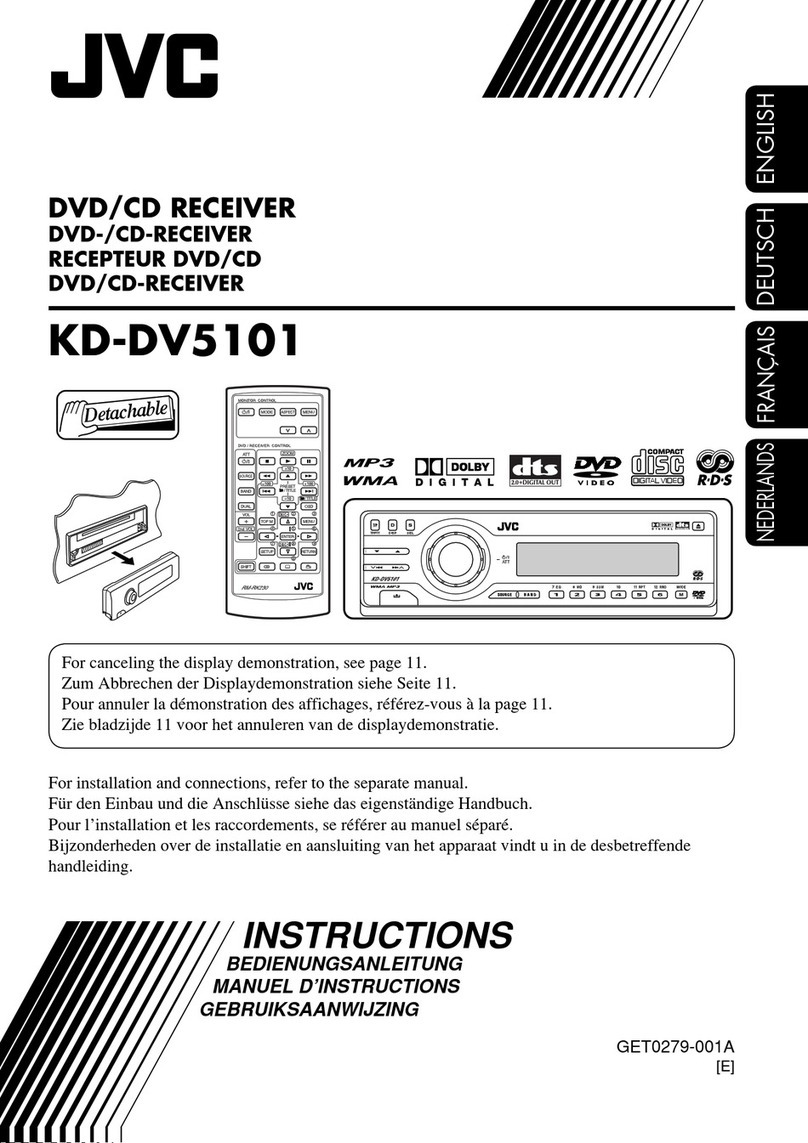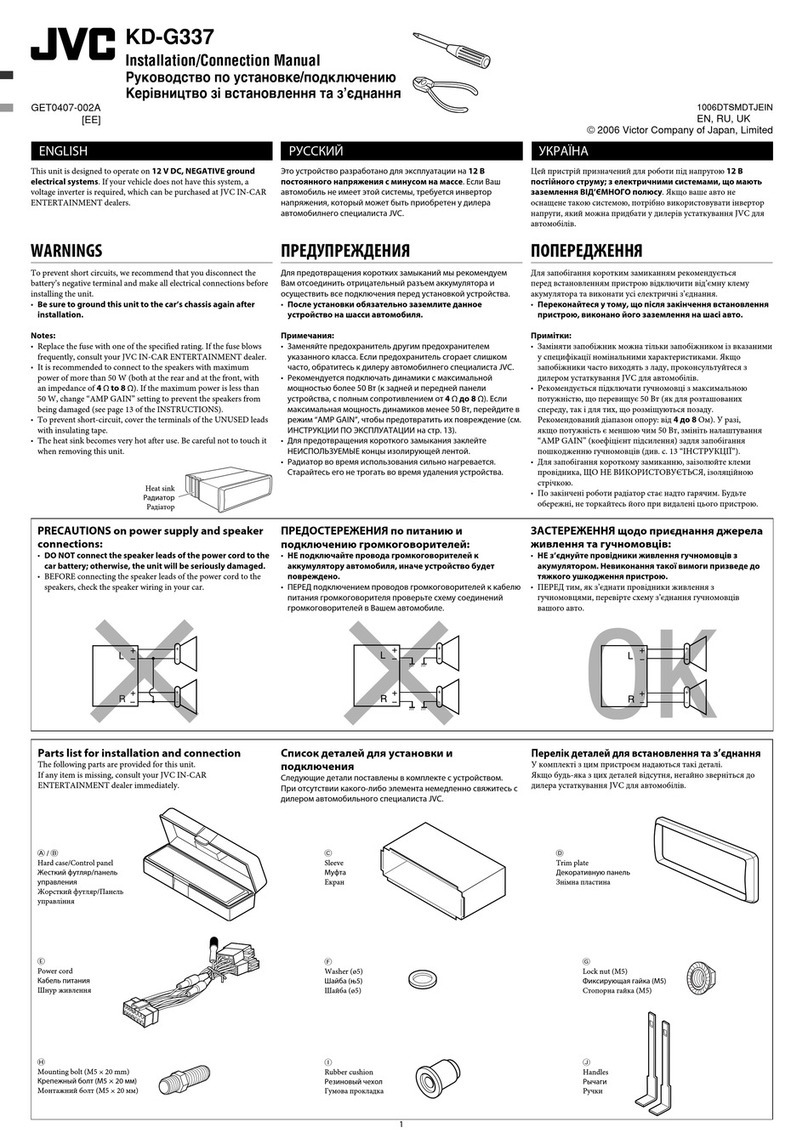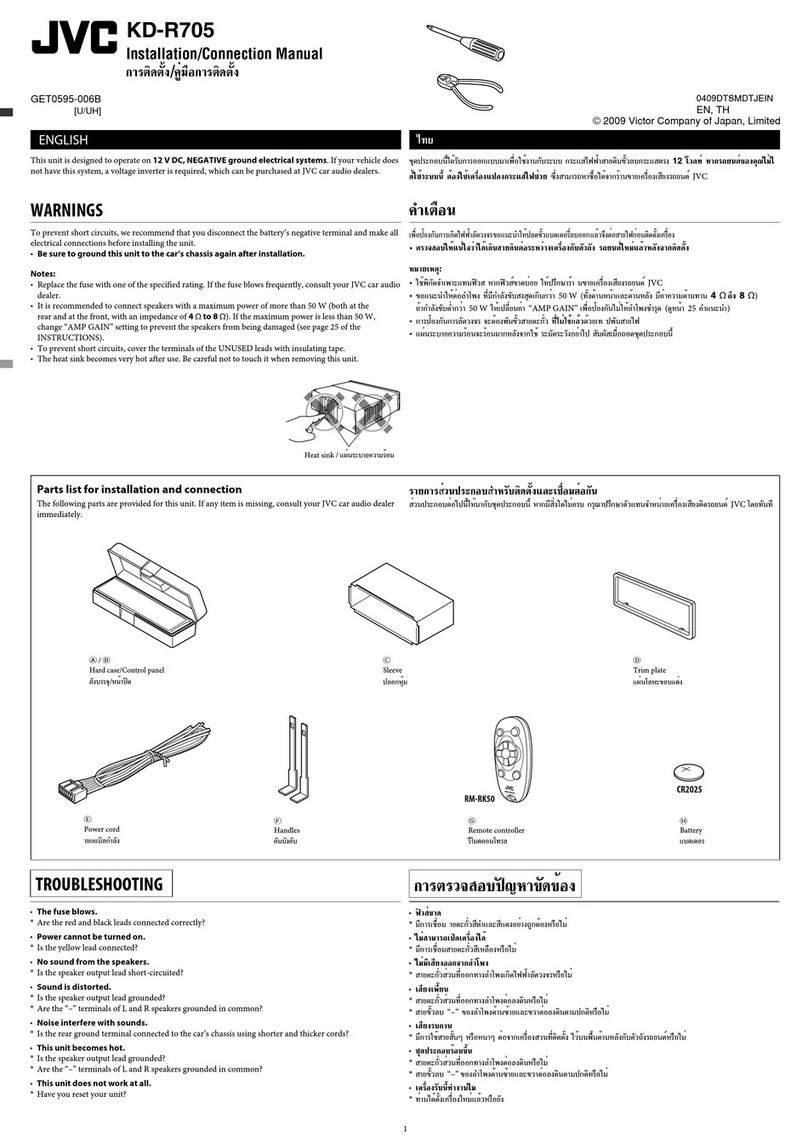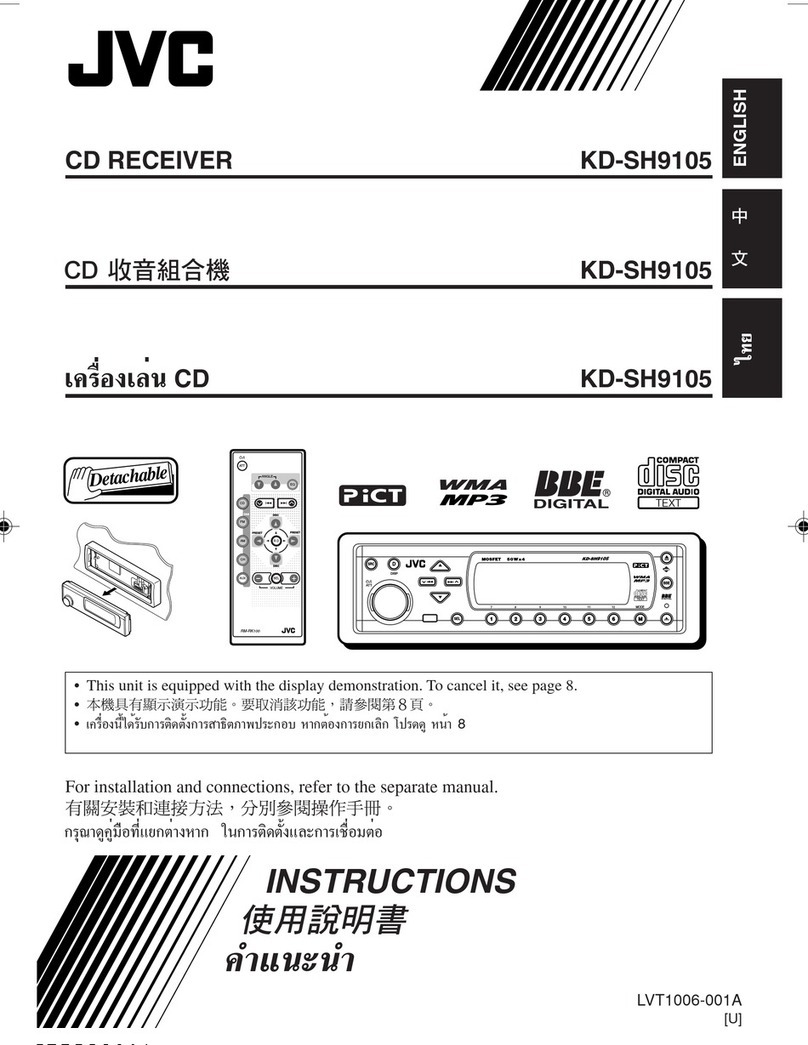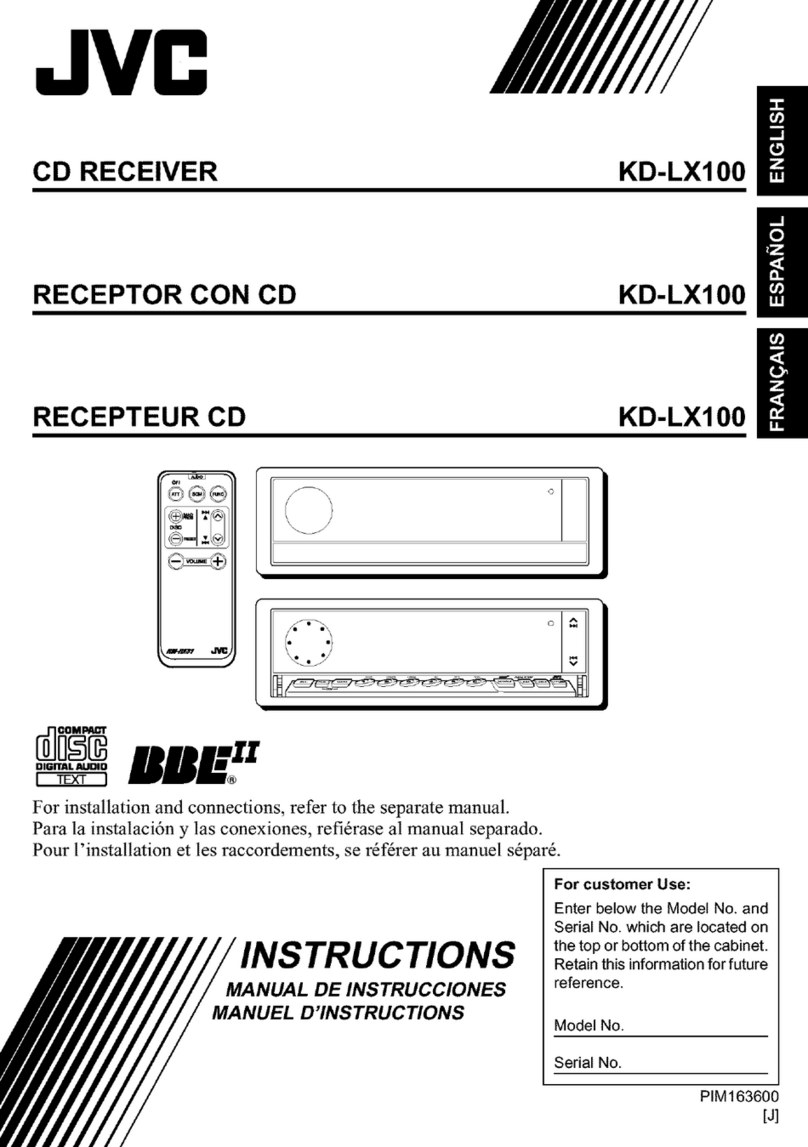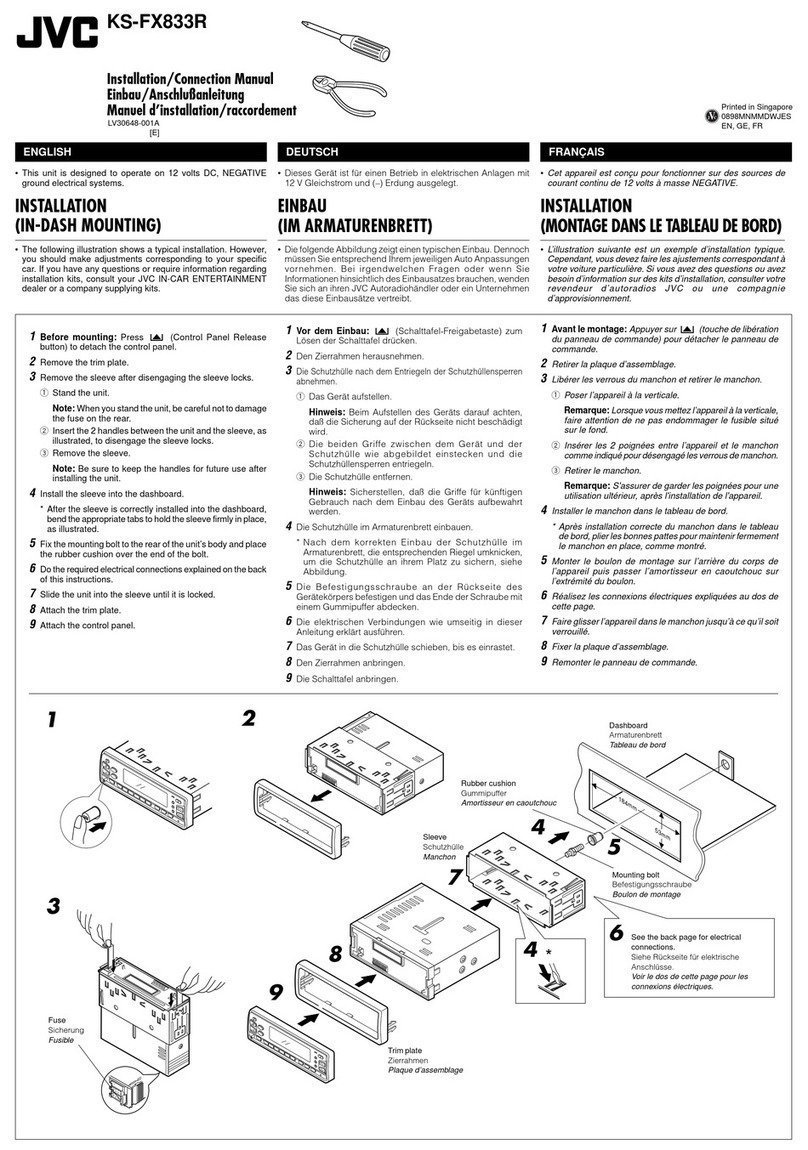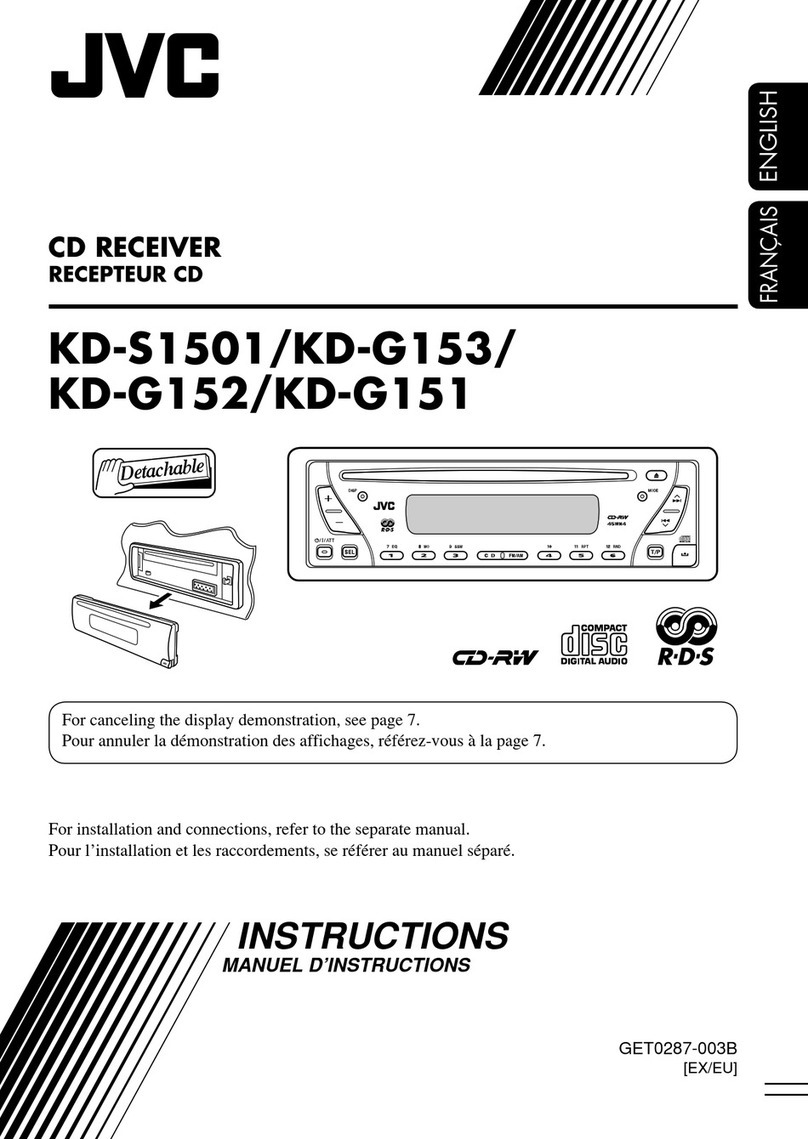ENGLISH
9OPERATIONS
Tracing the same programme—
Network-Tracking Reception
When driving in an area where FM reception is not
sufficient enough, this unit automatically tunes in to
another FM RDS station of the same network, possibly
broadcasting the same programme with stronger
signals (see the illustration below .
When shipped from the factory, Network-Tracking
Reception is activated.
To change the Network-Tracking Reception
setting, see “AF-REG” on page 20.
Programme A broadcasting on different frequency areas
(01 – 05
Automatic station selection—
Programme Search
Usually when you press the number buttons, the preset
station is tuned in.
If the signals from the FM RDS preset station are not
sufficient for good reception, this unit, using the AF
data, tunes in to another frequency broadcasting the
same programme as the original preset station is
broadcasting.
• The unit takes some time to tune in to another
station using programme search.
• See also page 21.
PTY codes
NEWS, AFFAIRS, INFO, SPORT, EDUCATE, DRAMA, CULTURE,
SCIENCE, VARIED, POP M (music , ROCK M (music , EASY
M (music , LIGHT M (music , CLASSICS, OTHER M (music ,
WEATHER, FINANCE, CHILDREN, SOCIAL, RELIGION, PHONE
IN, TRAVEL, LEISURE, JAZZ, COUNTRY, NATION M (music ,
OLDIES, FOLK M (music , DOCUMENT
To stop play and eject the disc
• Press SRC to listen to another playback source.
Prohi iting disc ejection
To cancel the prohi ition, repeat the same
procedure.
Disc operations
All tracks will be played repeatedly until you change the
source or eject the disc.
Continued on the next page
EN08-17_KD-BT11[EE]_6.indd 9EN08-17_KD-BT11[EE]_6.indd 9 12/17/07 5:40:00 PM12/17/07 5:40:00 PM