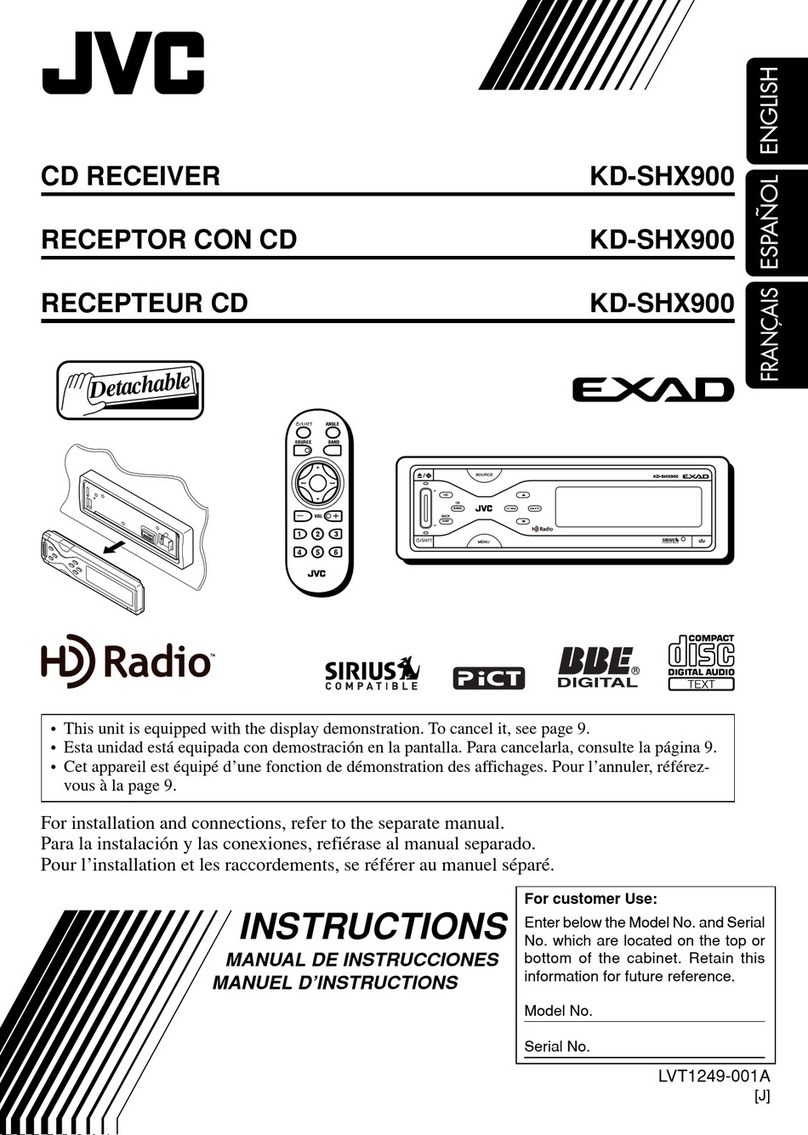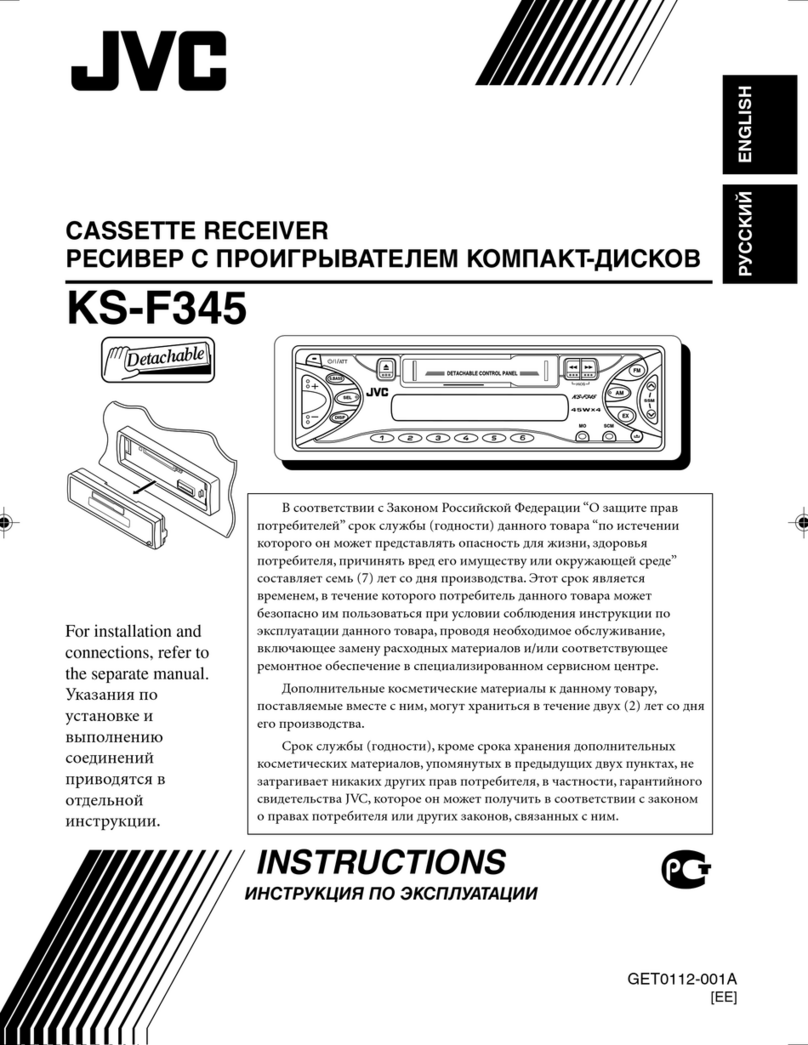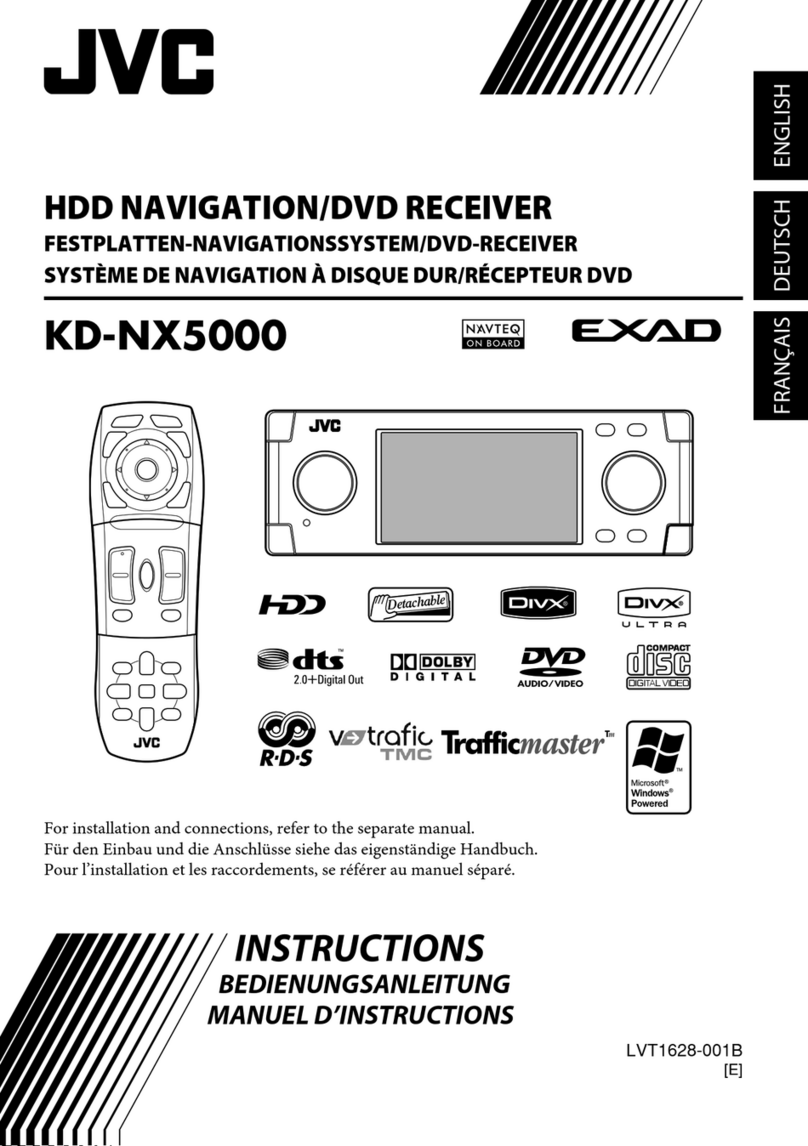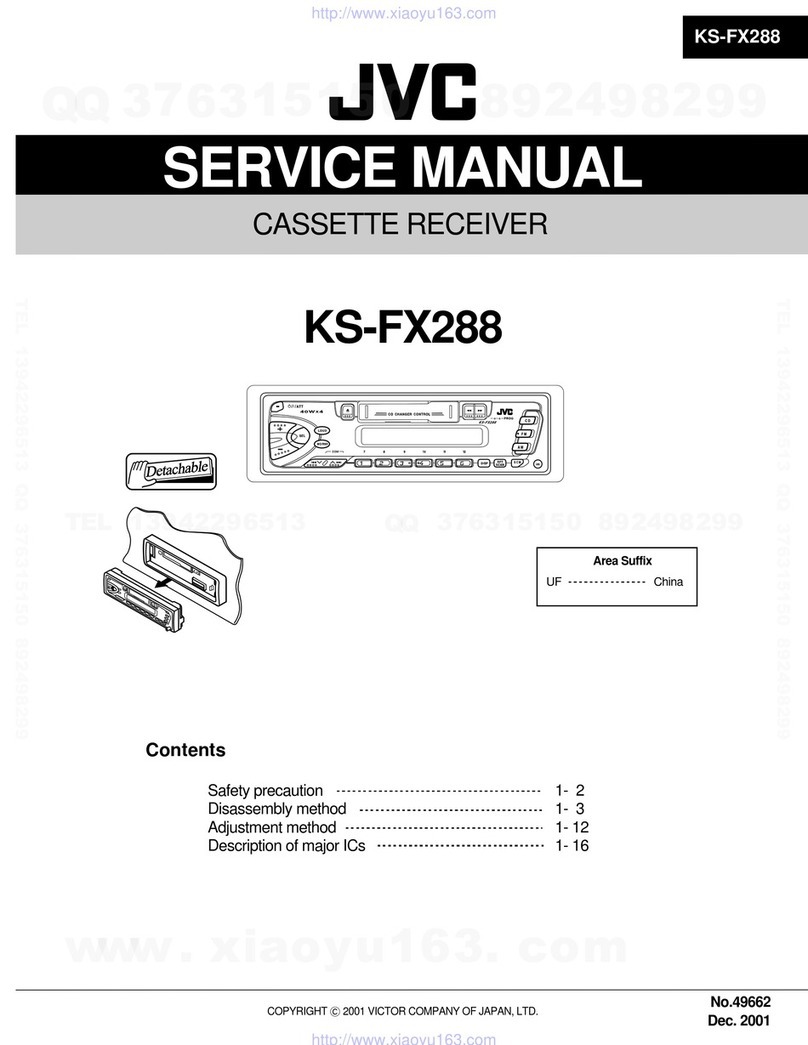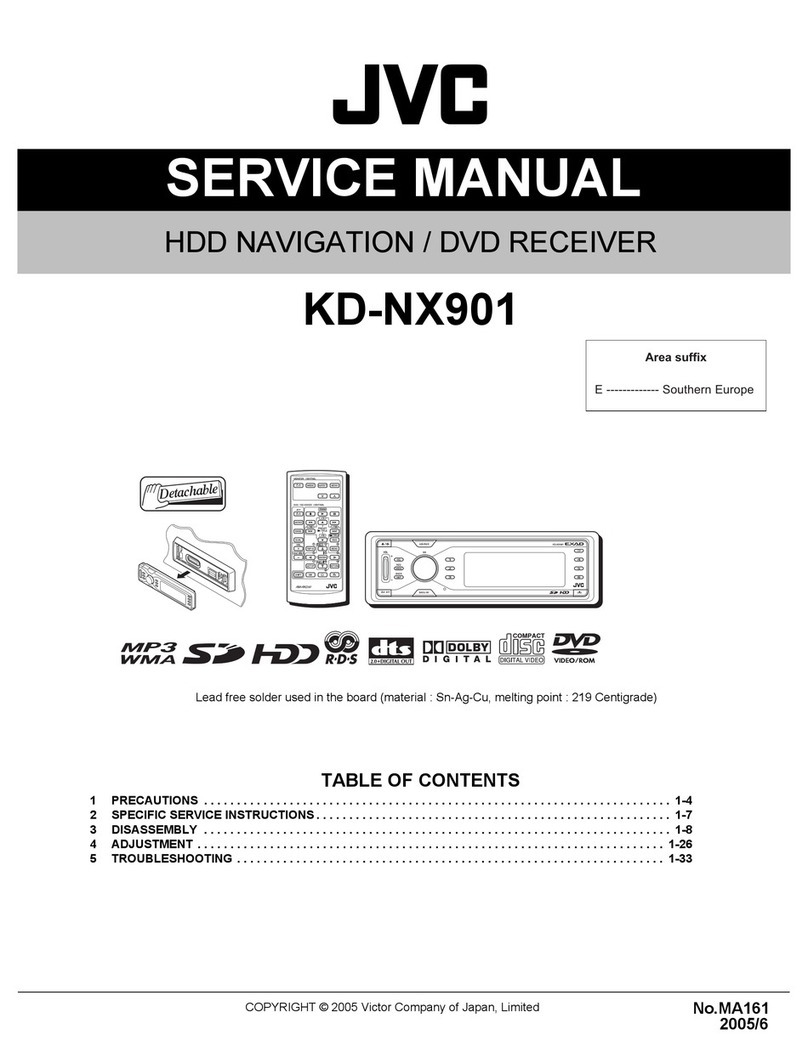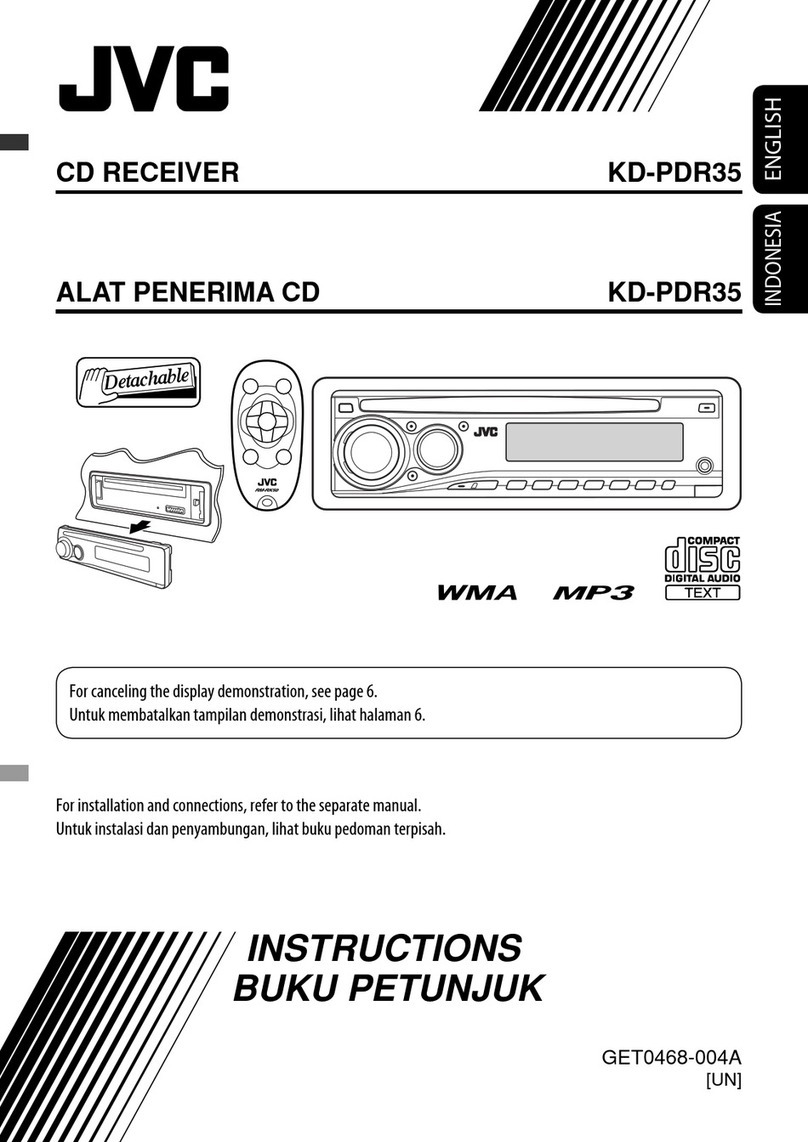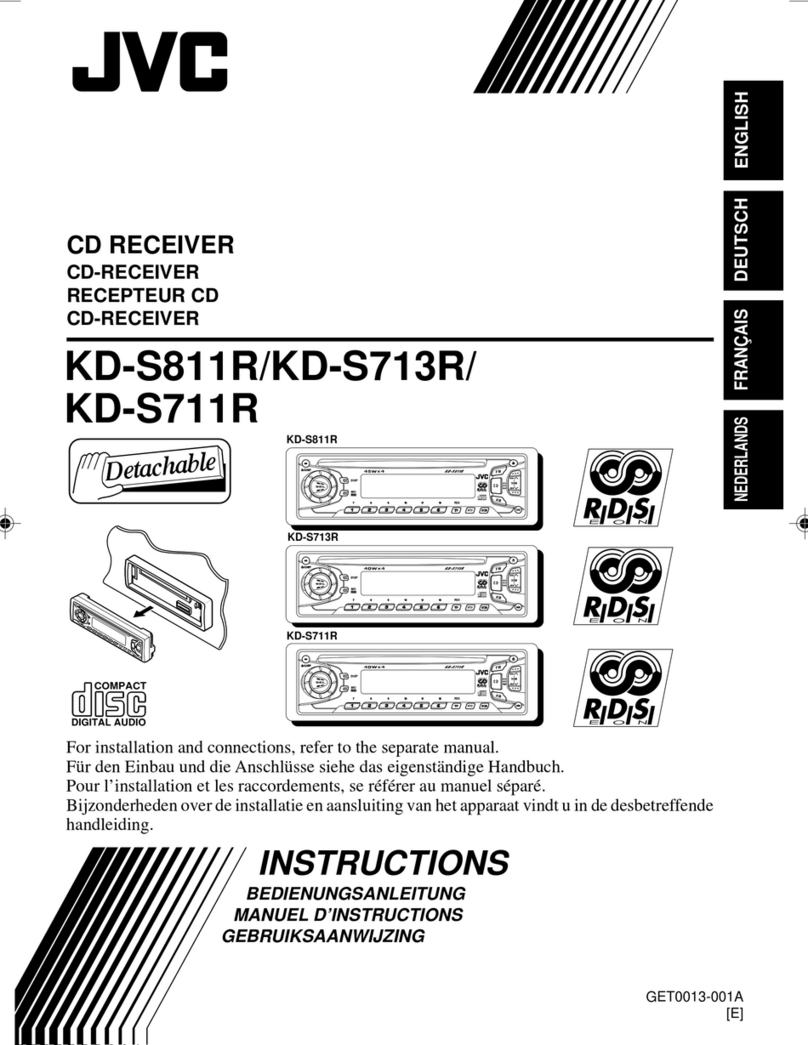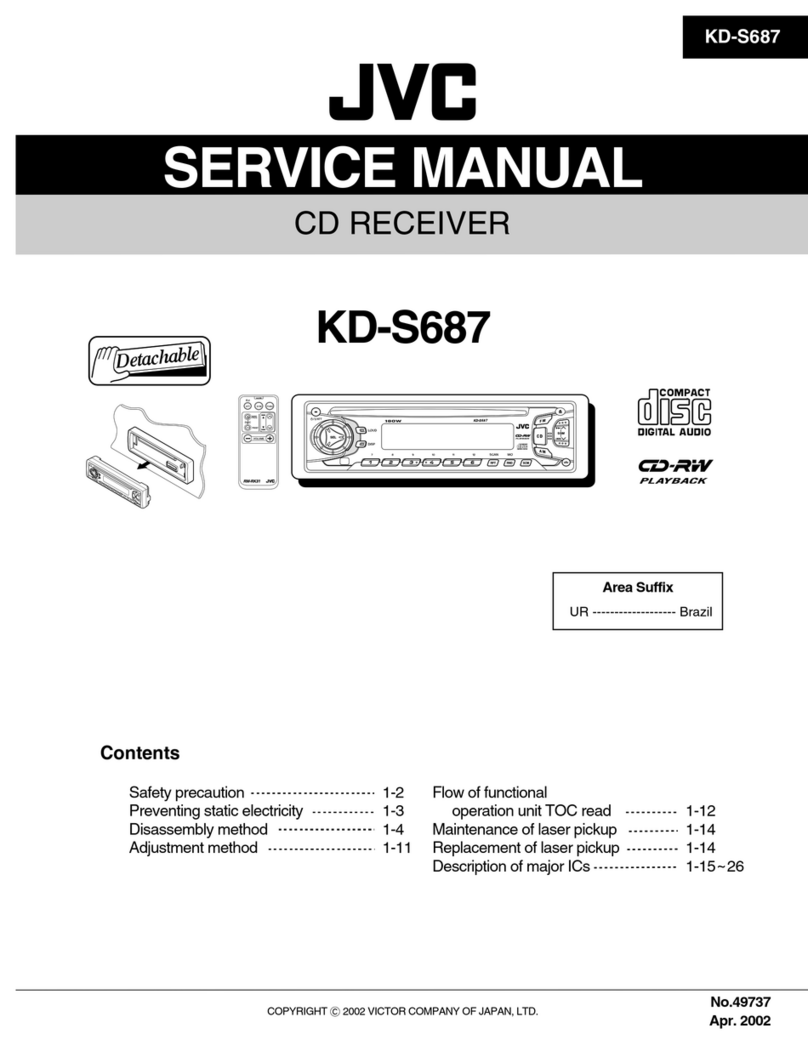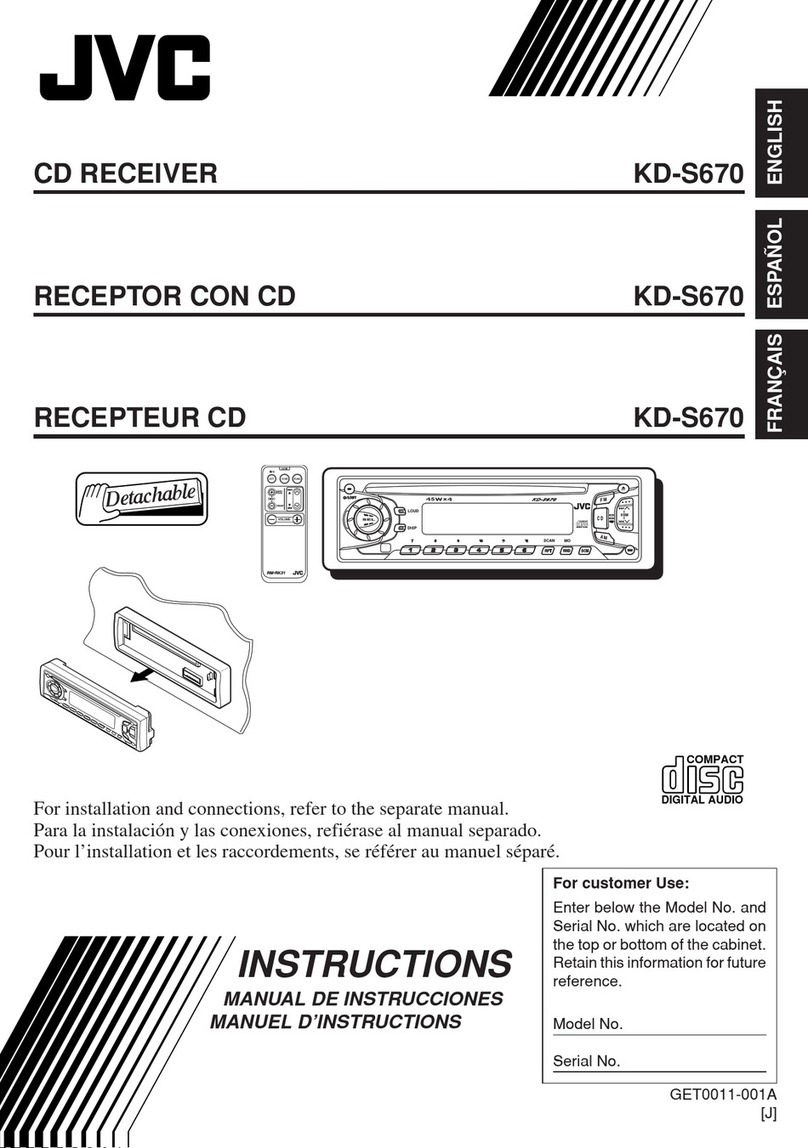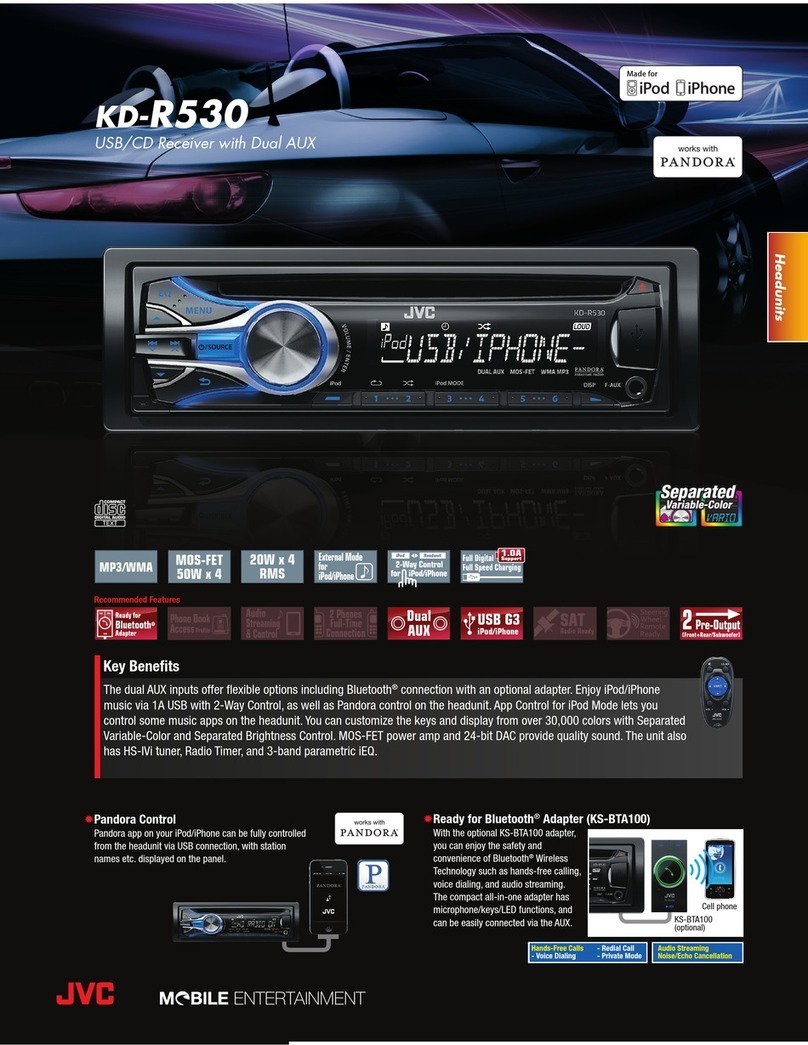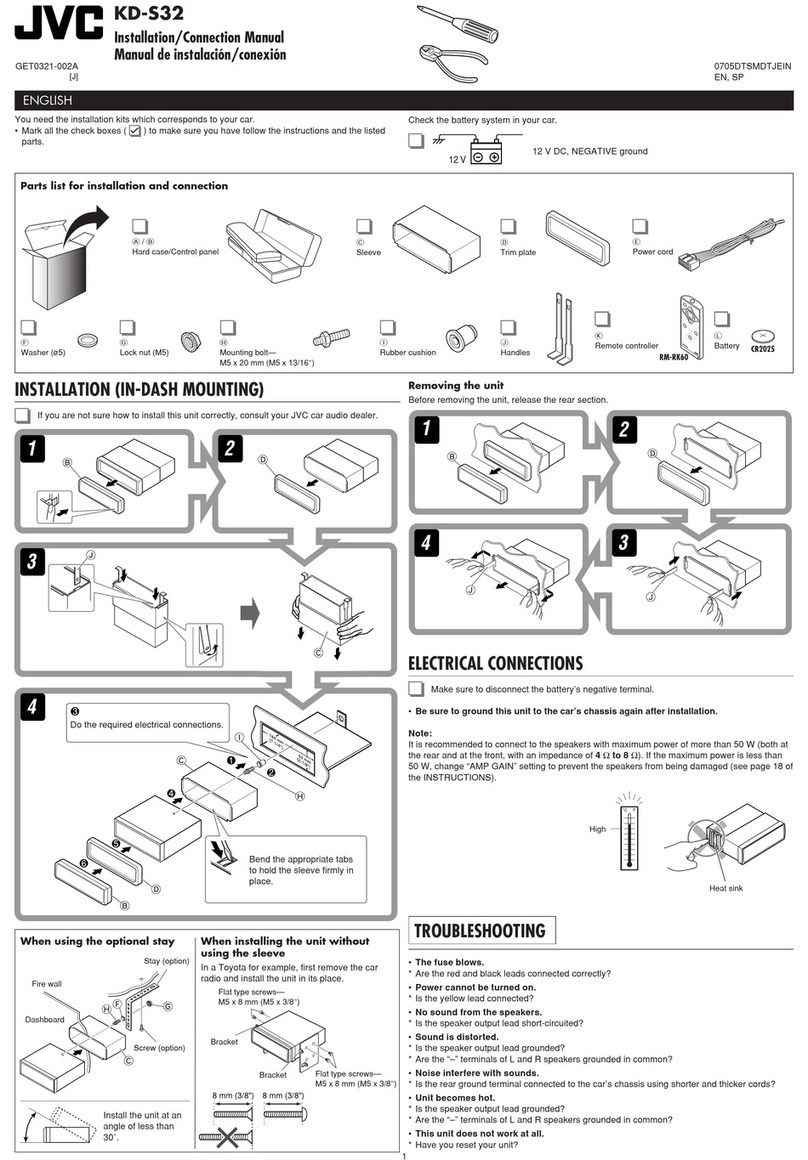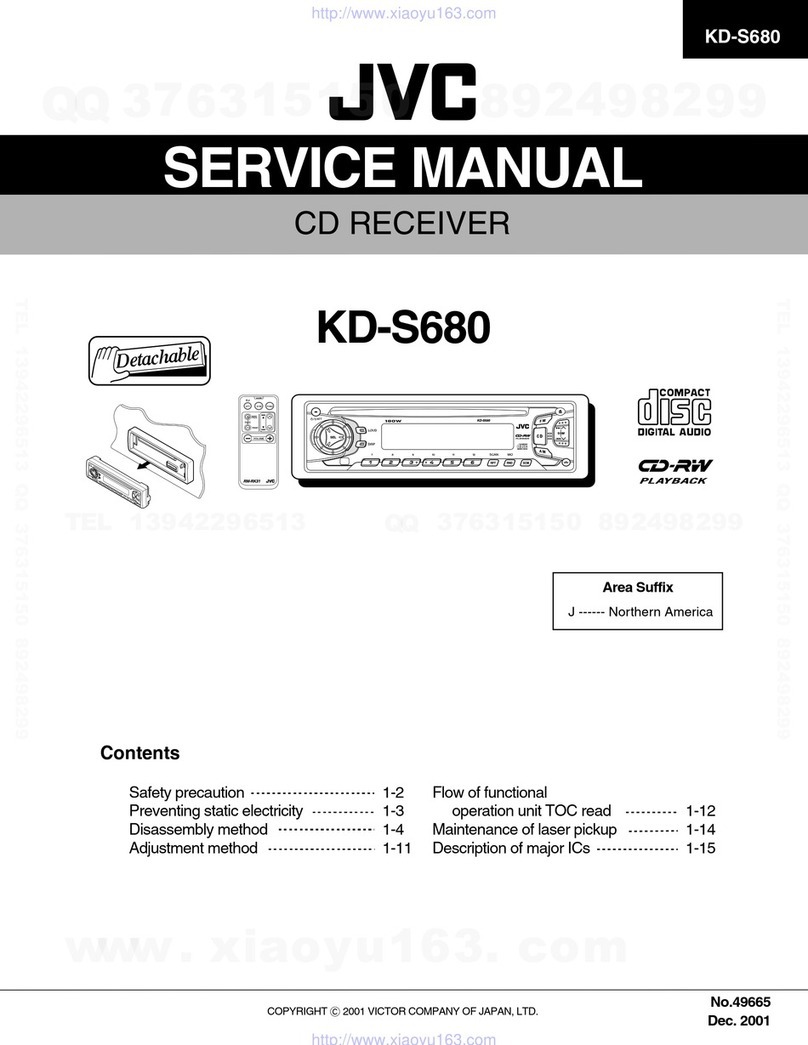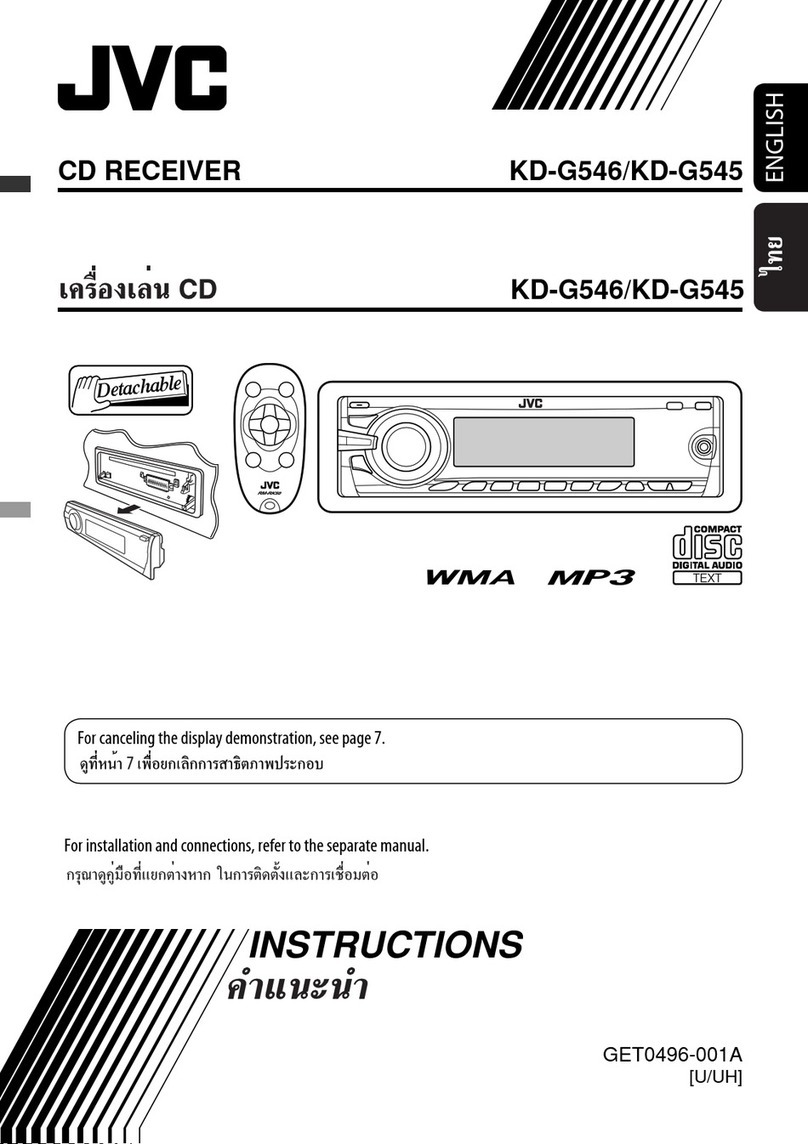8
Basic operations
Using the control panel
9 • Volume control [Turn].
• elect the source [Press] *1.
TUNER = DISC *2 = USB *2 (or USB-iPo ) *2
= CD-CH *2/iPo *2 (or EXT IN) =
BT-PHONE *2 = BT-AUDIO *2 = LINE IN =
AV IN = (back to the beginning)
p • elect/adjust the sound mode.
• Enter the P M settings [Hold].
q • TUNER: elect preset station.
• DISC/USB/CD-CH: elect chapter/title/
program/folder/track/disc (for CD changer).
• BT-PHONE: Dial preset phone number *3.
w • Enter functions mode.
• BT-PHONE: Activate Voice Dialing [Hold].
e Change the display information and pattern.
r • TUNER: elect the bands.
• DISC/USB/USB-iPo : tart/pause playback.
• BT-AUDIO: tart/pause playback.
*1 Holding SOURCE will enter the Bluetooth menu i a
Bluetooth phone is connected.
*2 You cannot select these sources i they are not ready
or not connected.
*3 For storing preset phone number, see page 30.
1 • TUNER: elect preset station.
• DISC/USB/CD-CH: elect title/program/
playlist/folder.
• USB-iPo : Enter the main menu [Hold].
• iPo : Enter the main menu/Pause playback/
Confirm selection.
• BT-PHONE/BT-AUDIO: elect a registered
device.
2 • Turn on the power.
• Turn off the power [Hold].
• Attenuate the sound (if the power is on).
3 Display window
4 U B (Universal erial Bus) input jack
5 elect the sound mode
6 Flip down the control panel.
• To eject the disc, flip down the control panel
then press 0 on the unit.
7 AV-IN (video) input jack
8 • TUNER: earch for station.
• DISC/USB/USB-iPo /CD-CH/iPo : elect
chapter/track.
• BT-AUDIO: Reverse skip/forward skip.
EN02-09_KD-DV7406_005A_f.indd 8EN02-09_KD-DV7406_005A_f.indd 8 2/12/08 2:01:12 PM2/12/08 2:01:12 PM