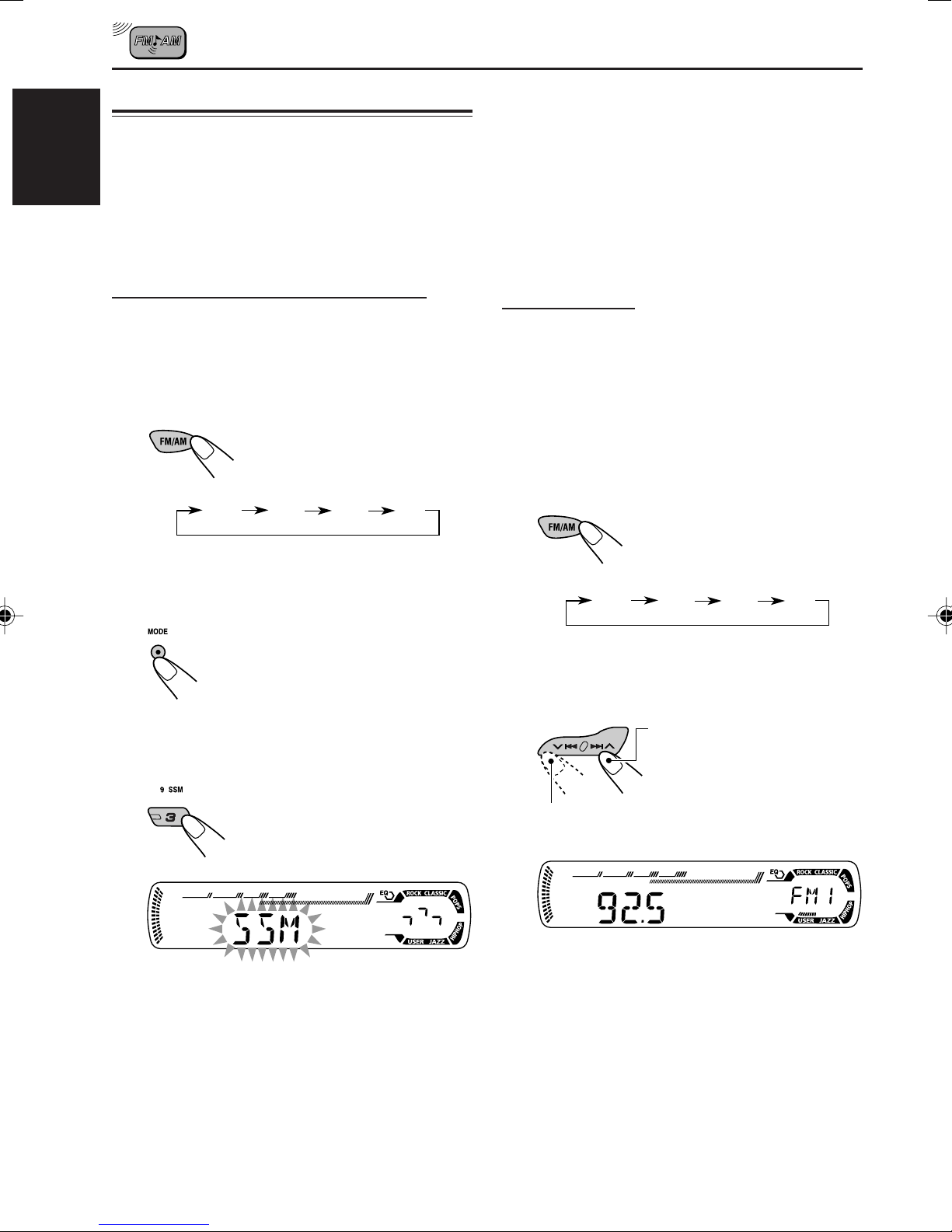3
ENGLISH
CONTENTS
Thank you for purchasing a JVC product. Please read all instructions carefully before operation,
to ensure your complete understanding and to obtain the best possible performance from the unit.
How to reset your unit ............................... 2
How to use the MODE button ................... 2
LOCATION OF THE BUTTONS ............ 4
Control panel ............................................. 4
BASIC OPERATIONS ....................... 5
Turning on the power ................................ 5
Canceling the display demonstration ........ 6
Setting the clock ........................................ 7
RADIO OPERATIONS ...................... 8
Listening to the radio ................................. 8
Storing stations in memory ....................... 10
Tuning in to a preset station ...................... 11
RDS OPERATIONS ......................... 12
What you can do with RDS ....................... 12
Other convenient RDS functions and
adjustments ............................................ 17
CD OPERATIONS ........................... 19
Playing a CD ............................................. 19
Locating a track or a particular portion
on a CD .................................................. 20
Selecting CD playback modes .................. 20
Prohibiting CD ejection ............................. 21
SOUND ADJUSTMENTS ................... 22
Selecting preset sound modes
(C-EQ: custom equalizer) ....................... 22
Adjusting the sound .................................. 23
OTHER MAIN FUNCTIONS ................ 24
Changing the general settings (PSM) ....... 24
Detaching the control panel ...................... 26
TROUBLESHOOTING ...................... 27
MAINTENANCE ............................. 28
Handling discs ........................................... 28
SPECIFICATIONS ........................... 29
BEFORE USE
*
For safety....
• Do not raise the volume level too much, as this will
block outside sounds, making driving dangerous.
• Stop the car before performing any complicated
operations.
*
Temperature inside the car....
If you have parked the car for a long time in hot or
cold weather, wait until the temperature in the car
becomes normal before operating the unit.
Note:
For security reasons, a numbered ID card is provided with this unit, and the same ID number is imprinted on
the unit’s chassis. Keep the card in a safe place, as it will help the authorities to identify your unit if stolen.
KD-G202 and KD-G201 are equipped with the steering wheel remote control function.
If your car is equipped with the steering wheel remote controller, you can operate the unit using the
controller.
•See the Installation/Connection Manual (separate volume) for connection to utilize this function.
EN02-04KD-G202201[E_EX_EU]f.p65 10/9/03, 11:23 AM3