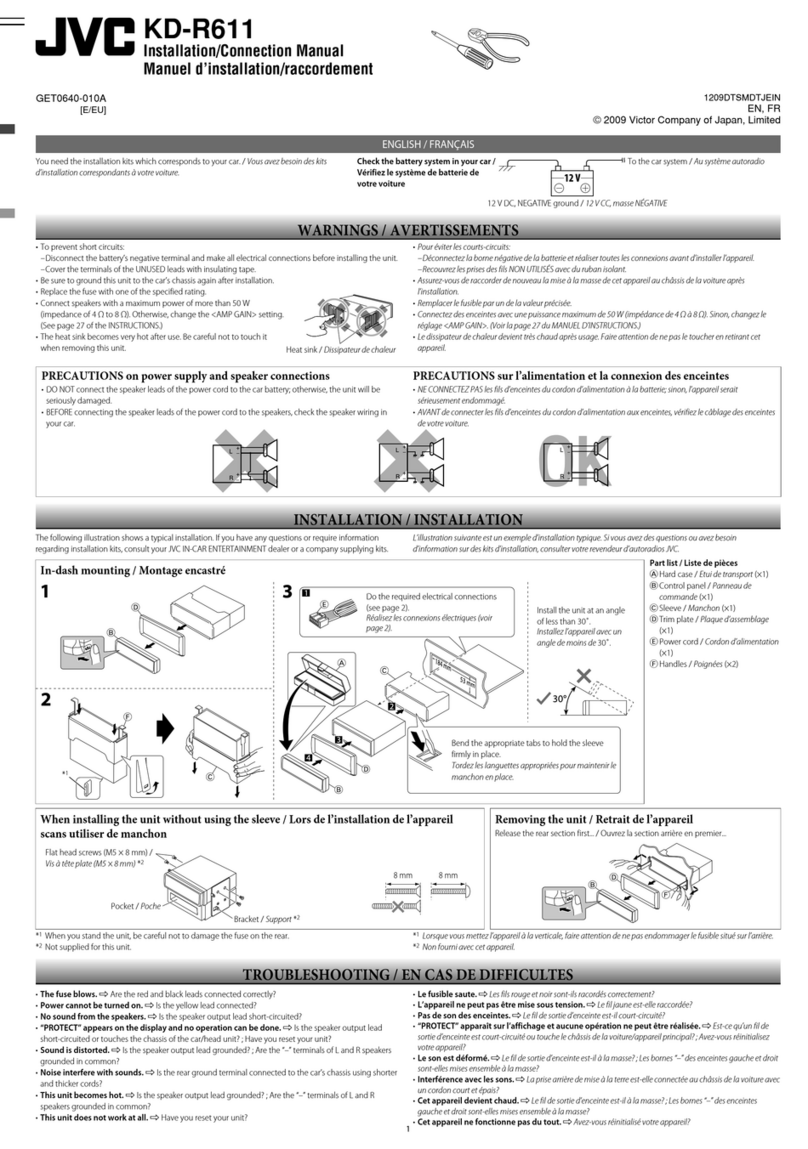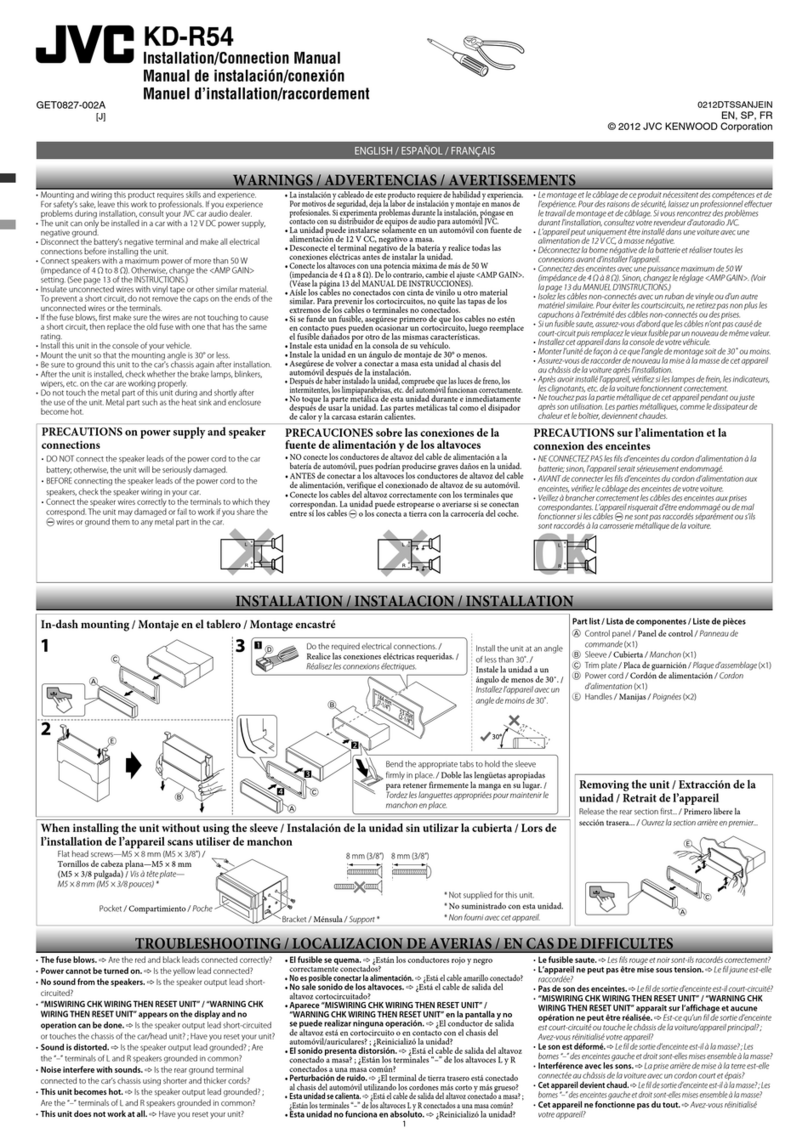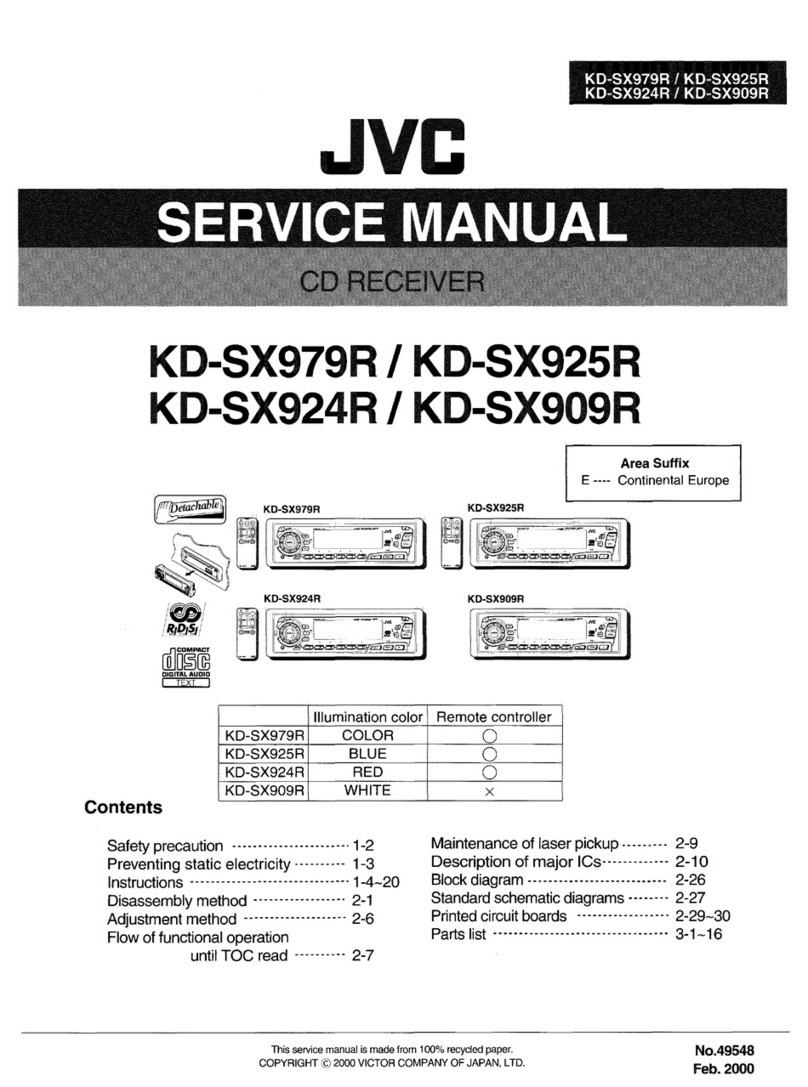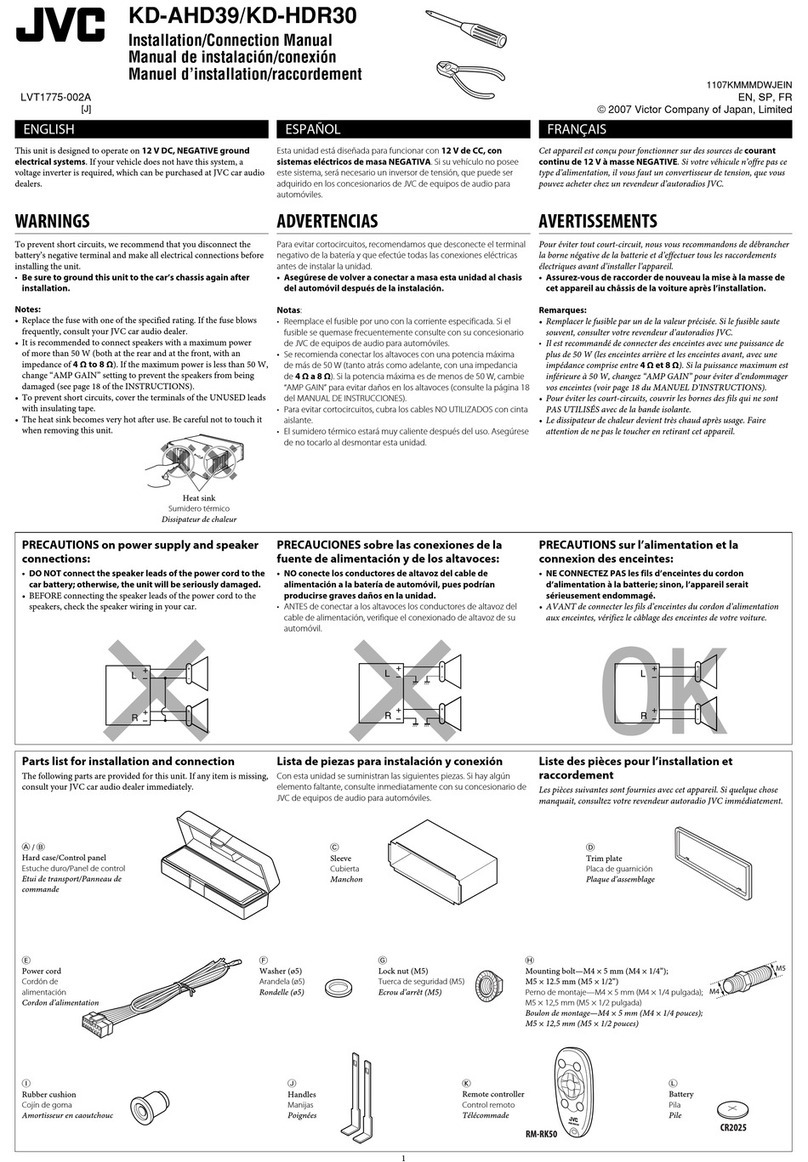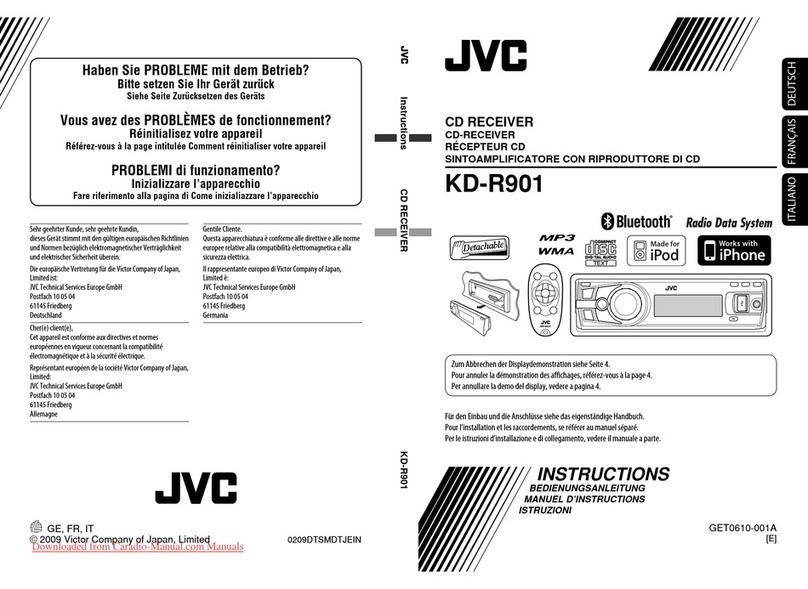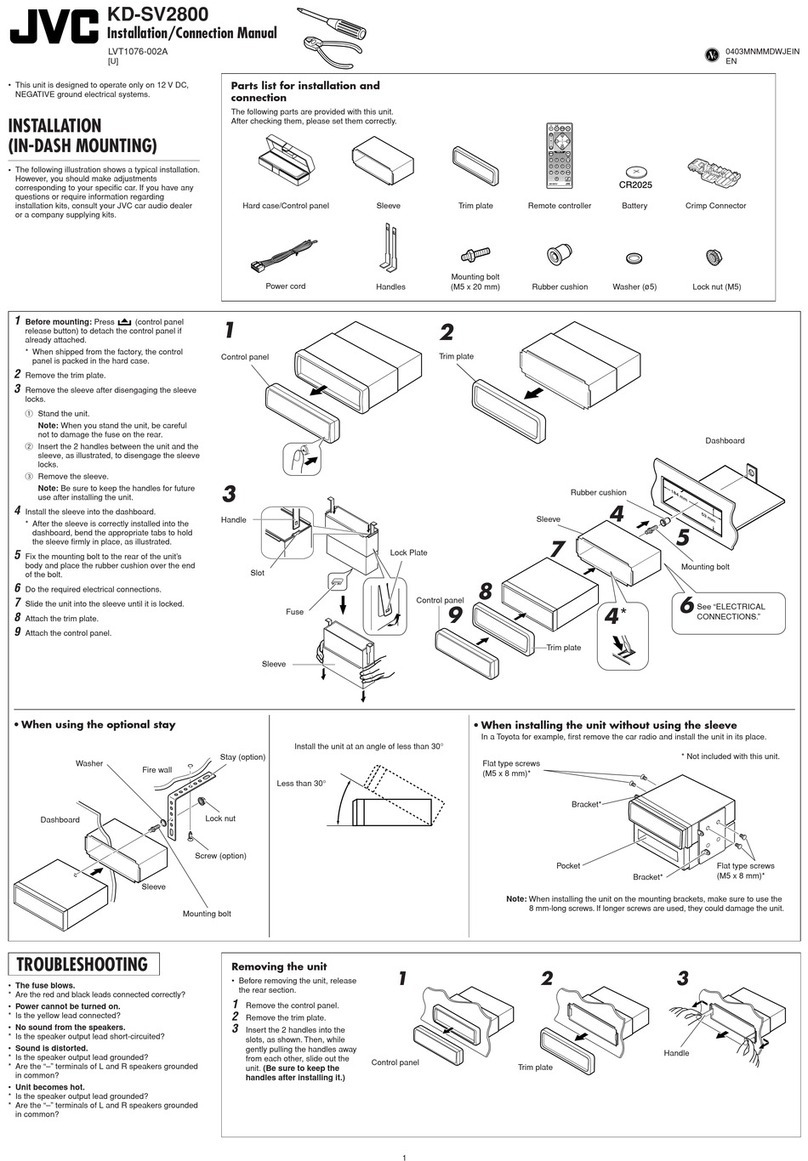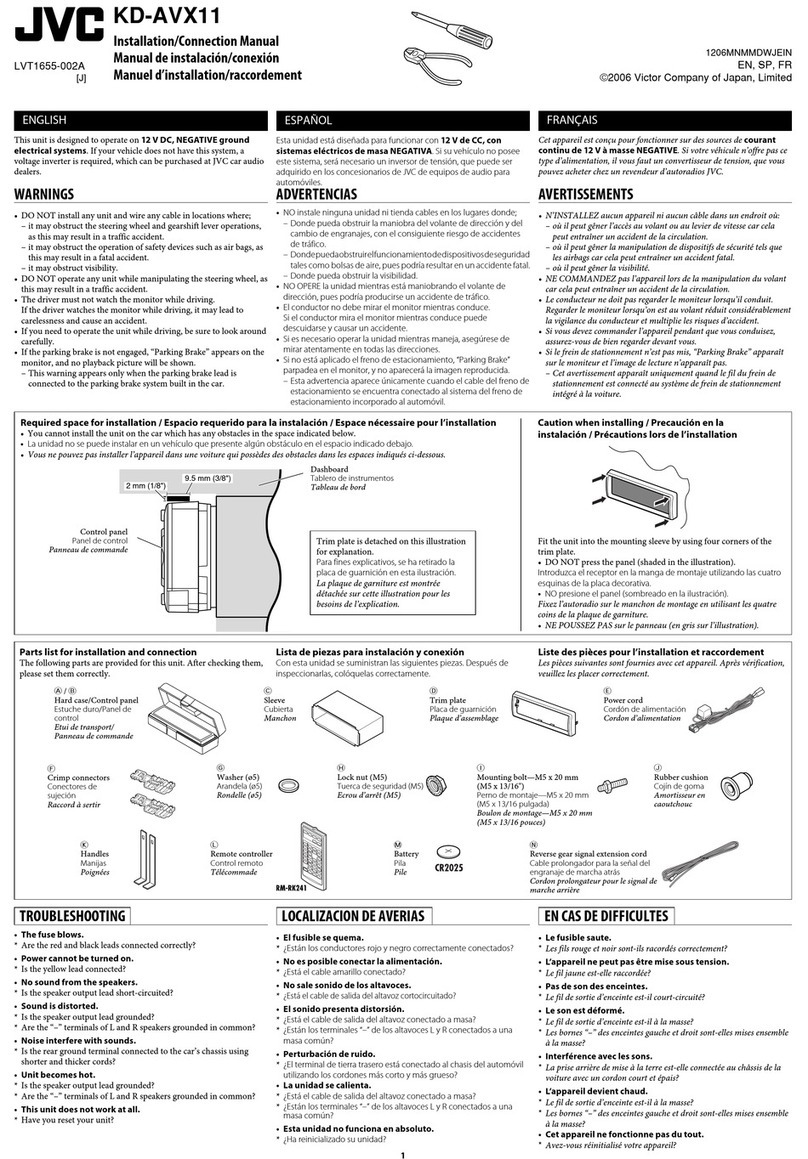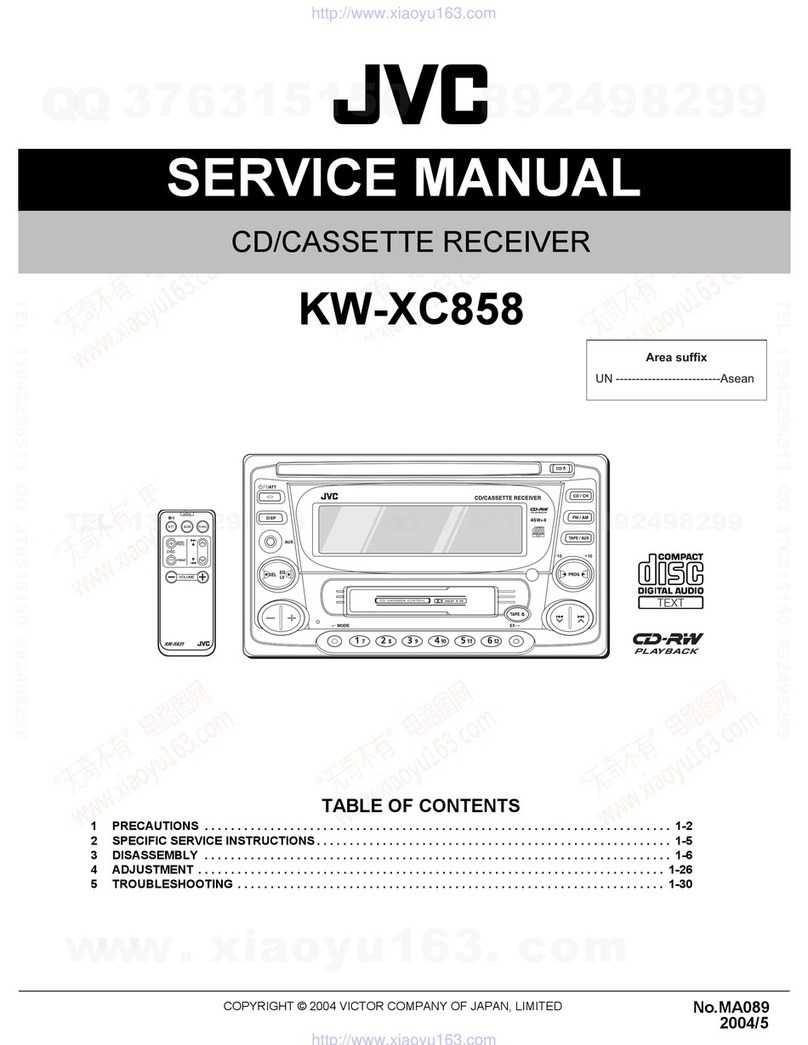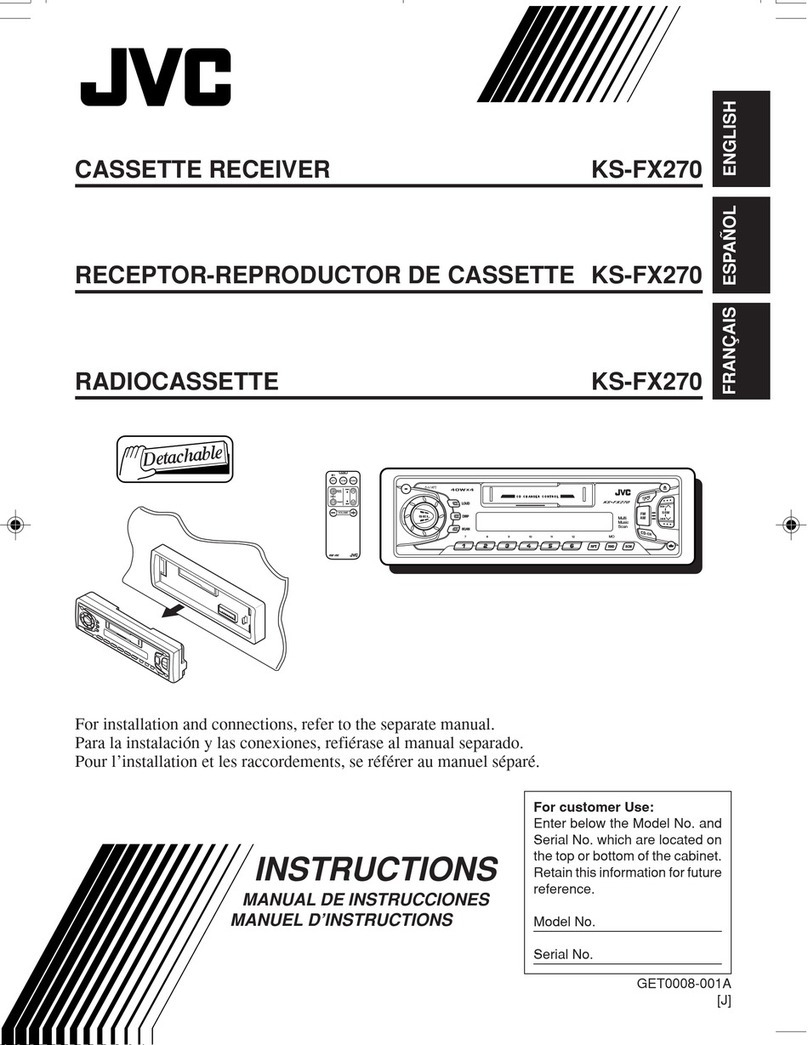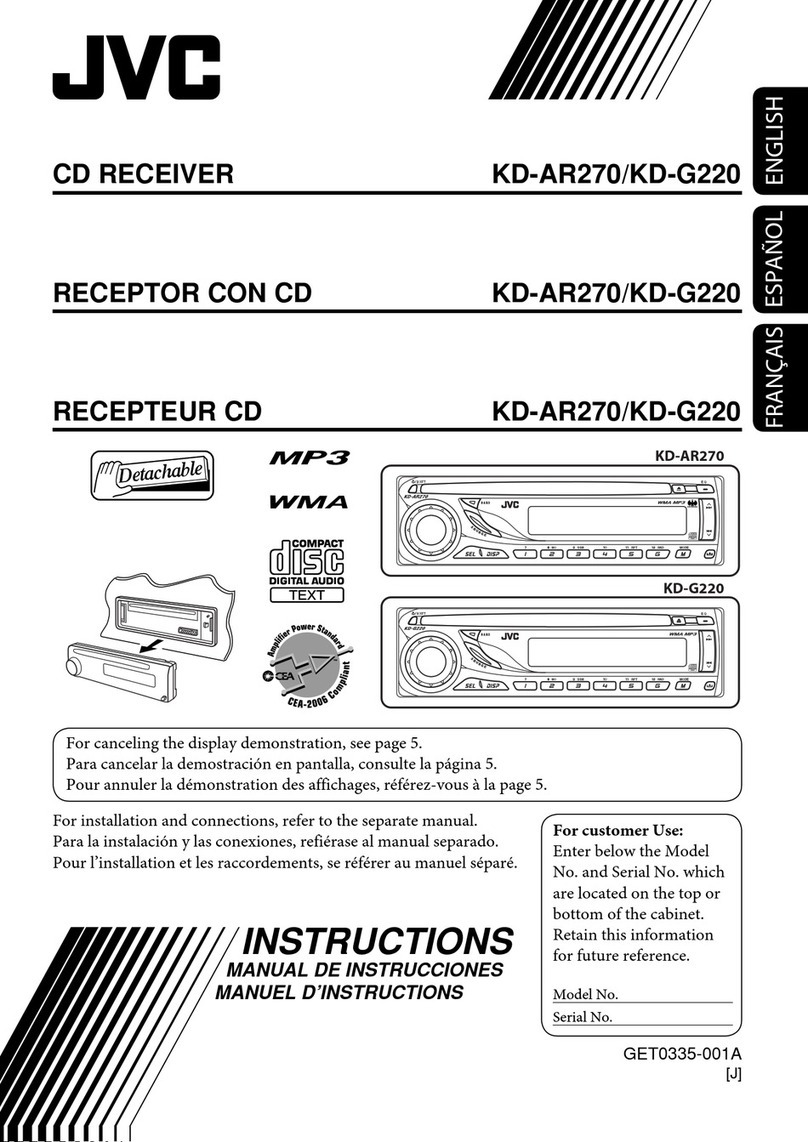ENGLISH
3
CONTENTS
Control panel ................................... 4
Remote controller — RM-RK50 ................. 5
Getting started ................................. 6
Basic operations ................................................... 6
Radio operations .............................. 7
FM RDS operations ............................
Searching for your favorite FM RDS programme ....... 10
Disc/USB memory operations ............. 12
Playing a disc in the unit ...................................... 1
Playing discs in the CD changer ............................ 1
Playing a USB memory ......................................... 13
Sound adjustments ........................... 17
General settings — PSM ................... 1
Title assignment ............................... 28
iPod®/D. player operations ................ 28
Other external component operations ... 30
DAB tuner operations ........................ 31
More about this unit ......................... 35
Maintenance .................................... 3
Troubleshooting ............................... 40
Specifications ................................... 43
For safety...
• Do not raise the volume level too much, as
this will block outside sounds, making driving
dangerous.
• Stop the car before performing any
complicated operations.
Temperature inside the car...
If you have parked the car for a long time in hot
or cold weather, wait until the temperature in
the car becomes normal before operating the
unit.
For security reasons, a numbered ID card is provided with this unit, and the same ID number is
imprinted on the unit’s chassis. eep the card in a safe place, as it will help the authorities to identify
your unit if stolen.
How to read this manual
• Button operations are mainly explained with
the illustrations in the table below.
• Some related tips and notes are explained in
“More about this unit” (see pages 35 – 39).
Press briefly.
Press repeatedly.
Press either
one.
Press and hold until your
desired response begins.
Press and hold both
buttons at the same time.
The following marks are used to indicate...
: Built-in CD player operations.
: External CD changer operations.
: External USB memory operations.
Warning:
If you need to operate the unit while driving,
be sure to look ahead carefully or you may be
involved in a traffic accident.
Caution on volume setting:
Discs produce very little noise compared
with other sources. Lower the volume
before playing a disc to avoid damaging
the speakers by the sudden increase of the
output level.
EN02-05KD-G821[EY]f.indd 3EN02-05KD-G821[EY]f.indd 3 12/28/05 10:52:34 AM12/28/05 10:52:34 AM