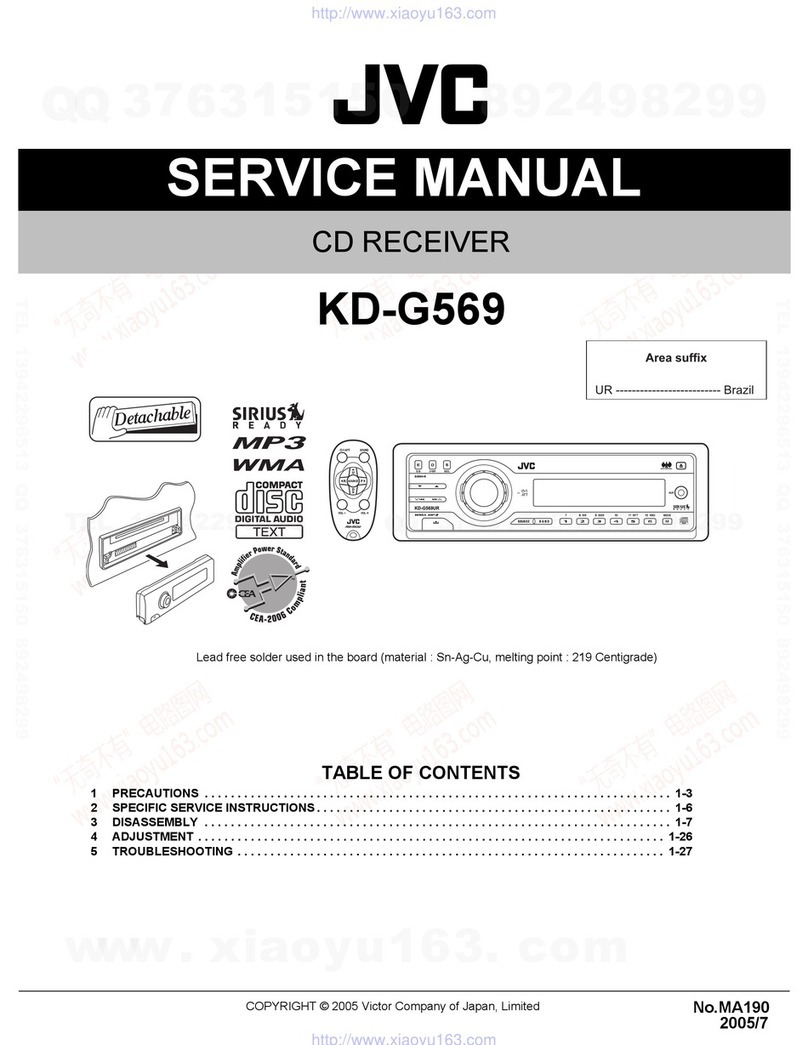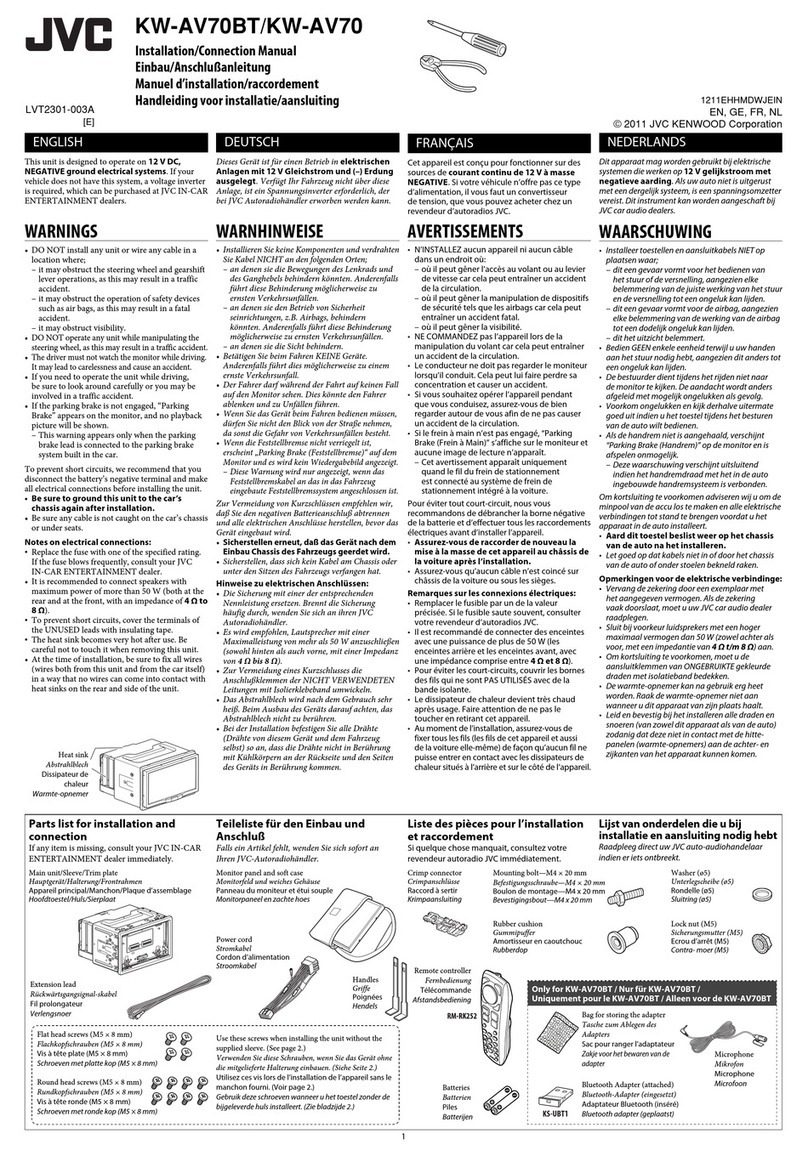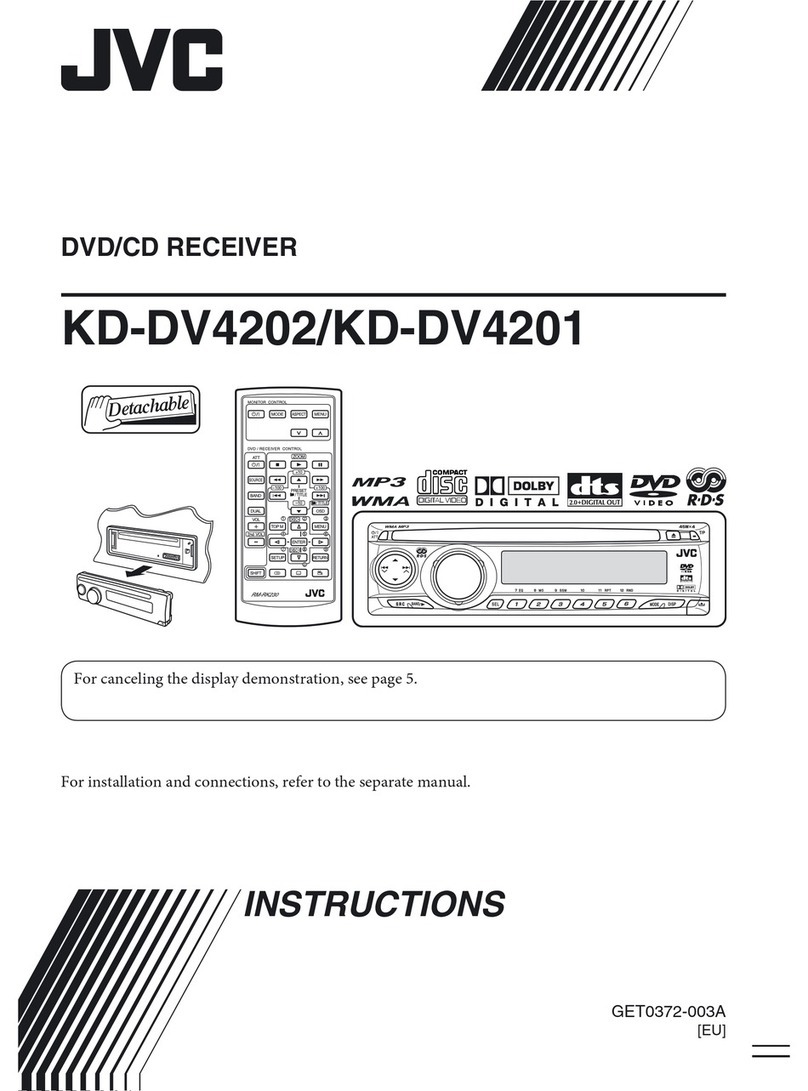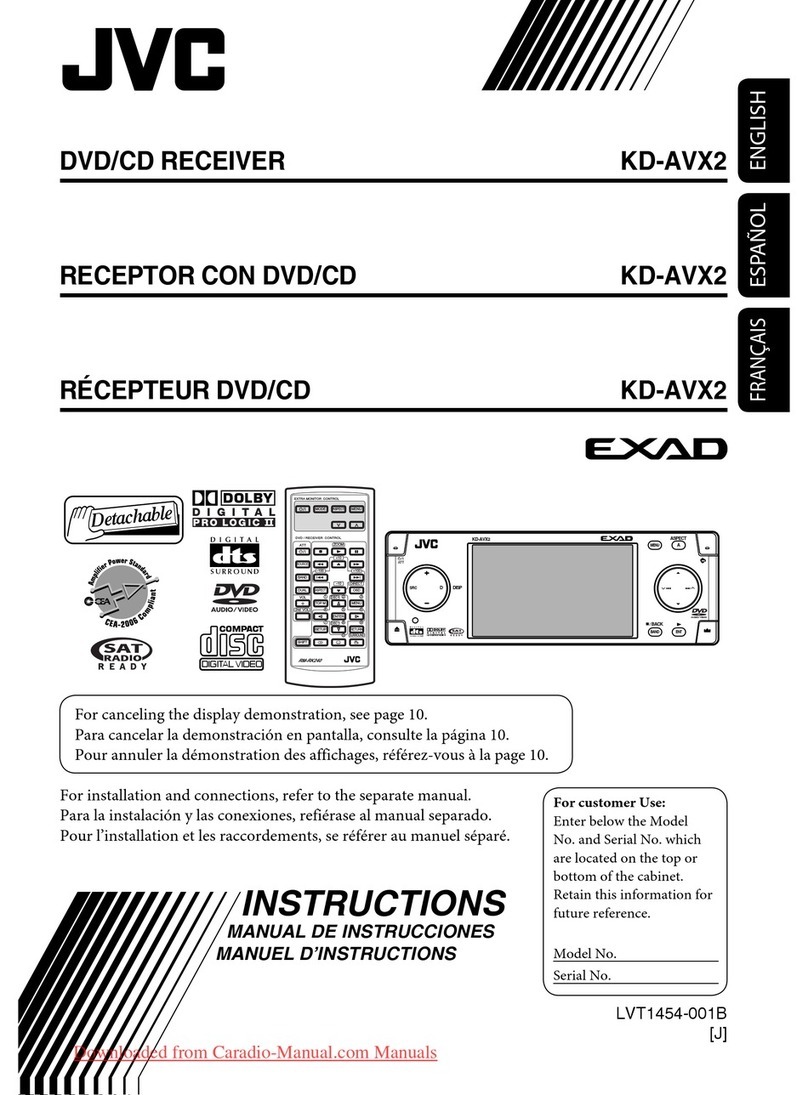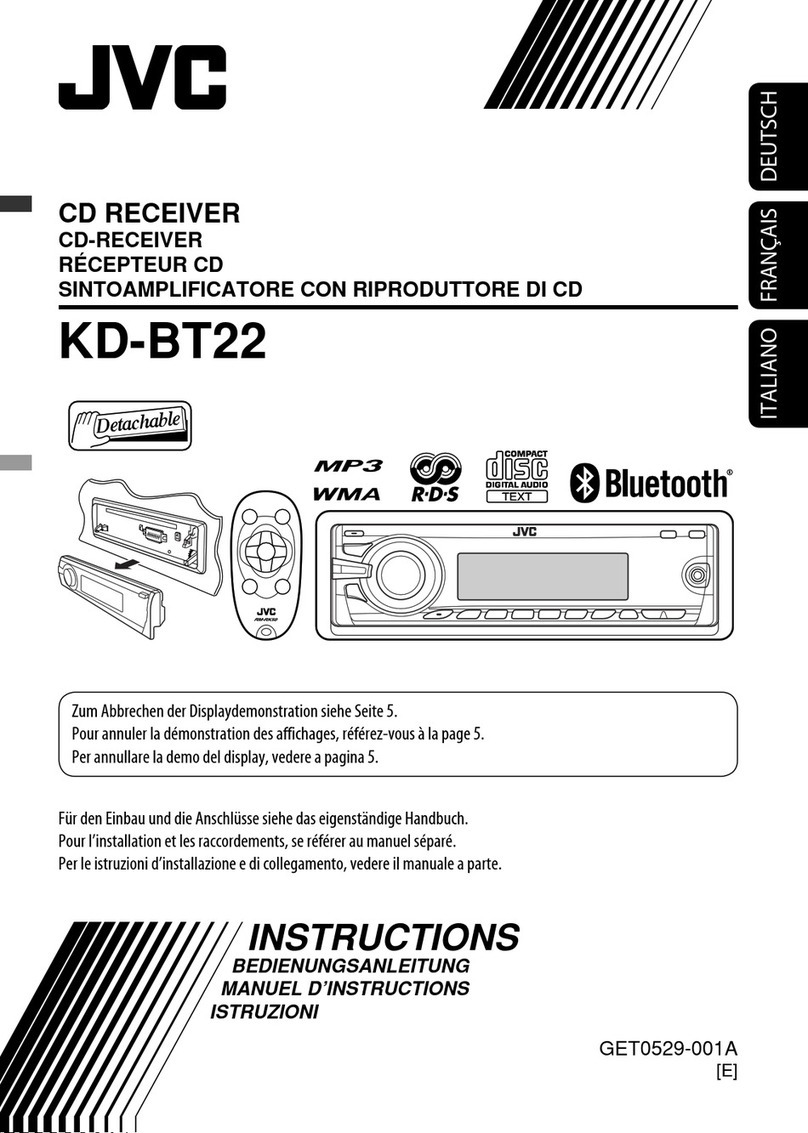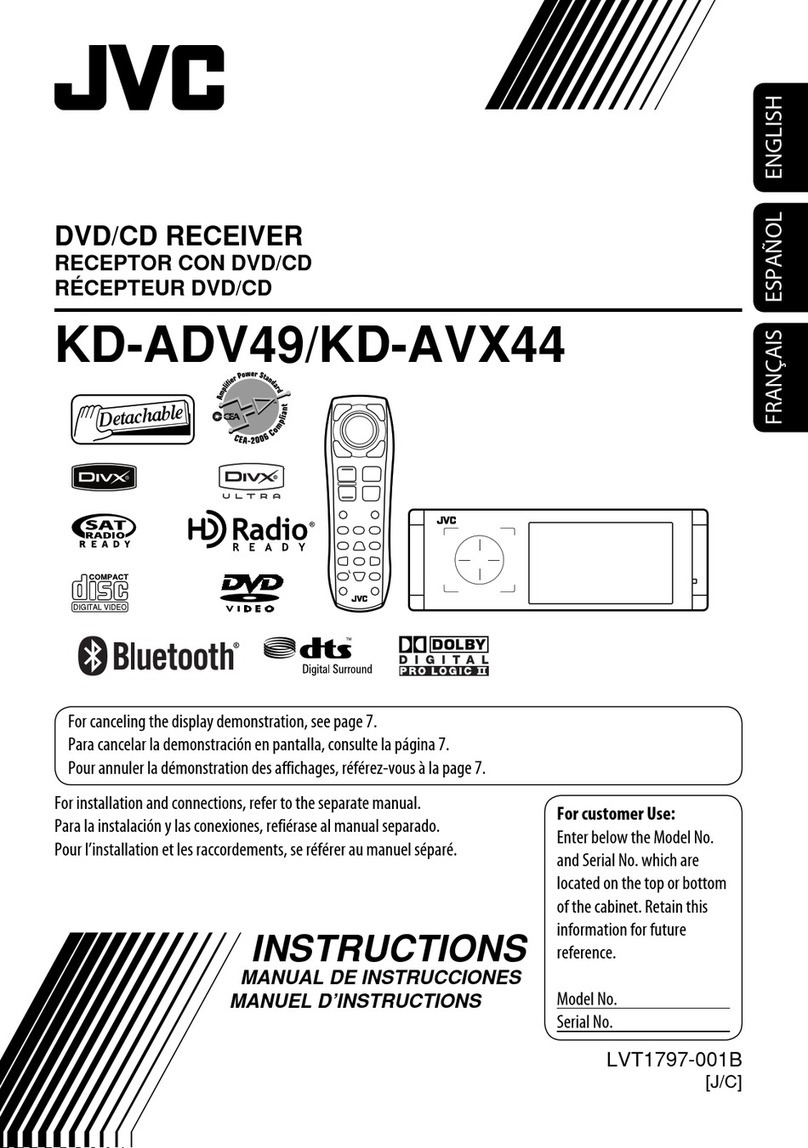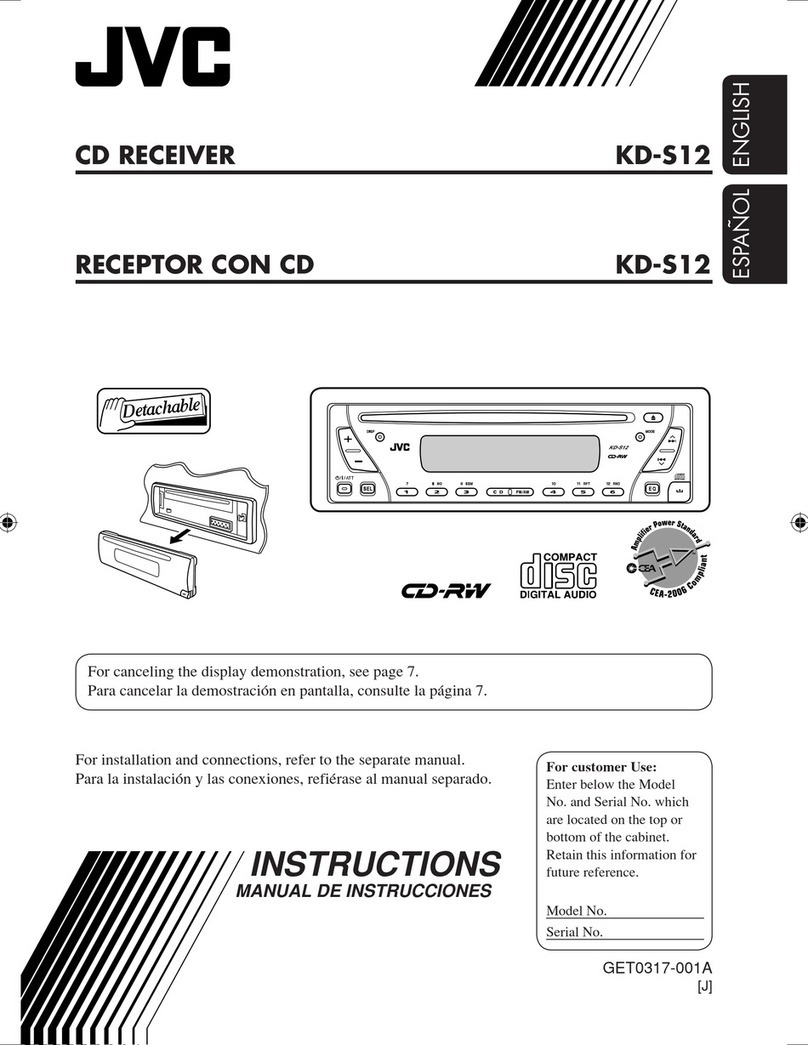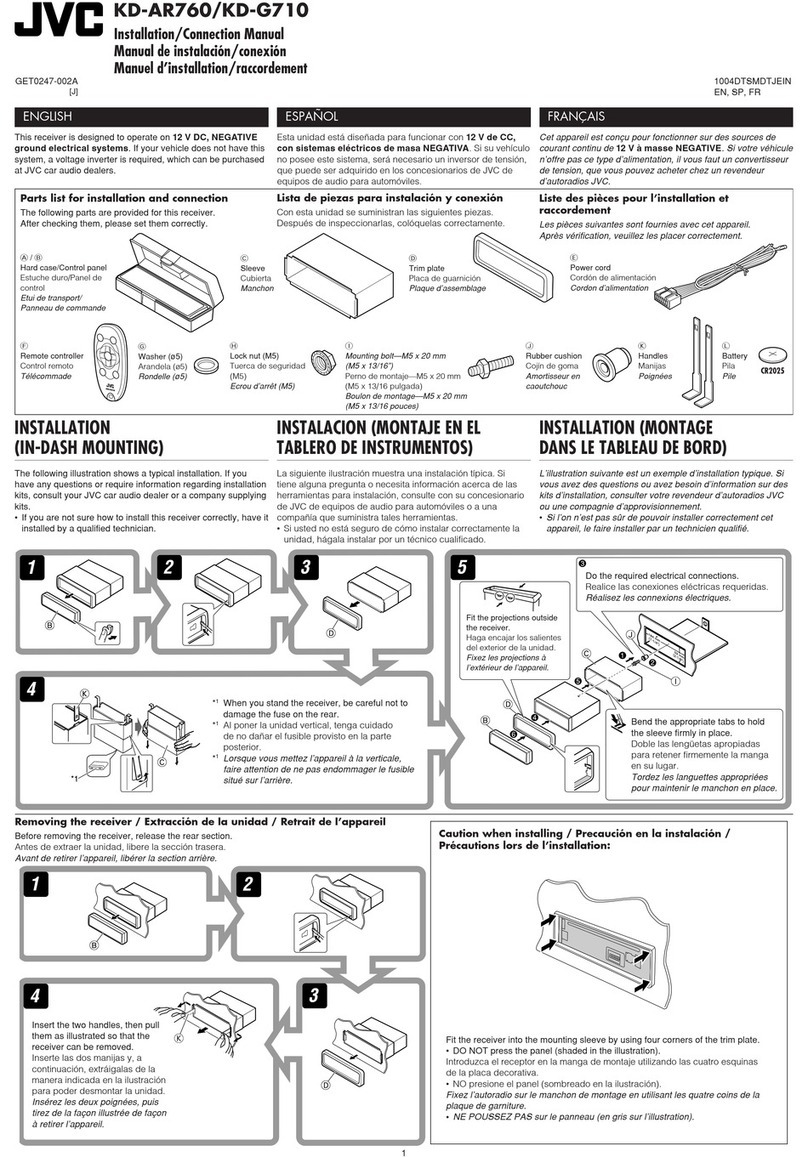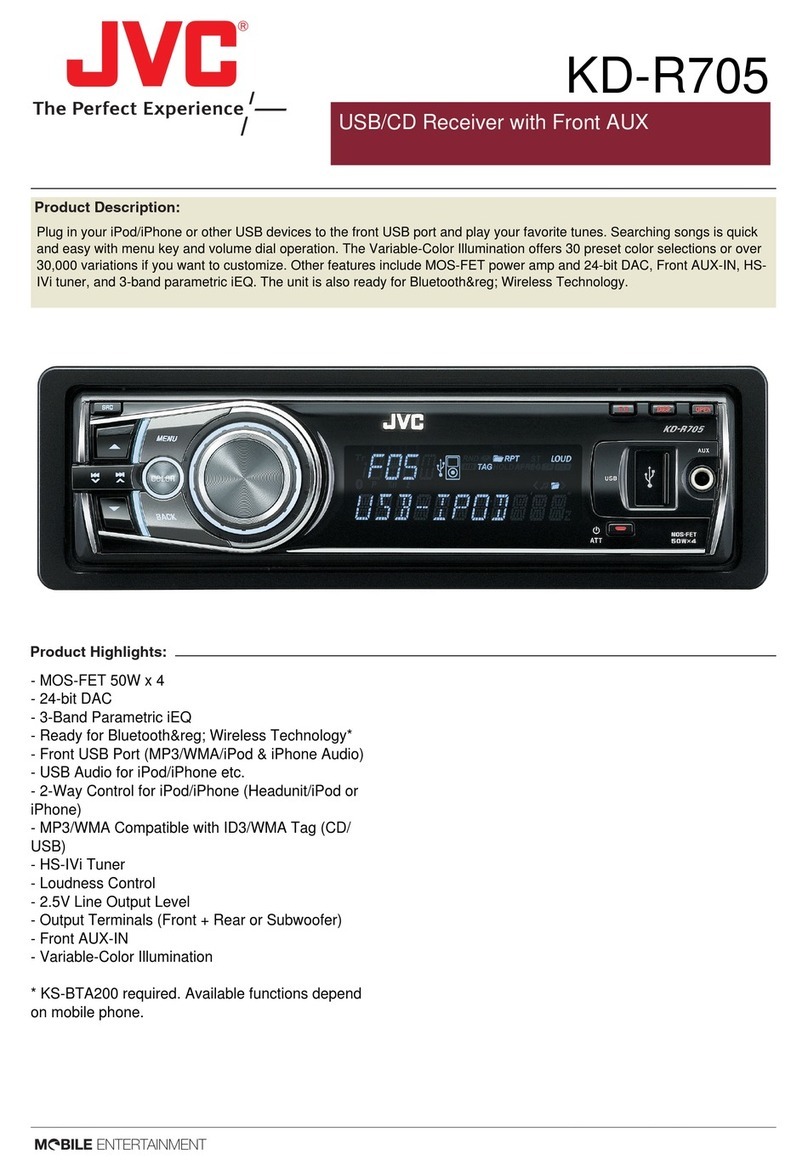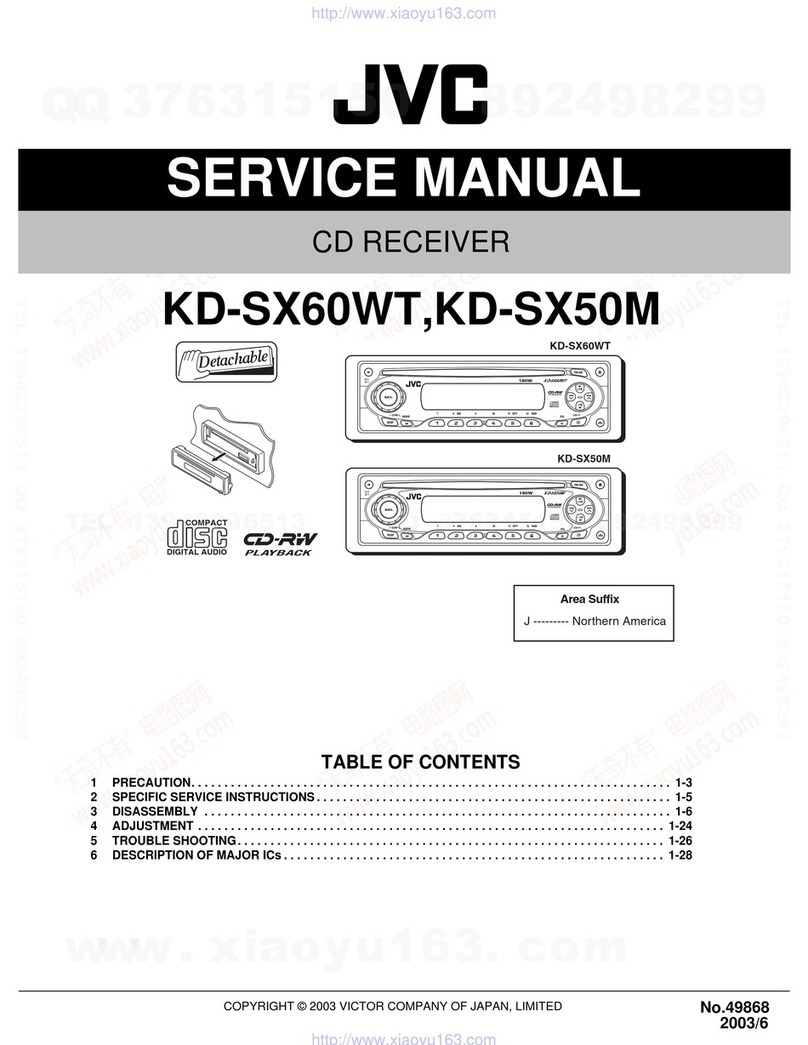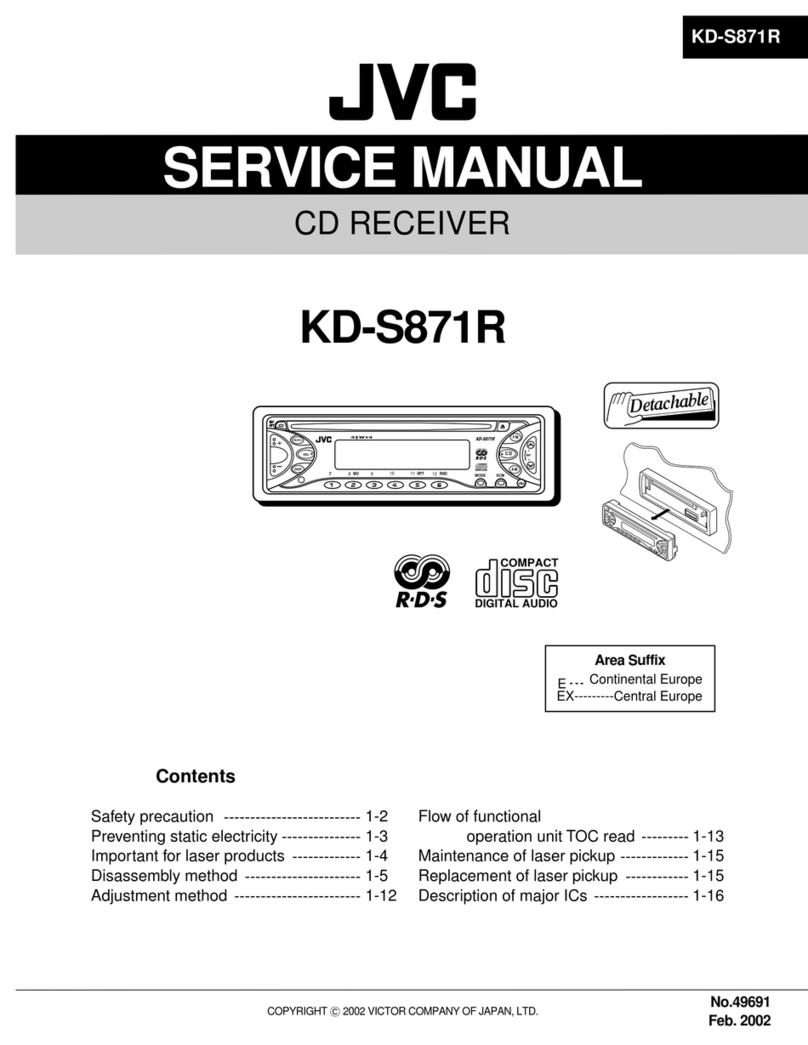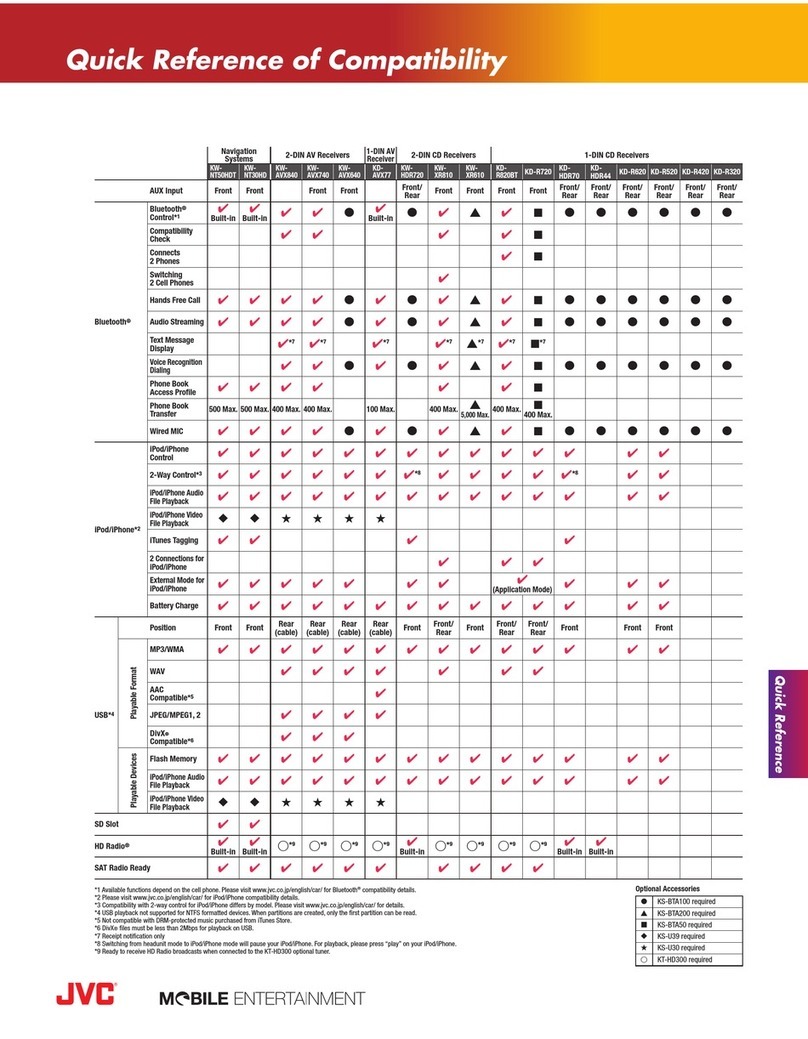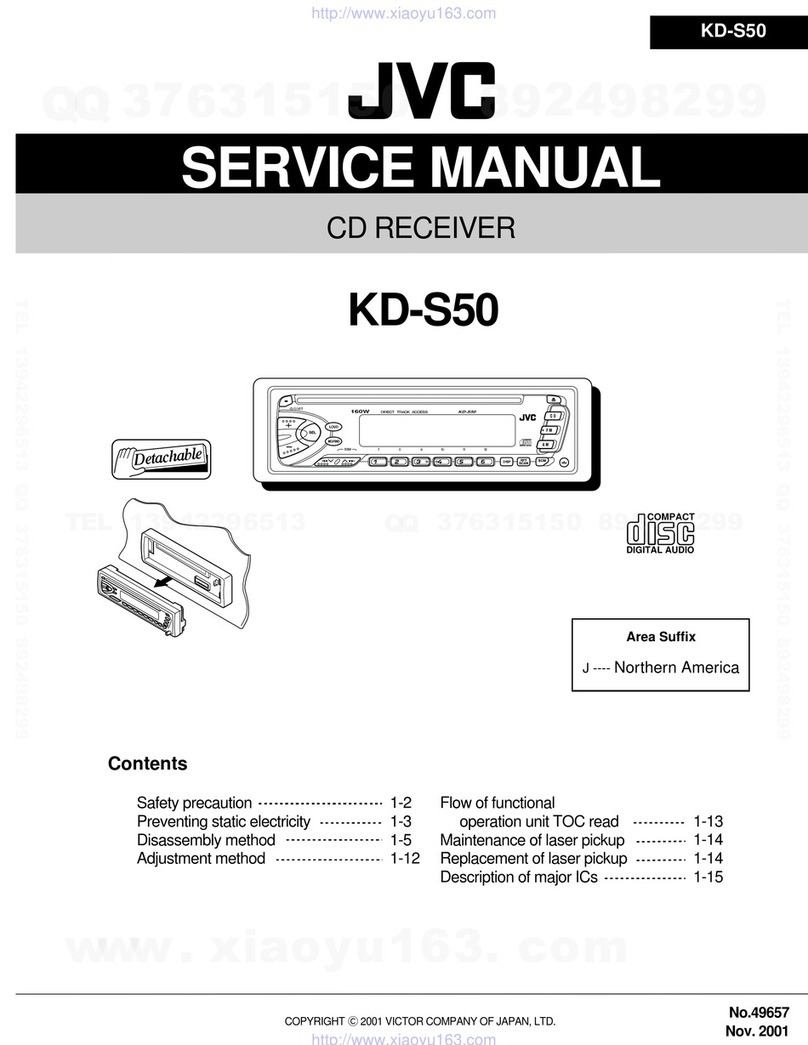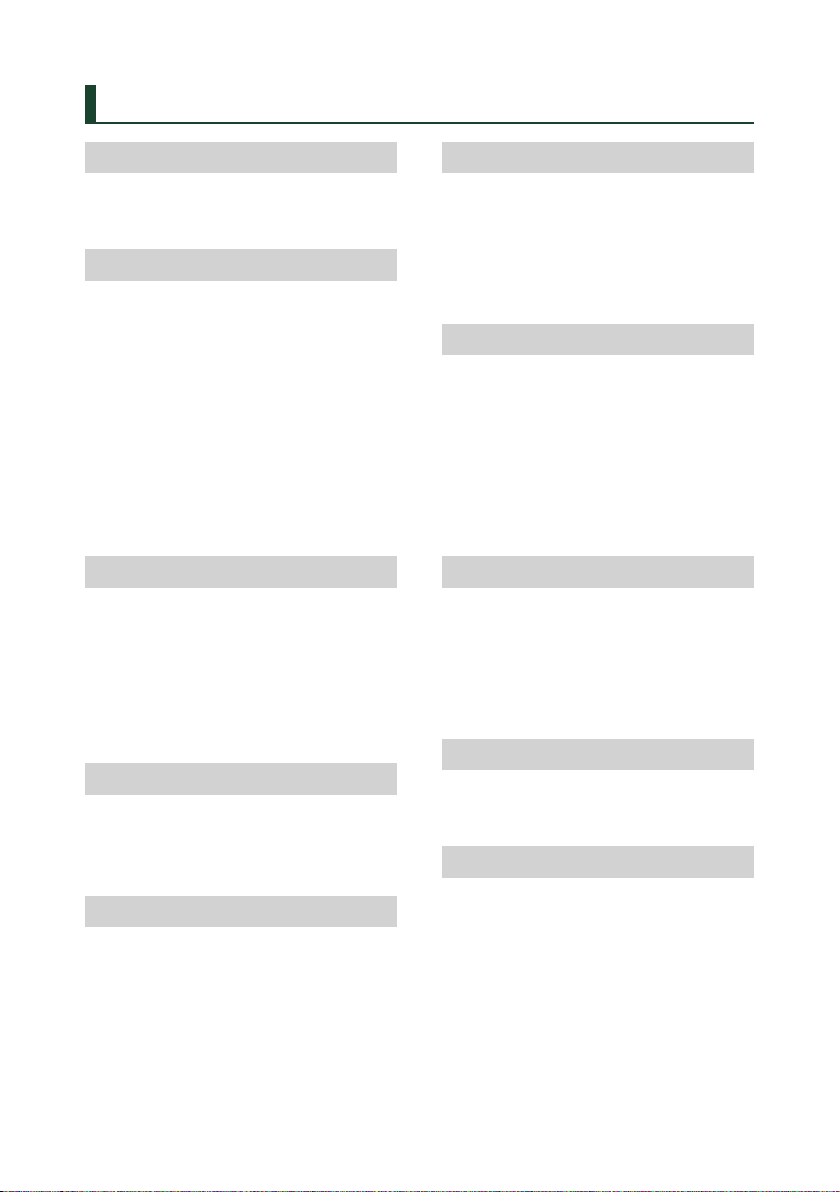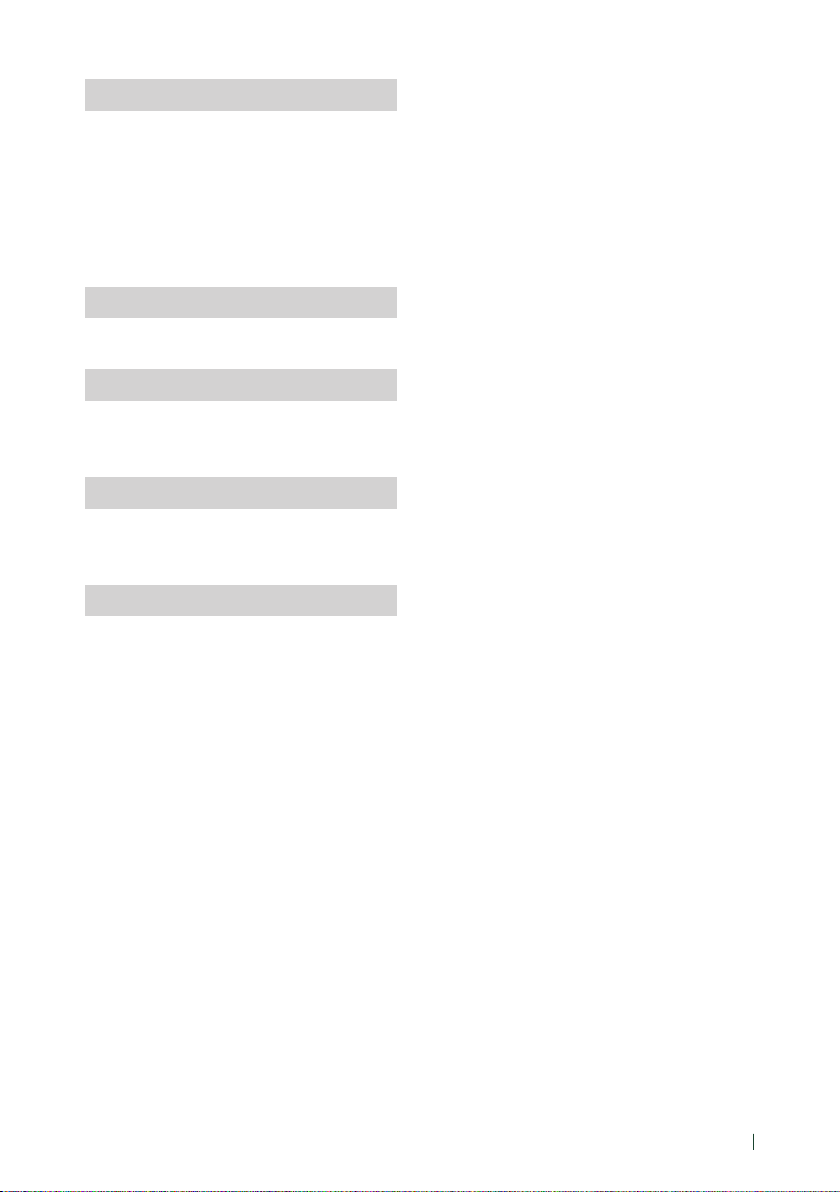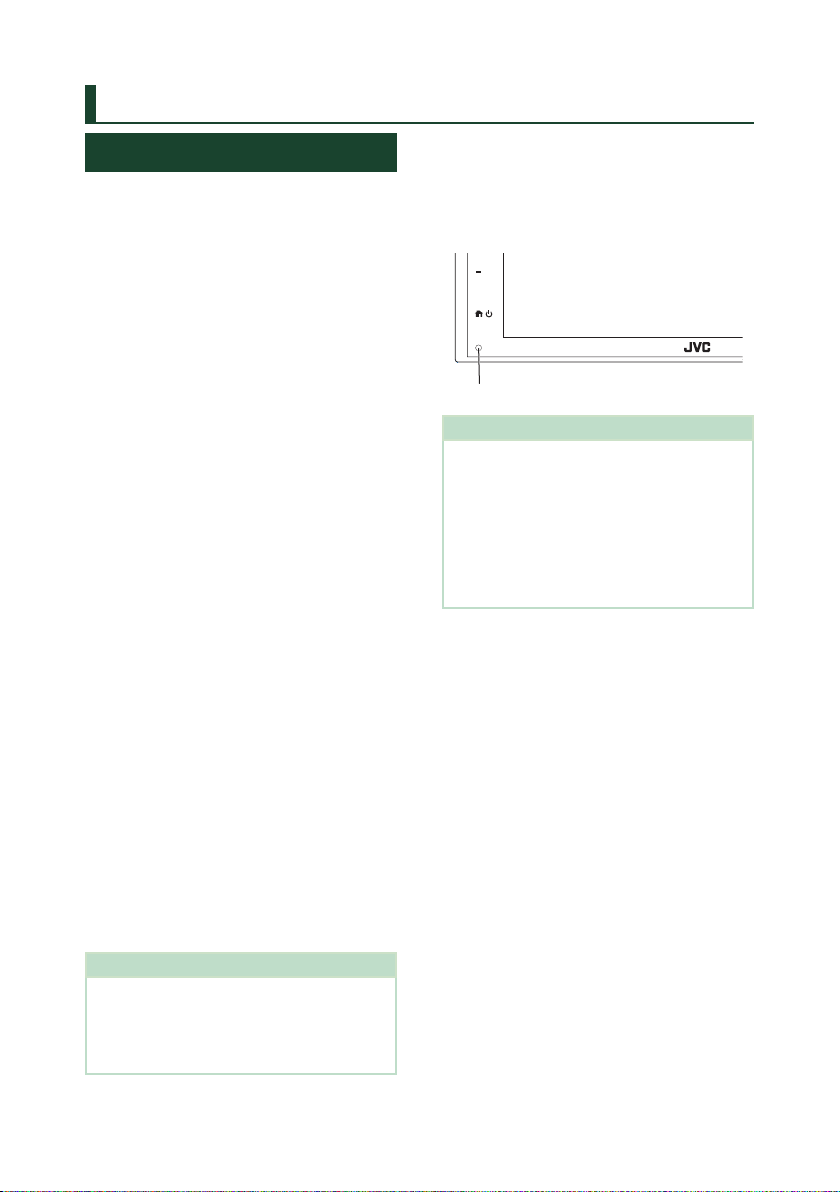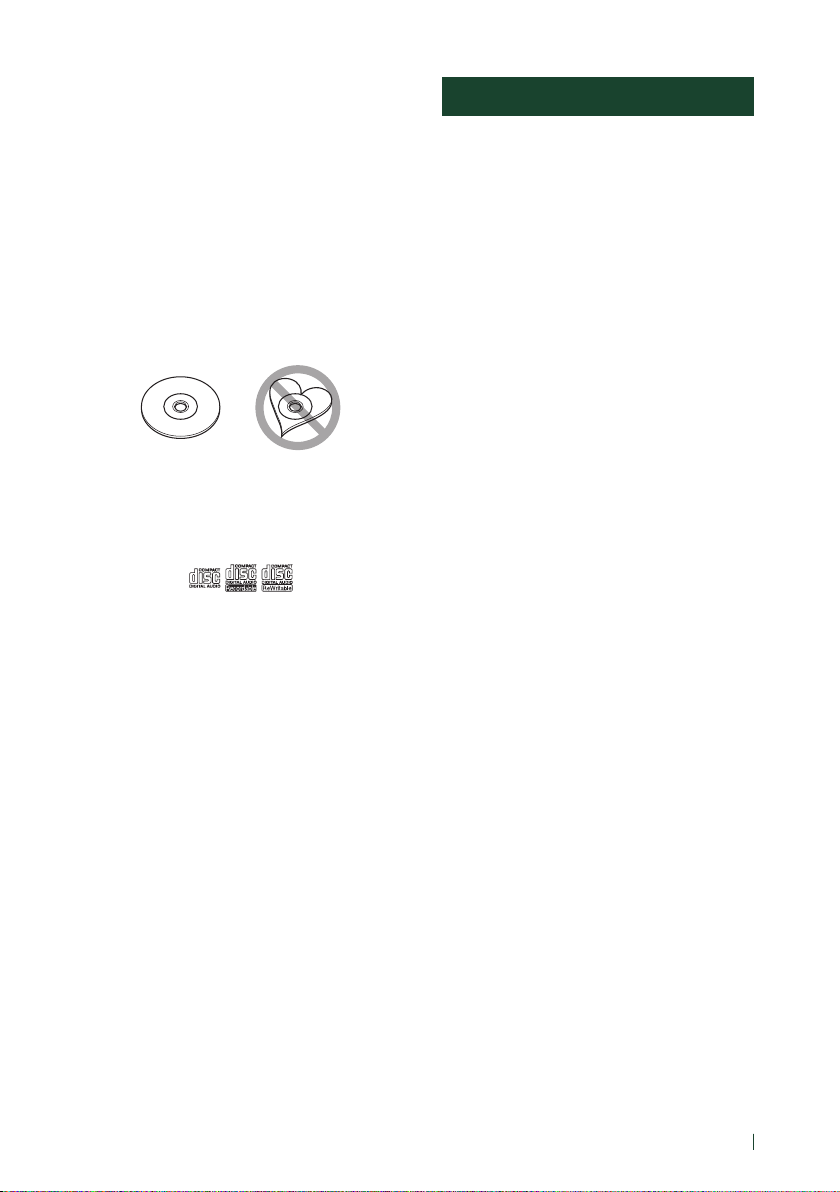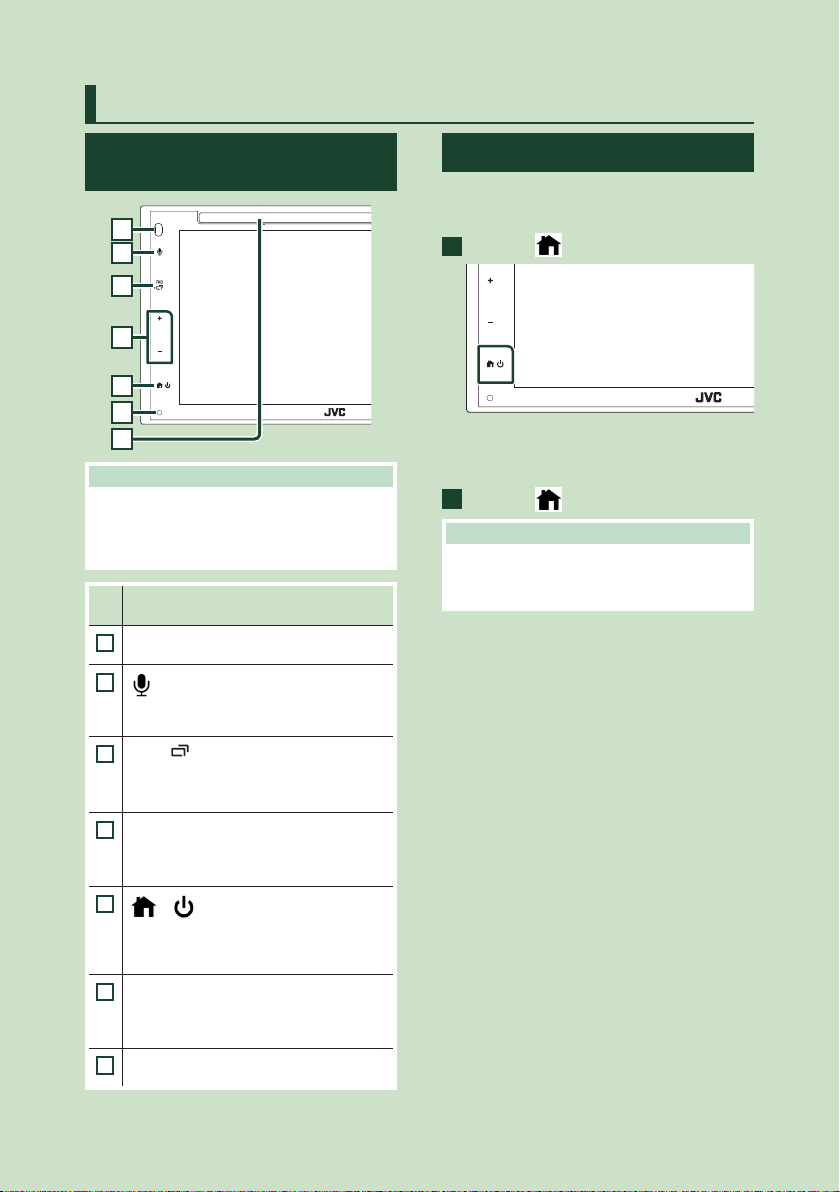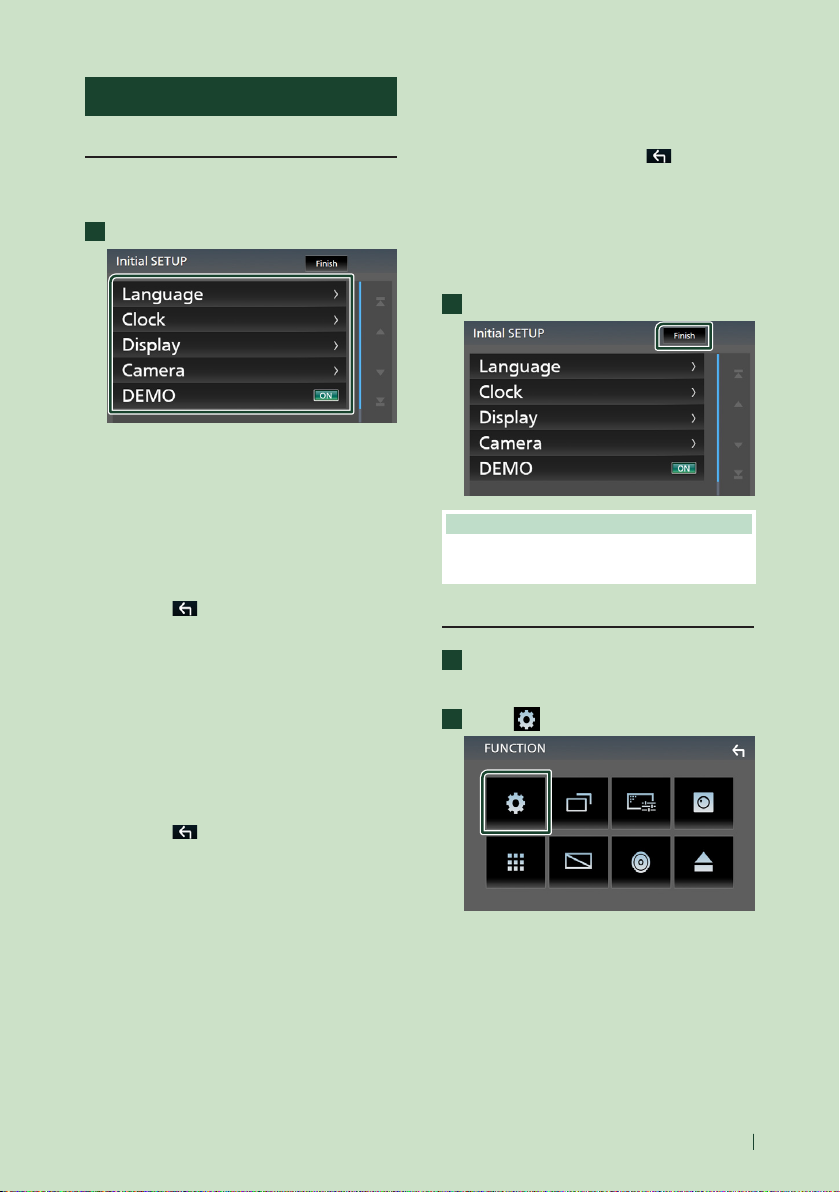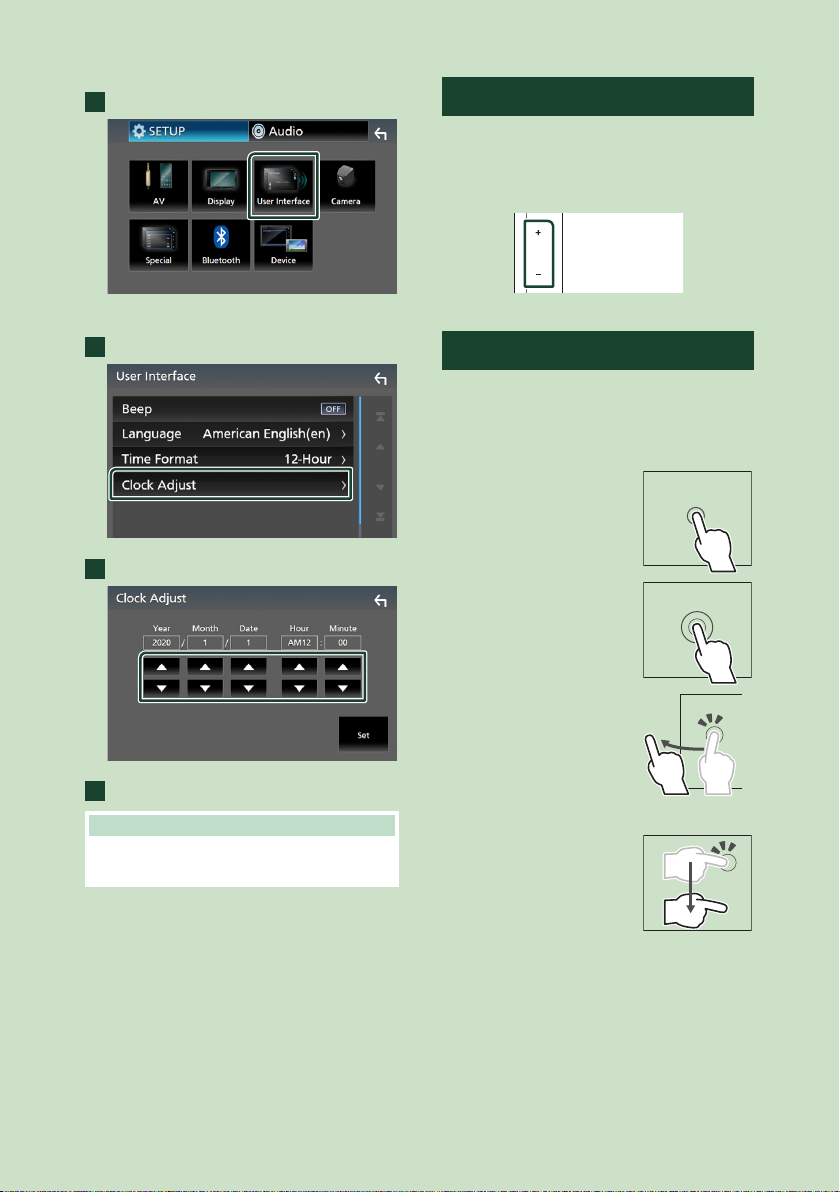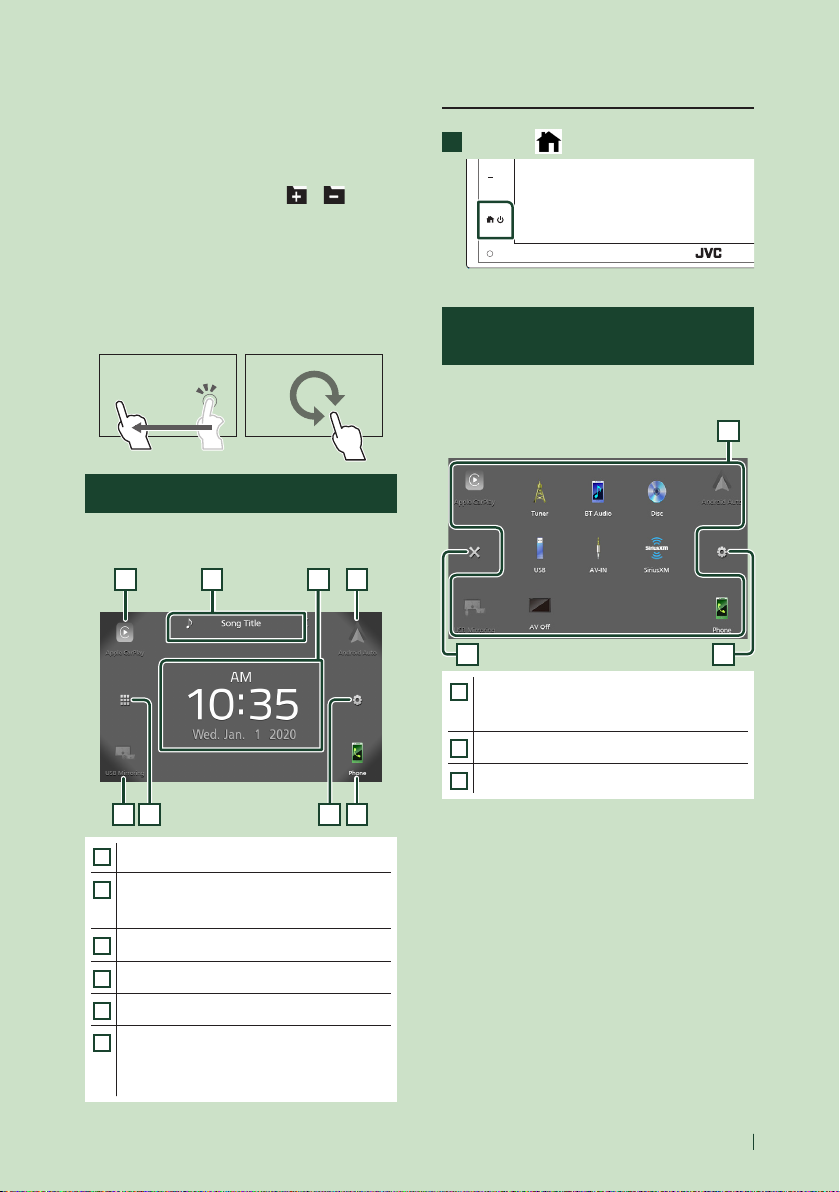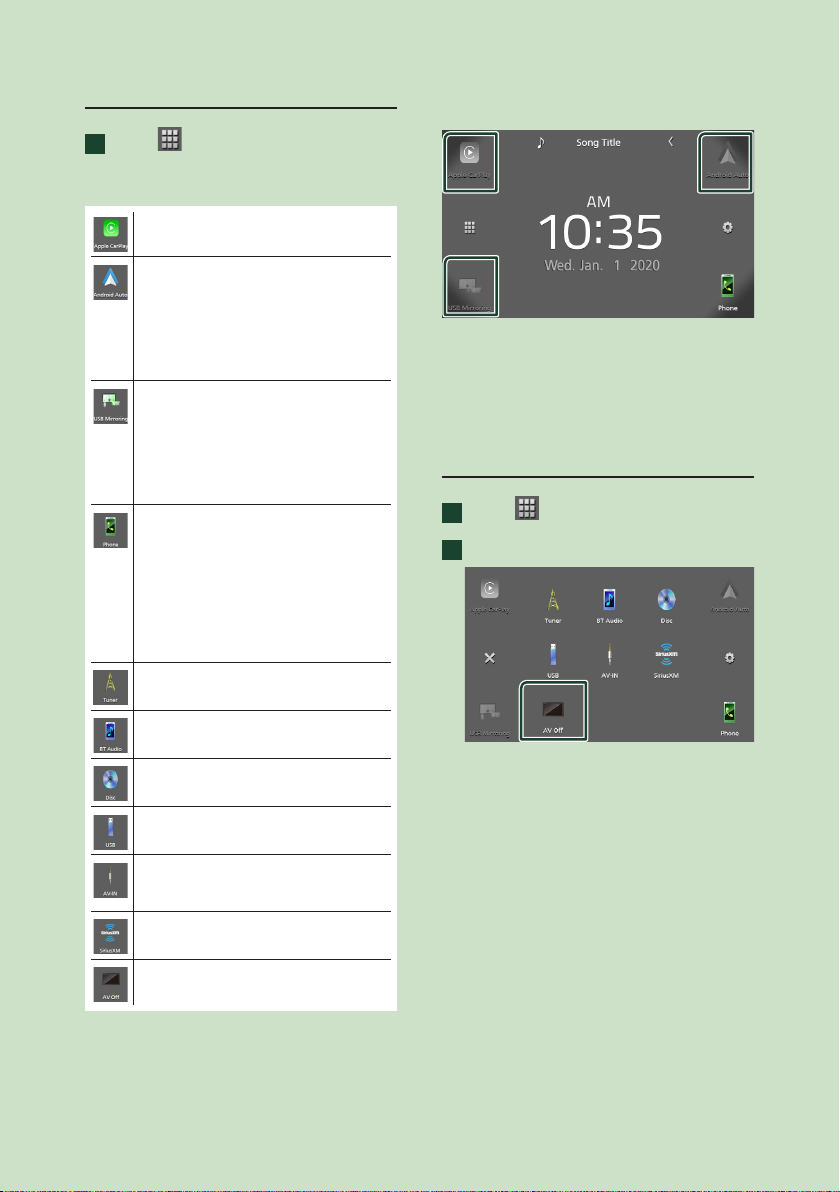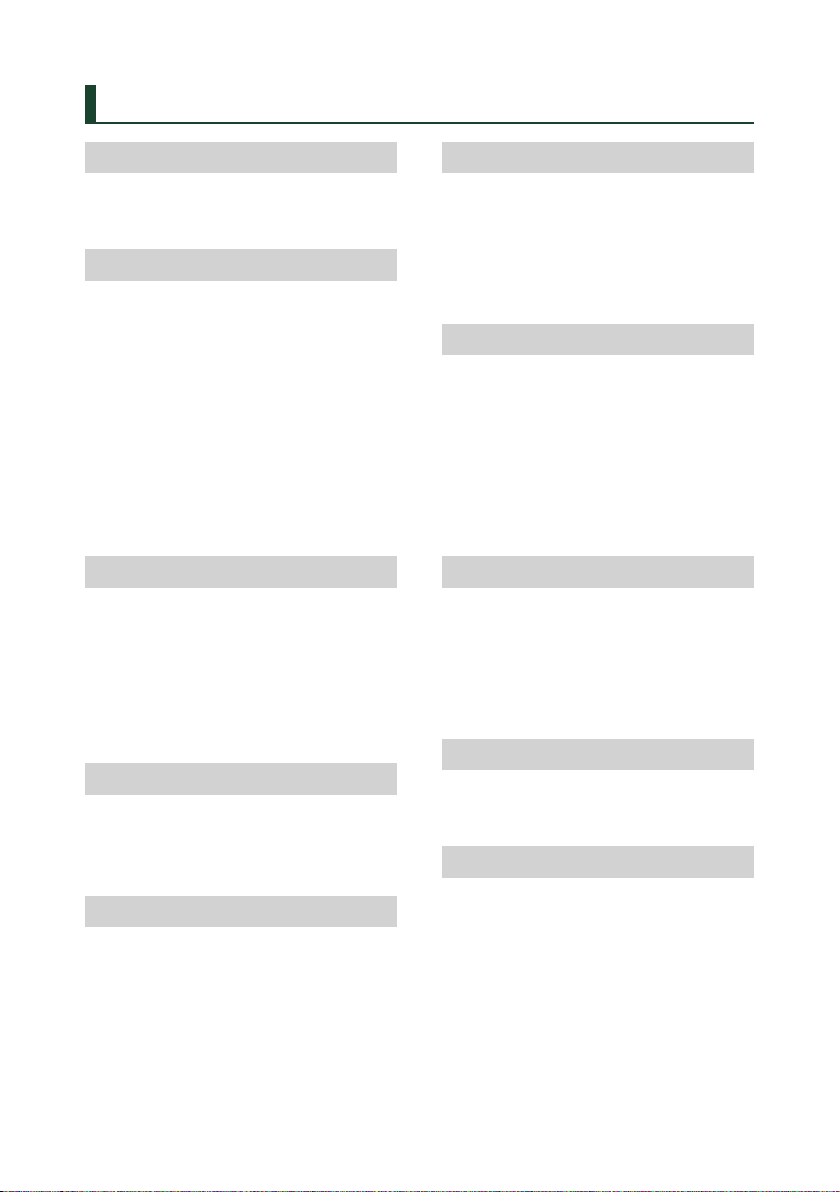
2
Contents
Before Use 4
Precautions................................................................... 4
How to read this manual ......................................... 5
Basic Operations 6
Functions of the Buttons on the Front Panel ... 6
Turning on the Unit ................................................... 6
Getting Started............................................................ 7
Adjusting the volume............................................... 8
Touch screen operations ......................................... 8
HOME screen descriptions...................................... 9
Source selection screen descriptions.................. 9
Source control screen descriptions ...................11
FUNCTION screen.....................................................12
List screen ...................................................................12
Disc 13
Playing a disc .............................................................13
DVD/VCD Basic Operation ....................................13
Search Operation......................................................15
Music CD/Disc media Basic Operation .............15
DVD Disc Menu Operation....................................16
DVD Setup...................................................................17
APPS 19
Apple CarPlay Operation.......................................19
Android Auto Operation........................................20
USB Mirroring Operation.......................................21
USB 22
Connecting a USB device ......................................22
USB Basic Operation................................................22
Search Operation......................................................24
Tuner 25
Tuner Basic Operation ............................................25
Memory Operation ..................................................26
Selecting Operation ................................................26
Traffic Information ...................................................27
Tuner Setup................................................................27
SiriusXM® 28
SiriusXM® Basic Operation ....................................28
Storing Channels in Preset Memory..................29
Preset select ...............................................................29
Direct search ..............................................................30
Category/Channel search......................................30
Replay...........................................................................31
SiriusXM Setup ..........................................................31
Bluetooth Control 34
Information for using Bluetooth® devices.......34
Register from the Bluetooth device...................35
Bluetooth Setup........................................................35
Playing Bluetooth Audio Device.........................36
Using Hands-Free Unit............................................38
Other External Components 42
View Camera ..............................................................42
External audio/video players—AV-IN ...............43
Setting Up 44
Monitor Screen Setup.............................................44
System Setup.............................................................44
User Interface Setup................................................45
Special Setup .............................................................45
Display Setup.............................................................46
AV Setup ......................................................................47
!B5H-0357-03_JVC_KWV_K_En.indb 2 2020/07/09 8:19