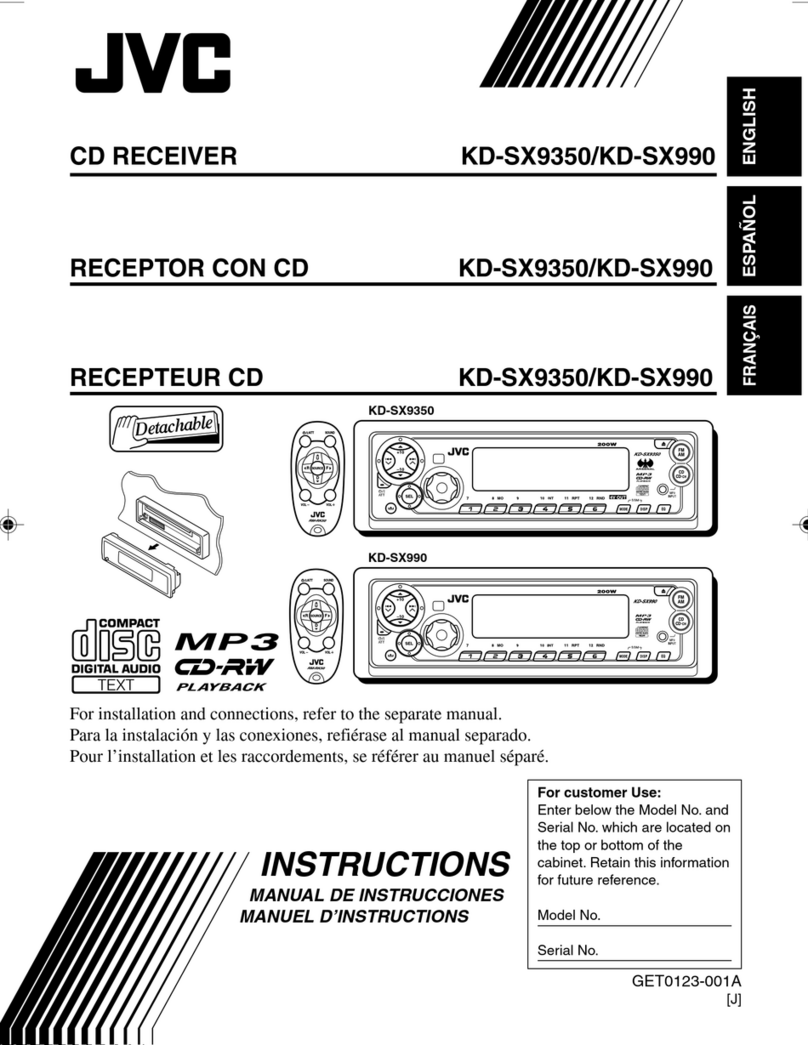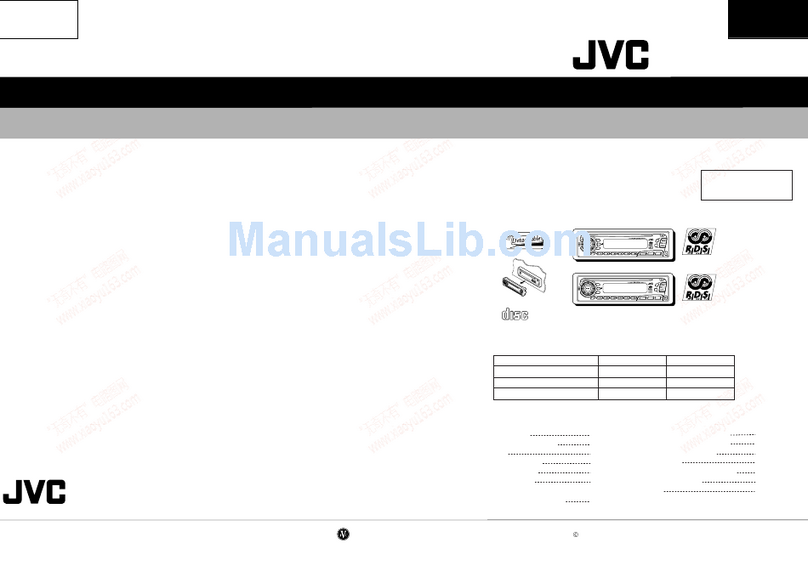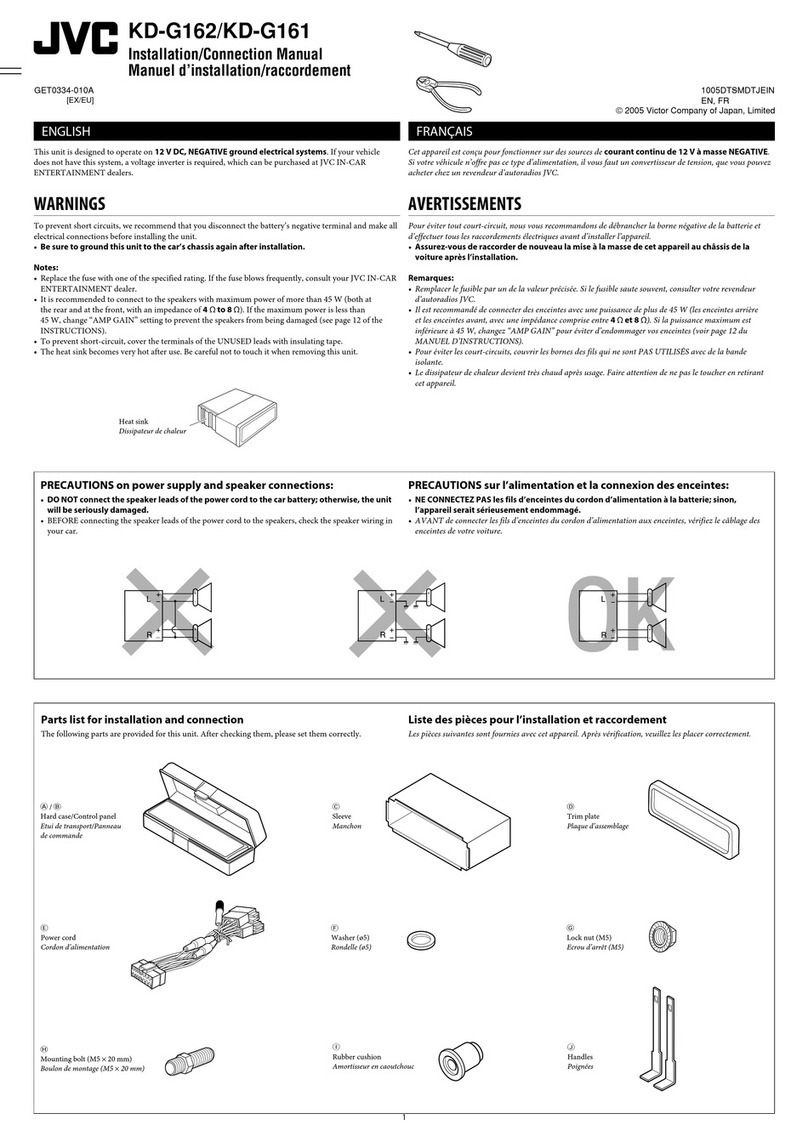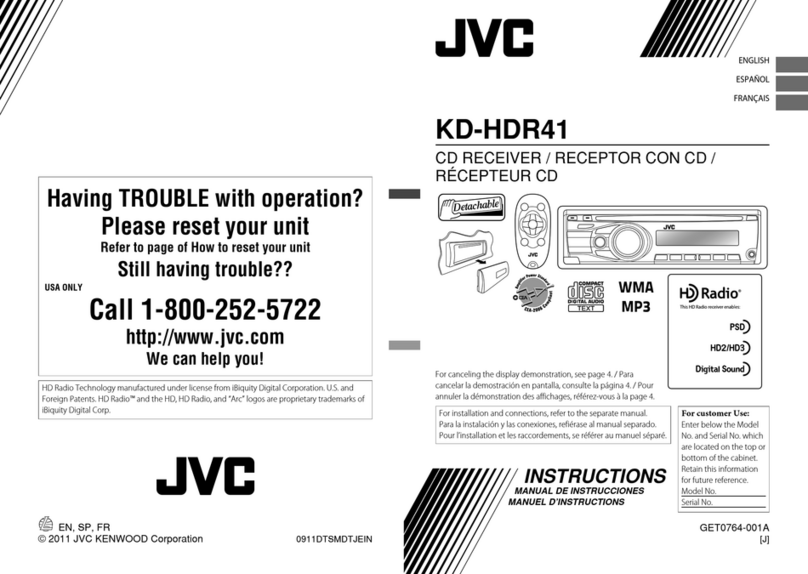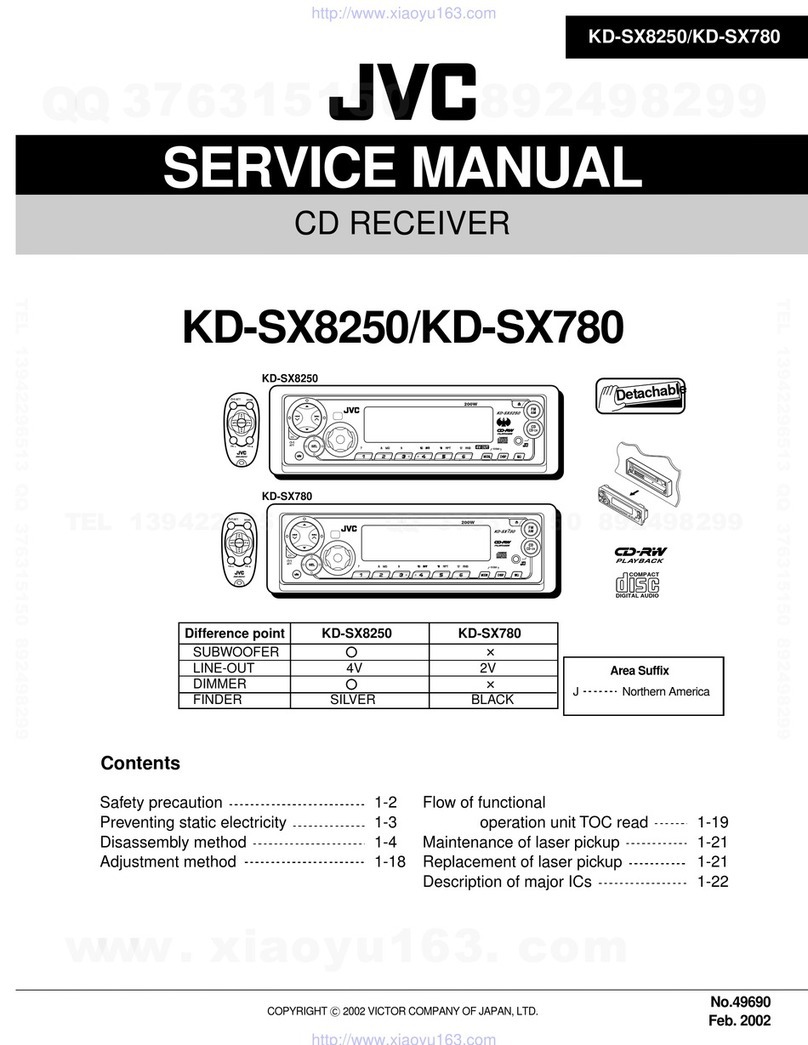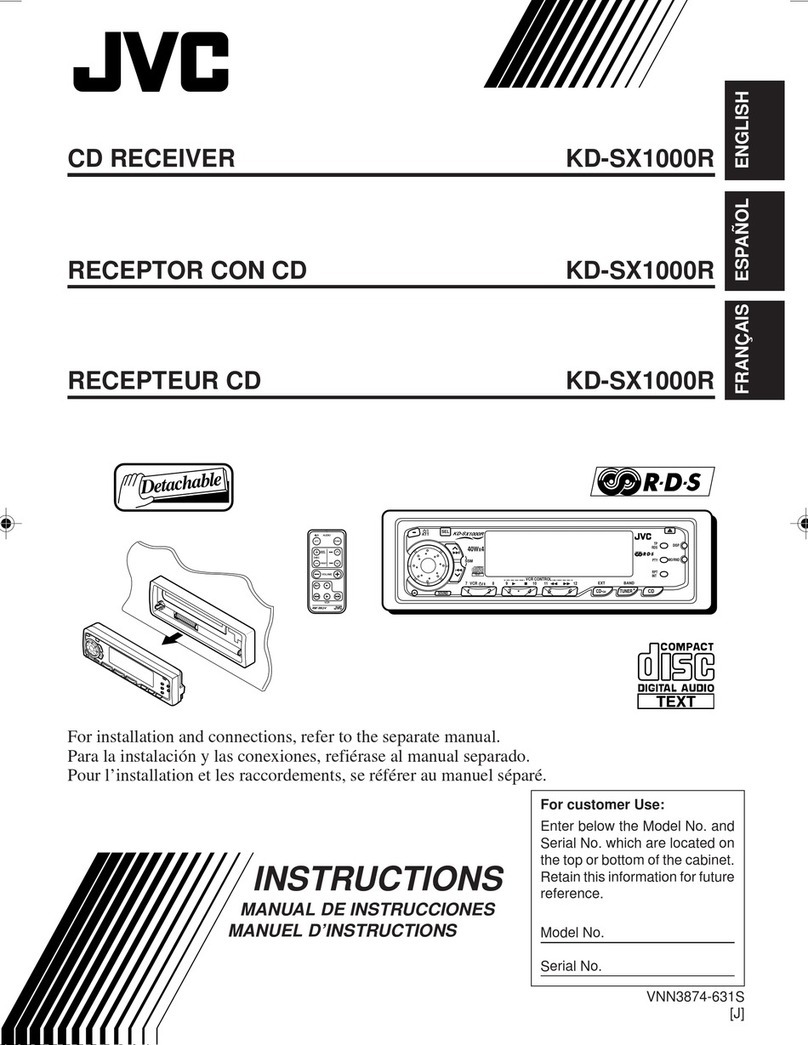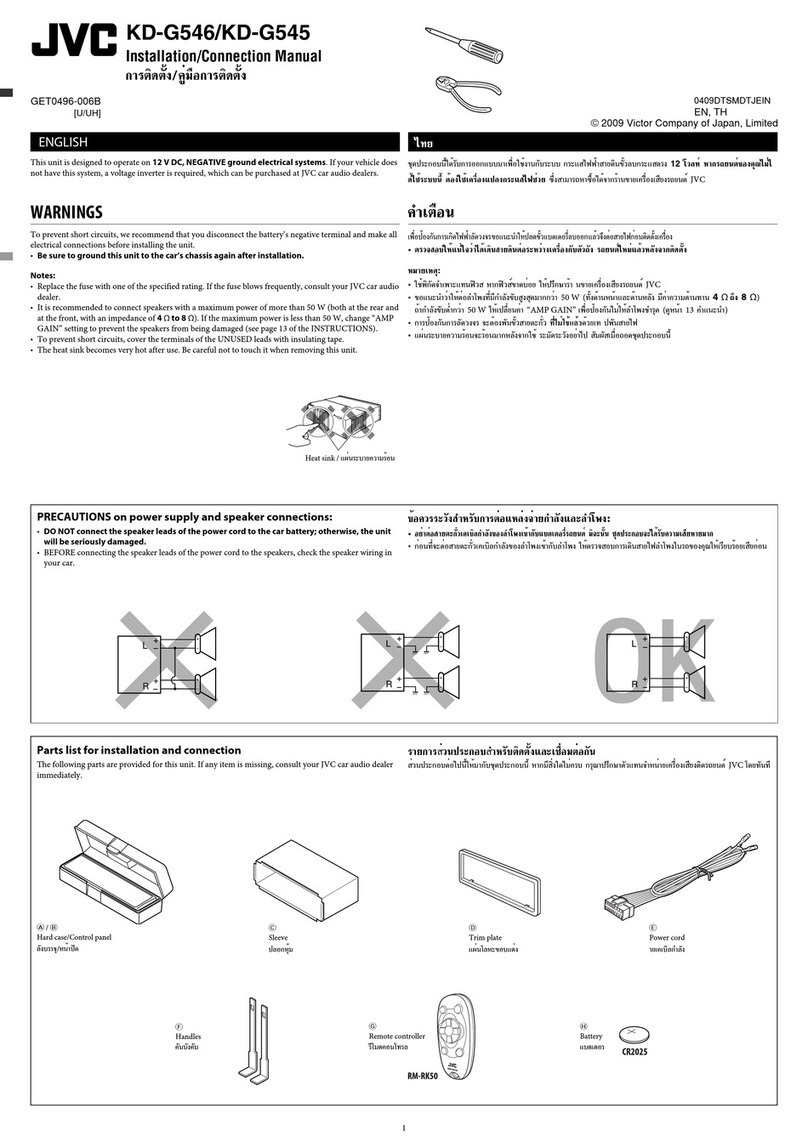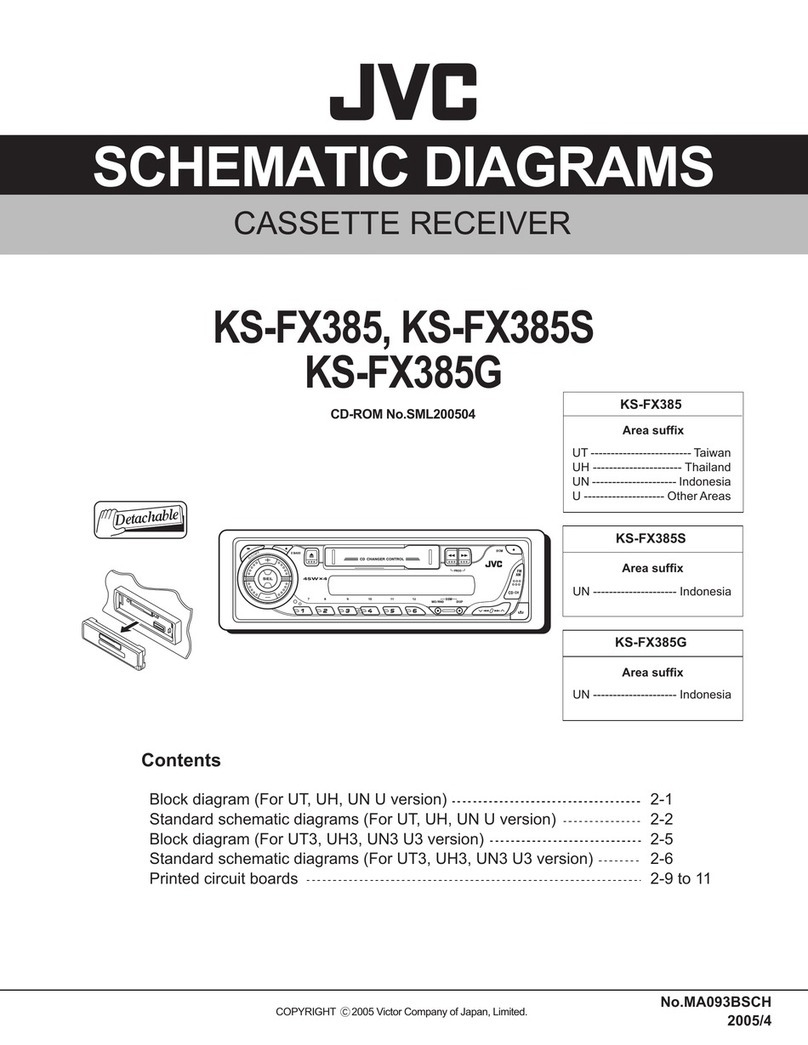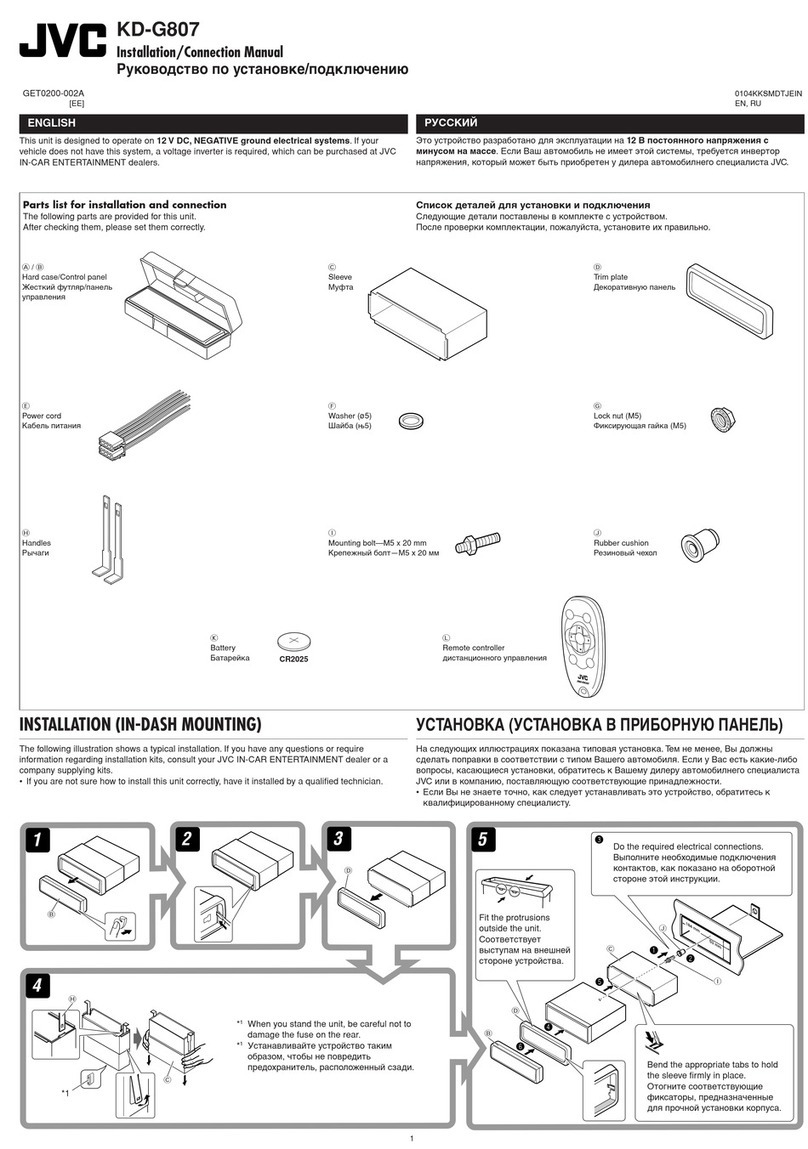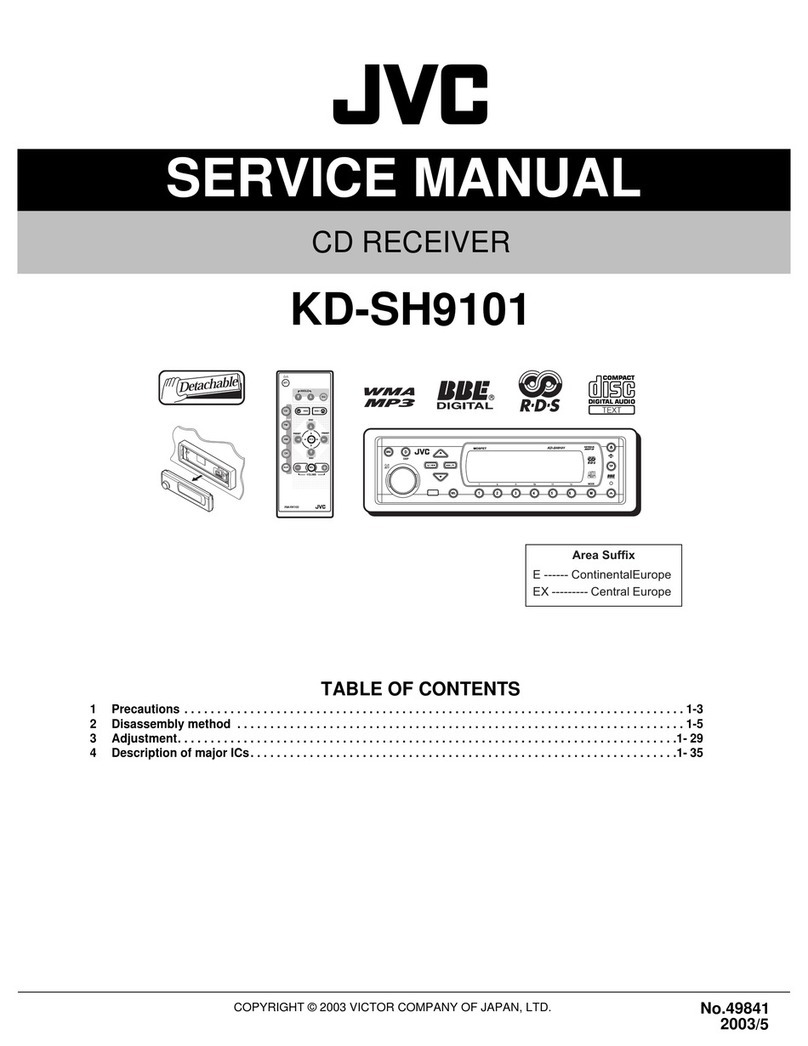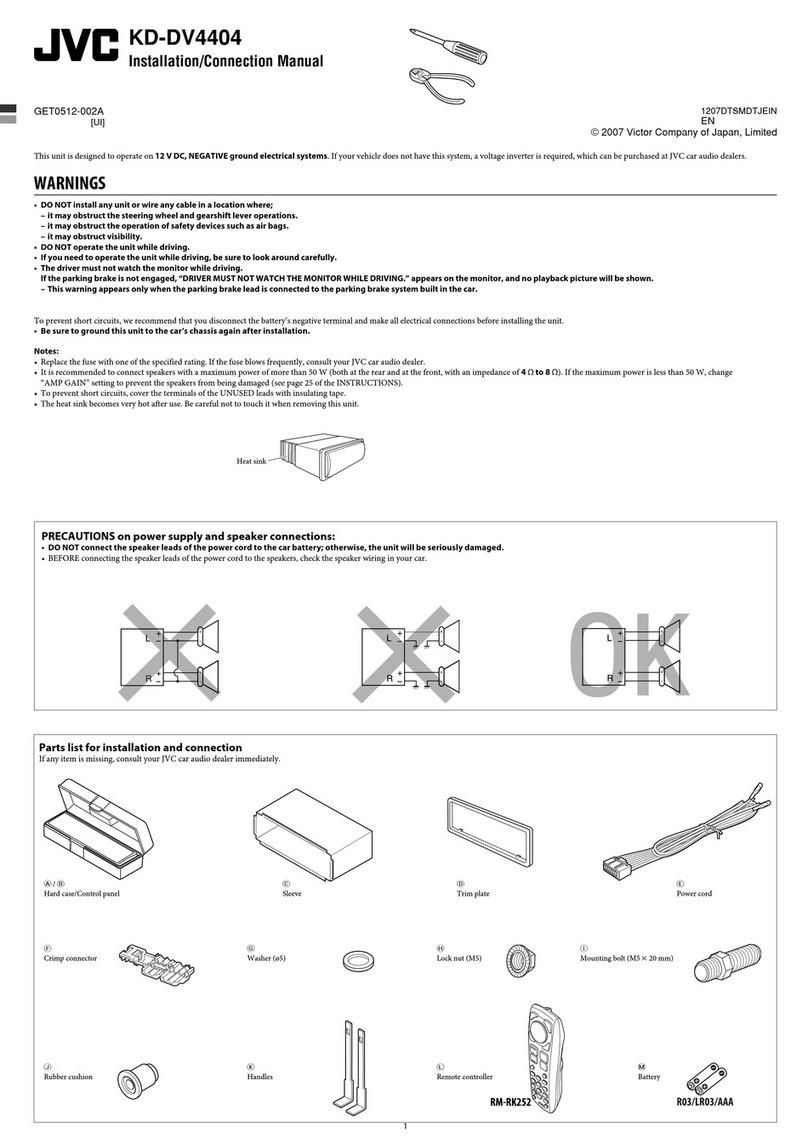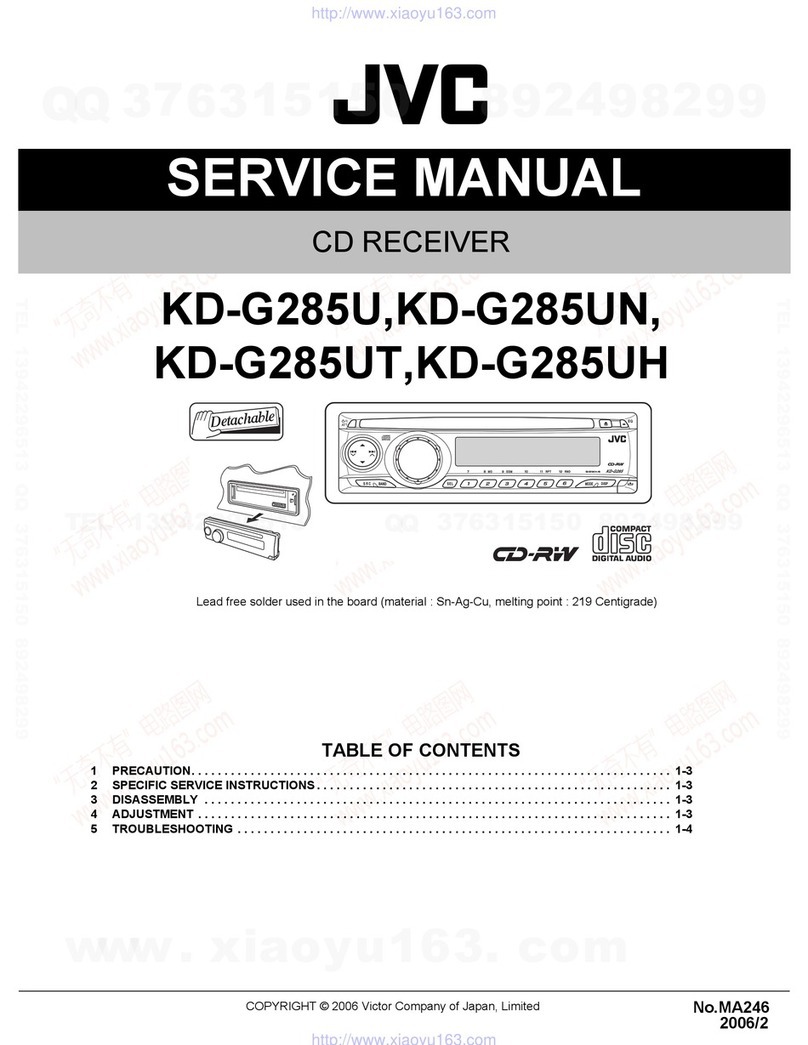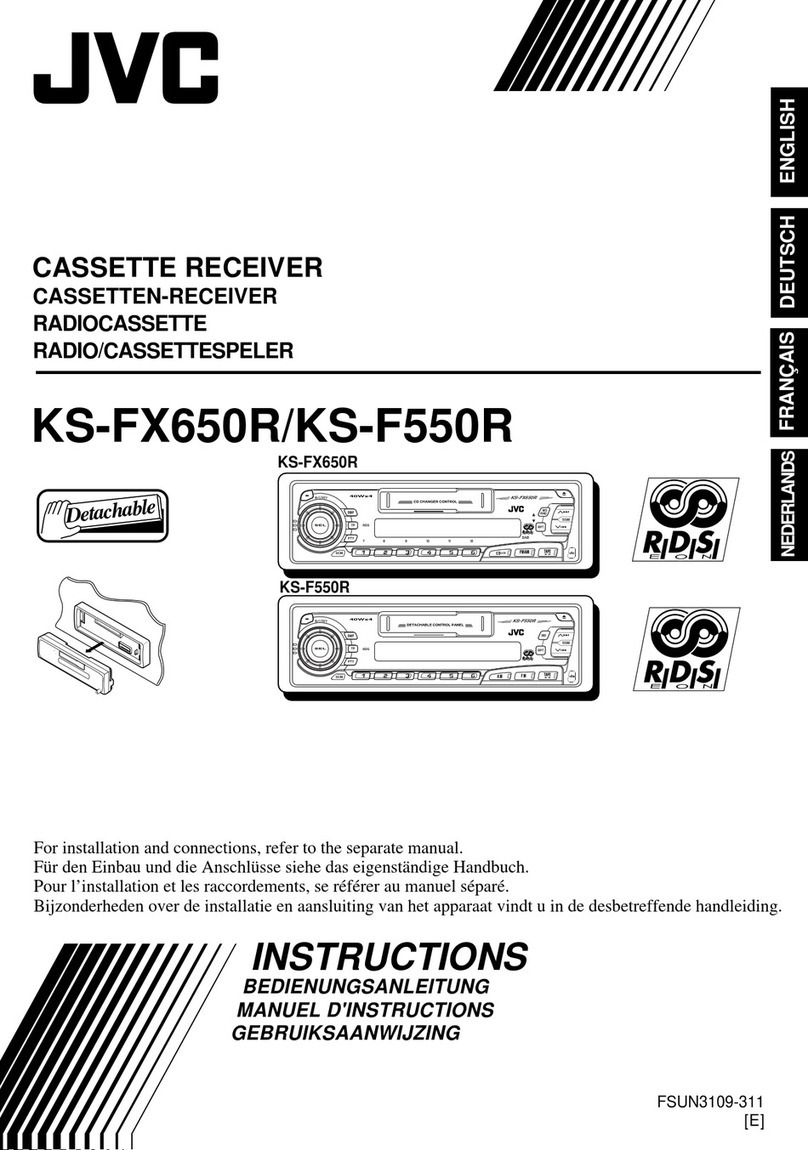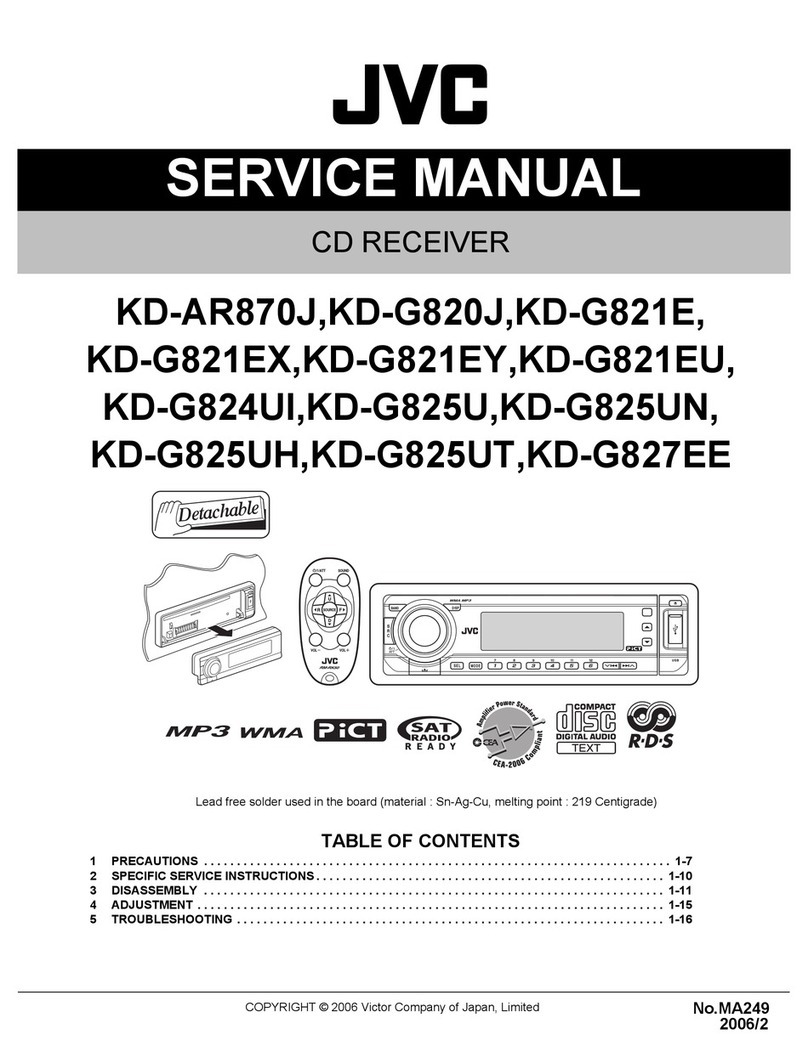6
Data Size: B6L (182 mm x 128 mm)
Book Size: B6L (182 mm x 128 mm)
Select control mode
While in USB-IPOD source, press repeatedly.
HEAD MODE
: Control iPod from this unit.
IPHONE MODE
: Control iPod using the iPod itself. However, you can still play/
pause or file skip from this unit.
While in ANDROID source, press repeatedly.
AUTO MODE
: Control Android device from this unit via JVC MUSIC PLAY
application installed in the Android device.
AUDIO MODE
: Control Android device using the Android device itself via
other media player applications installed in the Android device.
However, you can still play/pause or file skip from this unit.
Select music drive
Press repeatedly.
Stored songs in the following drive will be played back.
• Selected internal or external memory of a smartphone (Mass Storage Class).
• Selected drive of a multiple drives device.
Change the playback speed of the Audiobook
(For
KD-R671
)
While listening to the iPod and [
HEADMODE
] is selected....
1 Press and hold .
2 Turn the volume knob to select [
IPOD
], then press the knob.
3 Press the volume knob to select [
AUDIOBOOKS
].
4 Turn the volume knob to select an item, then press the knob.
0.5×SPEED
/
1×SPEED
/
2×SPEED
: Select the desired playback speed of the
Audiobooks sound file in your iPod/iPhone.
(Default: Depends on your iPod/iPhone setting.)
5 Press to exit.
To return to the previous setting item, press .
Select a file from a folder/list
1 Press .
2 Turn the volume knob to select a folder/list, then press the
knob.
3 Turn the volume knob to select a file, then press the knob.
Quick Search
If you have many files, you can search through them quickly.
Turn the volume knob quickly to browse through the list
quickly.
– Not applicable for iPod.
Alphabet search
(applicable only for iPod):
You can search for a file according to the first character.
Press or turn the volume knob quickly to select the
desired character (A to Z/ 0to9/ OTHERS).
– Select “OTHERS” if the first character is other than Ato Z, 0 to 9.
• To return to the previous setting item, press .
• To cancel, press and hold .
• For iPod, applicable only when [
HEADMODE
] is selected.
• For ANDROID, applicable only when [
AUTO MODE
] is selected.
CD / USB / iPod / ANDROID
JS_JVC_KD_R671_M_EN_4.indd 6JS_JVC_KD_R671_M_EN_4.indd 6 14/7/2015 4:49:05 PM14/7/2015 4:49:05 PM