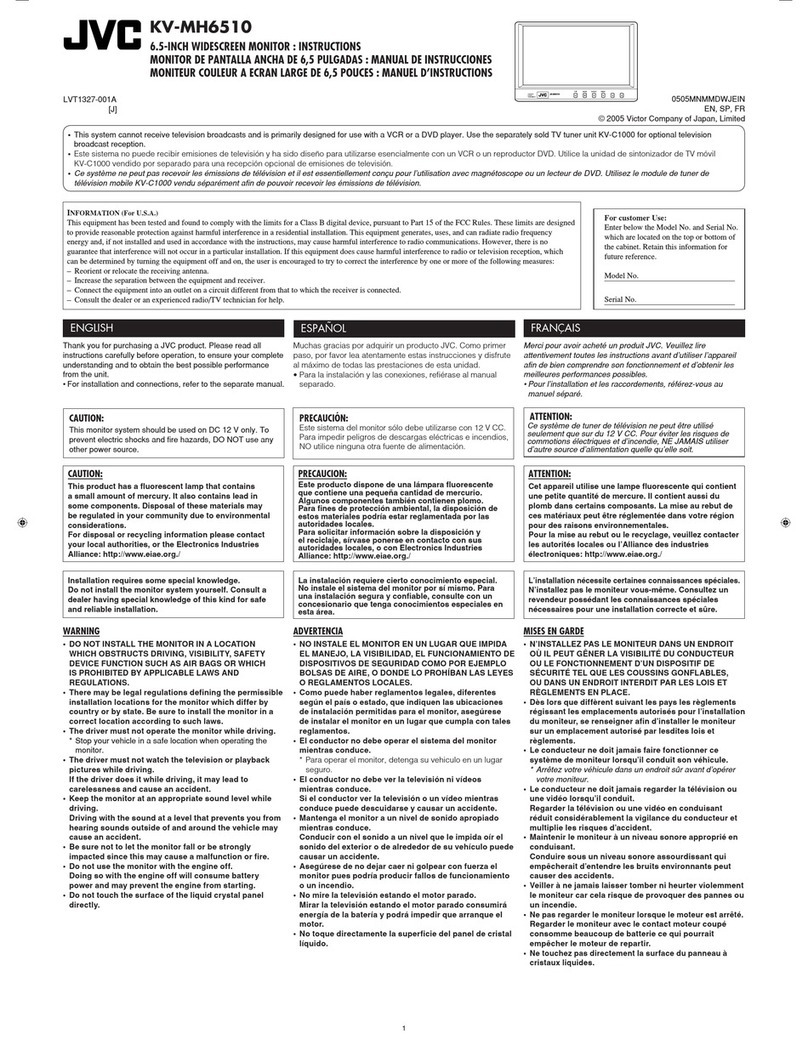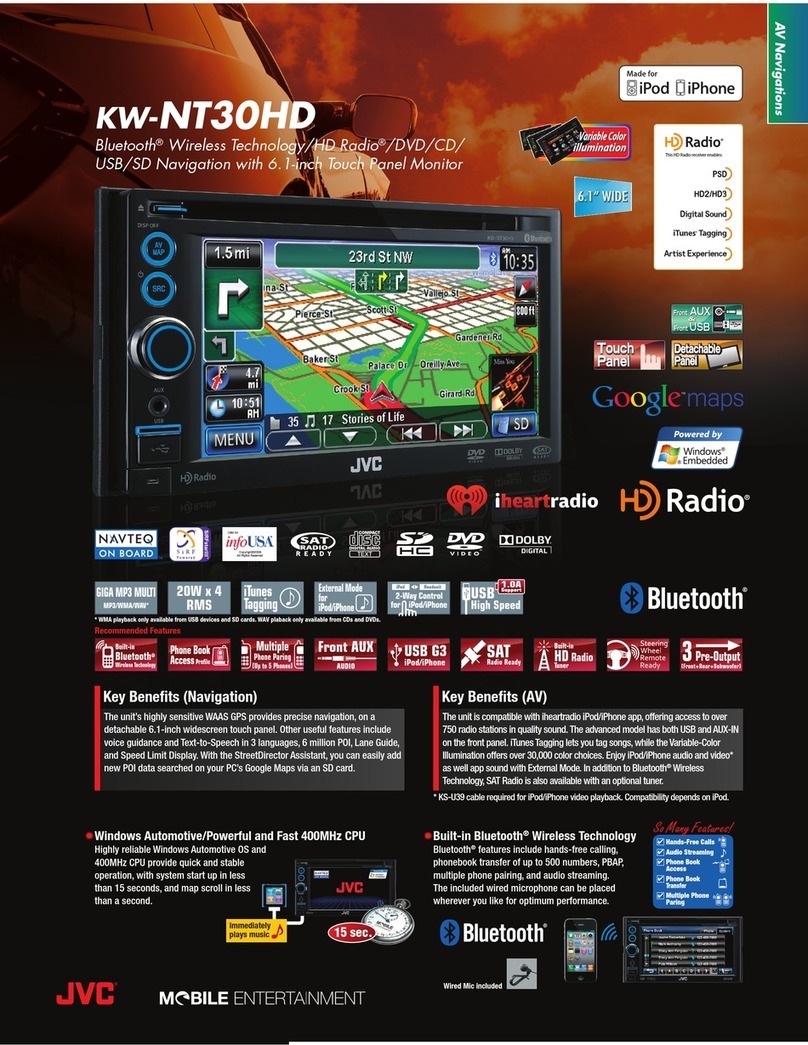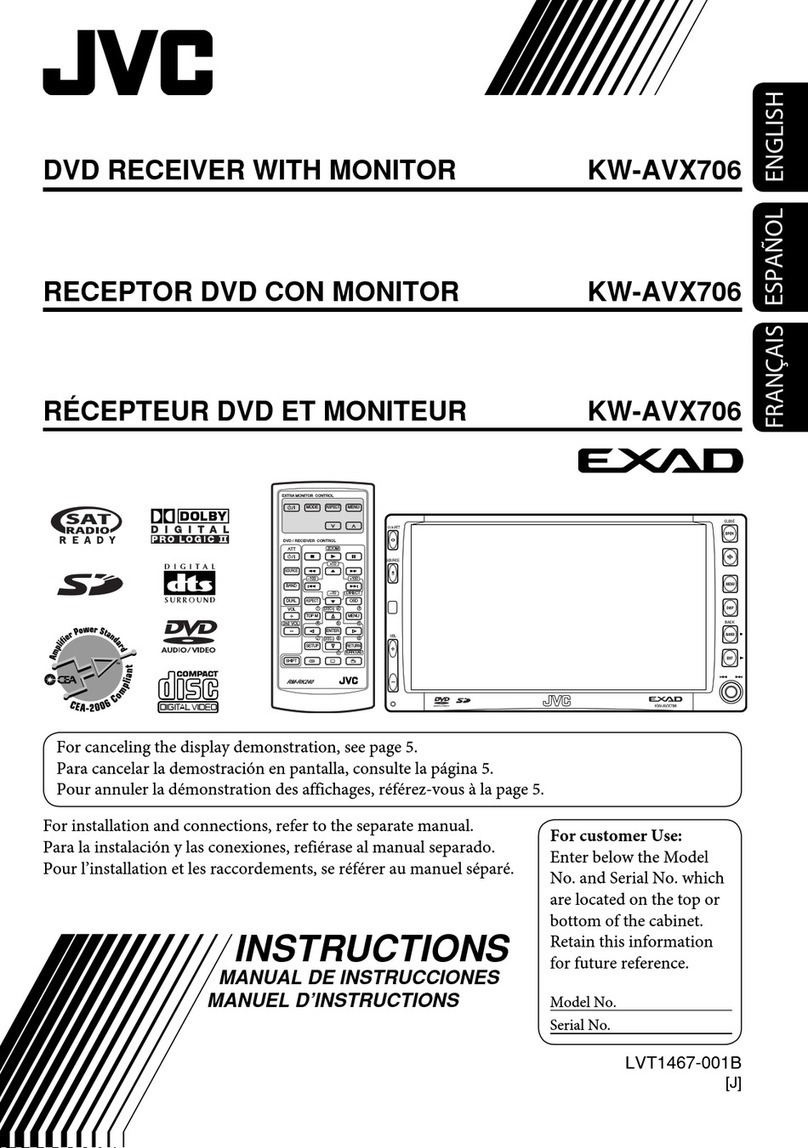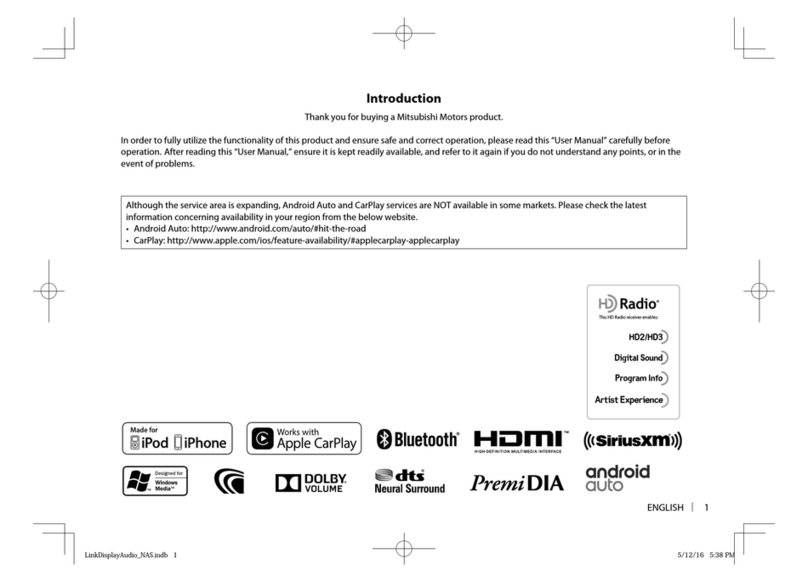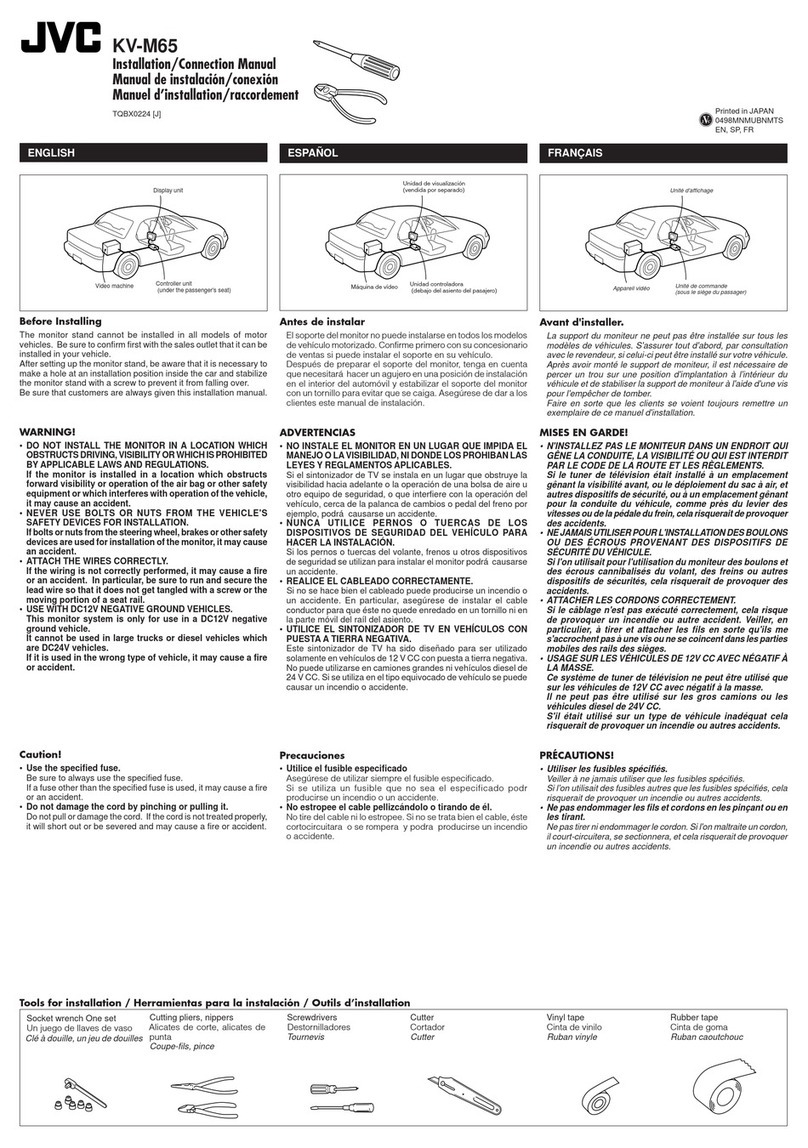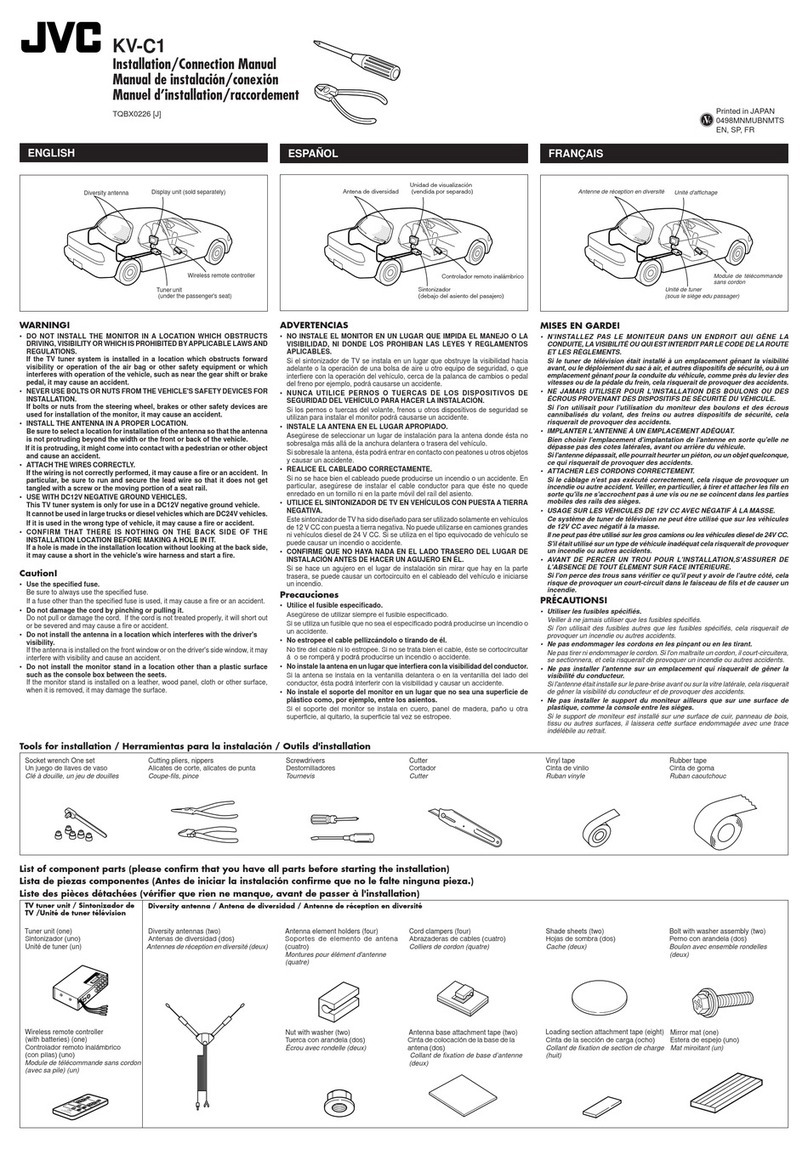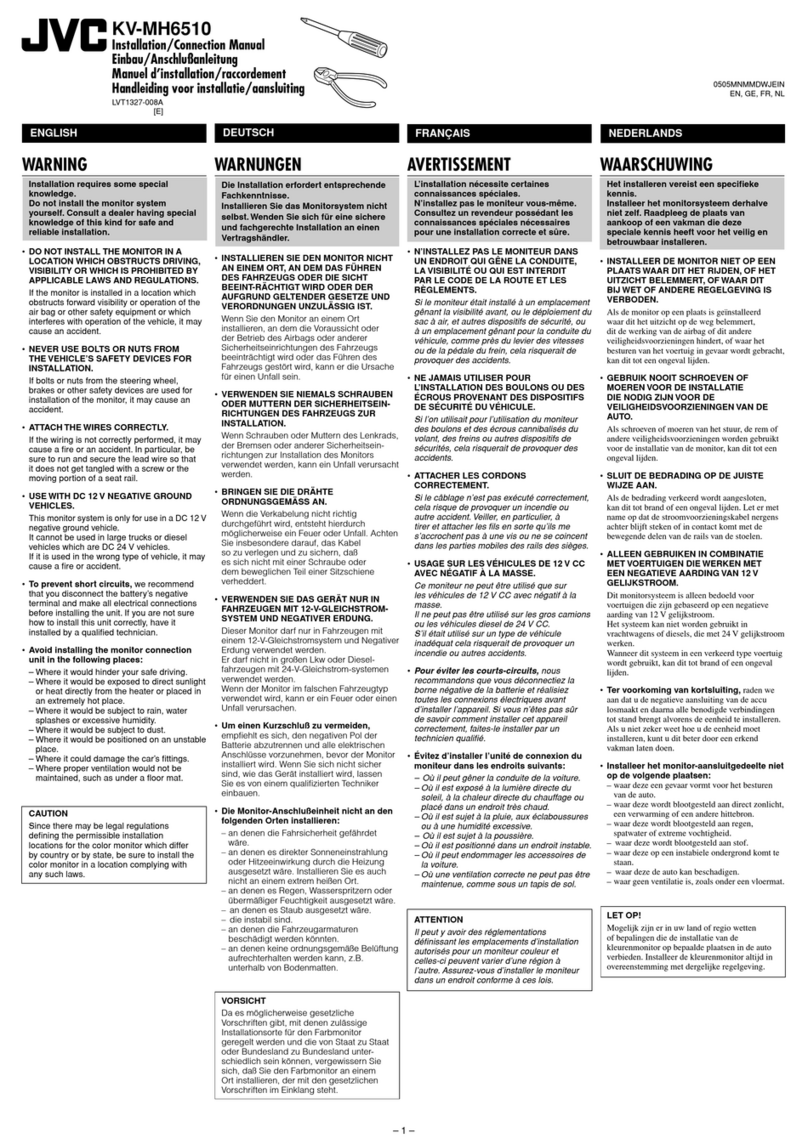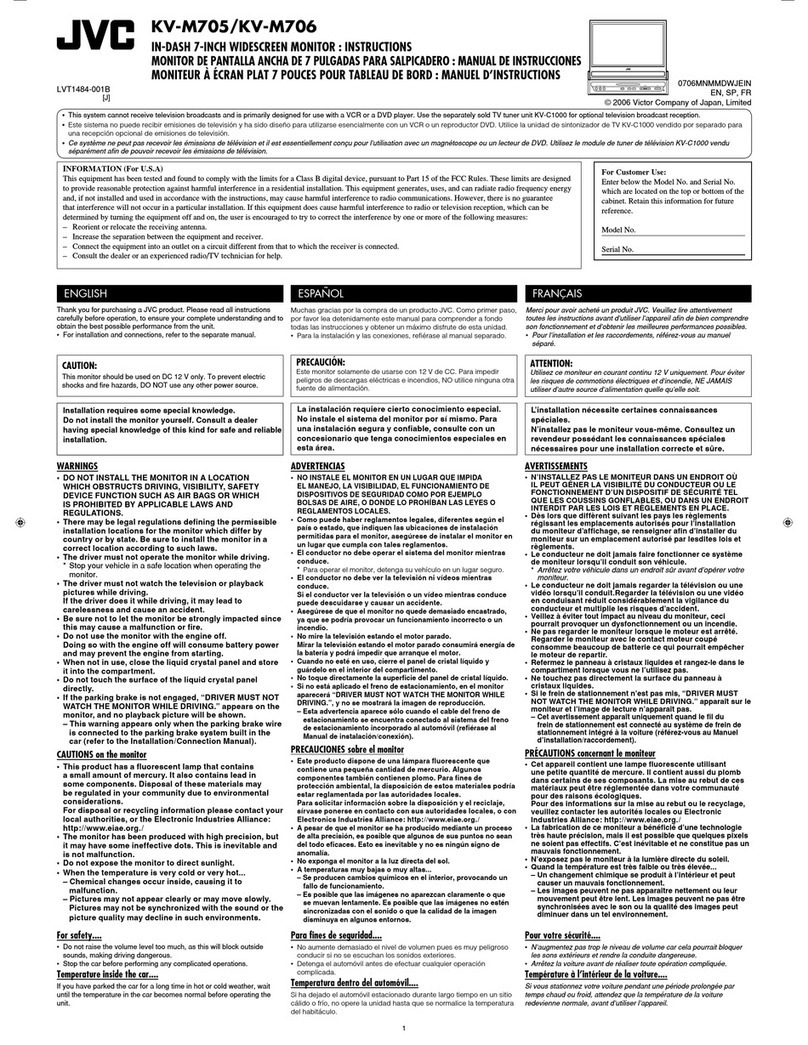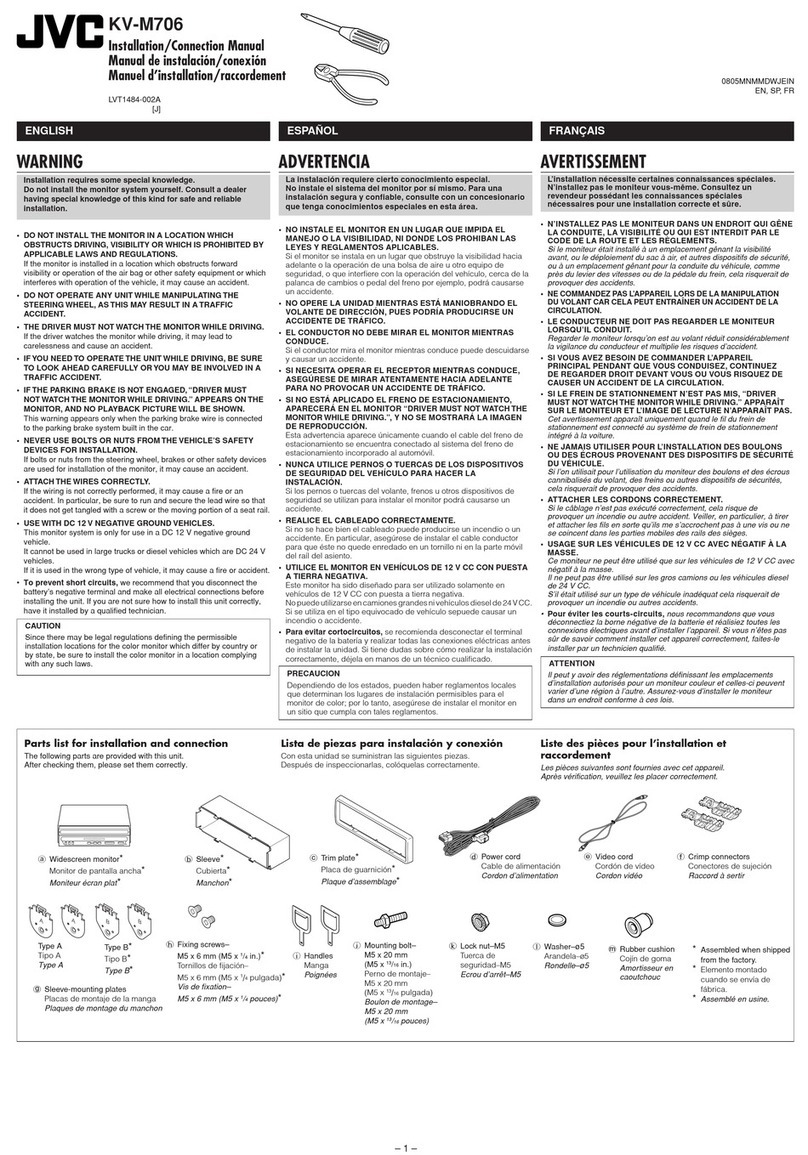2
KV-M70 (EN)
TQBX0243[E]
Warnings
• BE SURE TO INSTALL THE MONITOR ON TOP
OF THE DASHBOARD TO PREVENT THE
MONITOR FROM OBSTRUCTING VISIBILITY.
• IF THE MONITOR HAS BEEN INSTALLED FOR
THE REAR SEAT PASSENGERS, THEY MUST BE
CAREFUL TO PREVENT BEING INJURED BY
HITTING THEIR HEAD ON THE MONITOR IN
CASE OF AN ACCIDENT.
• DO NOT INSTALL THE MONITOR SYSTEM IN A
LOCATION WHICH OBSTRUCTS THE OPERA-
TION OF AN AIR BAG.
• THE DRIVER MUST NOT OPERATE THE COLOR
MONITOR SYSTEM WHILE DRIVING.
OPERATING THE COLOR MONITOR SYSTEM
WHILE DRIVING MAY LEAD TO CARELESSNESS
AND CAUSE AN ACCIDENT.
* STOP YOUR VEHICLE IN A SAFE LOCATION WHEN
OPERATING THE TV TUNER SYSTEM.
• THE DRIVER MUST NOT WATCH VIDEOS WHILE
DRIVING.
IF THE DRIVER WATCHES A VIDEO WHILE
DRIVING, IT MAY LEAD TO CARELESSNESS
AND CAUSE AN ACCIDENT.
• KEEP THE MONITOR SYSTEM AT AN APPROPRI-
ATE SOUND LEVEL WHILE DRIVING.
DRIVING WITH THE SOUND AT A LEVEL THAT
PREVENTS YOU FROM HEARING SOUNDS
OUTSIDE OF AND AROUND THE VEHICLE MAY
CAUSE AN ACCIDENT.
• ASK A TRAINED TECHNICIAN TO INSTALL THE
MONITOR SYSTEM.
INSTALLATION AND WIRING REQUIRE TRAINING
AND EXPERIENCE.
* TO BE SAFE, ASK THE SALES OUTLET WHERE
YOU PURCHASED THE MONITOR SYSTEM TO
PERFORM THE INSTALLATION.
• DO NOT LET THE MONITOR SYSTEM FALL OR
BE STRONGLY IMPACTED.
BE SURE TO NOT LET THE MONITOR SYSTEM FALL
OR BE STRONGLY IMPACTED SINCE THIS MAY
CAUSE A MALFUNCTION OR FIRE.
• DO NOT WATCH THE MONITOR WITH THE
ENGINE OFF.
WATCHING THE MONITOR WITH THE ENGINE OFF
WILL CONSUME BATTERY POWER AND MAY
PREVENT THE ENGINE FROM STARTING.
CAUTIONS
WARNING:
TO PREVENT FIRE OR SHOCK
HAZARD, DO NOT EXPOSE THIS
UNIT TO RAIN OR MOISTURE.
CAUTION:
This monitor system should be used with DC 12V only.
To prevent electric shocks and fire hazards, DO NOT use
any other power source.
CAUTION
RISK OF ELECTRIC SHOCK
DO NOT OPEN
CAUTION: TO REDUCE THE RISK OF ELECTRIC SHOCK.
DO NOT REMOVE COVER (OR BACK)
NO USER SERVICEABLE PARTS INSIDE.
REFER SERVICING TO QUALIFIED SERVICE PERSONNEL.
The lightning flash with arrowhead symbol,
within an equilateral triangle is intended to
alert the user to the presence of uninsulated
"dangerous voltage" within the product's
enclosure that may be of sufficient
magnitude to constitute a risk of electric
shock to persons.
The exclamation point within an equilateral
triangle is intended to alert the user to the
presence of important operating and
maintenance (servicing) instructions in the
literature accompanying the appliance.
Safety points (Be sure to follow these points)