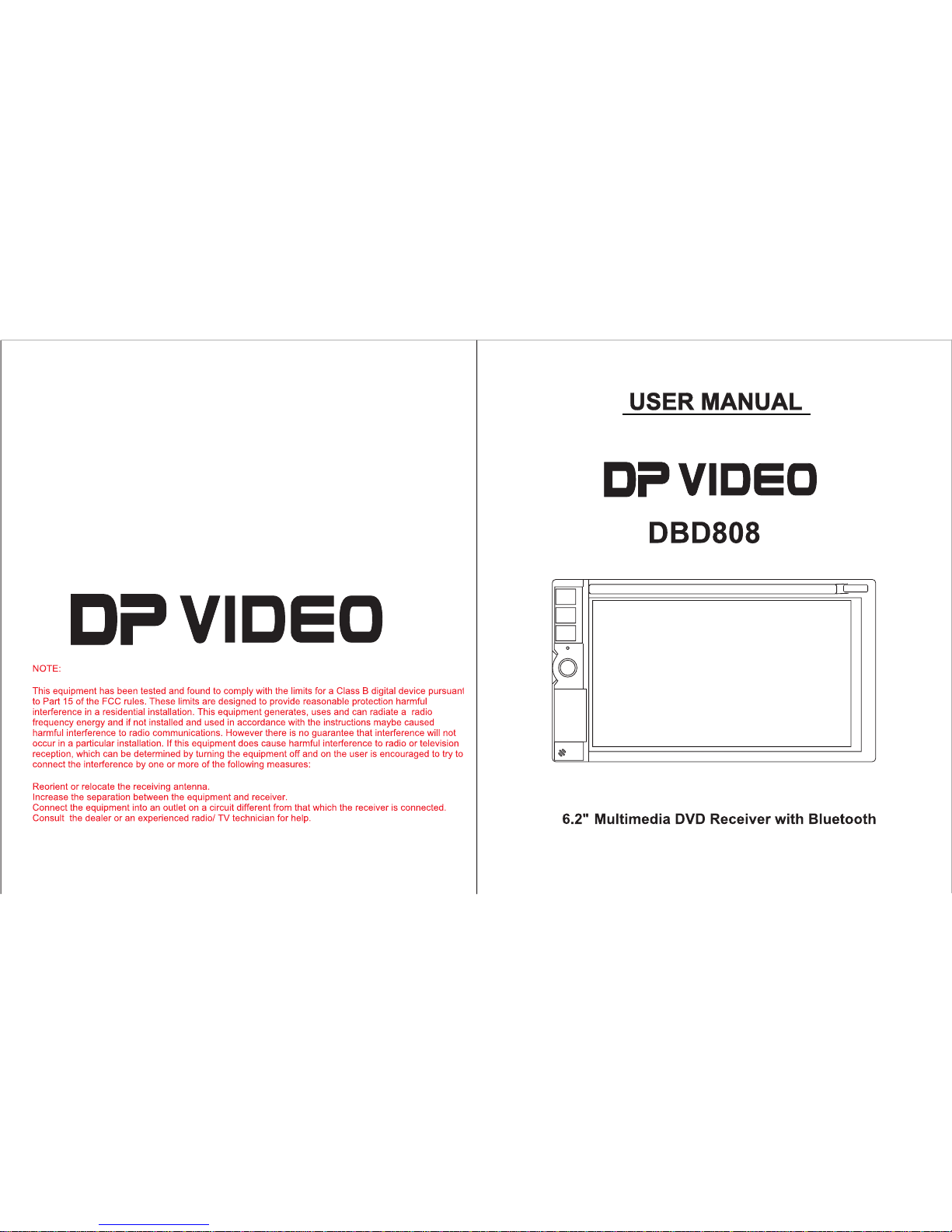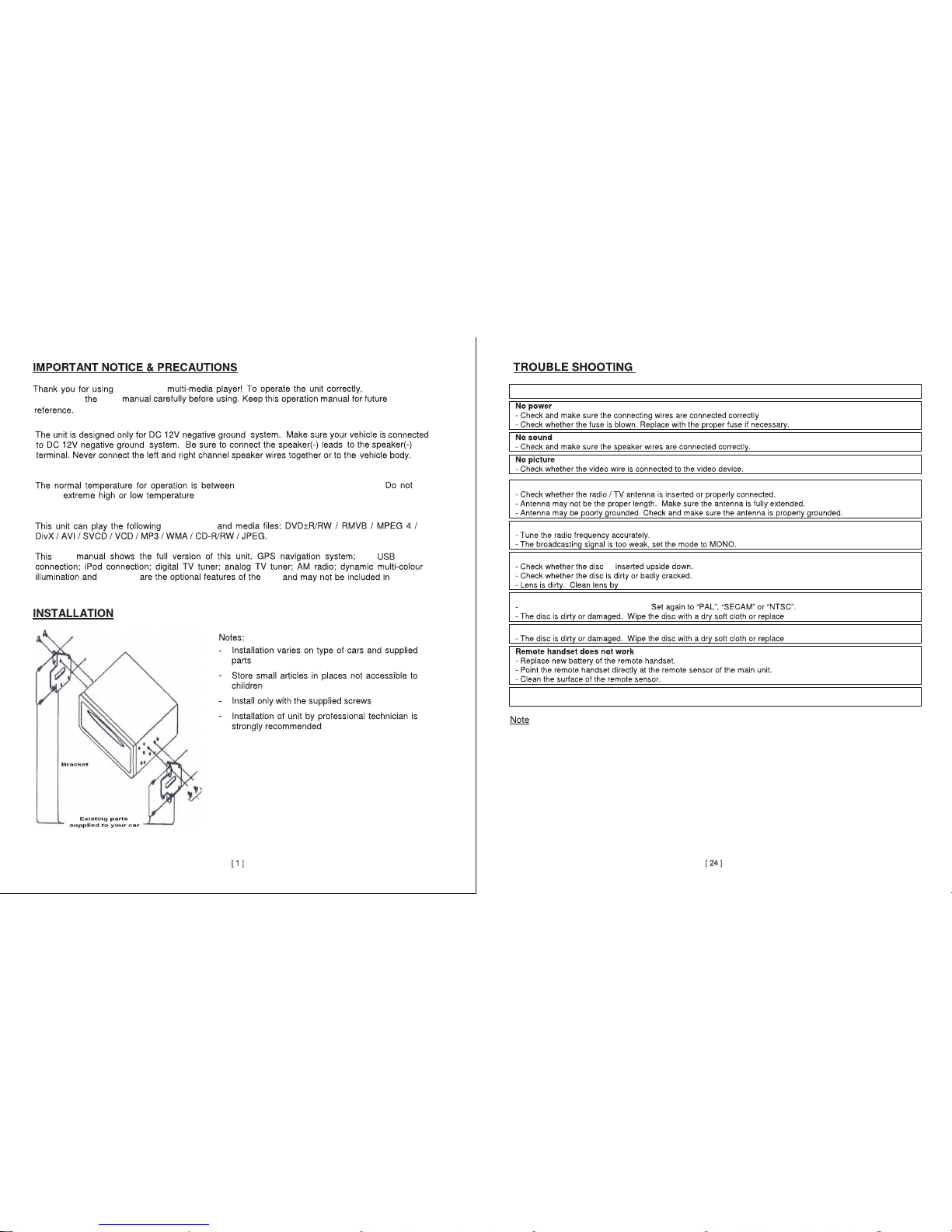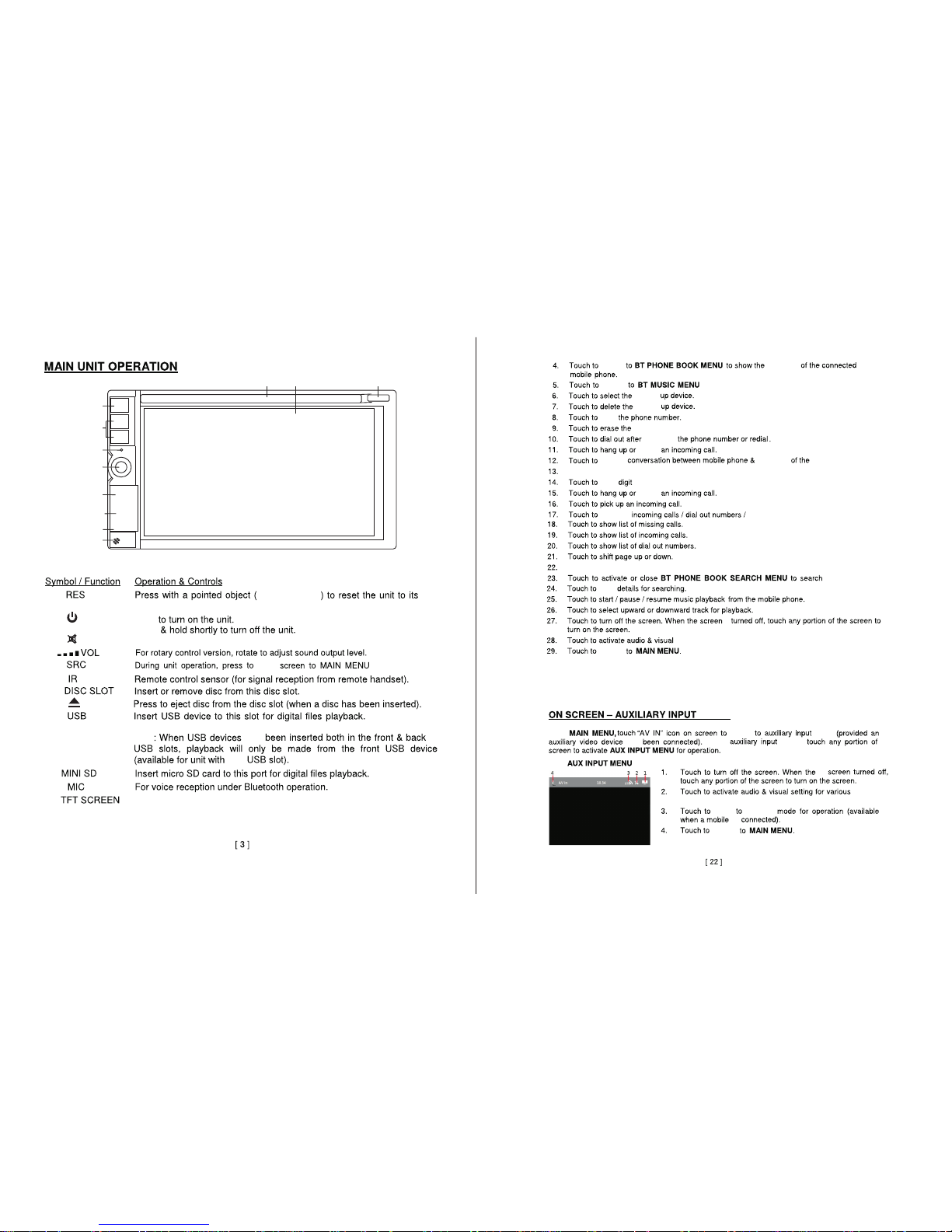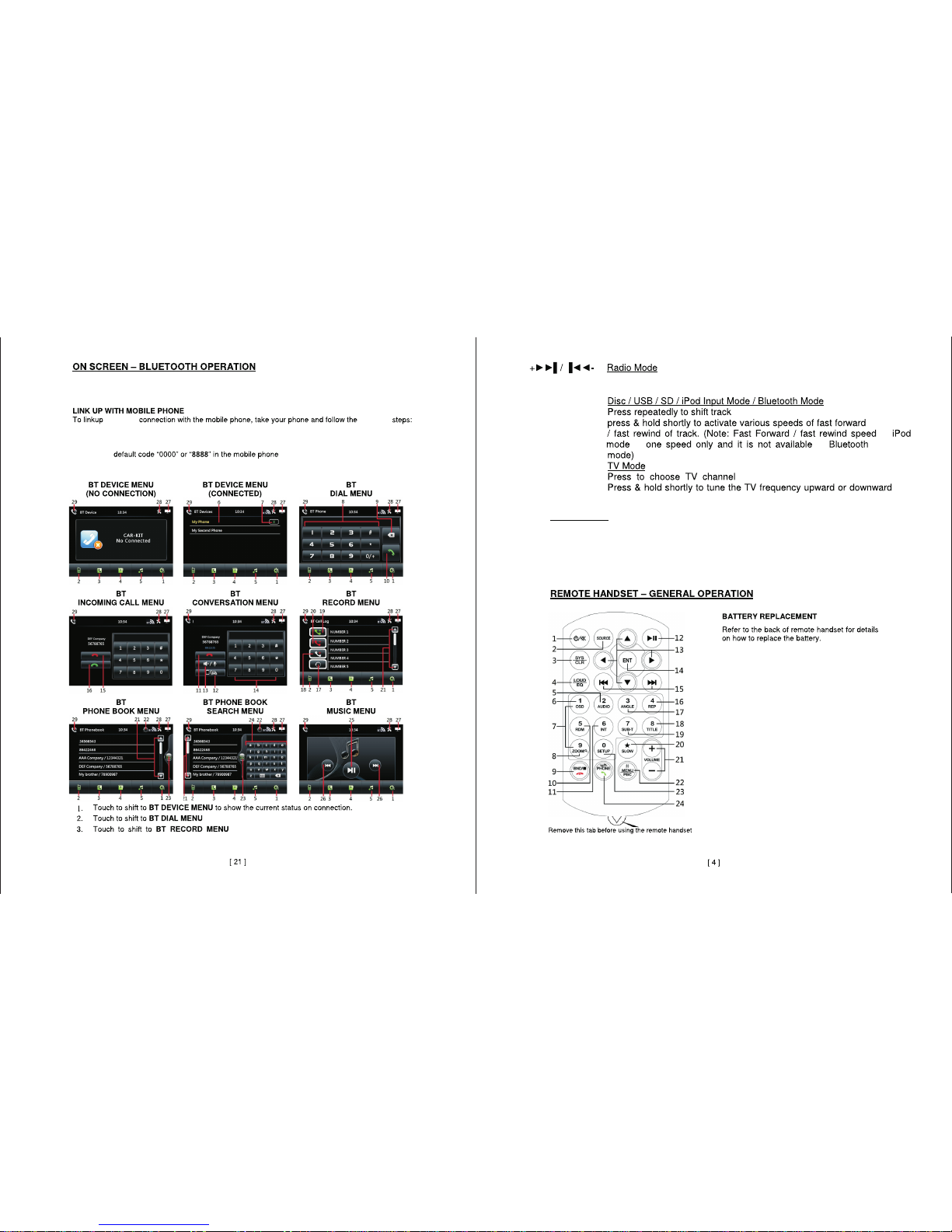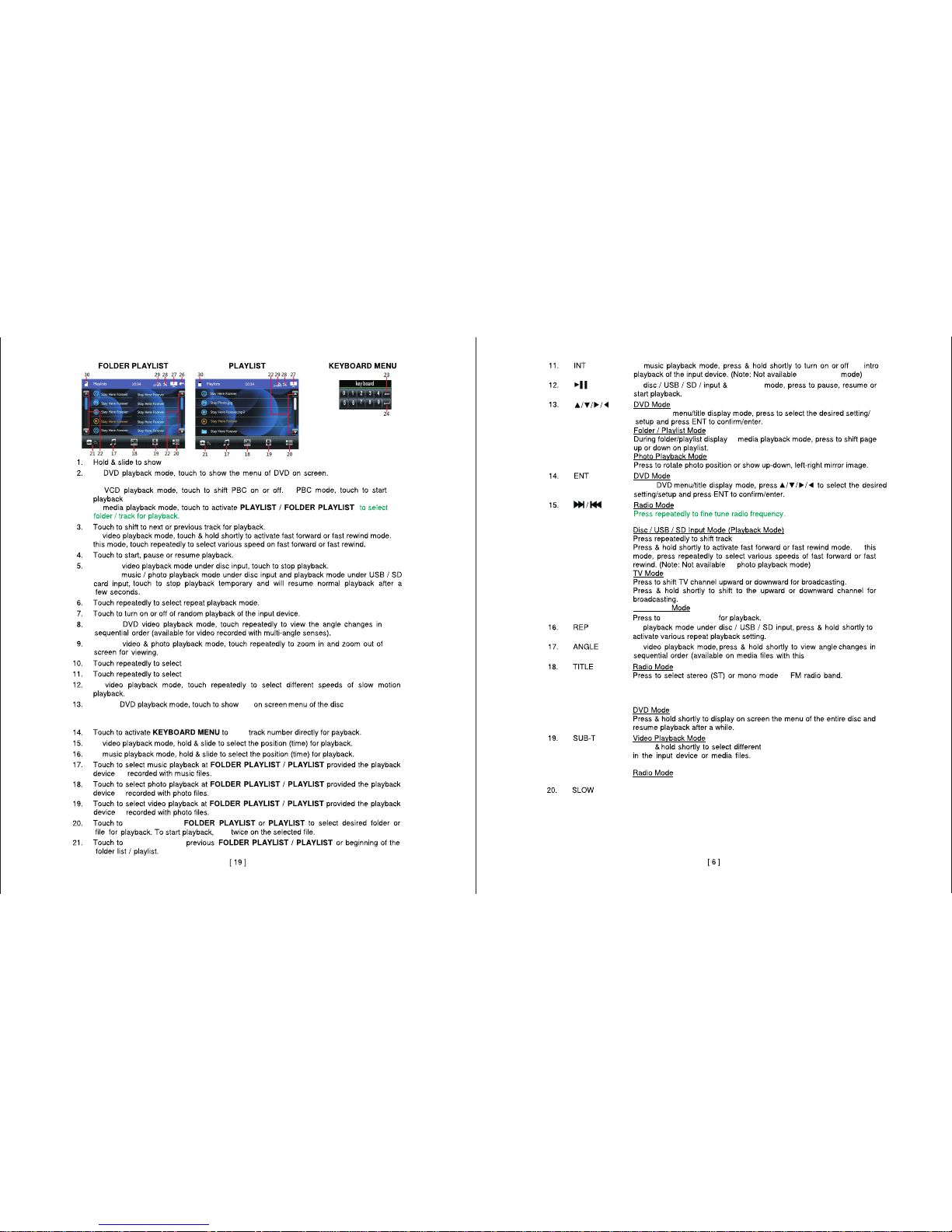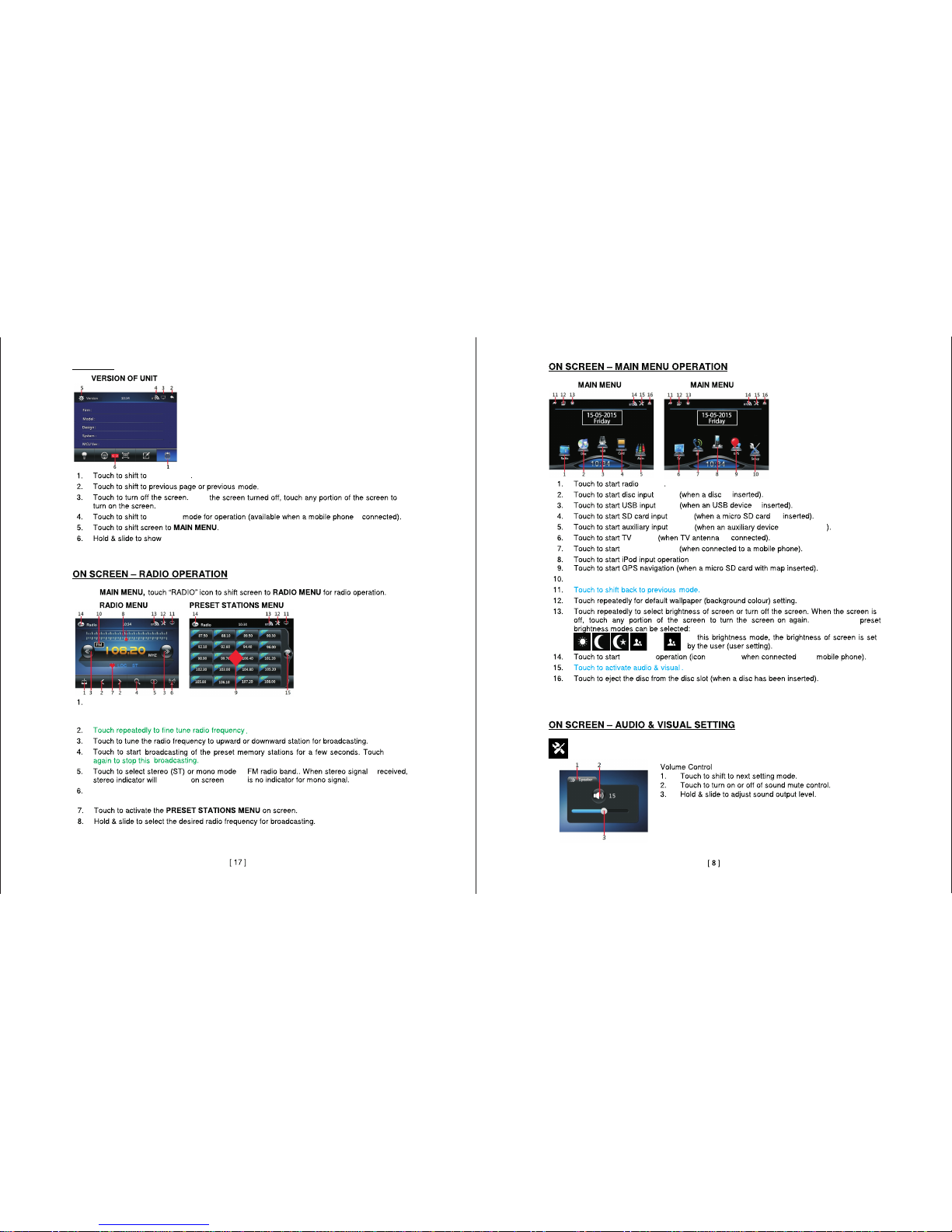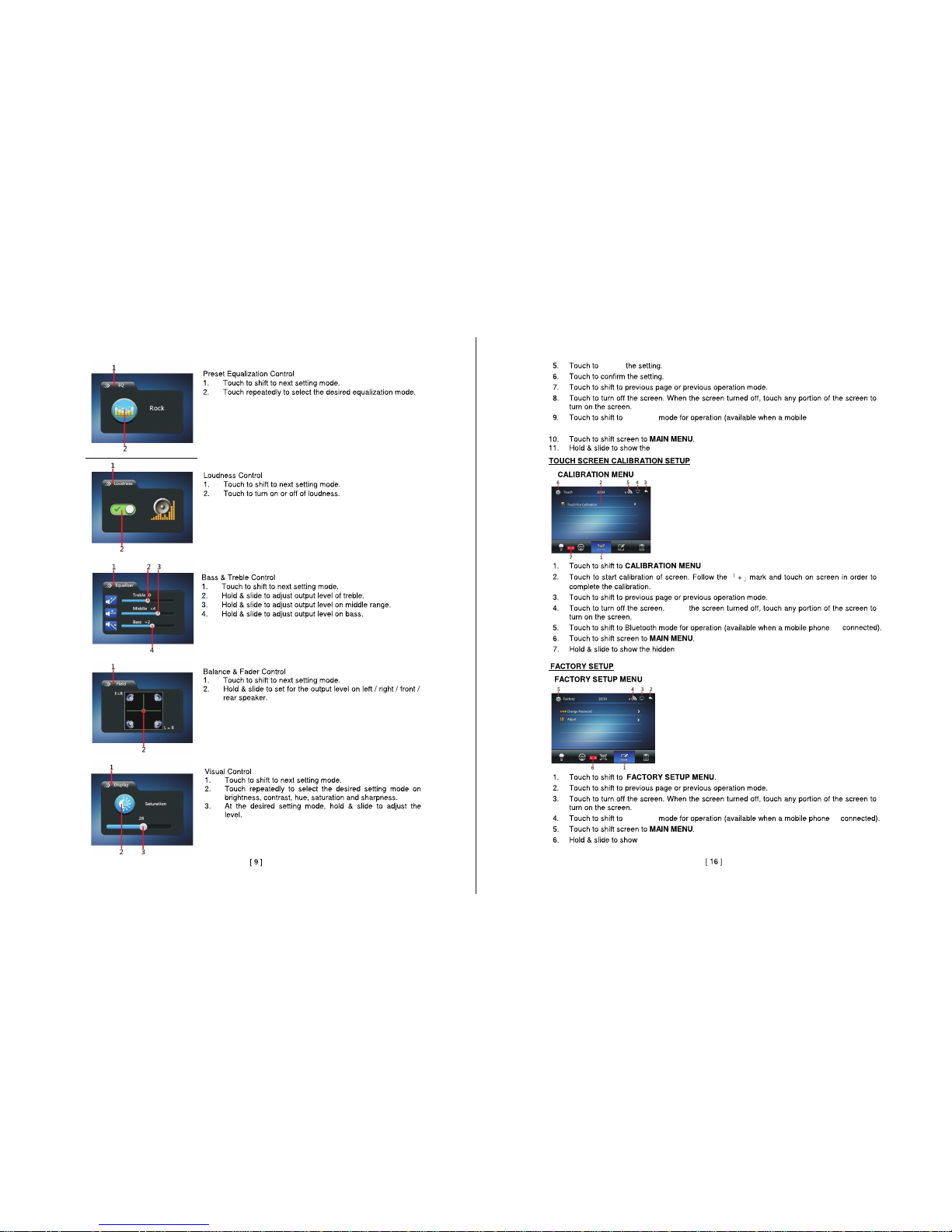BLUETOOTH
BLUETOOTH
BLUETOOTH
MUSIC
Note:Your settings maybe different from the pictured
diagram.Consult your unit for exact options.
Touch to select local (LOC) setting for recieving the local stations with the strongest
signal.During this mode LOC will appear on the screen.
Tap the icon of the function
you want to access to go.
Hold and slide lower portion
of the screen to return to main
menu or view other options.
When an ipod is connected.
Touch to access settings.
When this icon appears touch to activate audio and visual settings for different
functions.
SETTINGS
SETTINGS
In the
Touch to start cycling through radio stations. the unit will store the strongest stations
to the preset memory.once the unit stops cycling through all stations.radio playback
will begin.
in is
appear there
mode
mode
mode
mode
mode
mode
mode
In
With
is
more options.
is
is
is
is connected
is
The following
appears to a
.