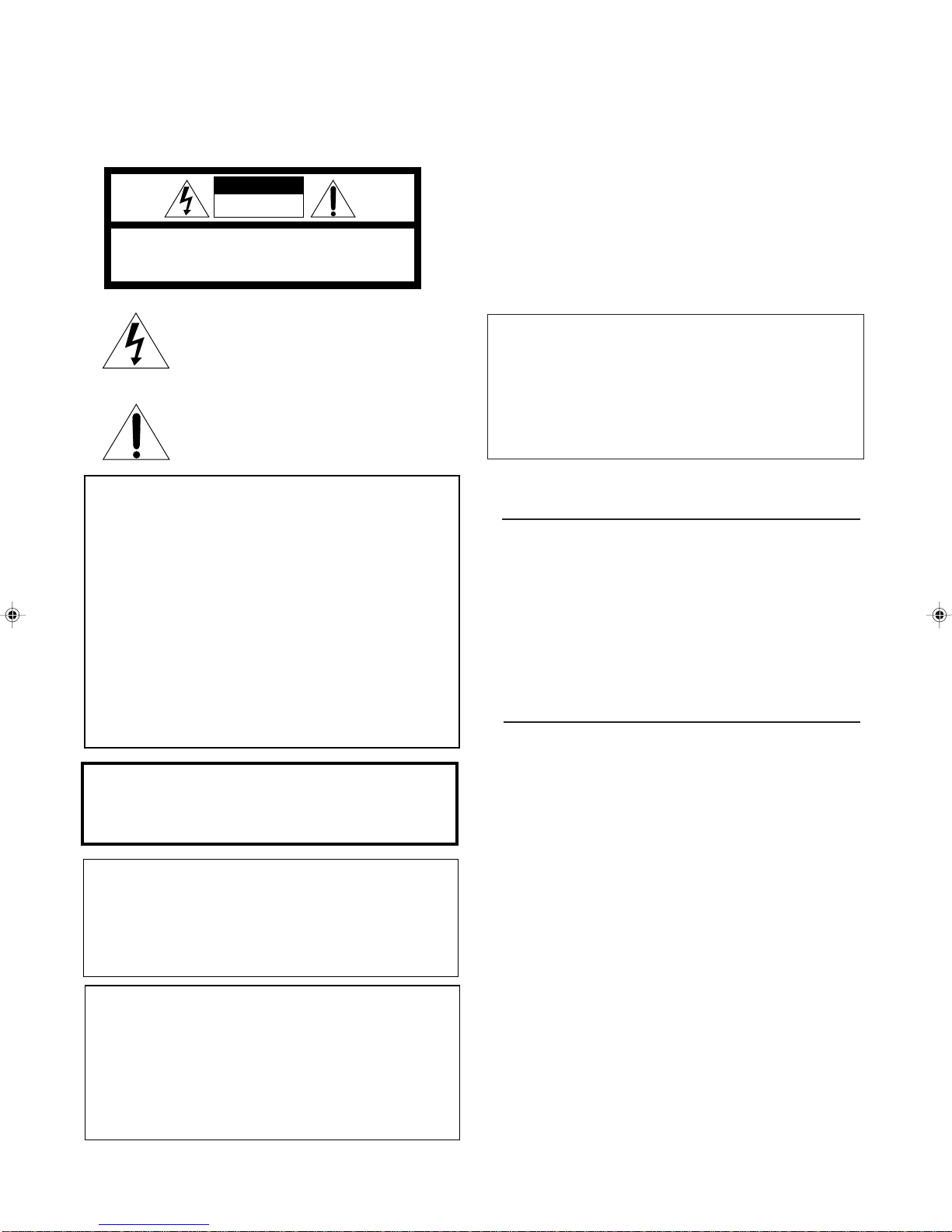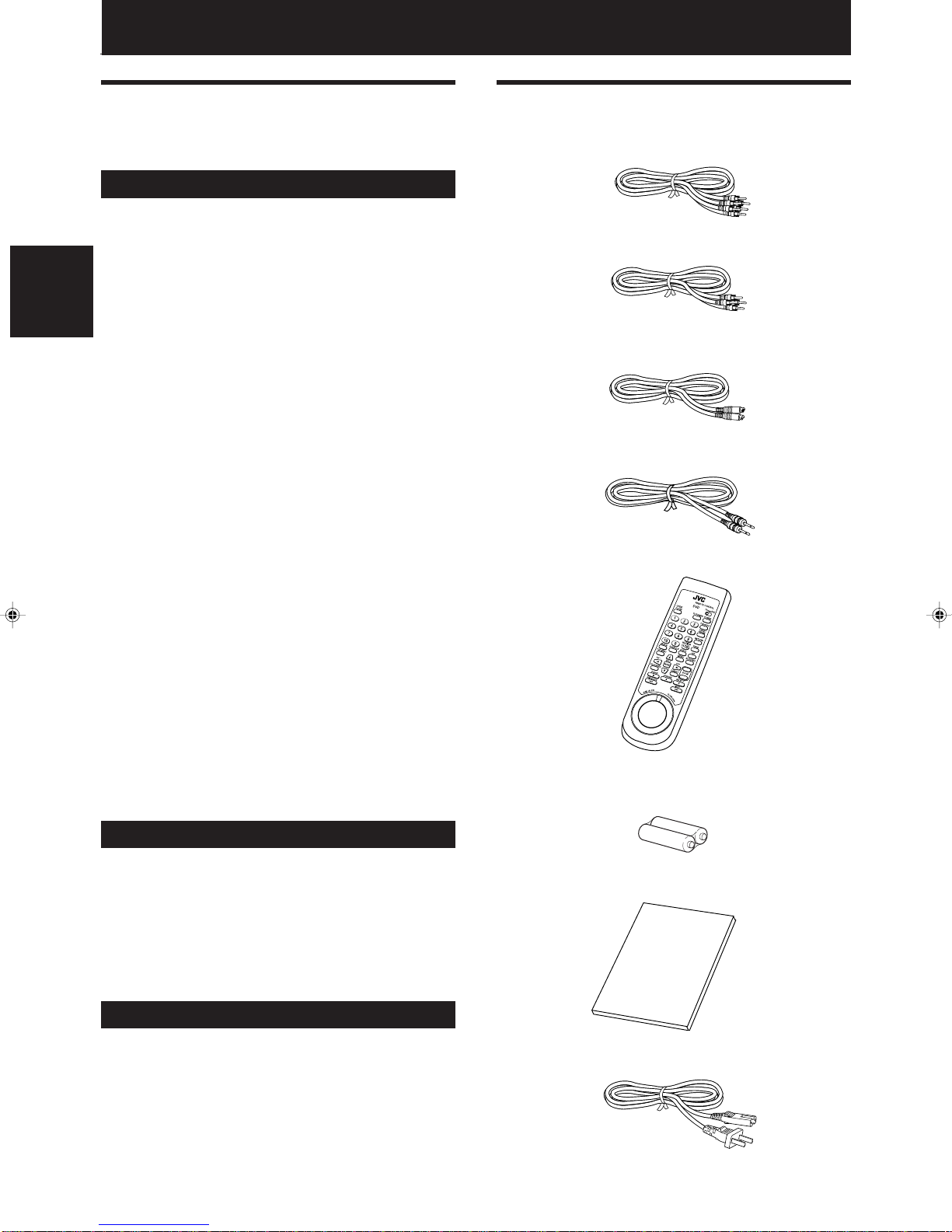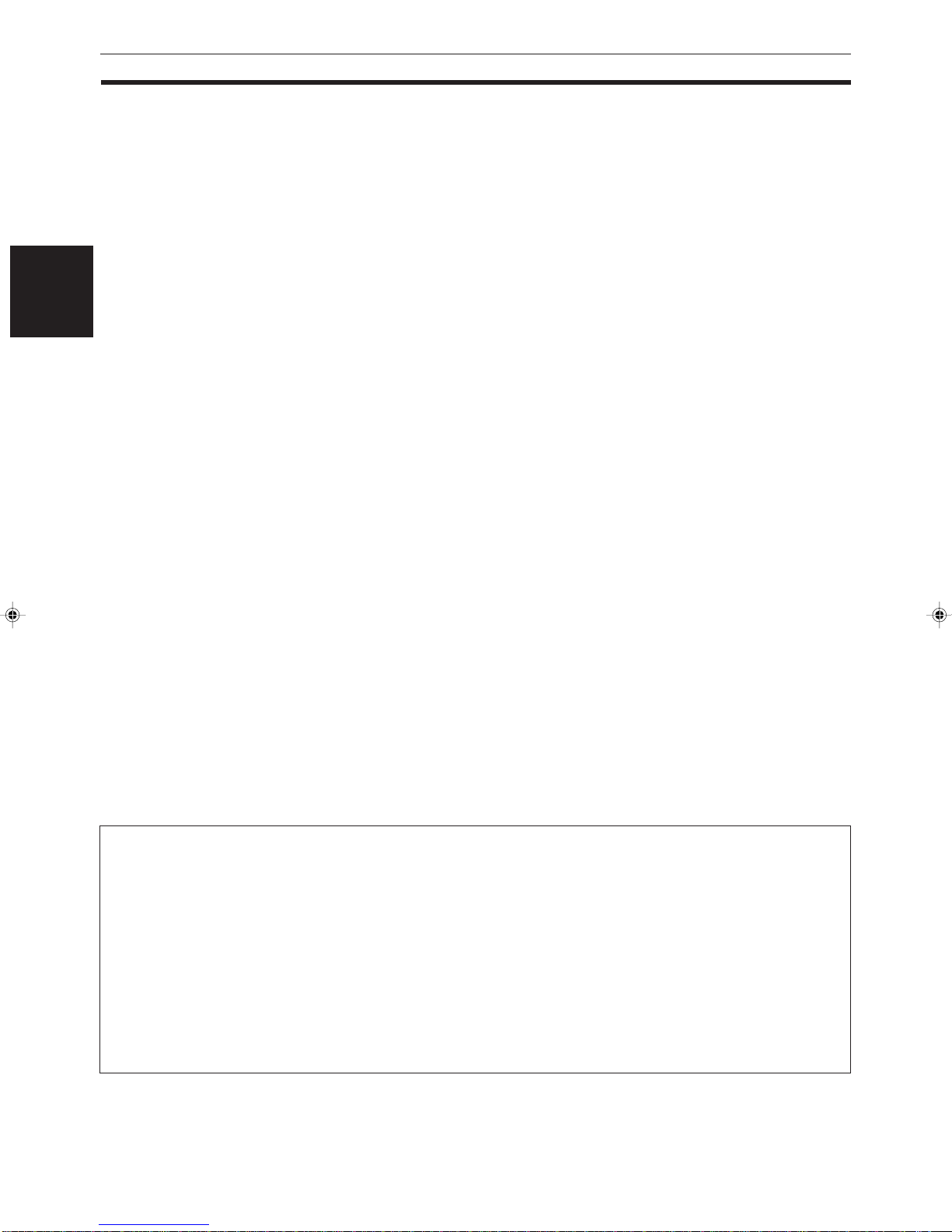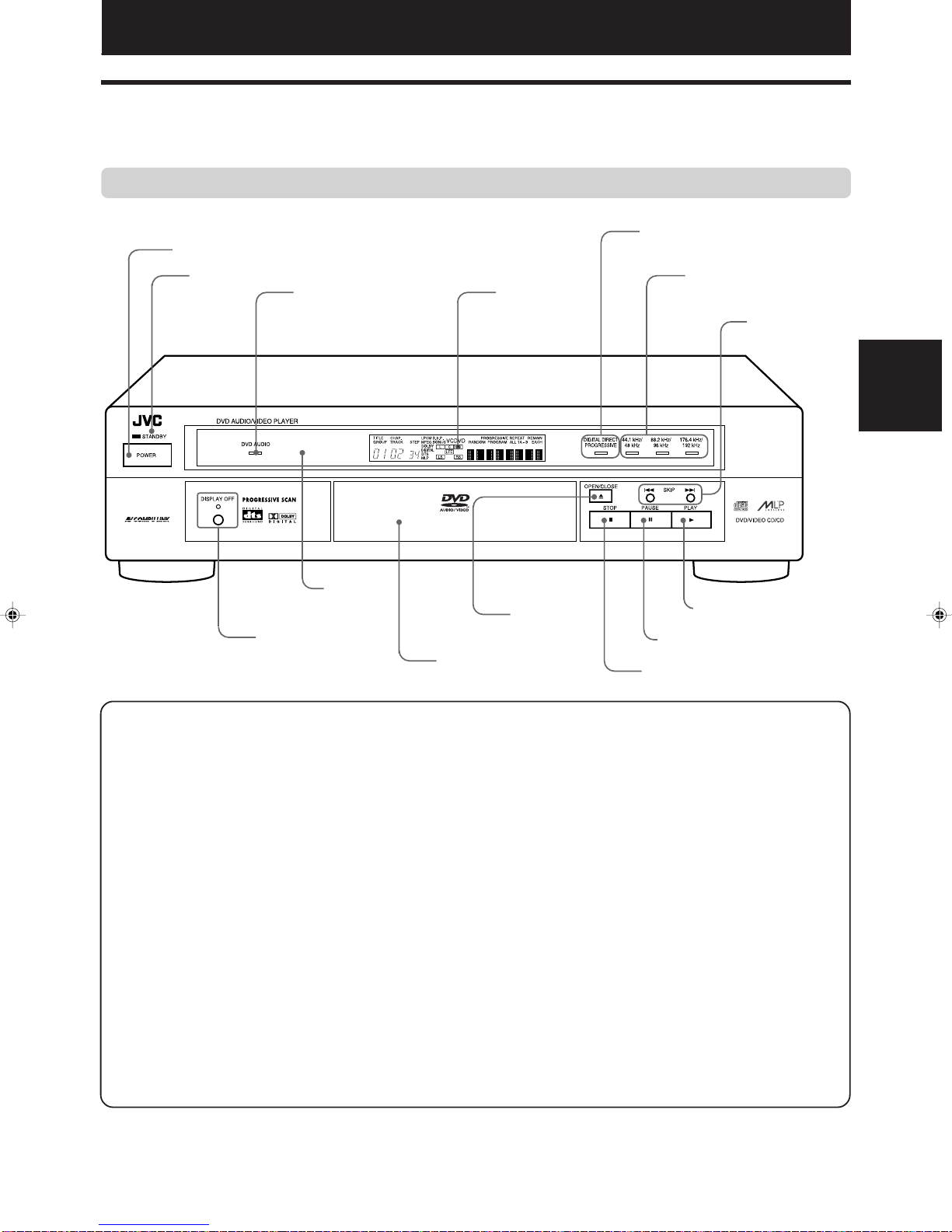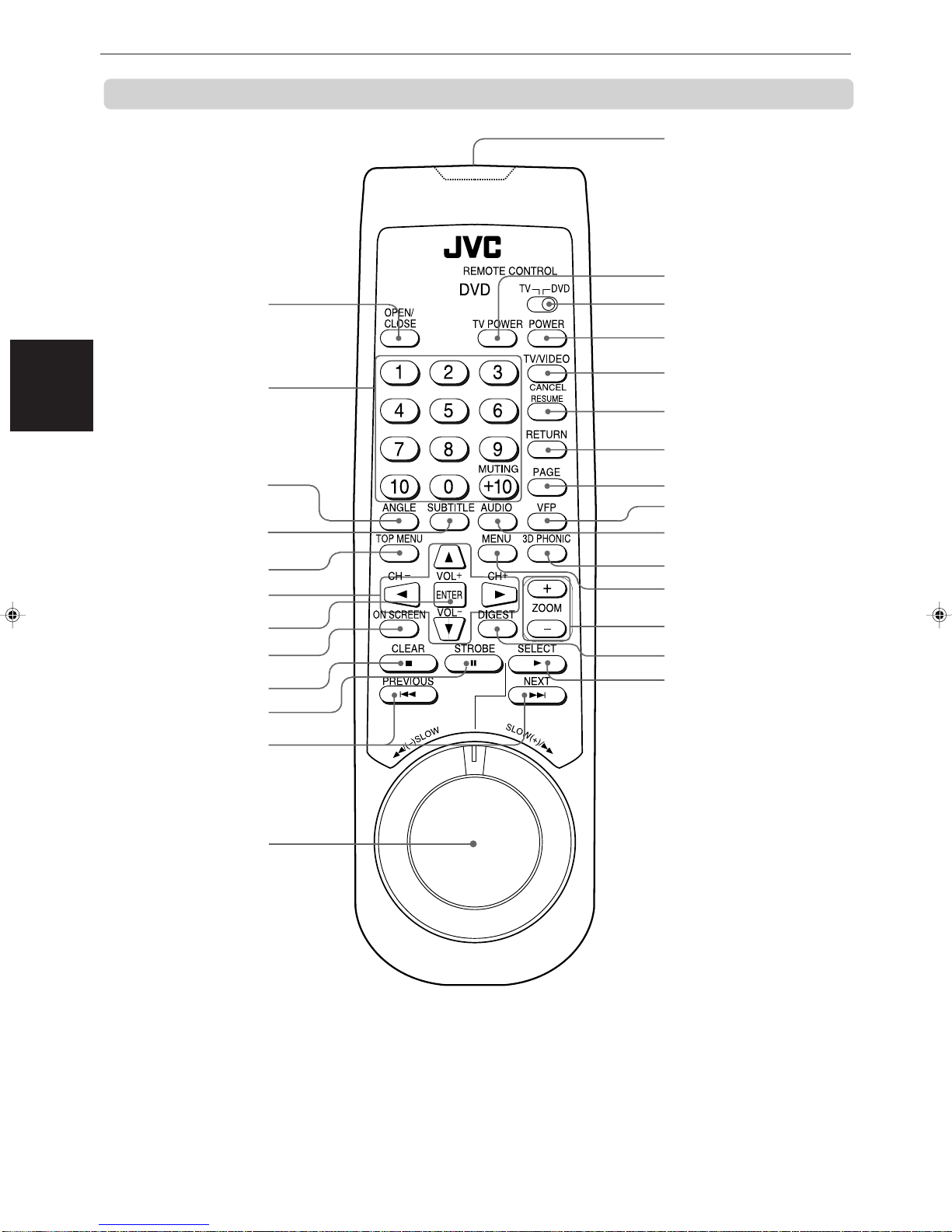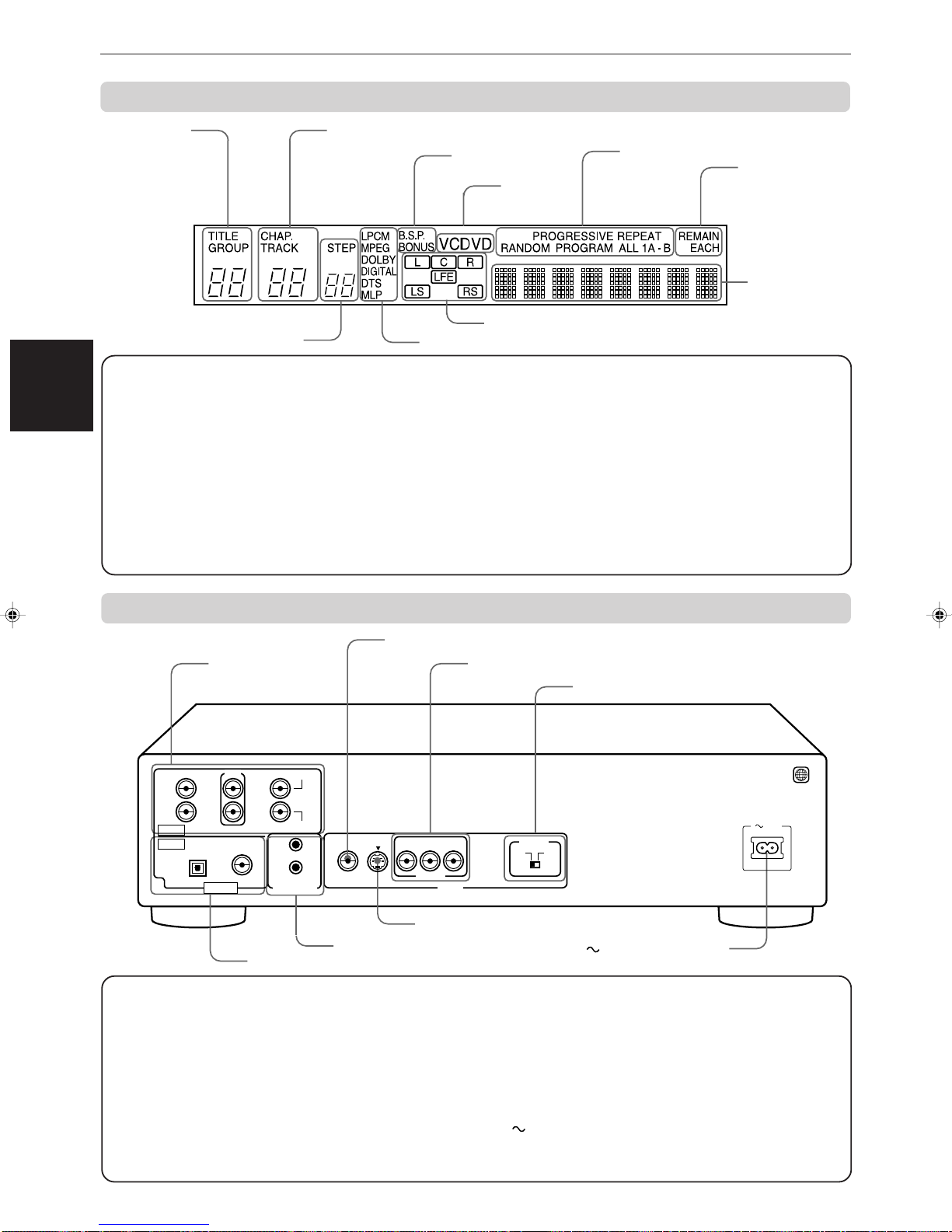Introduction
XV-D721BK[J, 1U]EN
LET0486-001B
Table of contents
Features .................................................................... 1
Supplied accessories ............................................... 1
About this instruction manual ............................... 2
Notes on handling ................................................... 3
Names of parts and controls
Front panel ................................................................... 4
Remote control unit .................................................... 5
Display window ........................................................... 7
Rear panel .................................................................... 7
Operational Principles
On-screen displays ...................................................... 8
To prevent the monitor from burning out
[SCREEN SAVER] .................................................... 11
On-screen guide icons .............................................. 11
How to use numeric buttons.................................... 11
About discs
Playable disc types .................................................... 12
Disc structure ............................................................. 12
Audio formats ............................................................ 12
Connections
Before making any connections .............................. 13
To connect to a normal TV ....................................... 13
To connect to a TV with the component video
input jacks ................................................................ 14
To connect to a stereo audio amplifier or
receiver .......................................................................
15
To connect to an amplifier/receiver equipped
with 5.1-channel inputs .......................................... 15
To connect to audio equipment with a digital input ....
16
To connect the power cord ........................................ 16
Using the remote control unit
To install batteries in the remote control unit ........ 17
To use the remote control unit for TV operation .....
18
Turning on/off the unit .......................................... 19
Inserting and removing discs ............................... 19
Basic playback
To play a disc from the beginning ........................... 20
To stop playback completely ................................... 20
To stop playback temporarily .................................. 20
To advance or reverse playback rapidly while
monitoring ............................................................... 20
To locate the beginning of a scene or song ........... 21
Resuming playback
To store the point you want to resume playback
from .......................................................................... 21
To resume playback from the stored point ............ 21
Playing from a specific position on a disc
To locate a desired scene from the DVD menu ...... 23
To locate a desired scene from the menu
of the Video CD with PBC ....................................... 23
To locate a desired selection using the numeric
buttons ..................................................................... 24
To locate a desired chapter or track using
¢or 4................................................................ 24
Introduction Page 1
Preliminary knowledge Page 4
Getting started Page 13
Basic operations Page19
Advanced operations Page 22
To specify a desired chapter/track from the
on-screen display [CHAP. SEARCH/TRACK
SEARCH] .................................................................. 25
To locate a desired position by specifying the
time [TIME SEARCH]............................................... 25
To locate a desired scene from the digest display
[DIGEST] ................................................................... 26
Special picture playback
To advance a still picture frame-by-frame .............. 27
To display continuous still pictures [STROBE]....... 27
To playback in slow-motion [SLOW] ....................... 28
To zoom in/out [ZOOM] ............................................ 28
Changing the track order
To playback in the desired order [PROGRAM] ....... 29
To playback tracks in random order [RANDOM] ... 30
Repeat playback
To repeat a current selection or all tracks
[REPEAT] .................................................................. 30
To repeat a desired part [A-B REPEAT] ................... 31
Selecting a scene angle from DVD Video
To select a scene angle from the normal screen
[ANGLE] ................................................................... 32
To select a scene angle from the on-screen
display [ANGLE] ...................................................... 32
To select a scene angle from the angle list
[ANGLE] ................................................................... 33
Changing the language and sound
To select the subtitle language [SUBTITLE] ........... 33
To select the audio language or sound [AUDIO] ... 34
Miscellaneous functions
To adjust the picture character [VFP] ...................... 35
To simulate surround sound [3D PHONIC] ............. 36
To check the disc time [TIME SELECT] ................... 37
To select a still picture on a DVD Audio disc
[PAGE] ...................................................................... 38
To playback a bonus group of a DVD Audio disc .....
39
Selecting preferences
How to set preferences on the “PREFERENCE”
display ...................................................................... 40
To set the language and display preference
items ......................................................................... 40
To set audio and other preference items ................ 42
Speaker setting .......................................................... 44
Limiting playback by children
To set Parental Lock for the first time [PARENTAL
LOCK] ....................................................................... 46
To change the settings [PARENTAL LOCK] ............. 47
To temporarily release the Parental lock
[PARENTAL LOCK]................................................... 47
Care and handling of discs.................................... 48
AV COMPU LINK remote control system
Connection and setup ............................................... 49
Operation ................................................................... 50
Troubleshooting ..................................................... 51
Specifications ......................................................... 52
Table of languages and their
abbreviations .............................................. Appendix A
Country code list for parental lock ......... Appendix B
Additional information Page 48
Setting and adjustment Page 40