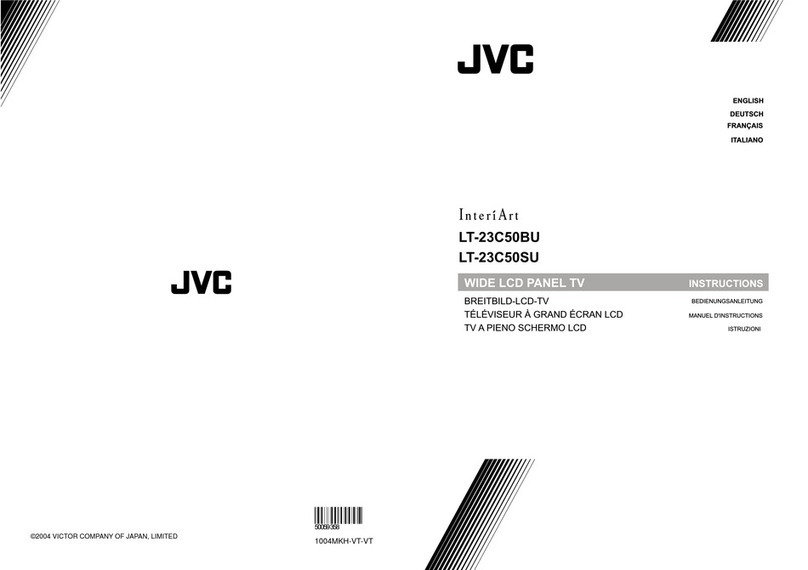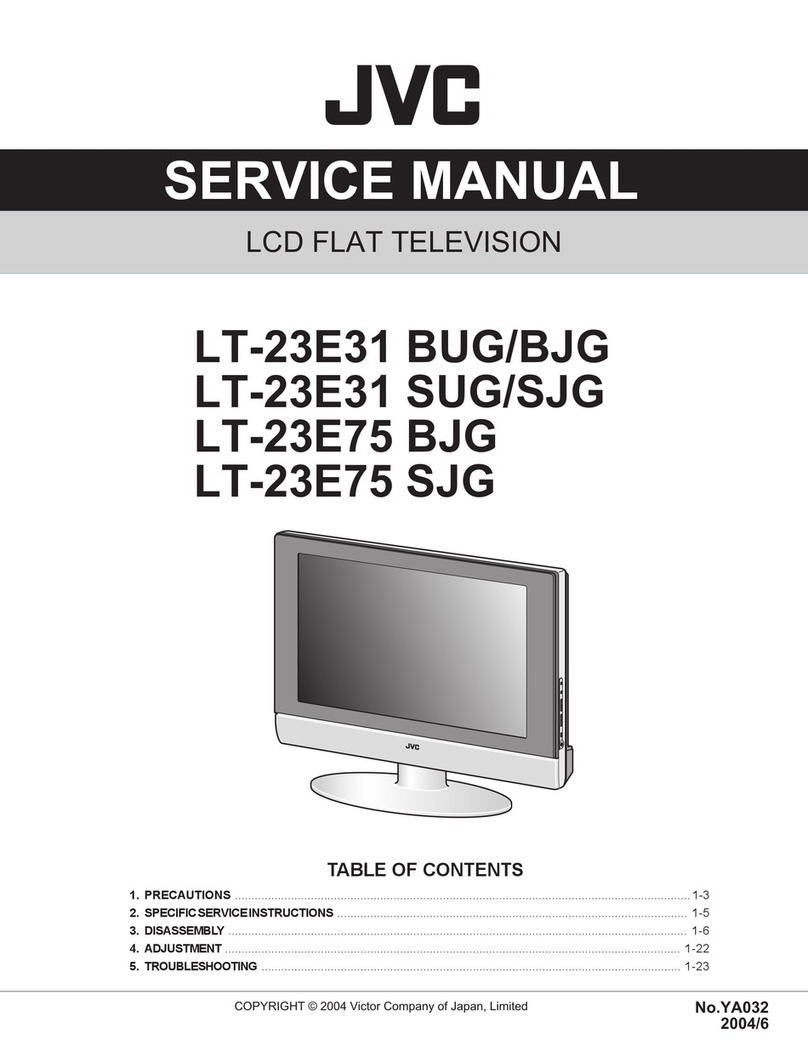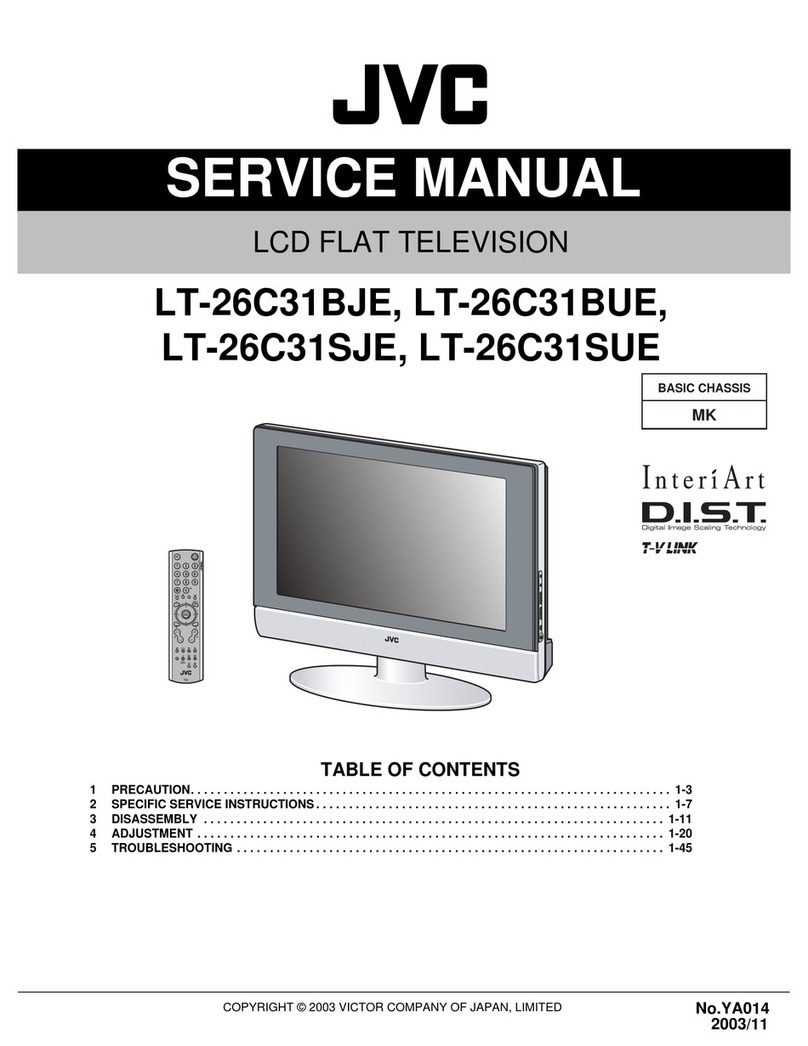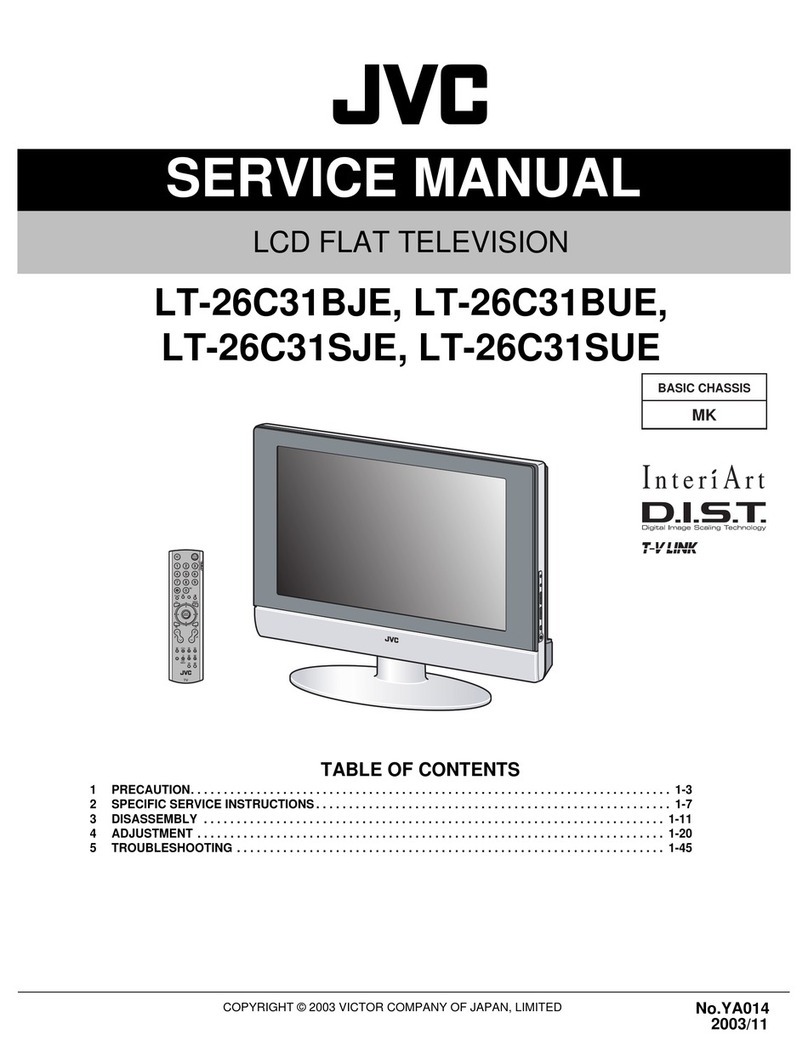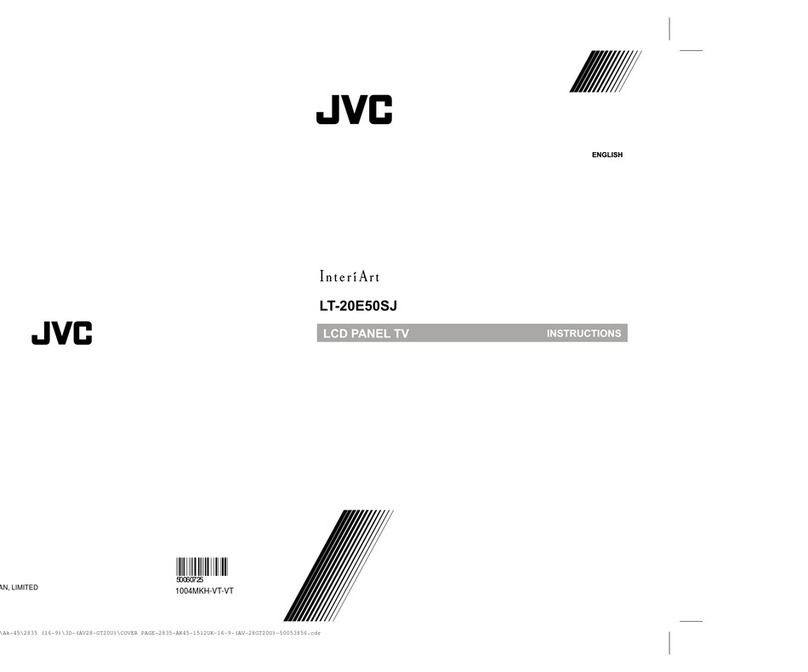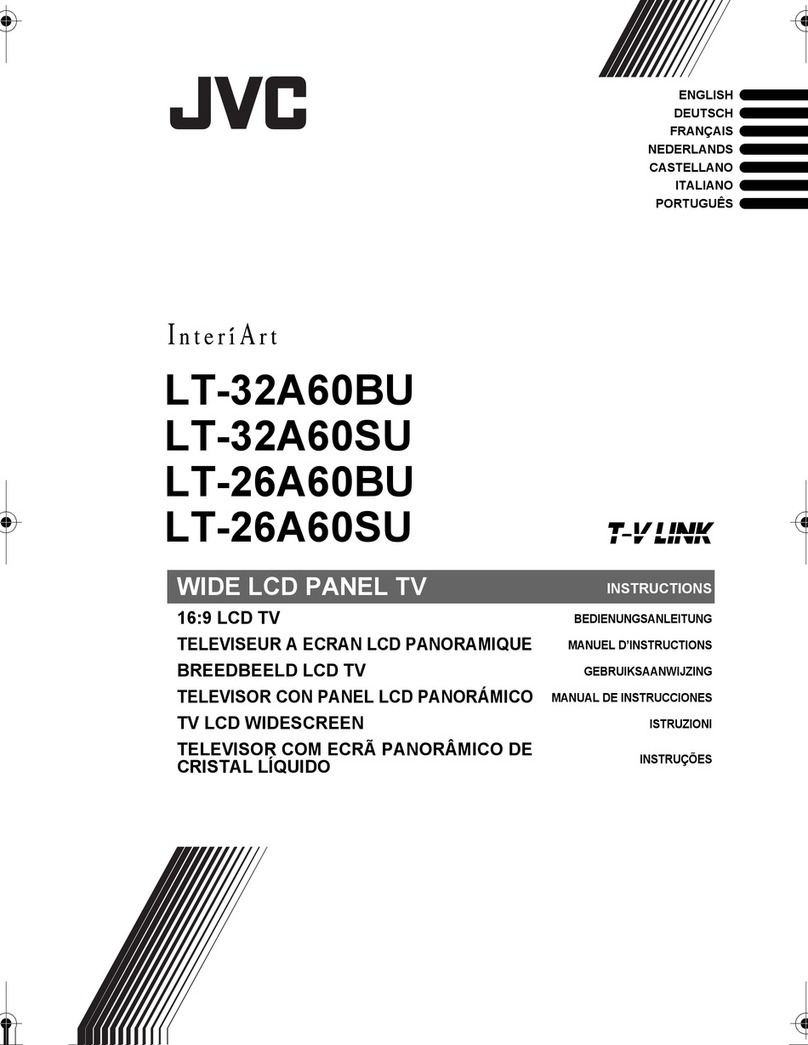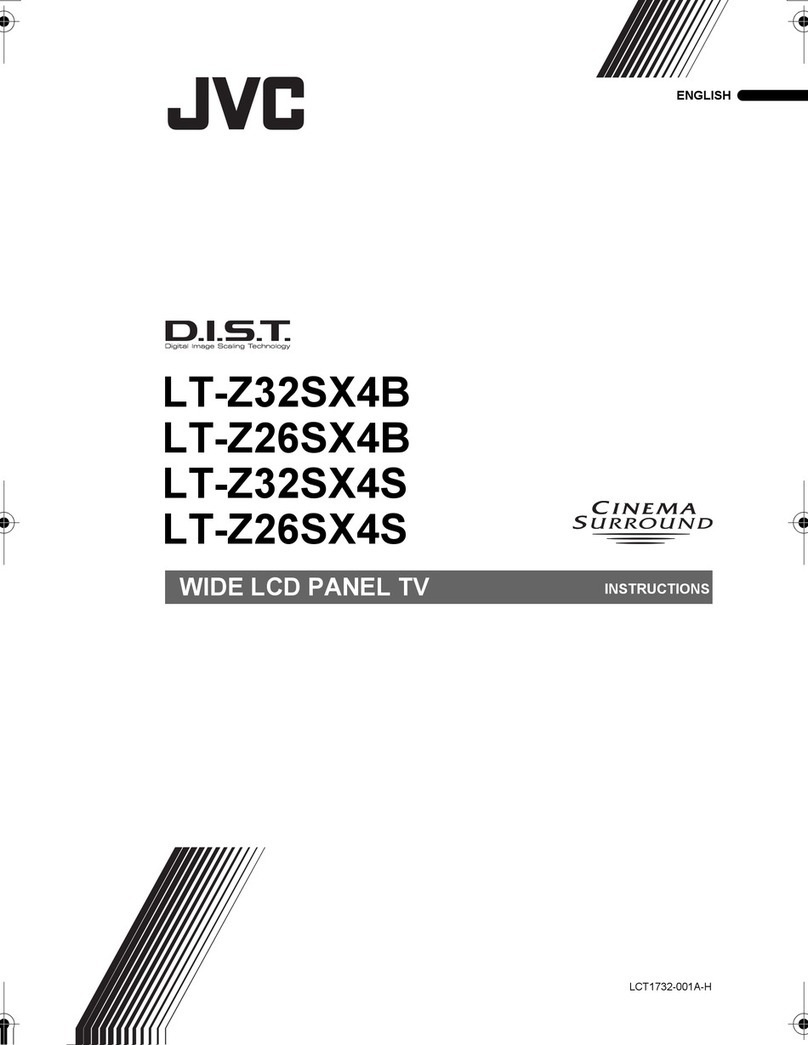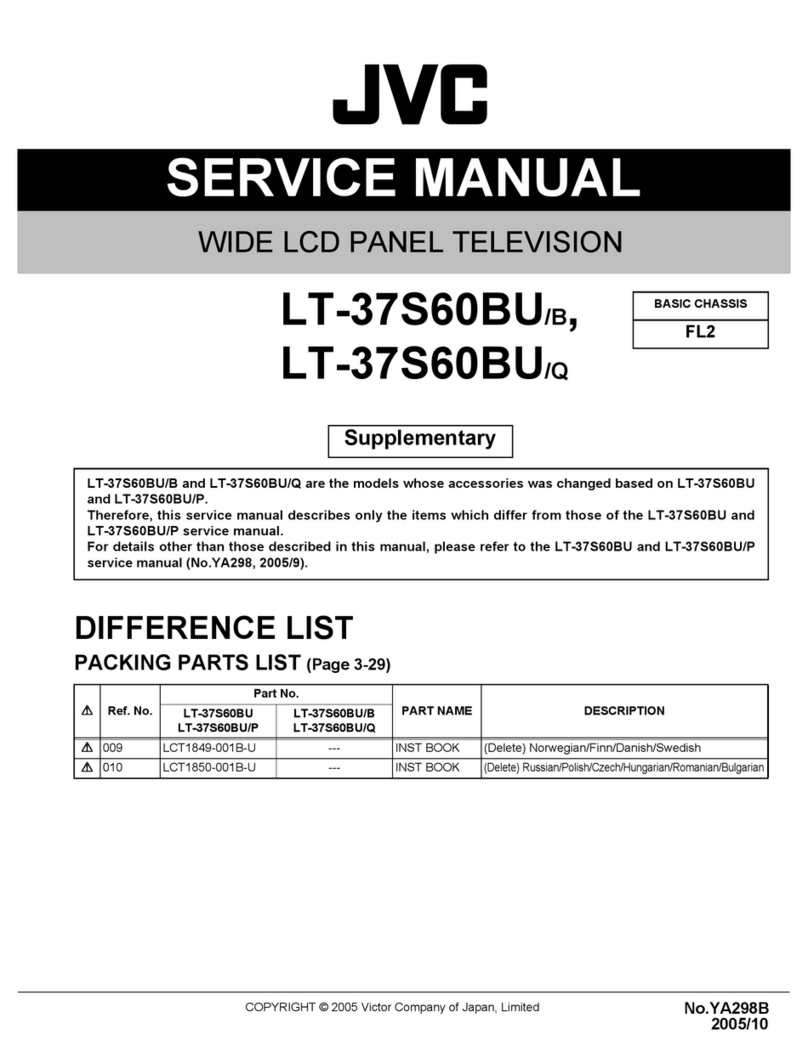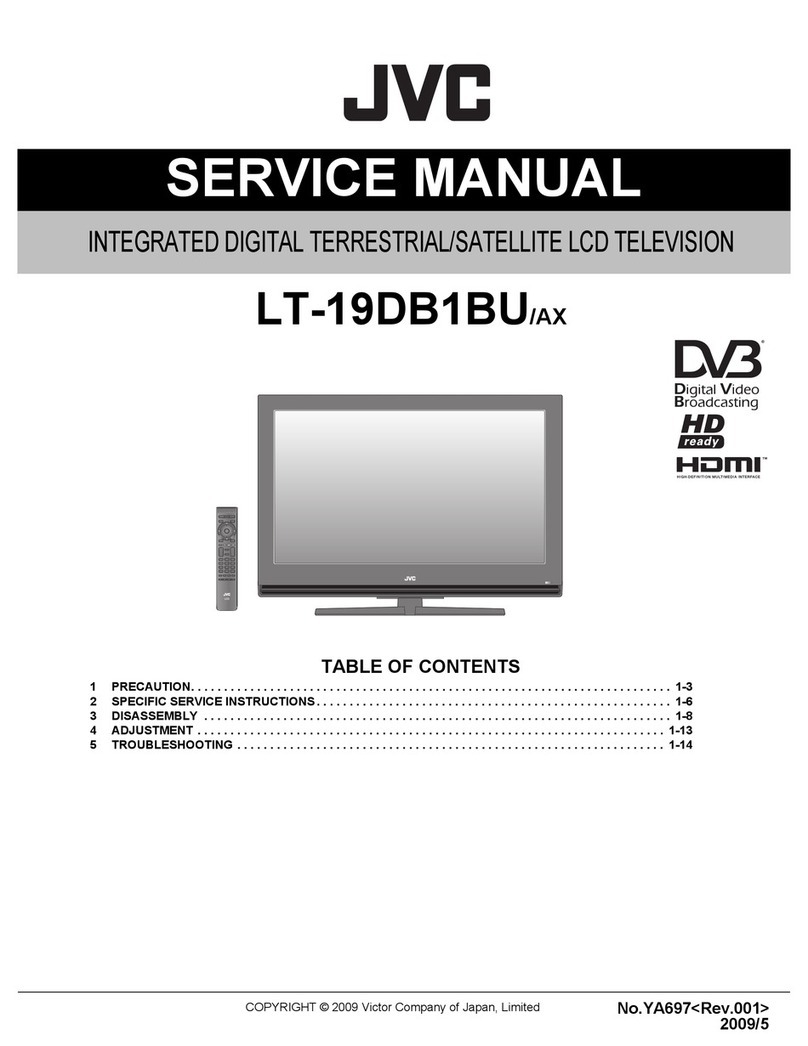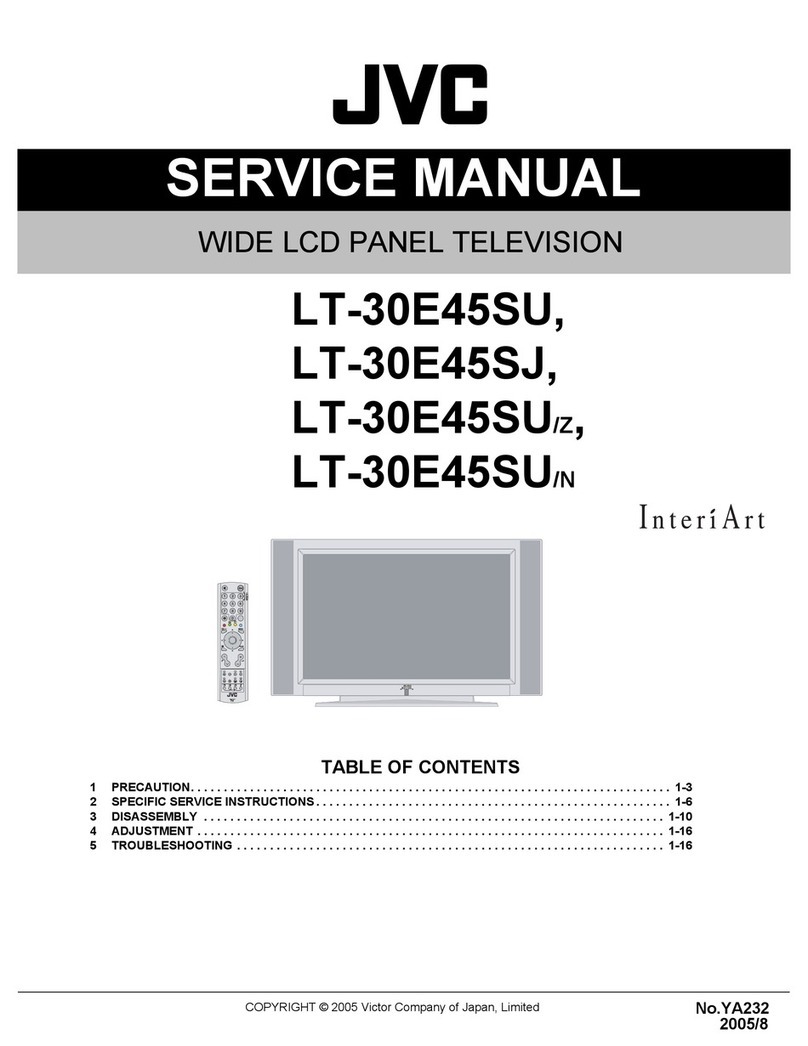EN 1
Important information
Safety
Ensure that your domestic mains supply voltage matches the
voltage indicated on the rating label located at the back of your
set. Where the mains plug or an appliance coupler is used as
disconnect device, it shall remain readily operable.
On certain models, the light indicator is located at the side of
the TV set. The absence of a light indication at the front does
not mean that the TV set is fully disconnected from the mains.
To disconnect the TV set completely, the mains plug must be
pulled out.
The TV set’s components are sensitive to heat. The maximum
ambient temperature should not exceed 35º Celsius. Do
not cover the vents at the back or sides of the TV set. Leave
sufcient space around it to allow adequate ventilation. Install
the appliance away from any source of heat (replace, etc.) or
appliances creating strong magnetic or electric elds.
Moisture in rooms where the set is installed should not exceed
80% humidity. Moving the set from a cold place to a warm
one can cause condensation on the screen (and on some
components inside the TV set). Let the condensation evaporate
before switching the TV set on again.
WARNINGS
This appliance is intended for domestic household use only
and should not be used for any other application, such as for
non-domestic use or in a commercial environment.
If the supply cord is damaged, it must be replaced by the
manufacturer, its service agent or similarly qualied persons in
order to avoid a hazard.
The ventilation should not be impeded by covering the
ventilation openings with items, such as newspapers, table-
cloths, curtains, etc.
The apparatus shall not be exposed to dripping or splashing
and that no objects lled with liquids, such as vases shall be
placed on the apparatus.
No naked ame sources, such as lighted candles,
should be placed on the apparatus.
This apparatus is not suitable for use in a tropical climate.
WARNING: To prevent injury, this apparatus must be securely
attached to the oor/wall in accordance with the installation
instructions.
CAUTION: Connect headphones with the volume set low and
increase if required. Prolonged listening through headphones
at high volume settings can result in hearing damage.
Ventilation
Place the television on a hard at surface away from direct
sunlight or heat sources. If it is in a cabinet, allow at least a
10cm gap all around. Do not obstruct the ventilation slots,
including those underneath with soft furnishings.
Overheating will shorten the life of the television and increase
the risk of re.
Eye Fatigue
When using this product as a computer monitor, health and
safety experts recommend short frequent breaks rather than
occasional longer breaks. For example a 5-10 minute break
after an hour of continuous screen work is considered to be
better than a 15 minute break ever 2 hours.
Do not use the monitor against a bright background or where
sunlight or other bright light sources will shine directly onto the
screen.
The button on the TV set or the button on the remote
control can be used to switch it on and put it into standby
mode. If you are not going to be watching the TV for a
lengthy period of time, switch it off completely by removing
the plug from the mains power socket.
During thunderstorms, we recommend that you disconnect
the TV set from the mains and aerial so that it is not affected by
electrical or electromagnetic surges that could damage it. For
this reason, keep the mains and aerial sockets accessible so
they can be disconnected, if necessary.
Unplug the TV set immediately if you notice it giving off a
smell of burning or smoke. You must never, under any
circumstances, open the TV set yourself, as you run the risk of
an electric shock in doing so.
TV screen
The TV screen used in this product is made of glass. Therefore,
it can break when the product is dropped or impacted upon by
other objects.
The TV screen is a very high technology product, giving you
nely detailed pictures. Occasionally, a few nonactive pixels
may appear on the screen as a xed point of blue, green or
red. This does not affect the performance of your product.
Care
Use a glass-cleaning product to clean the screen and a soft
cloth and mild detergent to clean the rest of the set.
Important: Using strong detergents, alcohol-based and
abrasive products may damage the screen.
Dust the vents at the back and sides regularly. Using solvents,
abrasive or alcohol-based products could damage the TV set.
If an object or liquid enters the appliance, unplug it immediately
and have it checked by an authorised engineer. Never open
the appliance yourself since this may put you at risk or damage
the appliance.
Batteries
Batteries shall not be exposed to excessive heat such as
sunshine, re or the like. Remove batteries when the remote
control is not to be used for a long time. Batteries left in
equipment may cause damage through deterioration and
corrosive leakage, invalidating the guarantee.
To protect the environment use local recycling facilities for
battery disposal. Dispose of used batteries according to the
instructions.
CAUTION: Risk of explosion if batteries are replaced by an
incorrect type. Replace only with the same or equivalent type
recommended by the equipment manufacturer.
Hanging the TV set on the wall
Warning: This operation requires two people.
To ensure a safe installation, observe the following safety
notes:
• Check that the wall can support the weight of the TV set
and wall mount assembly. The TV can be mounted on a
wall using a 200mm x 100mm (for LT-32HA48U) or 400mm
x 400mm (for LT-39HG42U) VESA mounting kit supplied
separately.
• Follow the mounting instructions provided with the wall
mount. For certain models, make sure to screw the
hexagonal VESA wall mounting screw bosses (and screws)
provided with the set into the nuts for the wall mount at the
back of your set before your wall mounting.
• The TV set must be installed on a vertical wall.
Downloaded from www.vandenborre.be