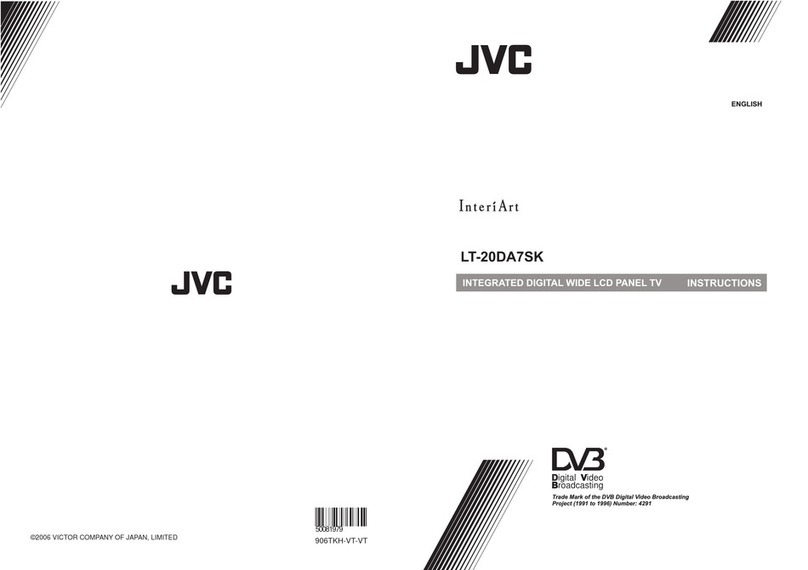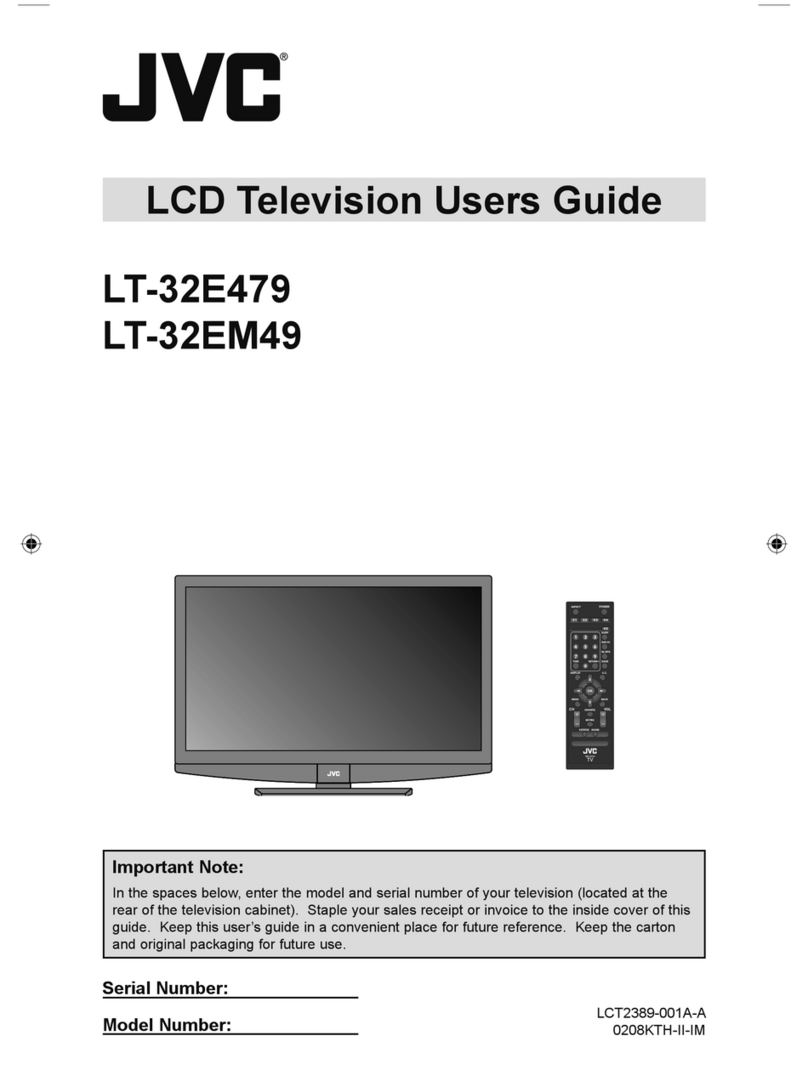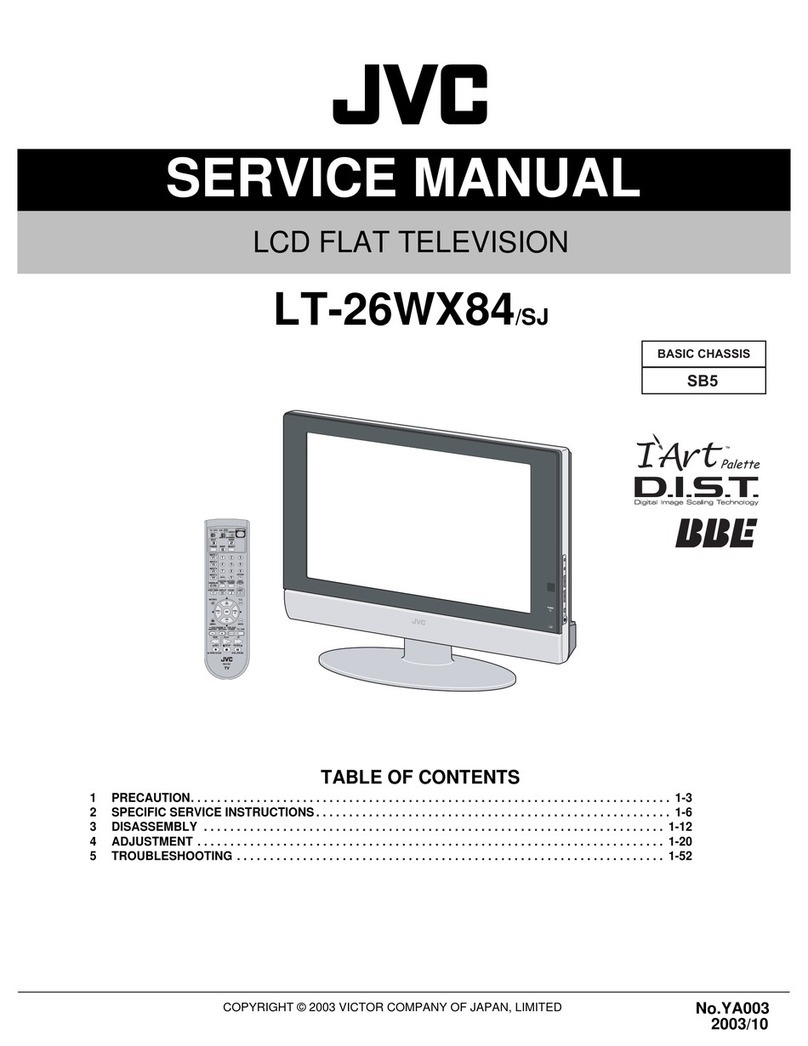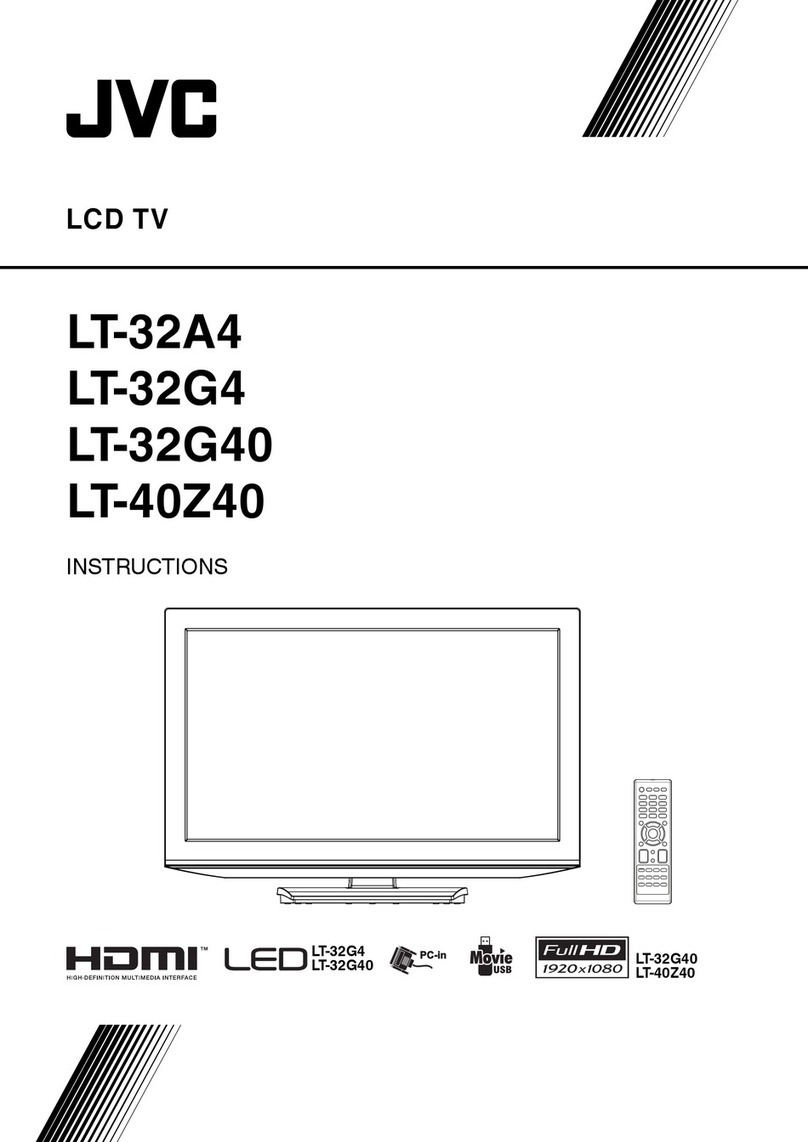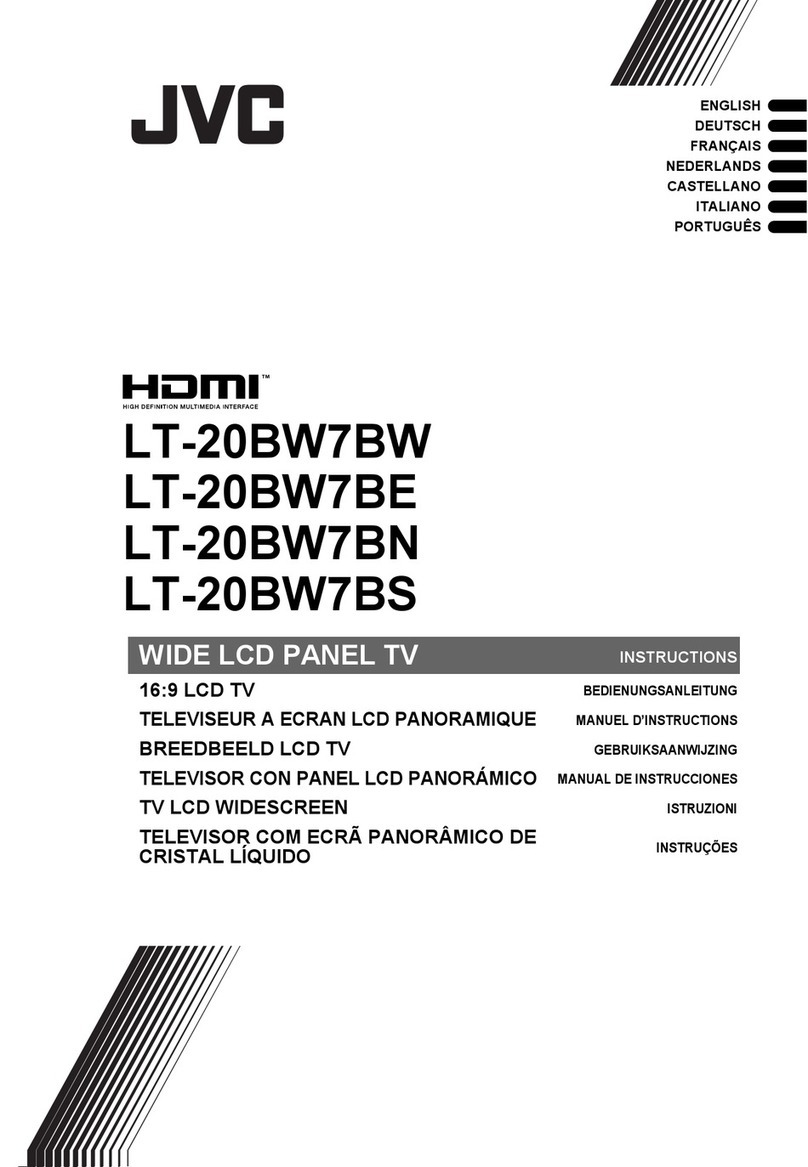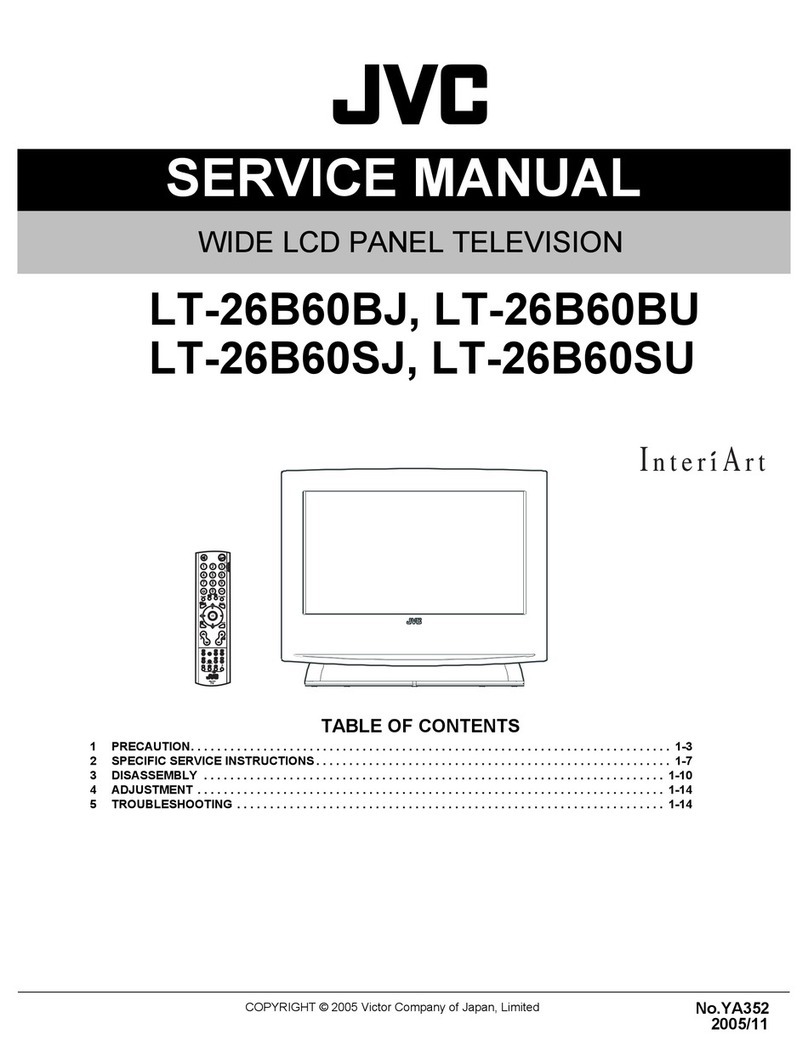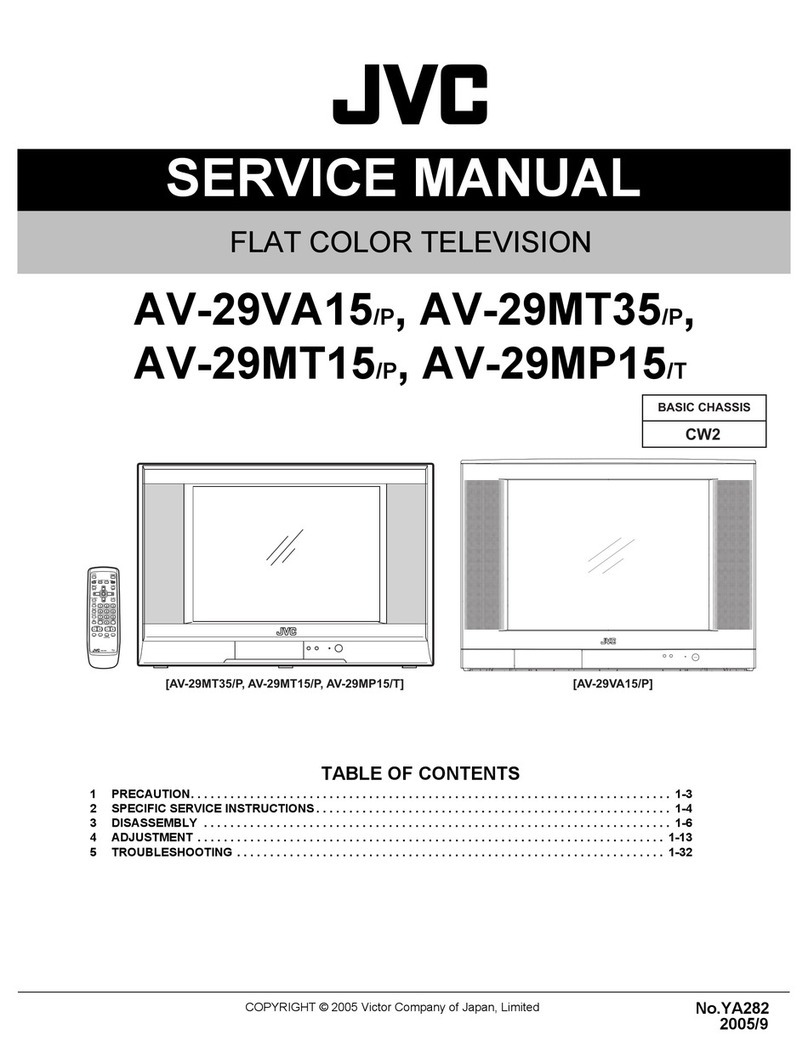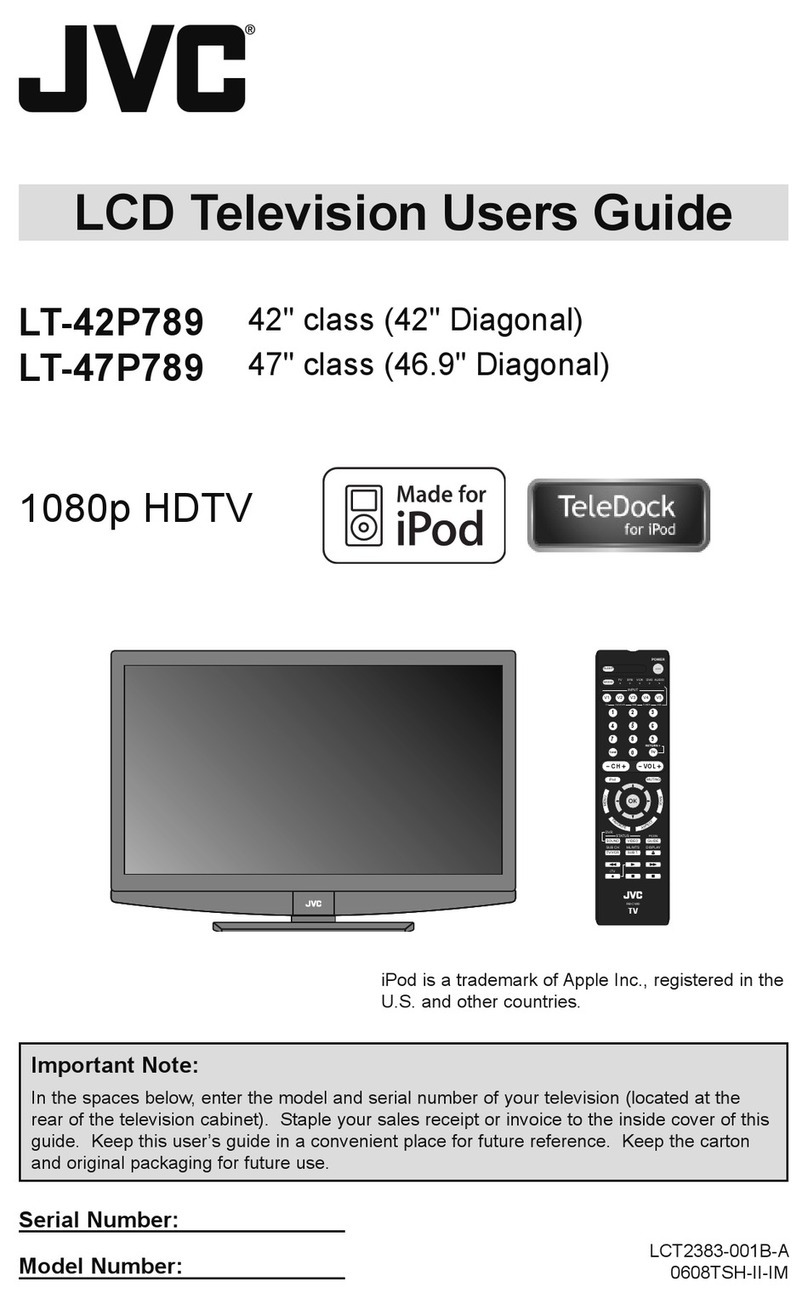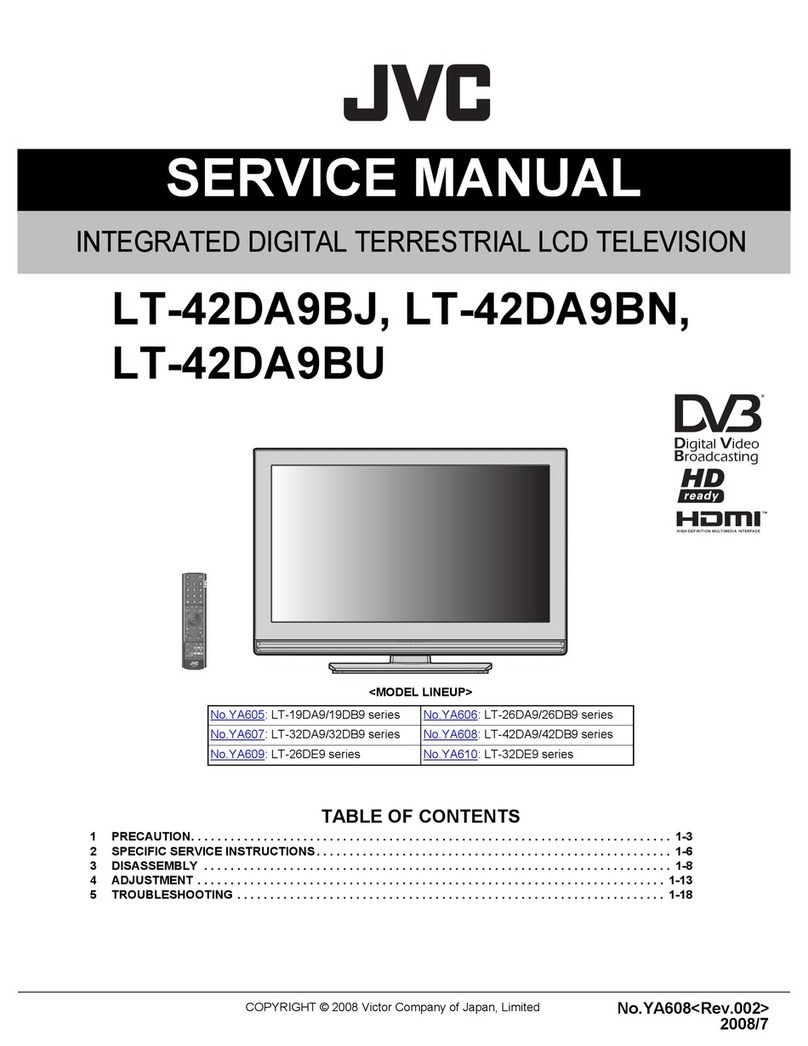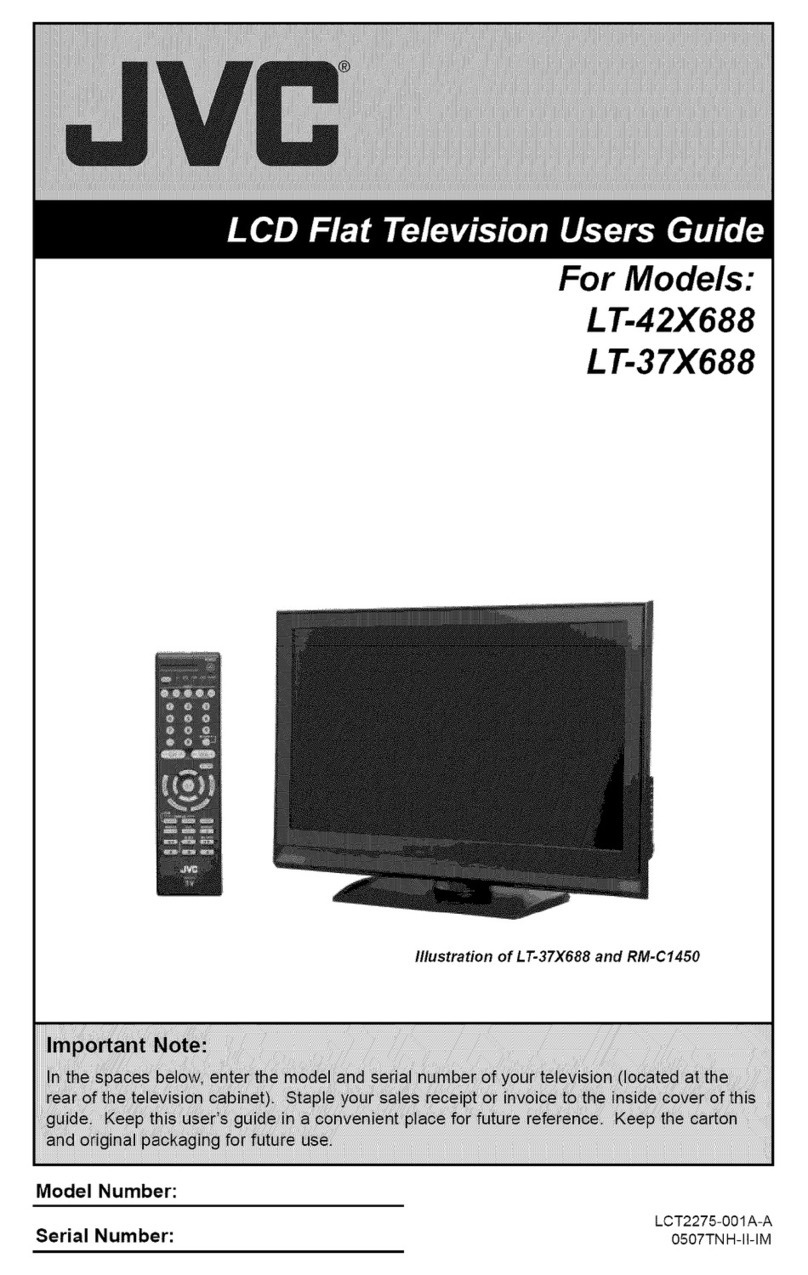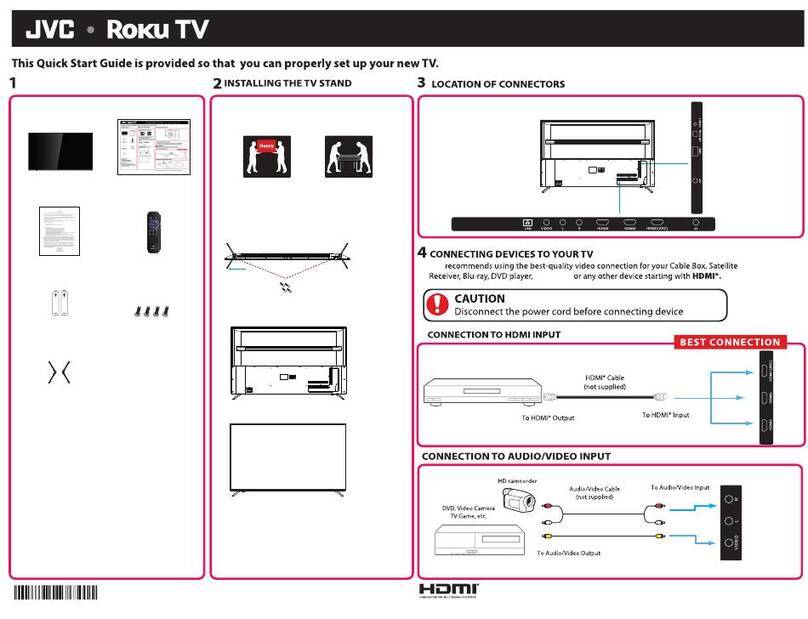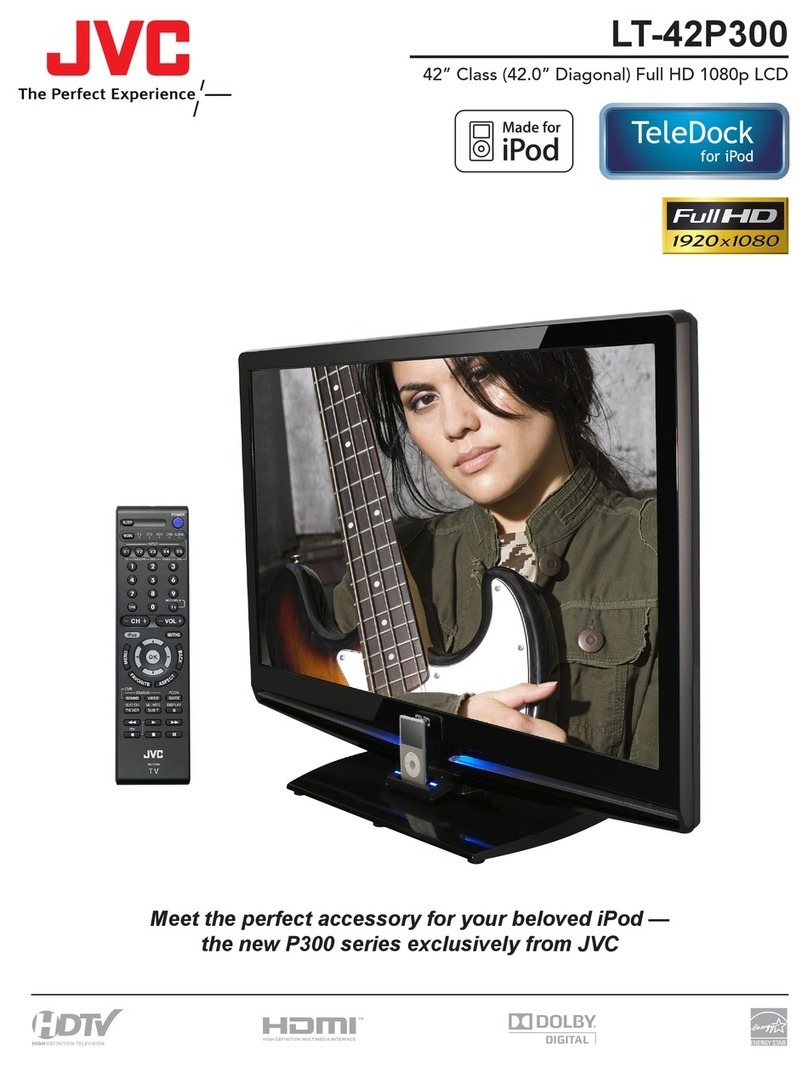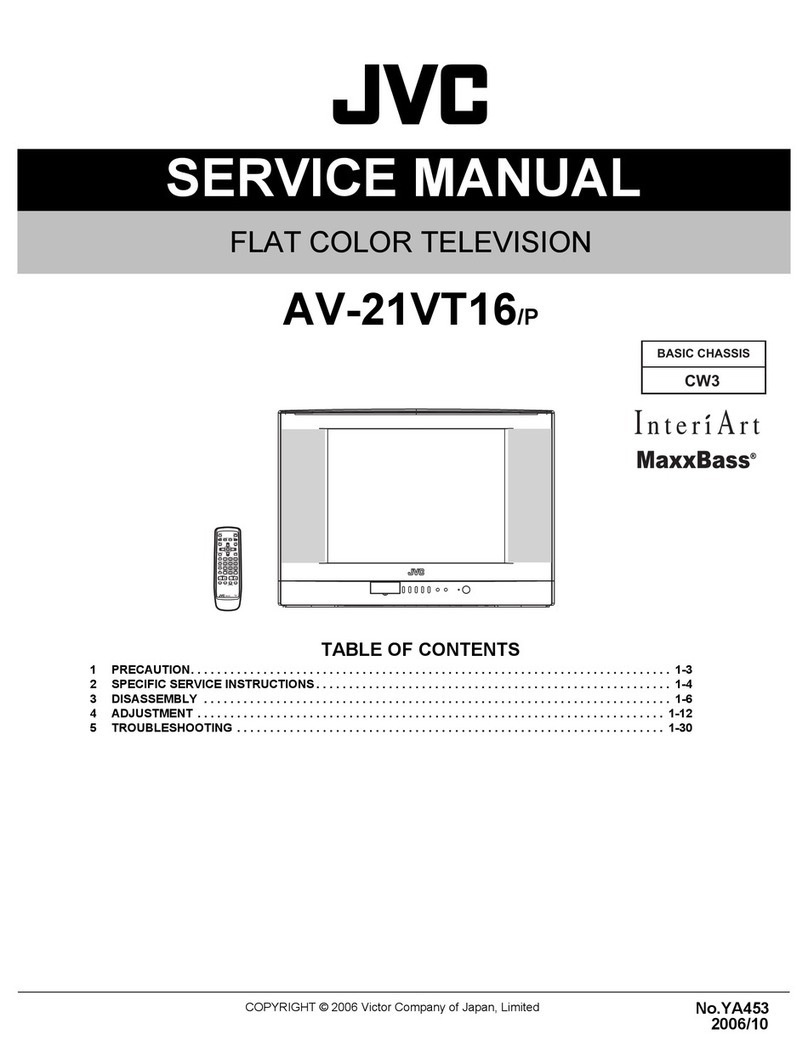Safety precautions .................................................2
Contents ................................................................3
How to attach the stand .........................................4
Location of controls................................................5
Remote Control......................................................6
Connections...........................................................8
Auto setup..............................................................9
Quick guide for Menu operation .............................9
Selecting the input source......................................9
On-screen Language Selection ...........................10
Channel Setup.....................................................10
Basic Operation ...................................................11
Teletext ................................................................11
Stereo reception in analogue cable TV channel
mode ...................................................................12
Channel Lock Setup ............................................12
Picture Format .....................................................12
Other convenience functions ...............................13
Media Operation ..................................................15
Media Menu.........................................................15
Picture Playback (Slideshow)...............................16
Music or Movie Playback .....................................17
Playable File Types ..............................................18
PC connection .....................................................19
Connecting an HDMI or a DVI device to
the HDMI input.....................................................20
Connection to other equipment............................21
Troubleshooting table...........................................23
License information..............................................23
Specifications ......................................................24
Contents
3
• If a television is not positioned in a sufficiently
stable location, it can be potentially hazardous due
to falling. Many injuries, particularly to children, can
be avoided by taking simple precautions such as:
- Using cabinets or stands recommended by the
manufacturer of the television.
- Only using furniture that can safely support the
television.
- Ensuring the television is not overhanging the edge of
the supporting furniture.
- Not placing the television on tall furniture (for example,
cupboards or bookcases) without anchoring both the
furniture and the television to a suitable support.
- Not standing the television on cloth or other materials
placed between the television and supporting furniture.
- Educating children about the dangers of climbing on
furniture to reach the television or its controls.
• Keep away from rodents. Rodents (and also
cockatiels) enjoy biting into electric flexes.
• The animal can cause a short cut (fire hazard!) and
receive a fatal electric shock.
• Headphone Warning
- Loud music can damage your hearing irreversibly,
therefore do not set the volume to a high level when
listening through headphones, particularly for extended
listening periods.
• If the unit is mounted on the wall, contact the shop
where you purchased the unit for advice, and
leave the installation work to experts. Incomplete
installation work can cause you injuries.
Possible Adverse Effects on LCD Screen: If a fixed
(non-moving) pattern remains on the LCD screen for
long periods of time, the image can become permanently
engrained in the LCD TV panel and cause subtle but
permanent ghost images.This type of damage is NOT
COVERED BY YOUR WARRANTY. Never leave your TV
on for long periods of time while it is displaying the follow-
ing formats or images:
• Fixed Images, such as stock tickers, video game
patterns, TV station logos, and websites.
• Special Formats that do not use the entire screen.
For example, viewing letterbox style (16:9) media
on a normal (4:3) display (Black bars at top and bot-
tom of screen); or viewing normal style (4:3) media
on a widescreen (16:9) display (Black bars on left
and right sides of screen).
Saving electricity
The backlight’s brightness (power) can be set manually to
match the surrounding illumination. At bright daylight the
backlight’s full power is required to perform a brillant result.
During lower illumination, e.g. at night, you set a lower
backlight-brightness (see p. 13). Figures lower than 100
reduce the brightness, save energy and offer dazzle-free,
fatigueless watching at night.
Safety precautions