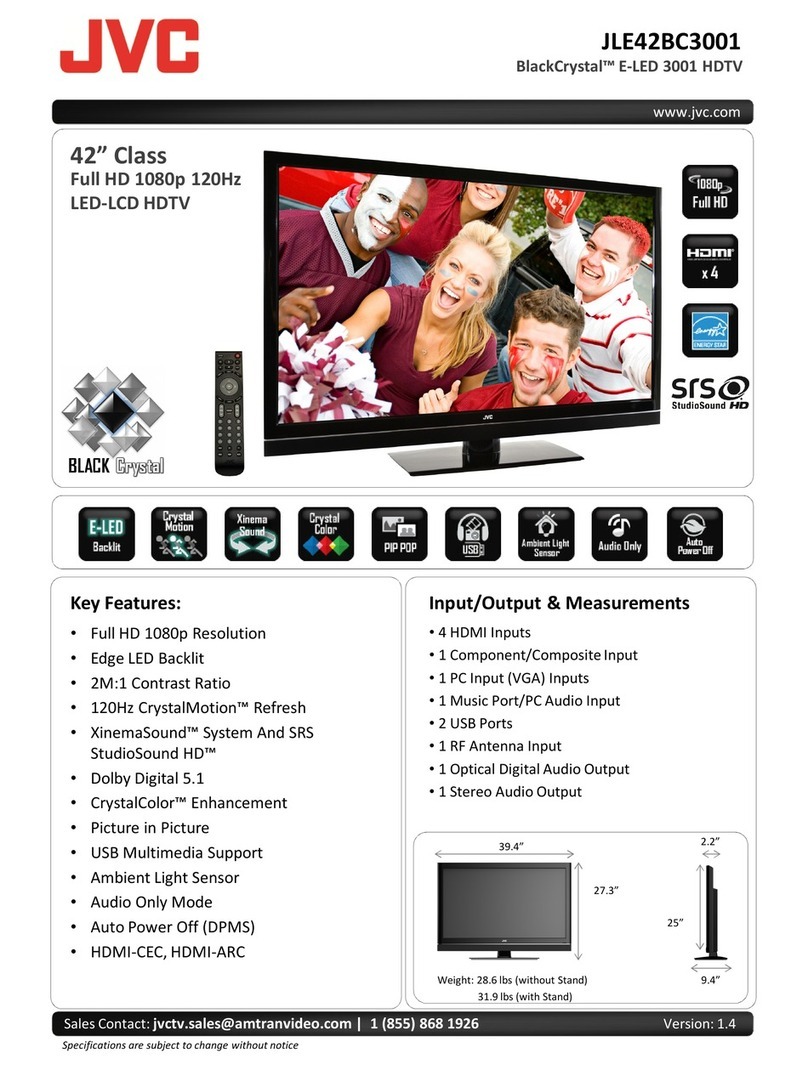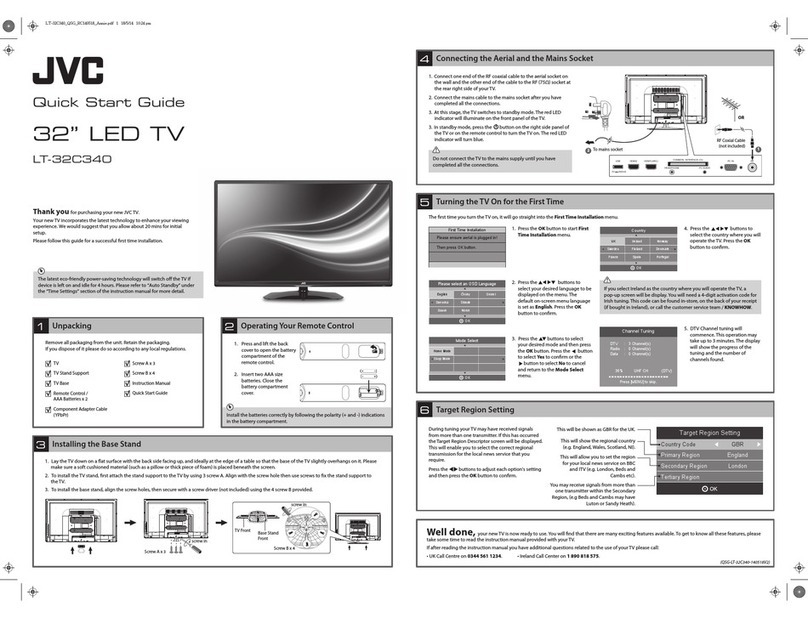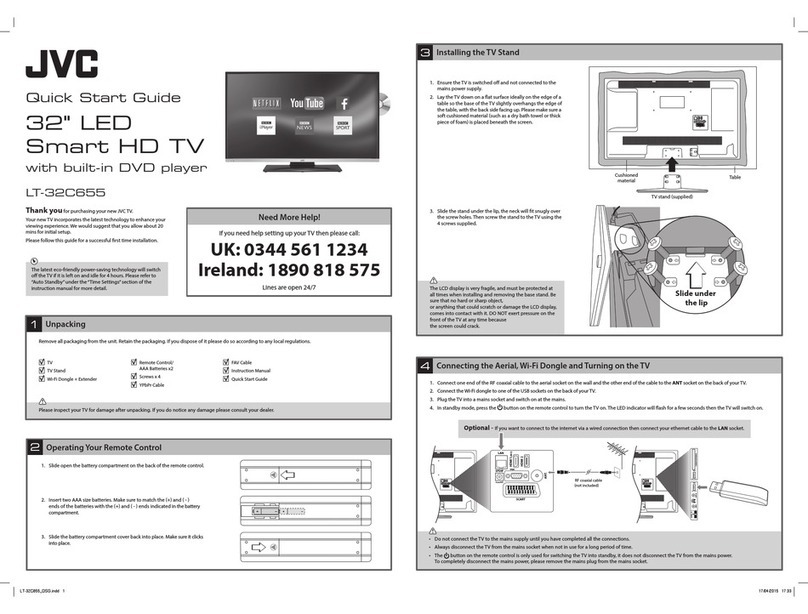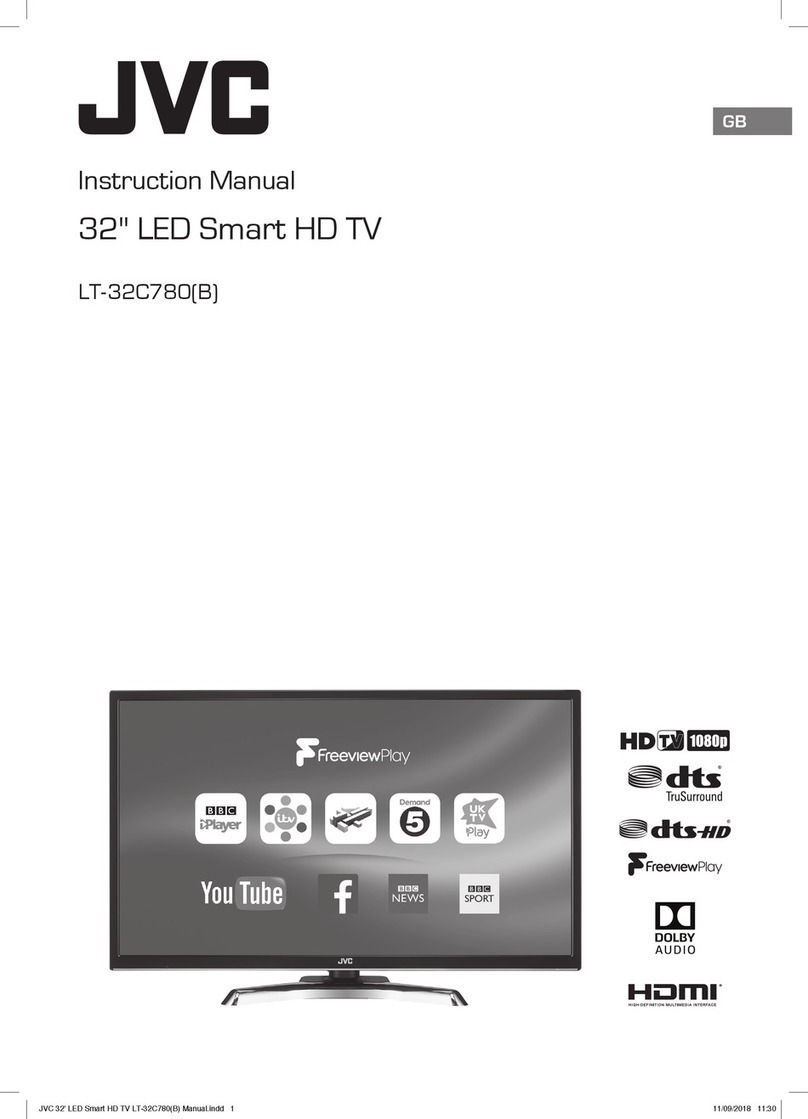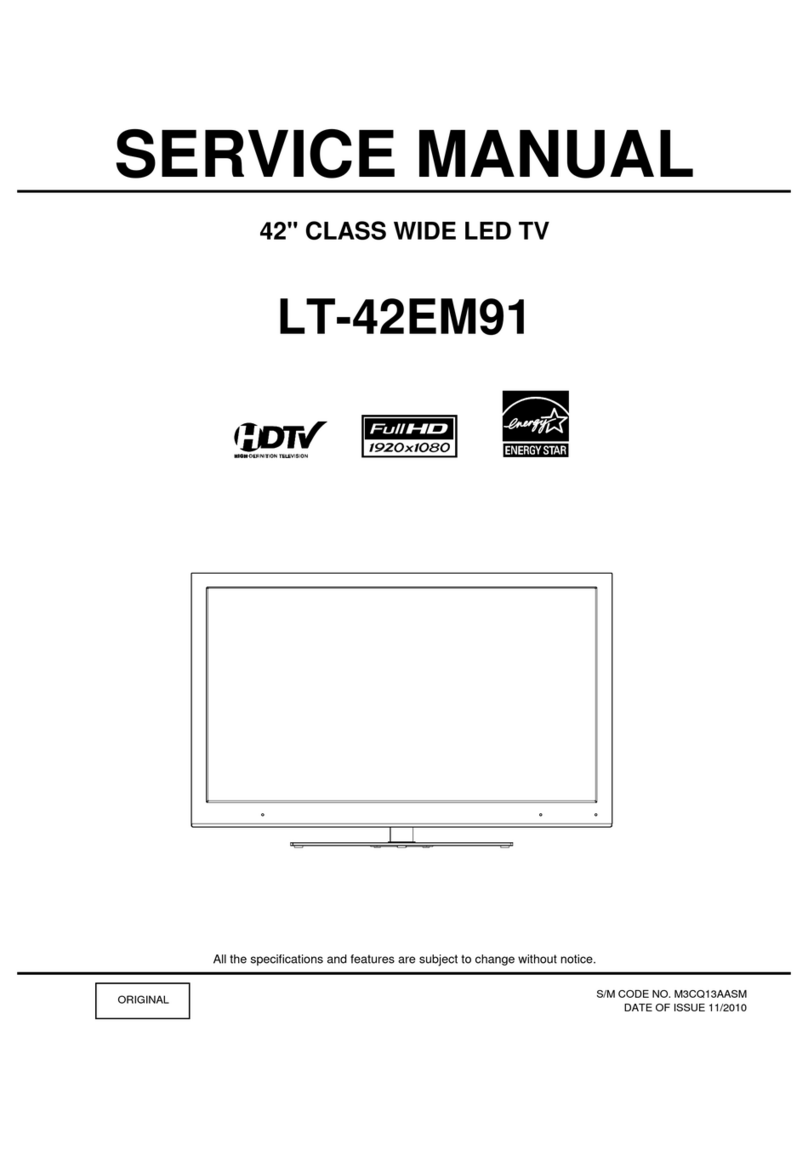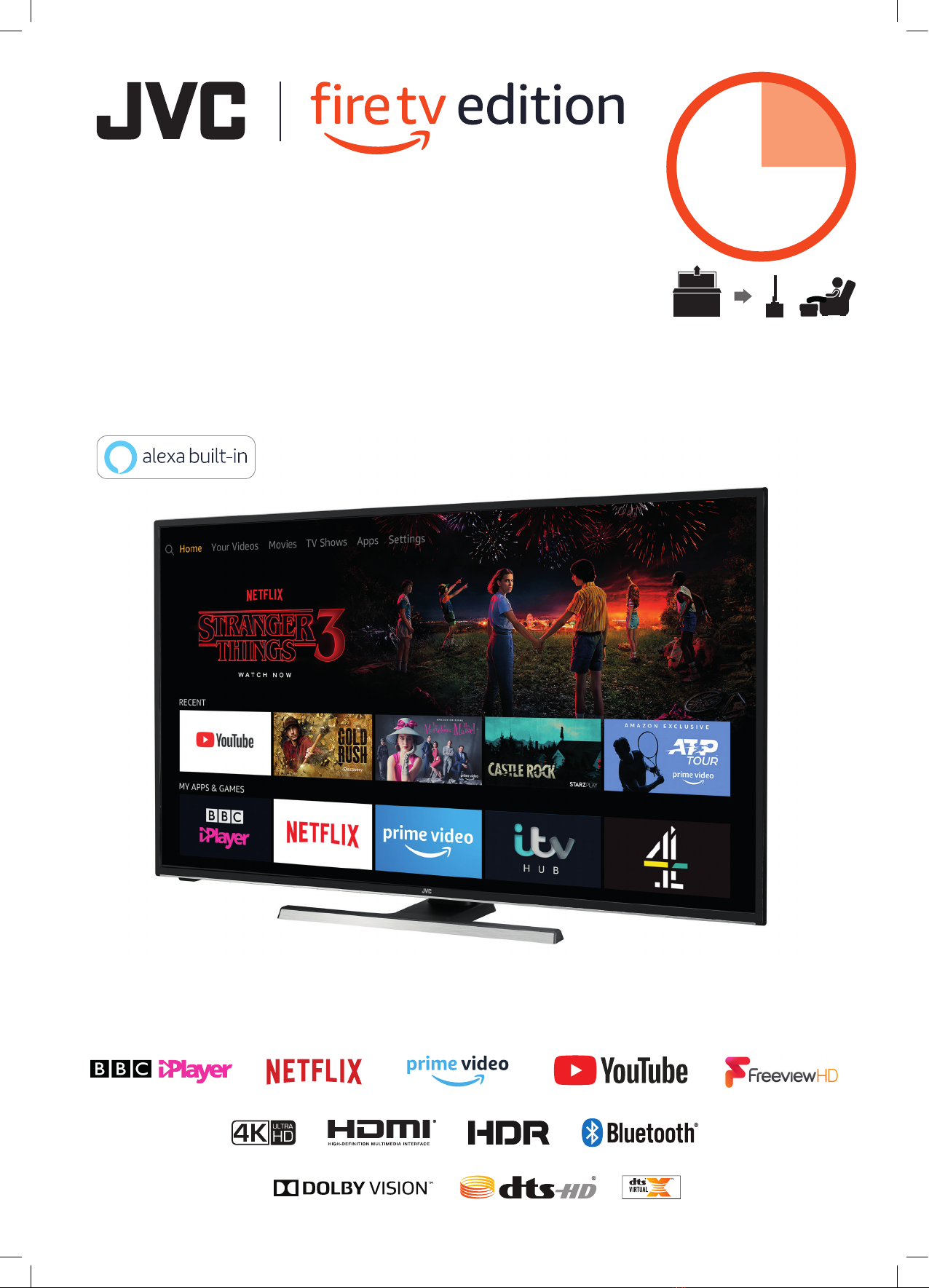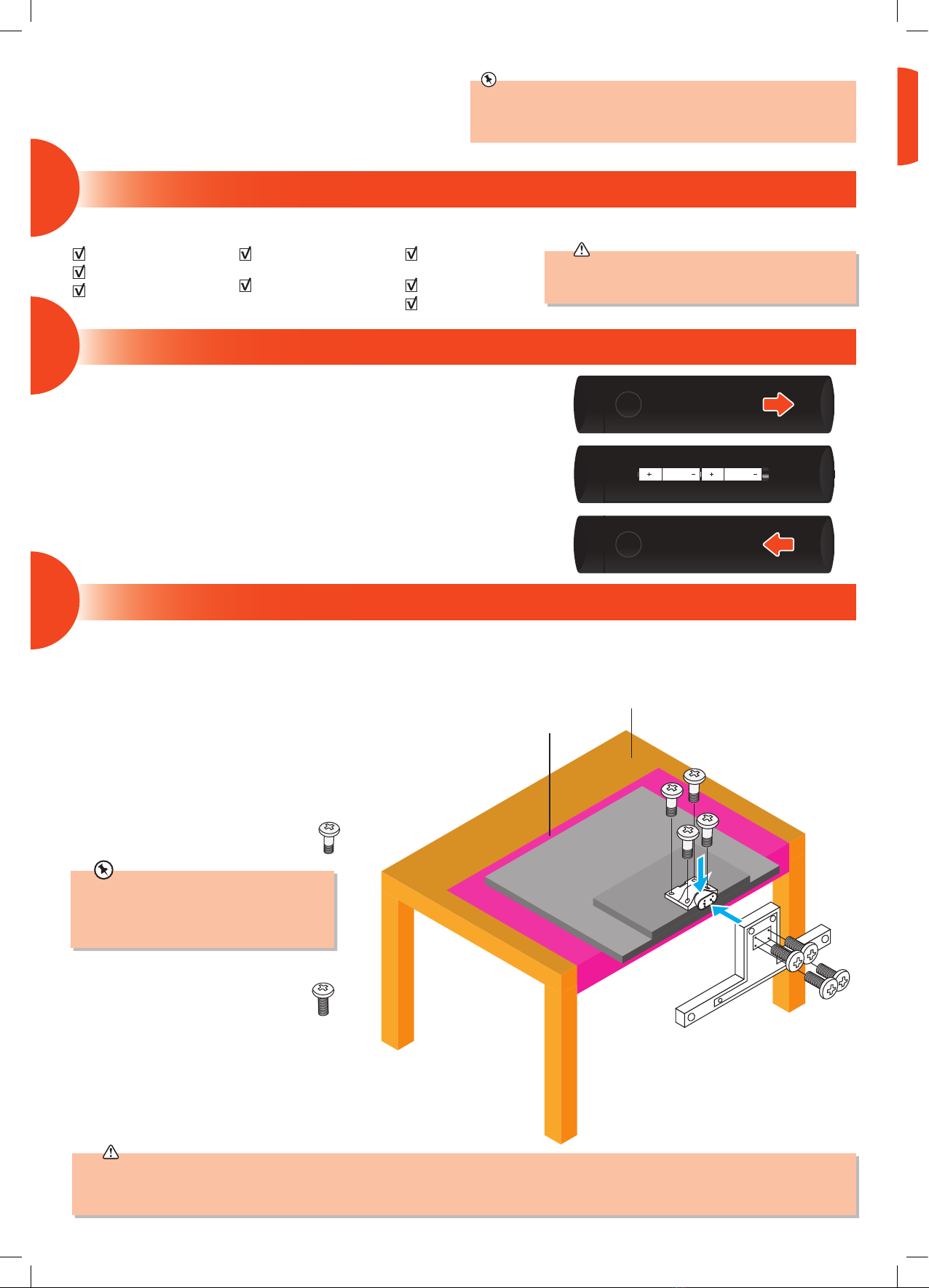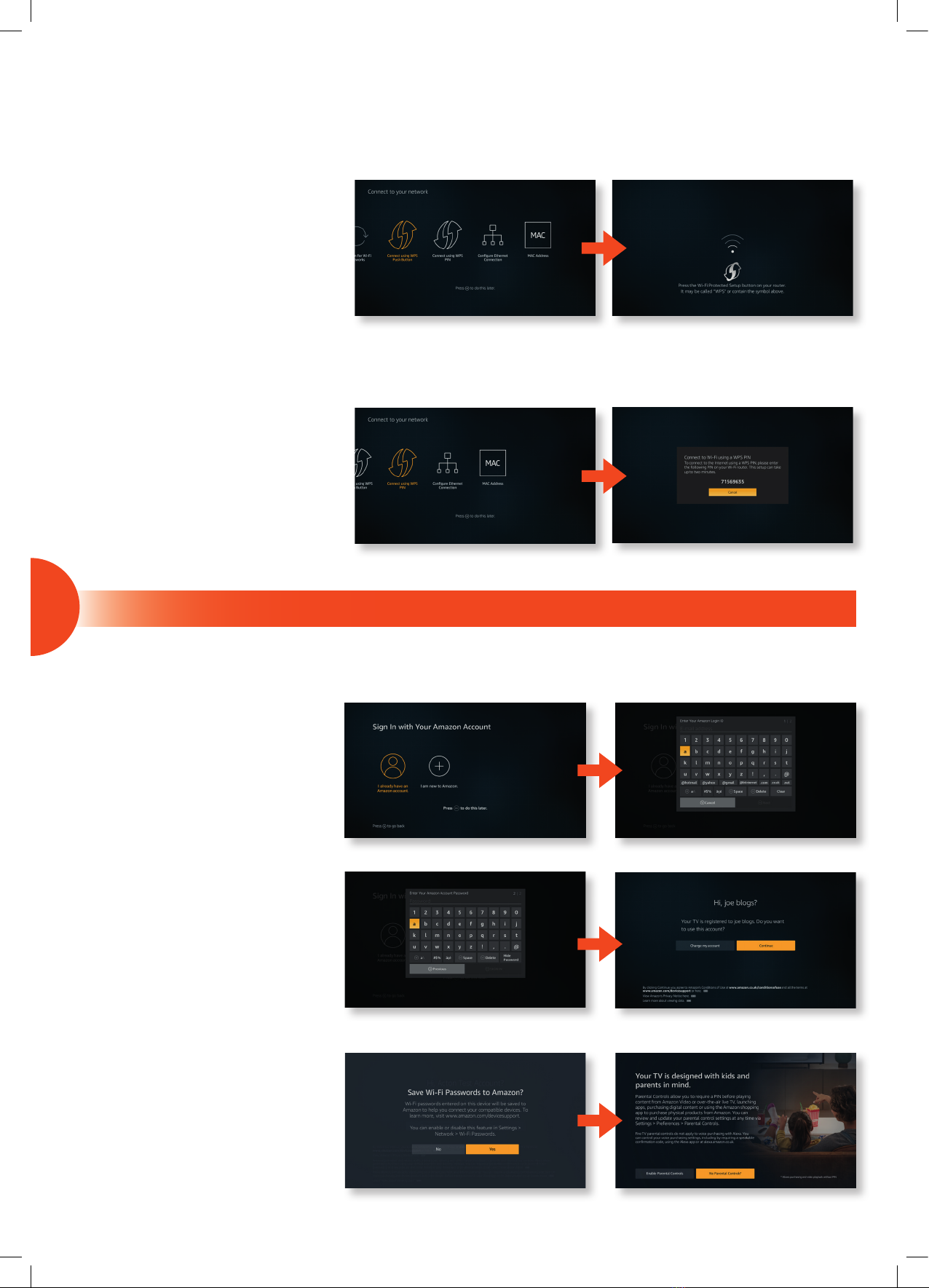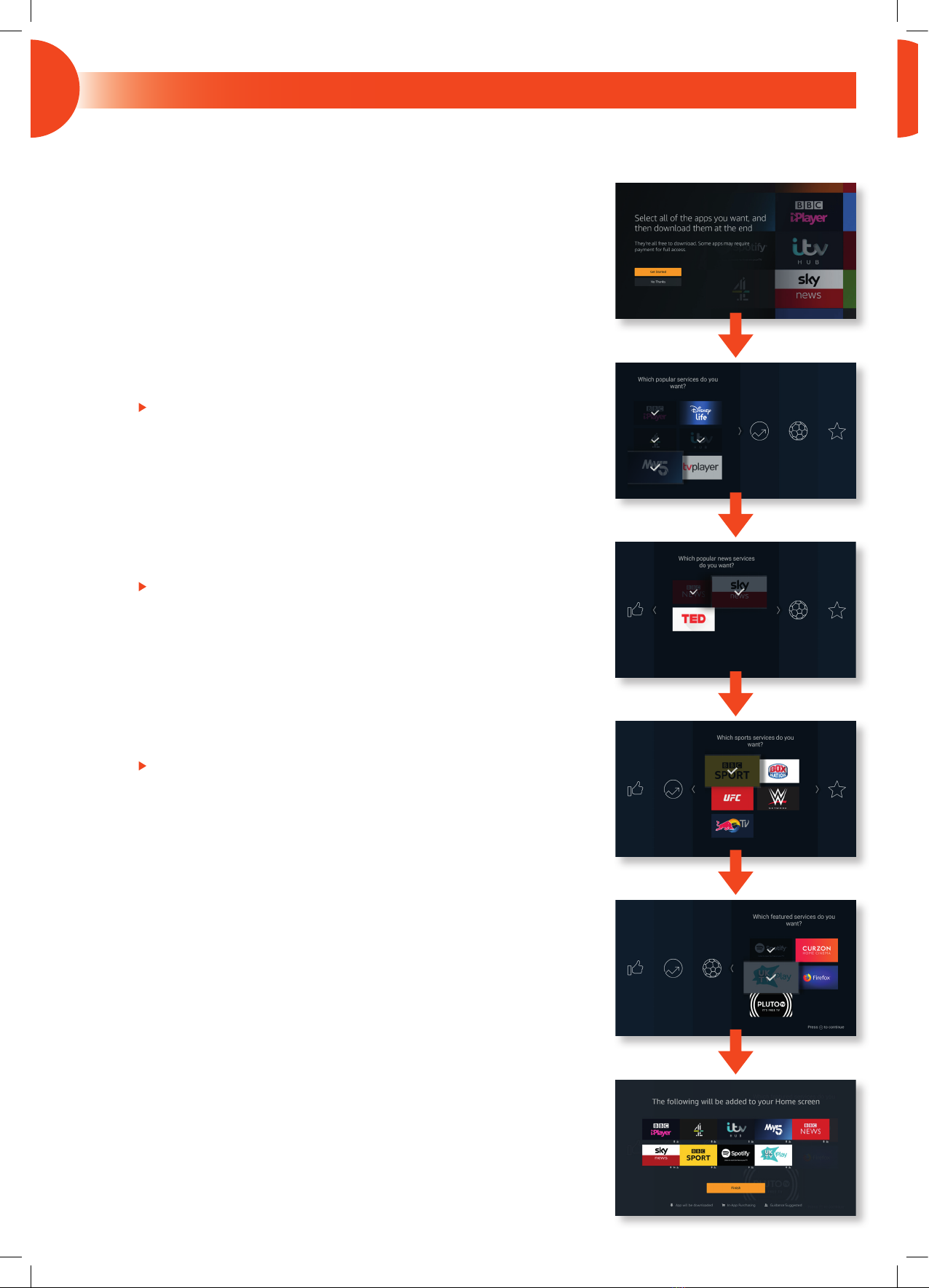Need More Help?
If you need more help setting up your TV then please call:
UK: 0344 561 1234
Ireland: 1890 818 575
Lines are open 24/7
(QSG-LT-40CF890/LT-49CF890(A)/LT-55CF890_191113V2)
1. Microphone
Speak into the microphone when using
Alexa.
2. Alexa LED
• Turquoise LED lights when you press
and hold the Alexa Button.
• Blue LED ashes while Alexa
responds.
• Red LED will light to show low
batteries.
3. STANDBY Button
Press to switch between on and
standby.
4. Alexa Button
Press and hold when talking to Alexa.
5. NAVIGATION ( ) button
Press to navigate up.
6. SELECT Button
Press to select items in menus.
7. NAVIGATION ( ) button
Press to navigate left.
8. NAVIGATION ( ) button
Press to navigate right.
9. NAVIGATION ( ) button
Press to navigate down.
10. HOME Button
• Press to view the home screen.
• Press and hold while watching LIVE
TV to access
the LIVE TV menu.
11. BACK Button
Press the move back through menus.
12. OPTION Button
Press to view more options on your
selected item.
13. PLAY/PAUSE
Press the play or pause videos.
14. REWIND Button
Press to rewind videos.
15. FAST FORWARD button
Press to fast forward videos.
16. GUIDE Button
Press to view the Live TV Programme
Guide.
17. VOLUME +/- buttons
Press to increase and decrease the
volume level.
18. CHANNEL buttons
• Press to scroll up and down the
channel list.
19. MUTE
Press to mute or un-mute the volume.
20. NUMBER Buttons
Press to select a Live TV channel.
21. SUBTITLE Button
Press to access the AUDIO menu where
you can switch Audio Description and
Subtitles on and o.
22. TEXT Button
Press to enter interactive services if
available.
23. PRIME VIDEO Button
Press to enter Prime Video (internet
connection required).
24. NETFLIX Button
Connects to Netix for viewing
online TV shows and lms (internet
connection required).
25. LIVE TV Button
Press to watch live TV.
26. APPS Button
Press to access 'Your Apps & Channels'.
27. COLOURED Buttons
• Press the RED button to access Red
button services if available.
• Access the TELETEXT items (LIVE TV
mode).
3
7
11
14
17
20
10
13
16
19
4
5
6
2
8
9
12
15
18
1
21
23
25
27
22
24
26
• Pressing the STANDBY, HOME, SELECT,
ALEXA, PRIME VIDEO, NETFLIX, LIVE
TV, and APPS buttons will turn the TV
on from standby.
• Your remote control should automatically
pair to your TV, but if it didn't press and
hold down BACK, OPTION and (press
3 buttons at the same time) for
10 seconds and it will pair.
JVC Voice Remote with Alexa
JVC 40'_49'_55' Amazon Fire LED Smart 4K HDR TV LT-40CF890 LT-49CF890(A) LT-55CF890 Quick Start Guide.indd 8 13/11/2019 16:08