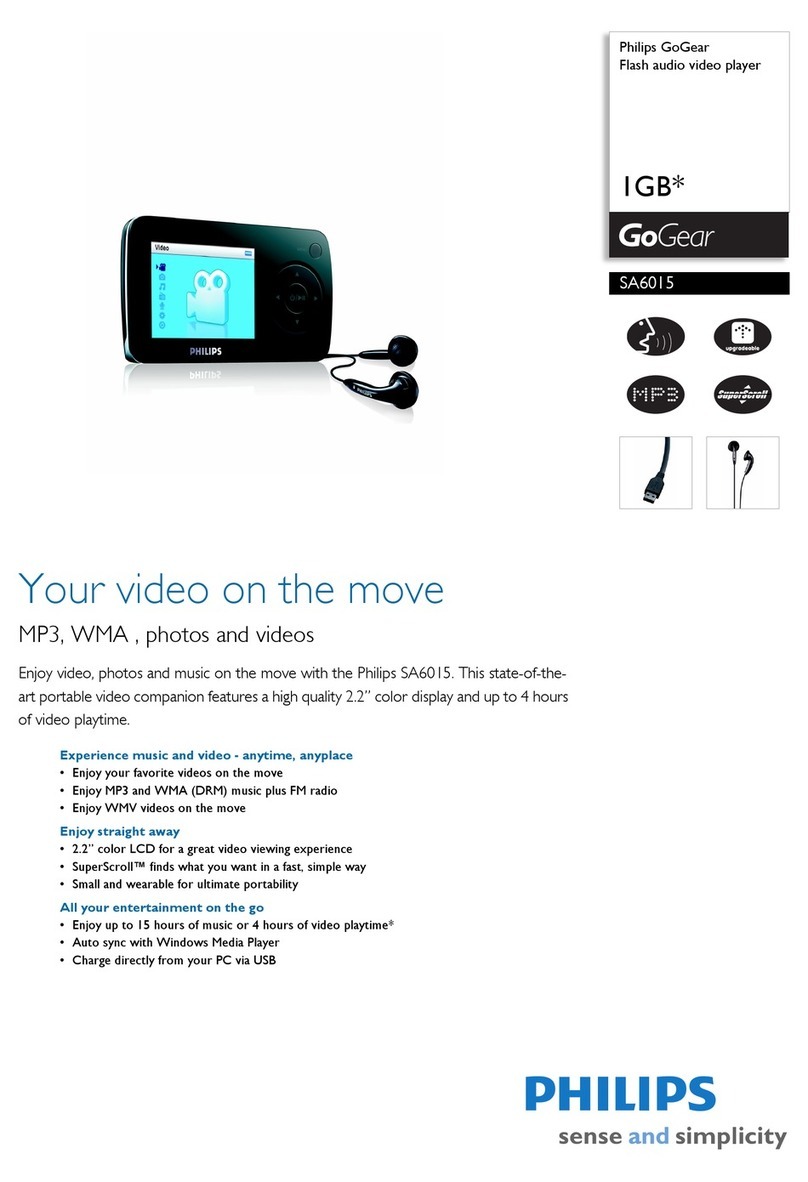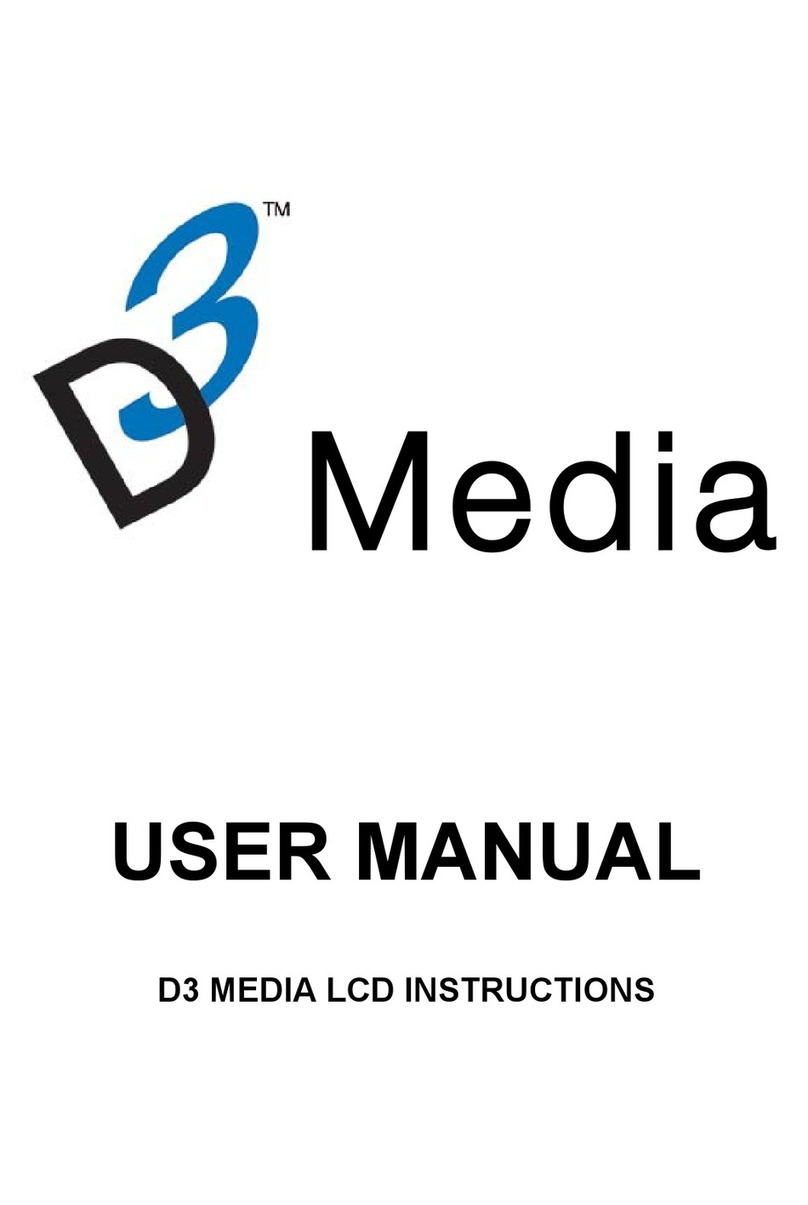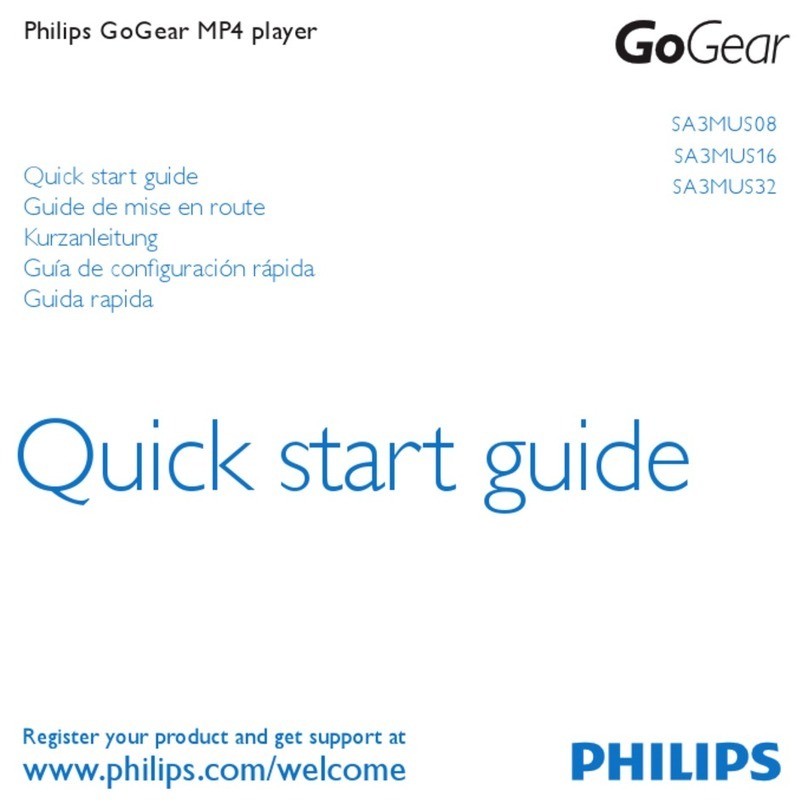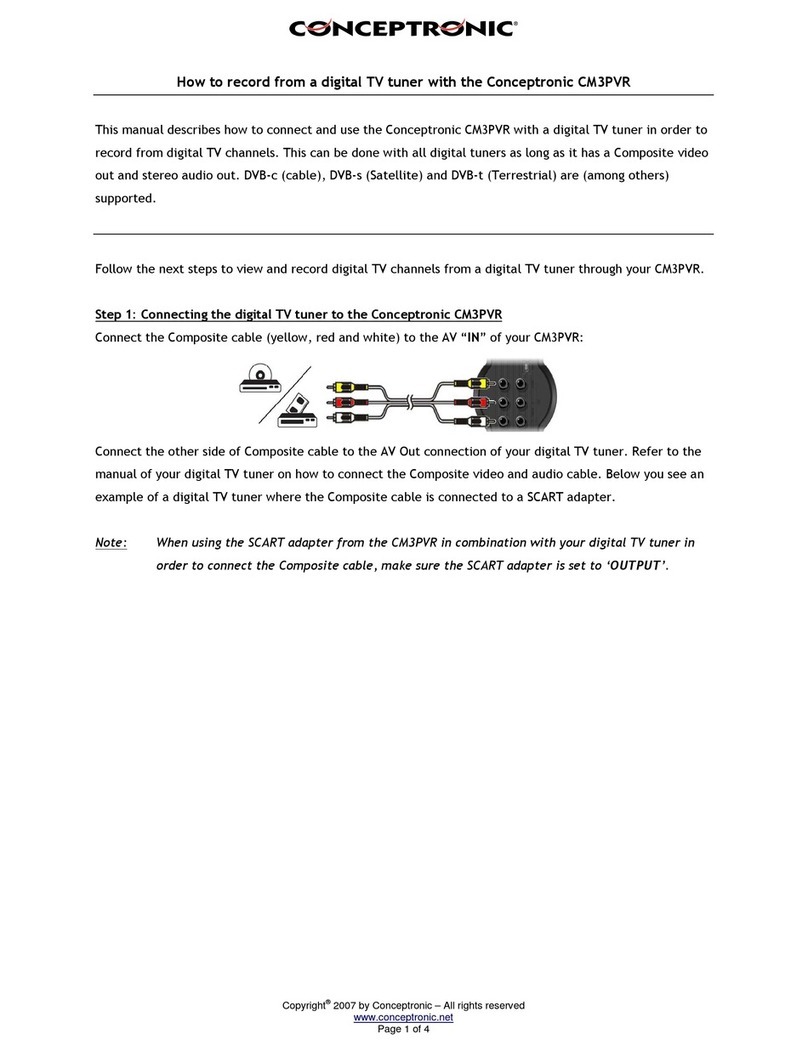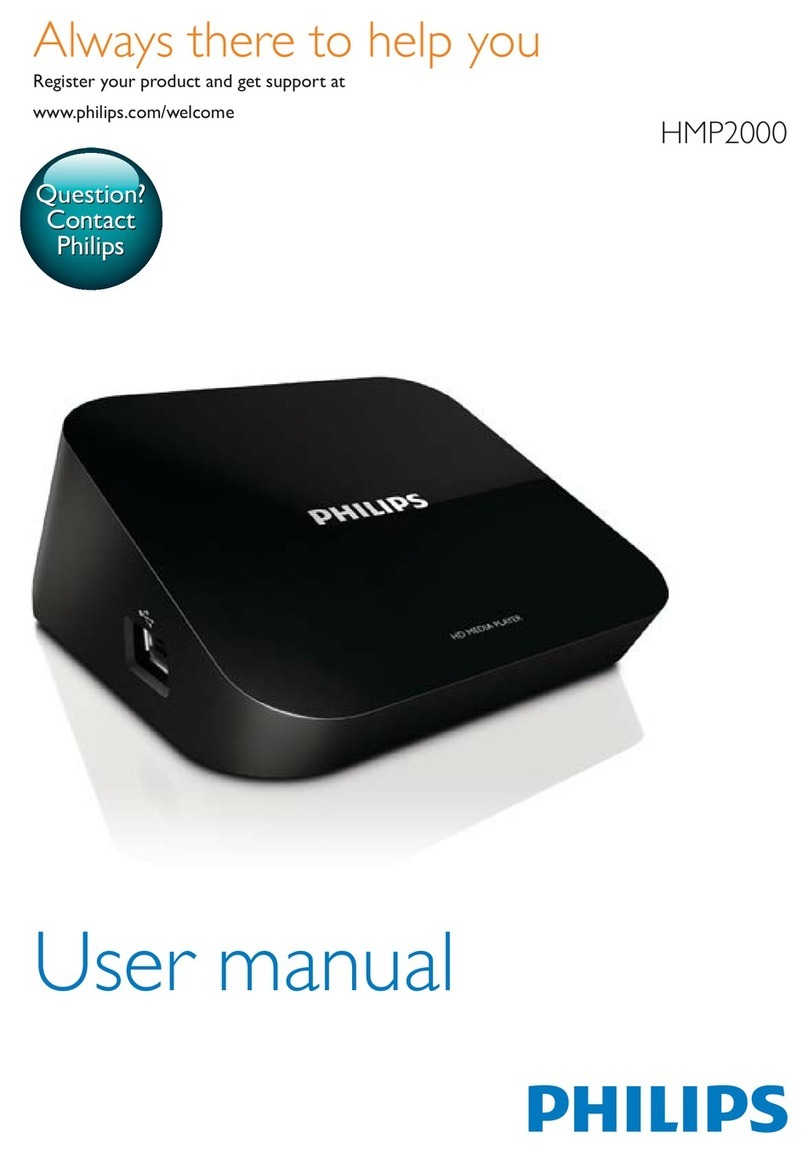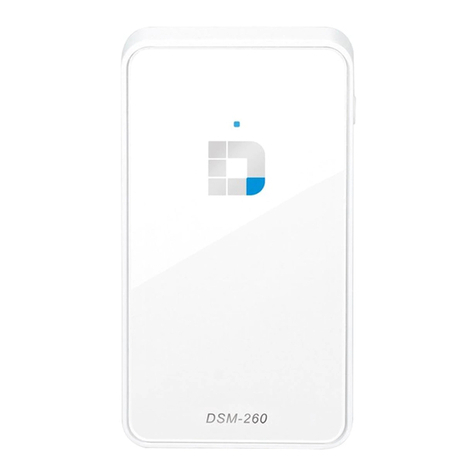NovaStar taurus series User manual

Application Solutions
Taurus Series
Multimedia Players
V1.6.5
XI'AN NOVASTAR TECH CO., LTD.

Taurus Series Multimedia Players
Application Solution
www.novastar-led.cn
i
Contents
Contents...............................................................................................................................................................................i
1 Overview..........................................................................................................................................................................1
About This Document.................................................................................................................................................1
Characteristics of theApplication Solutions...............................................................................................................1
Software Acquiring Methods ......................................................................................................................................3
2 AD Player and Mirror Screen Solution..............................................................................................................................4
Overview....................................................................................................................................................................4
Single Application.......................................................................................................................................................5
Cluster Application.....................................................................................................................................................6
Splicing....................................................................................................................................................................10
3 Lamp Post Screen Solution............................................................................................................................................13
Overview..................................................................................................................................................................13
Networking Diagram ................................................................................................................................................14
Required Software...................................................................................................................................................15
Required Hardware Devices....................................................................................................................................15
Relevant Configuration ............................................................................................................................................15
4 General Operations........................................................................................................................................................19
Taurus Login with ViPlex Handy (Android and iOS).................................................................................................19
Taurus Login with ViPlex Express (Windows) ..........................................................................................................19
XI'AN NOVASTAR TECH CO., LTD.

Taurus Series Multimedia Players
Application Solution
www.novastar-led.cn
1
1 Overview
About This Document
Taurus series products are the second-generation multimedia players developed by NovaStar specially
designed for full-color LED displays and applicable to all kinds of display devices as well as many application
scenes.
AD player, mirror screen and post screen are used here as examples to describe the application solution of
Taurus series products. Pictures of Taurus series products used in the networking diagram are taken from T6
model.
For more information on the Taurus series products, please visit www.novastar.tech to download relevant
documents.
Characteristics of the Application Solutions
1.2.1 Synchronous Playing
This function makes several displays play the same image simultaneously with high accuracy based on
advanced synchronous playing and scheduling technologies.
The synchronous playing function could be enabled for different displays as long as the following three
requirements are met:
The synchronous playing function has been enabled on the ViPlex or VNNOX.
The time of multiple Taurus products is synchronized.
Playing plans of multiple Taurus products are the same without random transition or media.
The advantages of the synchronous playing function are shown in Table 1-1.
Table 1-1 Synchronous playing
Object
Advantage
User
Improve advertisement and information broadcast effects
Environment
Improve city image and make the city more colorful
Display
Improve visual experience
Time could be synchronized through NTP and RF modes from which the user could select one as required:
NTP time synchronization: Taurus time synchronization is based on the NTP server. No hardware is
required to be added, and time synchronization accuracy depends on network speed. Consequently,
network traffic will be consumed by using the 4G network.
RF time synchronization: Master and slave devices are required to be set for Taurus. The time of the slave
device is synchronized with that of the master device through an RF signal, and therefore RF device is
required. This time synchronization method is applicable to events with high time synchronization
XI'AN NOVASTAR TECH CO., LTD.

Taurus Series Multimedia Players
Application Solution
www.novastar-led.cn
2
requirements and does not consume network traffic, but its signal receiving depends on the environment
and is limited by distance.
1.2.2 Smart Brightness Adjustment
Smart brightness adjustment includes auto brightness adjustment and timing brightness adjustment.
Auto brightness adjustment: Display brightness will automatically adjust according to environment
brightness.
Timing brightness adjustment: Display brightness will automatically adjust to a specific value at a given
point of time.
Taurus products have brightness sensor connectors. Connect the light sensor and set smart brightness
adjustment rules on ViPlex or VNNOX to enable the smart brightness adjustment function.
The advantages of smart brightness adjustment are as shown in Table 1-2.
Table 1-2 Smartbrightness adjustment
Object
Advantage
User
Reduce manual operations
Environment
Avoid light pollution
Display
Smarter
Taurus products support manual brightness adjustment as well.
1.2.3 4G Module
Some Taurus series product models support 4G modules. To connect the Taurus to the Internet via 4G network,
buy the corresponding 4G module and install it according to the country or region of the service provider.
The Taurus can be connected to the Internet through the following three methods listed from the highest to the
lowest priority:
Wired network
Wi-Fi network
4G network
When the three methods are all enabled, the Taurus will select signals automatically according to the priorities.
When the mobile data network is enabled on ViPlex and priority requirements for signal selection are met,
Taurus products with 4G modules could connect to the Internet via 4G network.
The advantages of 4G module are as shown in Table 1-3.
Table 1-3 4G module
Object
Advantage
User
Solution transmission speed is fast without wiring operation
Environment
-
Display
All Internet connection methods are available to enable more application scenes
XI'AN NOVASTAR TECH CO., LTD.
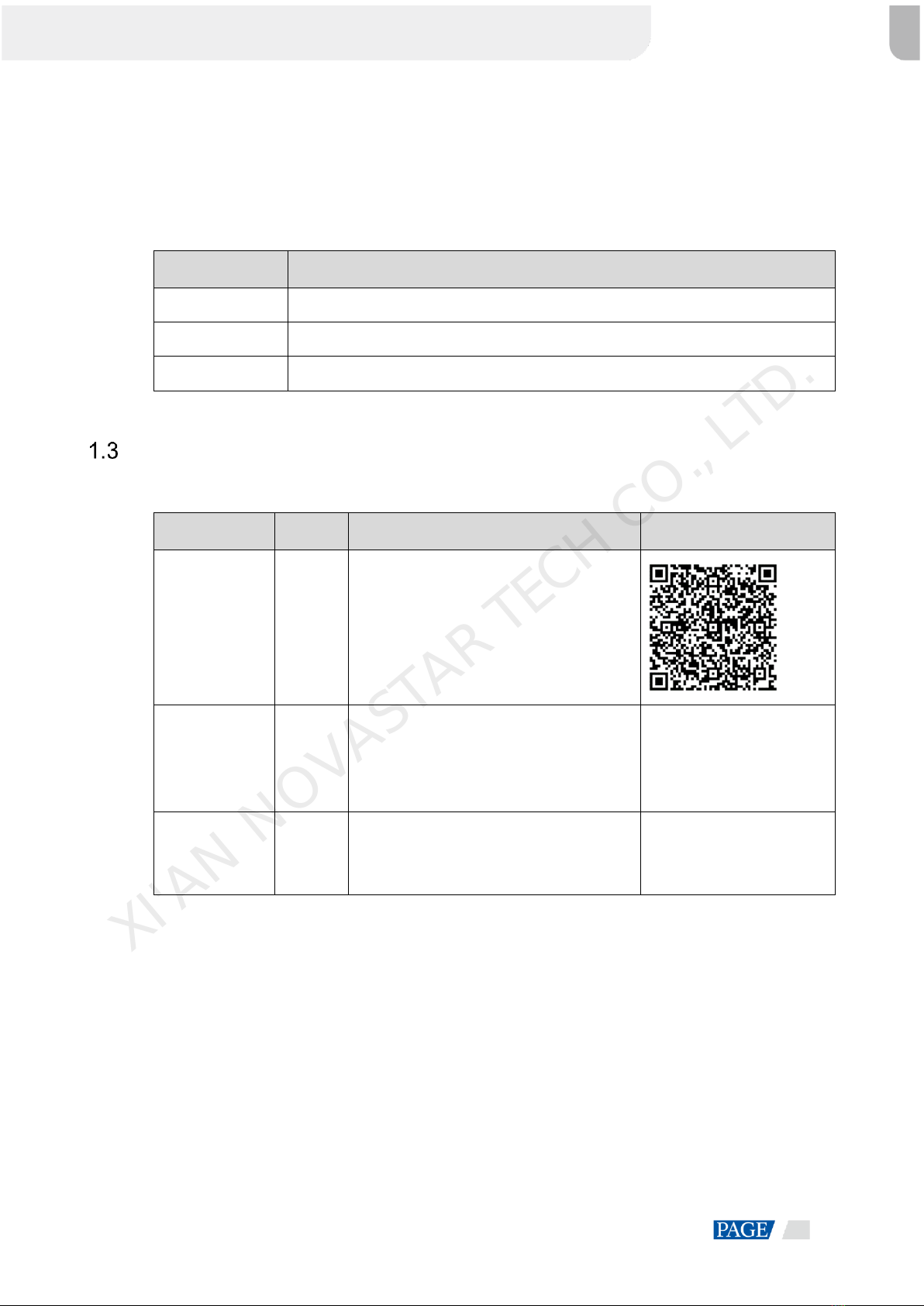
Taurus Series Multimedia Players
Application Solution
www.novastar-led.cn
3
1.2.4 Cluster Management
Display quantity increases fast with the development of smart cities and commercial applications, and the
cluster solution of NovaStar emerges to uniformly manage and monitor numerous displays in different places.
The advantages of cluster management are as shown in Table 1-4.
Table 1-4 Cluster management
Object
Advantage
User
Remotely and uniformly manage and monitor numerous displays
Environment
Helpful for the development of the smart city
Display
Without limits on deployment position and quantity
Software Acquiring Methods
Table 1-5 Related software
Name
Type
Description
Address
ViPlex Handy
Mobile
client
Screen management software for Android
phones and iPhones, which is mainly used
for screen management, solution editing and
publishing.
ViPlex Express
PC client
LAN-based screen management software
for Windows, which is mainly used for
screen management, solution editing and
publishing.
https://www.vnnox.com/dow
nload?l=en
VNNOX
Online
software
One-stop cloud platform, which is mainly
used for remote content publishing and
device management.
www.en.vnnox.com
XI'AN NOVASTAR TECH CO., LTD.

Taurus Series Multimedia Players
Application Solution
www.novastar-led.cn
4
2 AD Player and Mirror Screen Solution
Overview
AD player and mirror screen, the typical commercial display applications, are mainly used for information
publishing and advertisement display, and can be placed at the shopping mall, hotel, office building, exhibition,
bank, station and community.
There are two application modes for the mirror screen which is a mirror when the display is turned off.
There are many application modes for the AD player and mirror screen, and only typical applications are
introduced in this chapter, including the single application, cluster application and splicing application.
Characteristics of the AD player and mirror screen of NovaStar are as shown in Table 2-1.
Table 2-1 AD player and mirror screen
Characteristic
Description
Required Configuration
Support for synchronous
display
Application of advanced
synchronous playing and
dispatching technologies realize
high-accuracy synchronous playing
for the same image on different
displays.
Enable the synchronous
playing function on the ViPlex
or VNNOX.
Set time synchronizing rules on
the ViPlex or VNNOX.
Support for smart brightness
adjustment
Automatic and timing brightness
adjustment could reduce manual
operation, and brightness filtering
technology could help to avoid
brightness interference to realize
stable display brightness.
Set smart brightness adjustment
rules on ViPlex or VNNOX.
Support for splicing playing
Both individual playing and splicing
playing are available for multiple
displays.
Set splicing-related parameters on
ViPlex.
Support for selling
advertisements played in
different time periods
During the process of solution
scheduling, the user can divide time
periods as required to play the
specified list in every time period.
Edit solutions on ViPlex or
VNNOX.
Support for media switching
without blackout
Blackout does not occur during
media switching process.
No need to set.
Support for generating play log
The Taurus products can generate
play logs, and the user can check
and export the logs in VNNOX.
No need to set.
XI'AN NOVASTAR TECH CO., LTD.

Taurus Series Multimedia Players
Application Solution
www.novastar-led.cn
5
Single Application
2.2.1 Networking Diagram
XI'AN NOVASTAR TECH CO., LTD.

Taurus Series Multimedia Players
Application Solution
www.novastar-led.cn
6
Taurus products provide Wi-Fi AP itself. After connecting to Wi-Fi AP with PC, Pad and mobile phone, enter
the username and password to log in to the Taurus.
2.2.2 Required Software
ViPlex Handy
ViPlex Express
2.2.3 Relevant Configurations
No need to set. Refer to 4 General Operations for specific operations to connect and log in to the Taurus
products.
Cluster Application
2.3.1 Networking Diagram
VNNOX could be accessed directly or by way of bridge connection. When bridge connection is selected, the
following three methods for Internet connection of Taurus products are available with priorities ranging from
high to low:
Wired network
Wi-Fi network
4G network
When the three methods are all enabled, Taurus products will select signals automatically according to the
priorities.
2.3.2 Required Software
ViPlex Handy
ViPlex Express
VNNOX
XI'AN NOVASTAR TECH CO., LTD.

Taurus Series Multimedia Players
Application Solution
www.novastar-led.cn
7
2.3.3 Required Hardware Devices
Function
Required Hardware Device
Model
Synchronous playing
When RF time synchronization is used, it is required
to purchase RF devices
E32-433T30D-NW
Smart brightness adjustment
Light sensor
NS048D
2.3.4 Relevant Configurations
Before You Begin
The login username and password for VNNOX and NovaLCT are acquired.
Create a solution(s) on VNNOX without random transition and random media of the solution(s).
Configurations required before monitoring have been done on NovaLCT and VNNOX.
Refer to software online help for specific operations of VNNOX and NovaLCT.
Acquiring Player Authentication Information
The authentication information is required when you bind VNNOX to the Taurus through ViPlex.
Step 1 Visit www.en.vnnox.com and log in to VNNOX.
Step 2 On the homepage of the cloud platform, choose > Player Authentication.
Step 3 In the VNNOX Standard/AD Authentication Information area, view Server Address, Authentication User
Name, and Authentication Password.
Configuring ViPlex Handy (Android and iOS)
Step 1 Log in to the Taurus. Refer to 4.1 Taurus Login with ViPlex Handy (Android and iOS).
Step 2 Tap the device name to enter the Device Management page.
Step 3 Set rules for smart brightness adjustment.
1. Choose Screen Settings > Brightness Control.
2. Tap Brightness Mode,select Smart, and tap OK.
3. Tap Smart Brightness Adjustment Table.
4. Tap to set rules for scheduled brightness adjustment, then tap OK.
5. Tap to set rules for automatic brightness adjustment, then tap OK.
6. Tap Auto Brightness Adjustment Parameters to set the corresponding relation between ambient
brightness and screen brightness, then tap Done.
7. Tap OK.
Step 4 Set the connection method between the Internet and Taurus.
Priorities of the wired network, Wi-Fi Sta and 4G network range from high to low. When the three methods are
all enabled, the Taurus will select signals automatically according to the priorities.
XI'AN NOVASTAR TECH CO., LTD.
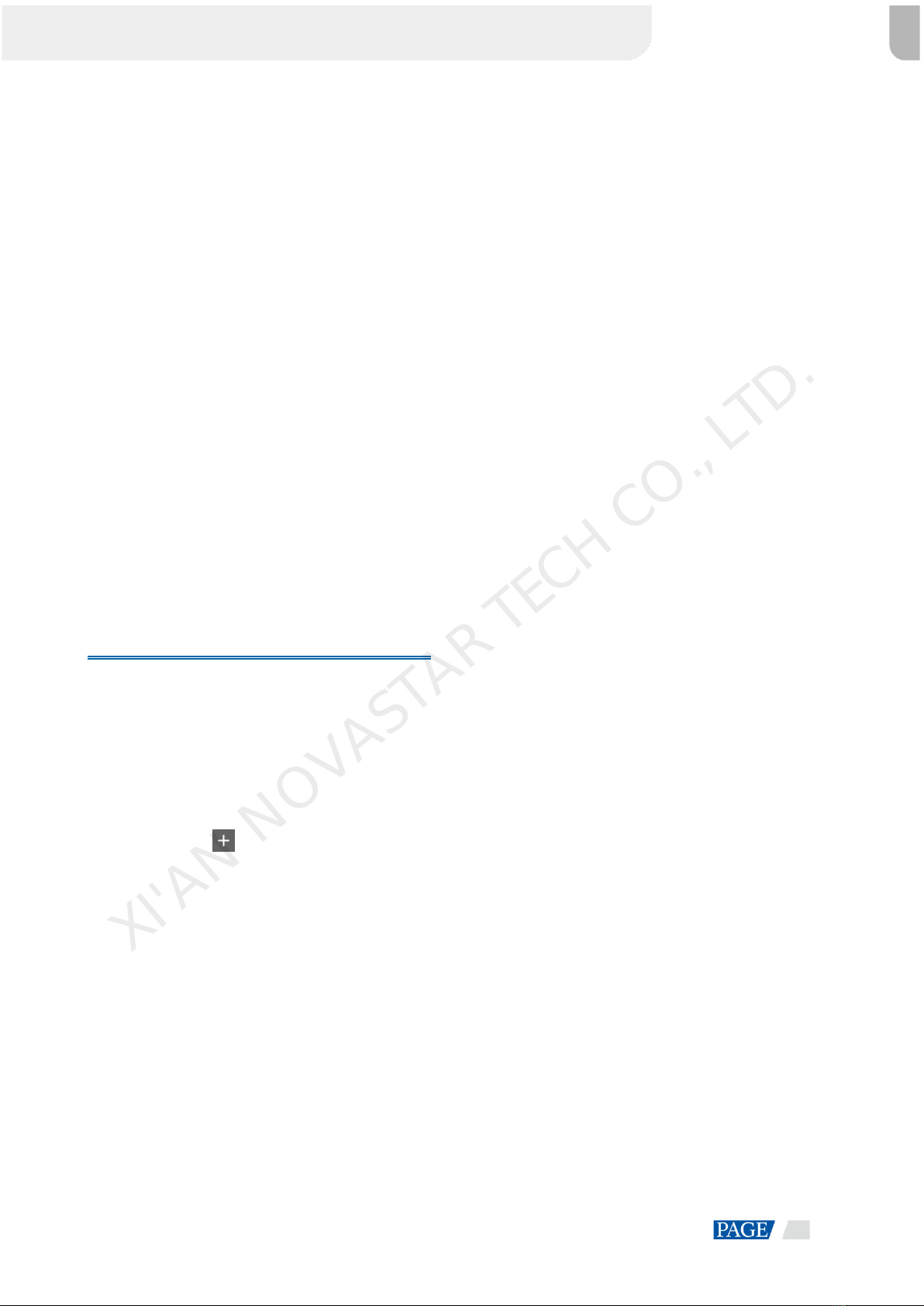
Taurus Series Multimedia Players
Application Solution
www.novastar-led.cn
8
Wired network: When a static IP address is required, choose Network Settings > Wired Network
Settings, turn DHCP off, enter the static IP address of the Taurus, and tap Done.
Wi-Fi Sta: Choose Network Settings > Wireless Network Settings, and turn Wi-Fi on. Click the Wi-Fi
name of the external router and enter the Wi-Fi password, and tap OK.
4G network: Choose Network Settings > Mobile Data Settings, and turn Mobile Data on.
Step 5 Bind to VNNOX Standard/AD.
1. Choose Remote Management > VNNOX Standard/AD.
2. Set the server and player authentication information.
3. Tap Next.
4. Tap Done.
Step 6 If binding iCare is required, perform the following procedures. Otherwise, ignore this step.
1. Choose Remote Management > iCare.
2. Select a server.
3. Tap Next.
4. Enter the user name for logging in to iCare.
5. Tap Done.
Step 7 Repeat the above steps to configure other Taurus products in the cluster till all Taurus products have been
configured.
Configuring ViPlex Express (Windows)
Step 1 Log in to the Taurus and see detailed operations in 4.2 Taurus Login with ViPlex Express (Windows).
Step 2 Select Terminal Control.
Step 3 Set rules for smart brightness adjustment.
1. Select Brightness adjustment.
2. Select the target terminal in the terminal list.
3. Click on the Smart page.
4. Set rules for timed brightness adjustment and click Add.
5. Set rules for auto brightness adjustment and click Add.
6. Click Close.
7. Click Apply.
Step 4 Set the way to connect Taurus to the Internet.
The priority of wired network, Wi-Fi network and 4G network is from high to low. If all of the three ways are
enabled, the Taurus will choose a signal automatically according to the priority order.
1. Select Network configuration.
2. Select the target terminal in the terminal list and perform the following operations according to actual
needs.
−Wired network: If it is required to set a static IP address, deselect DHCP, enter the IP address
information of the Taurus and then click Apply in the Wired network configuration section.
XI'AN NOVASTAR TECH CO., LTD.

Taurus Series Multimedia Players
Application Solution
www.novastar-led.cn
9
−Wi-Fi network: Turn on Wi-Fi in the Wi-Fi Configuration section. Double click the Wi-Fi name of the
external router and then enter the Wi-Fi password and click OK.
−4G network: In the Mobile Network Configuration area, turn on the mobile network.
Step 5 Bind to VNNOX Standard/AD.
1. Select Server configuration.
2. Select the target terminal in the terminal list.
3. In Bind to VNNOX Standard/AD, select a server and enter the authentication user name, authentication
password and player name.
4. Click Bind.
Step 6 If binding iCare is required, perform the following procedures. Otherwise, ignore this step.
1. In Bind to iCare, select a server and enter the login user name.
2. Click Bind.
Step 7 Repeat the above steps until all the Taurus products in the cluster are configured.
Configuring VNNOX
When setting timing rules and synchronous playing upon ViPlex, every Taurus product is required to be set
individually, and batch setting is available for setting timing rules and synchronous playing upon VNNOX.
When the public network is available, VNNOX is recommended for batch configuration to reduce manual
operations.
Step 1 Visit www.en.vnnox.com and log in to VNNOX AD.
Step 2 Set time synchronization rule.
1. Choose > Players Management > Time Synchronization.
2. Click NTP server configuration.
3. Configure NTP service information, and then click Save&Close.
4. Click New on the page of the time synchronization task list.
5. Enter a time synchronization task name and select a time synchronization method, and then click Next.
−NTP: Select an NTP server and then click OK.
−RF: Select a time synchronization standard device and then click OK.
6. Click Add in the Players tab of the time synchronization task attribute page.
−NTP time synchronization: Select all the players in the cluster and then click OK.
−RF time synchronization: Select all the slave players in the RF network and then click OK.
7. When the time synchronization method upon RF network is selected, and NTP server is used for the time
synchronization standard device, click Configure tab to set NTP to Yes, and select NTP server. Otherwise,
ignore this step.
8. Click Save or Save&Close. Players added in the time synchronization task will perform time
synchronization according to rules defined in the task.
Step 3 If the same image is required to be played by different screens, perform the following procedures. Otherwise,
ignore this step.
XI'AN NOVASTAR TECH CO., LTD.

Taurus Series Multimedia Players
Application Solution
www.novastar-led.cn
10
1. Choose > Players Management > Players.
2. Select asynchronous players corresponding to all Taurus series products requiring enabling the
synchronous playing function.
3. Choose Real-time control > Synchronous playback > Turn on sync play.
Step 4 Associate with a solution(s).
1. Choose > Players Management > Players.
2. Select a player and click Attribute, or click a player name.
3. Select a solution from the drop-down box of parameter associate solution.
4. Perform the corresponding operation below according to the solution distribution type.
−Manual: Click Save&Close to return to the player list page. Perform term 5.
−Auto: Click Save or Save&Close. VNNOX will automatically distribute the solution to corresponding
Taurus products.
−Scheduled: Set the Solution update time, and click Save or Save&Close. VNNOX will distribute the
solution to corresponding Taurus products at the solution update time.
5. Select the target player, and click Update solution to distribute solutions to corresponding Taurus
products manually.
6. Repeat the above steps to associate with solutions for other players in the cluster till all players have been
configured.
Splicing
This section will show you an example of splicing three displays horizontally from left to right and using the
external video source.
2.4.1 Networking Diagram
The following figure uses three displays splicing as an example to illustrate the Taurus connection.
XI'AN NOVASTAR TECH CO., LTD.
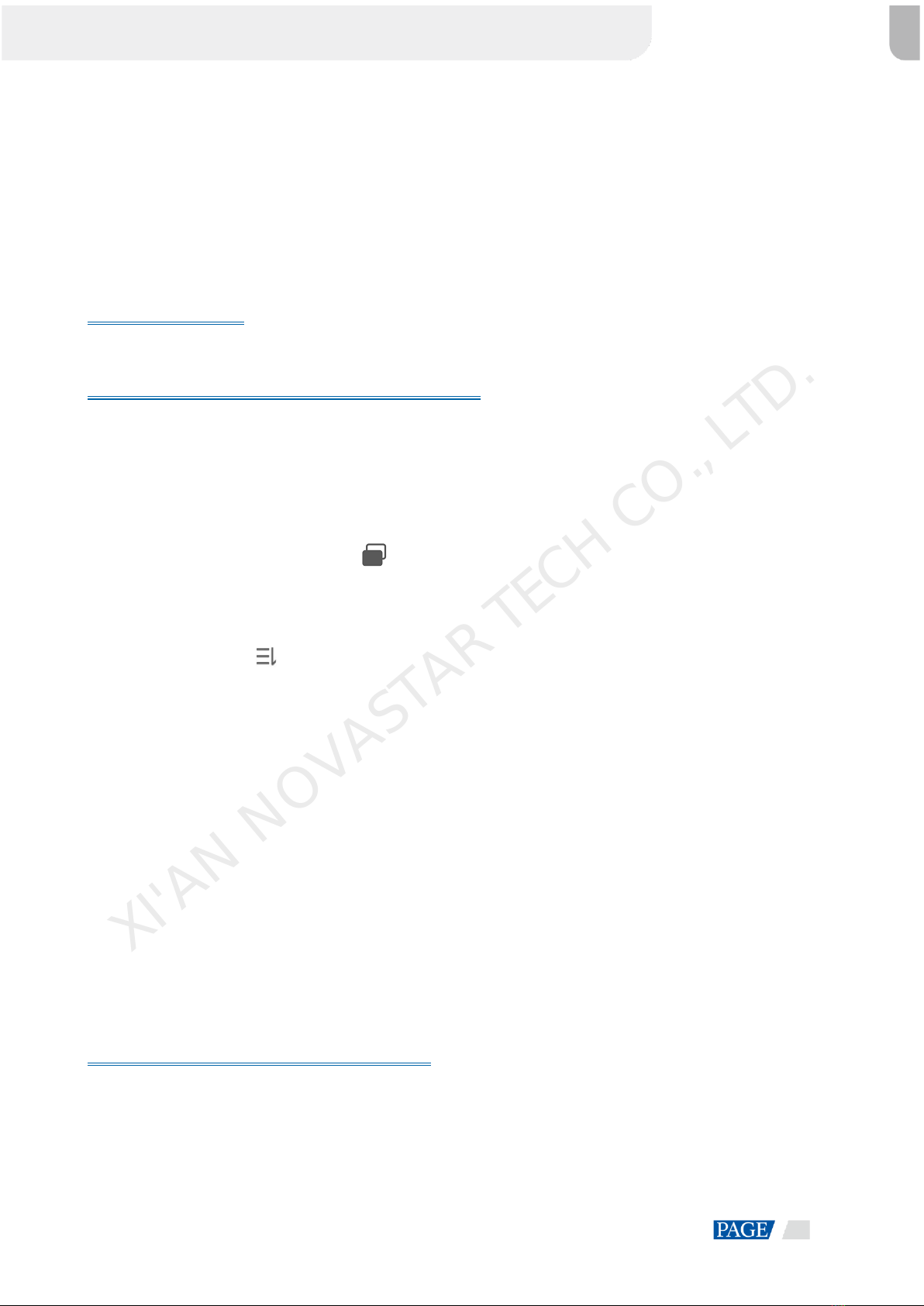
Taurus Series Multimedia Players
Application Solution
www.novastar-led.cn
11
The Taurus product provides Wi-Fi AP itself. Connect to Wi-Fi AP of each Taurus product through PC, Pad
and mobile phone, and then enter the username and password to log in to the Taurus.
2.4.2 Required Software
ViPlex Handy
ViPlex Express
2.4.3 Relevant Configuration
Before You Begin
Make sure that the displays have the same specifications.
Configuring ViPlex Handy (Android and iOS)
Step 1 Log in to all the Taurus to be spliced. Refer to 4.1 Taurus Login with ViPlex Handy (Android and iOS) for
specific operations.
Step 2 Choose Me > Select Mode.
Step 3 Select Screen Configuration Mode, and tap OK.
Step 4 Choose Local Devices.
Step 5 On the Local Devices page, tap at the top right.
Step 6 Enter a resolution and click Query to search for screens.
The online local Taurus and offline Taurus with mosaic order that match your query will be displayed.
Step 7 (Optional) Click to sort the Taurus with mosaic order by ascending mosaic order.
Step 8 Tap Mosaic.
Step 9 Set the number of screens used for mosaic.
The number of screens cannot be greater than the ceiling integer of the value of "video source width/loading
capacity width of the Taurus".
The loading capacity width of the Taurus is up to 4096 pixels.
Step 10 Set mosaic orders.
The system sets the horizontal offset of the image automatically according to the mosaic order and the loading
capacity width of the Taurus.
Offset = (Mosaic order-1) ×Loading capacity width of the Taurus
For example, if the loading capacity width of the Taurus is 500 px, set the offset of the second screen to 500
px and the third screen to 1000 px.
Step 11 Set the video source of the first screen.
Configuring ViPlex Express (Windows)
Step 1 Log in to the Taurus and see detailed operations in 4.2 Taurus Login with ViPlex Express (Windows).
Step 2 Choose Terminal Control > Video source.
Step 3 Select the target terminal in the terminal list.
Step 4 On the Manual page, configure all required parameters.
Video Source Type: HDMI
XI'AN NOVASTAR TECH CO., LTD.

Taurus Series Multimedia Players
Application Solution
www.novastar-led.cn
12
X: (Mosaic order–1) ×Loading capacity width of the Taurus. For example, if the loading capacity width of
the Taurus is 500 px, set the offset of the second screen to 500 px and the third screen to 1000 px.
Y: 0
If the first display uses the internal video source, set the Video Source Type of the first display to Internal
source and set the Video Source Type of other displays to HDMI.
Step 5 Click Apply.
Step 6 Repeat the above steps to configure other Taurus products till all Taurus products have been configured.
XI'AN NOVASTAR TECH CO., LTD.

Taurus Series Multimedia Players
Application Solution
www.novastar-led.cn
13
3 Lamp Post Screen Solution
Overview
Lamppost screens prevail on both sides of highways and roads with the development of the smart city. Smart
lamp post screen has distinct advantages compared with the conventional lamp post which features
illumination and static advertisement only and requires new manufacture and installation in case of
advertisement replacement, while the smart lamp post provides functions including illumination, security
monitoring, environment monitoring, emergency call, charging pile and LED display which used high-definition
smart lamp post LED screen for road leading, data release and advertising promotion.
Lamppost screens can be used without quantity limits, and the display contents can be controlled individually
or in batches based on the cluster management method.
Characteristics of the post screen of NovaStar are as shown in Table 3-1.
Table 3-1 Lamppostscreens
Characteristics
Description
Require Configuration
Support synchronous playing
Use advanced synchronous playing
and scheduling technologies to make
several displays play the same image
at the same.
Enable the synchronous
playing function on the
ViPlex or VNNOX.
Set time synchronizing rules
on the ViPlex or VNNOX.
Support for smart brightness
adjustment
Automatic and scheduled brightness
adjustment can reduce manual
operation,
Can connect to light sensors to
implement smart screen brightness
adjustment.
Can avoid interference in screen
brightness and make the screen
brightness more stable by using
brightness filtering.
Set smart brightness adjustment
rules on ViPlex or VNNOX.
Support for selling
advertisements played in
different time periods
During the process of solution
scheduling, the user can divide time
periods as required to play the
specified list in every time period.
Edit solutions on ViPlex or
VNNOX.
Support for media switching
without blackout
Blackout does not occur during media
switching process.
No need to set.
Support for generating play log
Taurus products can generate play
logs, and the user can check and
export the log on VNNOX.
No need to set.
Support for remote solution
publishing
VNNOX is a one-stop cloud platform
which is mainly used for remote
content publishing and device
Visit www.en.vnnox.com for
register and login.
XI'AN NOVASTAR TECH CO., LTD.

Taurus Series Multimedia Players
Application Solution
www.novastar-led.cn
14
Characteristics
Description
Require Configuration
management.
Support for environment
monitoring
Working with the router, the camera
can implement environment
monitoring.
Configure the router.
Support for 4G module
After the 4G module is installed, the
Internet can be connected via 4G
network.
Turn on mobile data network on
ViPlex.
Networking Diagram
VNNOX could be accessed directly or by way of bridge connection to centrally manage post screens.
Taurus products can connect to the Internet through the wired network, Wi-Fi and 4G network which is
recommended for this solution.
XI'AN NOVASTAR TECH CO., LTD.

Taurus Series Multimedia Players
Application Solution
www.novastar-led.cn
15
Required Software
ViPlex Handy
ViPlex Express
VNNOX
Required Hardware Devices
Function
Required Hardware Device
Model
Synchronous playing
When RF time synchronization is used, it is required to
purchase RF devices
E32-433T30D-NW
Smart brightness adjustment
Light sensor
NS048D
Relevant Configuration
Before You Begin
Acquire the login username and password of VNNOX and NovaLCT.
Create a solution on the VNNOX without random transition and random media.
Create an asynchronous player which associates with License on the VNNOX.
Complete configurations required to be done before monitor on NovaLCT and VNNOX.
Refer to software online help for specific operations of VNNOX and NovaLCT.
Acquiring player Authentication Information
The authentication information is required when you bind asynchronous players on VNNOX to the Taurus
through ViPlex.
Step 1 Visit www.en.vnnox.com and log in to VNNOX.
Step 2 On the homepage of the cloud platform, choose > Player Authentication.
Step 3 In the VNNOX Standard/AD Authentication Information area, view Server Address, Authentication User
Name, and Authentication Password.
Configuring ViPlex Handy (Android and iOS)
Step 1 Log in to the Taurus. Refer to 4.1 Taurus Login with ViPlex Handy (Android and iOS) for specific operations.
Step 2 Tap the device name to enter the Device Management page.
Step 3 Set rules for smart brightness adjustment.
1. Choose Screen Settings > Brightness Control.
2. Tap Brightness Mode to select Smart, and then tap OK.
3. Tap Smart Brightness Adjustment Table.
4. Tap to set rules for scheduled brightness adjustment, then tap OK.
XI'AN NOVASTAR TECH CO., LTD.

Taurus Series Multimedia Players
Application Solution
www.novastar-led.cn
16
5. Tap to set rules for automatic brightness adjustment, then tap OK.
6. Tap Auto Brightness Adjustment Parameters to set the corresponding relation between ambient
brightness and screen brightness, then tap Done.
7. Tap Done.
Step 4 Set Internet connection mode for the Taurus.
1. Choose Network Settings > Mobile Data Settings.
2. Turn Mobile Data on.
Step 5 Bind to VNNOX.
1. Choose Remote Management > VNNOX Standard/AD.
2. Set the server and player authentication information.
3. Tap Next.
4. Tap Done.
Step 6 If binding iCare is required, perform the following procedures. Otherwise, ignore this step.
1. Choose Remote Management > iCare.
2. Select a server.
3. Tap Next.
4. Enter the user name for login iCare.
5. Tap Done.
Step 7 Repeat the above steps to configure other Taurus products in the cluster till all Taurus products have been
configured.
Configuring ViPlex Express (Windows)
Step 1 Log in to the Taurus and see detailed operations in 4.2 Taurus Login with ViPlex Express (Windows).
Step 2 Select Terminal Control.
Step 3 Set rules for smart brightness adjustment.
1. Select Brightness adjustment.
2. Select the target terminal in the terminal list.
3. Click on the Smart page.
4. Set rules for timed brightness adjustment and click Add.
5. Set rules for auto brightness adjustment and click Add.
6. Click Close.
7. Click Apply.
Step 4 Set the way to connect Taurus to the Internet.
1. Select Network configuration.
2. Select the target terminal in the terminal list.
3. In the Mobile Network Configuration area, turn on mobile network.
XI'AN NOVASTAR TECH CO., LTD.

Taurus Series Multimedia Players
Application Solution
www.novastar-led.cn
17
Step 5 Bind to VNNOX Standard/AD.
1. Select Server configuration.
2. Select the target terminal in the terminal list.
3. In Bind to VNNOX Standard/AD, select a server and enter the authentication user name, authentication
password and player name.
4. Click Bind.
Step 6 If binding iCare is required, perform the following procedures. Otherwise, ignore this step.
1. In Bind to iCare, select a server and enter the login user name.
2. Click Bind.
Step 7 Repeat the above steps until all the Taurus products in the cluster are configured.
Configuring VNNOX
When setting timing rules and synchronous playing upon ViPlex, every Taurus product is required to be set
individually, and batch setting is available for setting timing rules and synchronous playing upon VNNOX.
When the public network is available, VNNOX is recommended for batch configuration to reduce manual
operations.
Step 1 Visit www.en.vnnox.com and log in to VNNOX AD.
Step 2 Set time synchronization mode.
1. Choose > Players Management > Time Synchronization.
2. Click NTP server configuration.
3. Configure NTP service information, and then click Save&Close.
4. Click New on the page of time synchronization task list.
5. Enter a time synchronization task name and select a time synchronization method, and then click Next.
−NTP: Select the NTP server and then click OK.
−RF: Select a time synchronization standard device and then click OK.
6. Click Add in the Players tab of the time synchronization task attribute page.
−NTP time synchronization: Click all the players in the cluster and then click OK.
−RF time synchronization: Click all the slave players in RF network and then click OK.
7. When the time synchronization method upon RF network is selected, and NTP server is used for the time
synchronization standard device, click Configure tab to set NTP to Yes, and select NTP server. Otherwise,
ignore this step.
8. Click Save or Save&Close. Players added in the time synchronization task will perform time
synchronization according to rules defined in the task.
Step 3 If the same image is required to be played by different screens, perform the following procedures. Otherwise,
ignore this step.
1. Choose > Players Management > Players.
2. Select asynchronous players corresponding to all Taurus series products requiring enabling the
synchronous playing function.
3. Choose Real-time control > Synchronous playback > Turn on sync play.
XI'AN NOVASTAR TECH CO., LTD.

Taurus Series Multimedia Players
Application Solution
www.novastar-led.cn
18
Step 4 Associate with a solution(s).
1. Choose > Players Management > Players.
2. Select a player and click Attribute, or click a player name.
3. Select a solution from the drop-down box of parameter associate solution.
4. Perform the corresponding operation below according to the solution distribution type.
−Manual: Click Save&Close to return to the player list page. Perform term 5.
−Auto: Click Save or Save&Close. VNNOX will automatically distribute solutions to corresponding
Taurus products.
−Scheduled: Set the Solution update time, and click Save or Save&Close. VNNOX will distribute the
solution to corresponding Taurus products at the solution update time.
5. Select the target player, and click Update solution to distribute solutions to corresponding Taurus
products manually.
6. Repeat the above steps to associate with solutions for other players in the cluster till all players have been
configured.
XI'AN NOVASTAR TECH CO., LTD.
Other manuals for taurus series
12
Table of contents
Other NovaStar Media Player manuals

NovaStar
NovaStar taurus series User manual

NovaStar
NovaStar PBOX150 User manual

NovaStar
NovaStar taurus series User manual
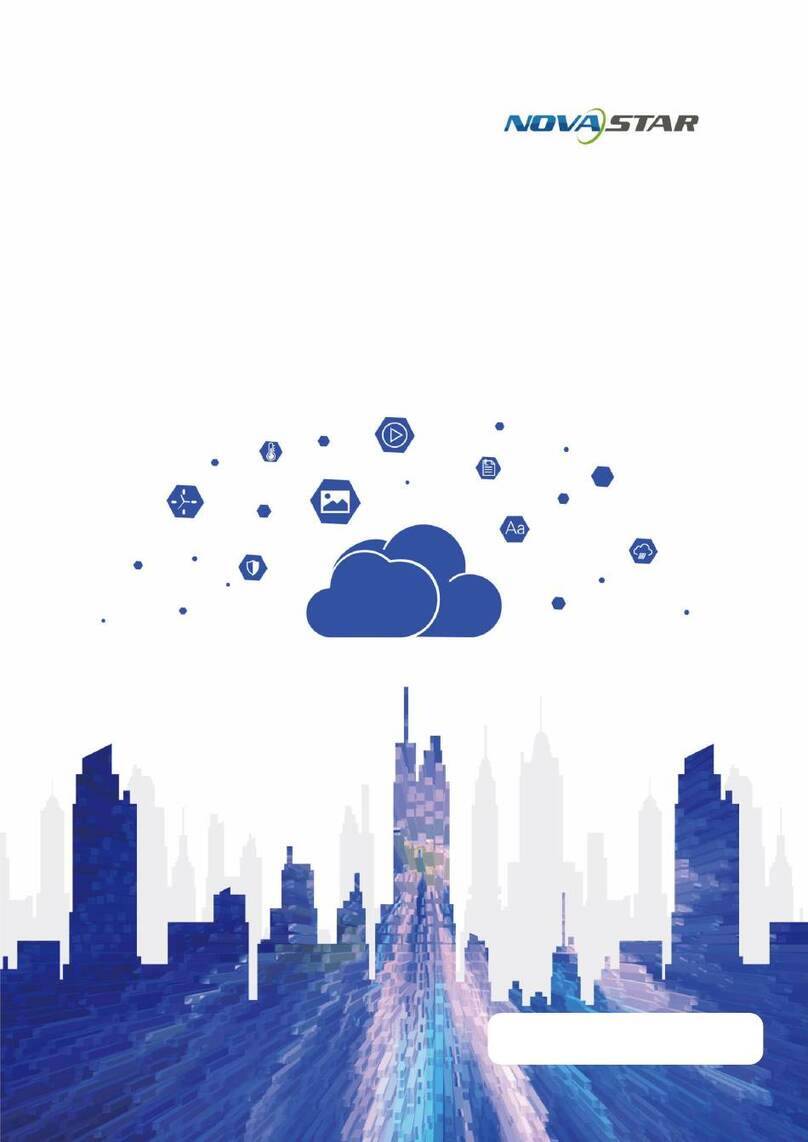
NovaStar
NovaStar JT100 User manual

NovaStar
NovaStar taurus series User manual

NovaStar
NovaStar taurus series User manual

NovaStar
NovaStar taurus series User manual

NovaStar
NovaStar PBOX150 User manual
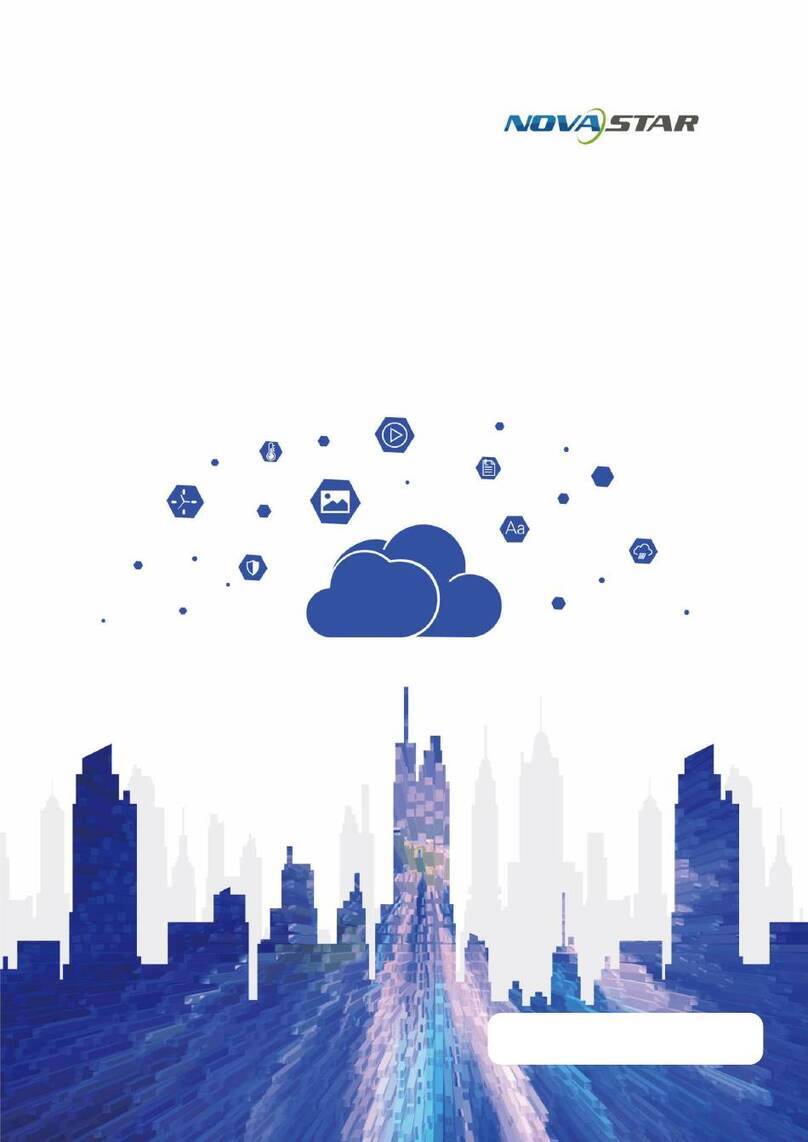
NovaStar
NovaStar MBOX600 User manual

NovaStar
NovaStar taurus series User manual