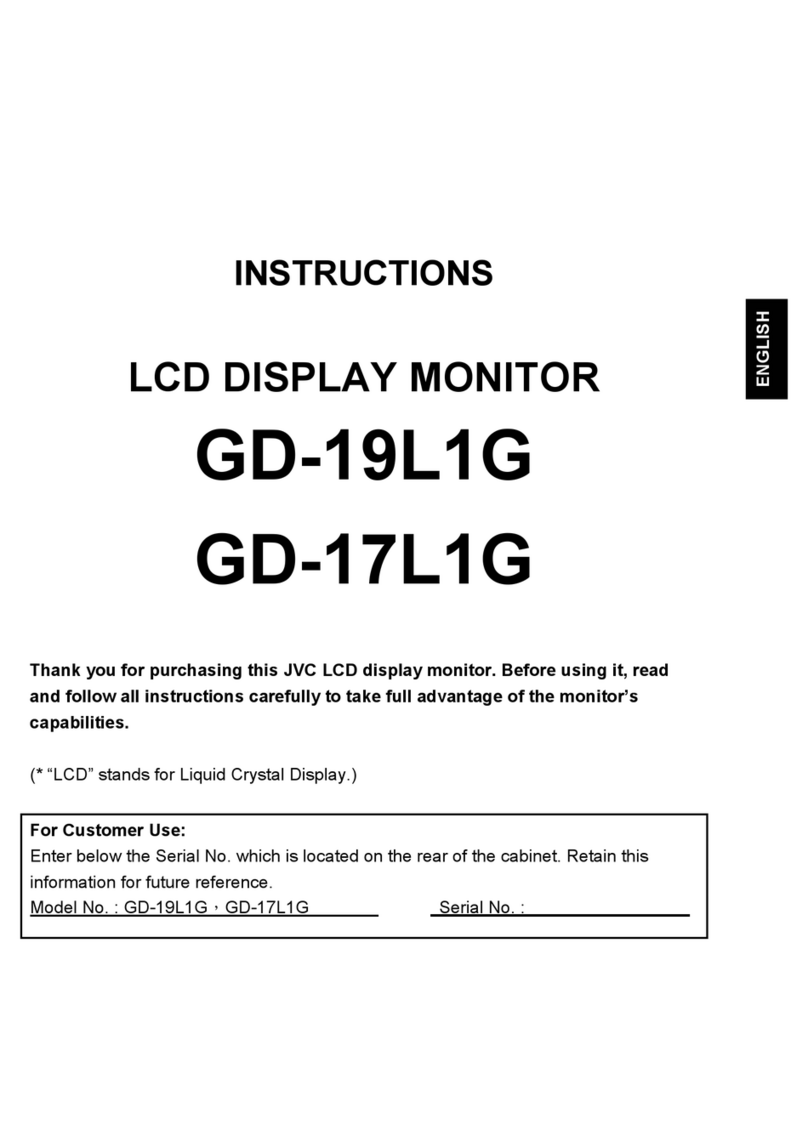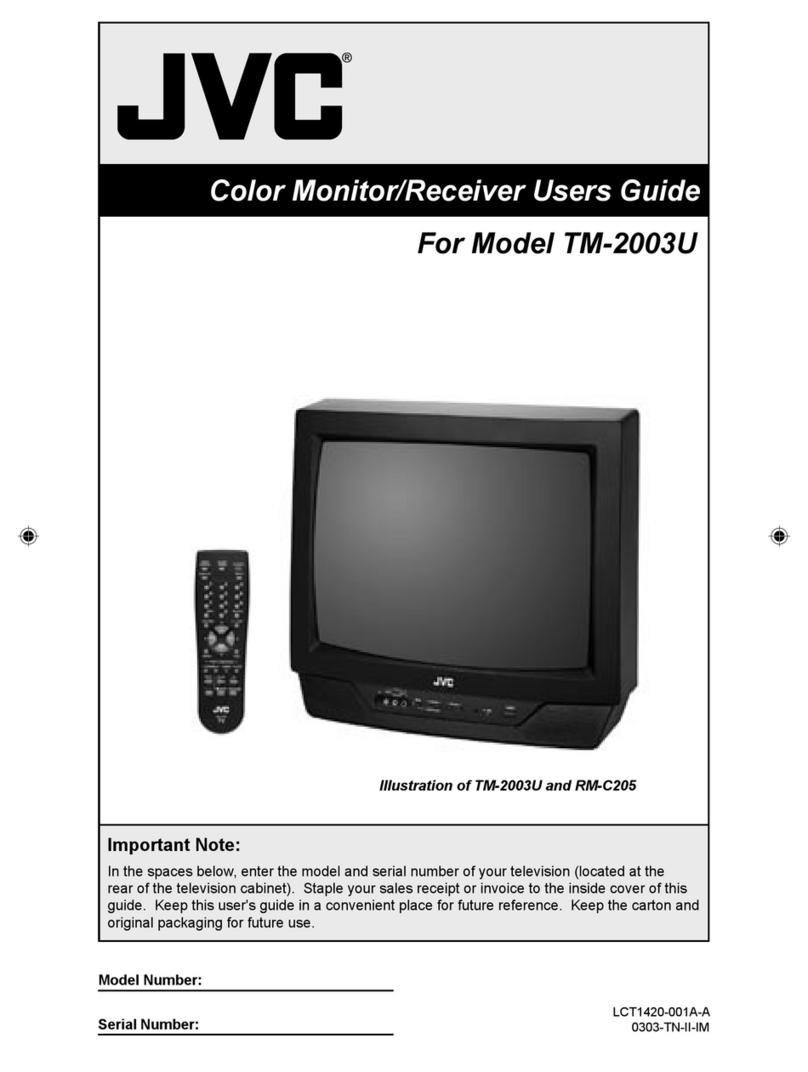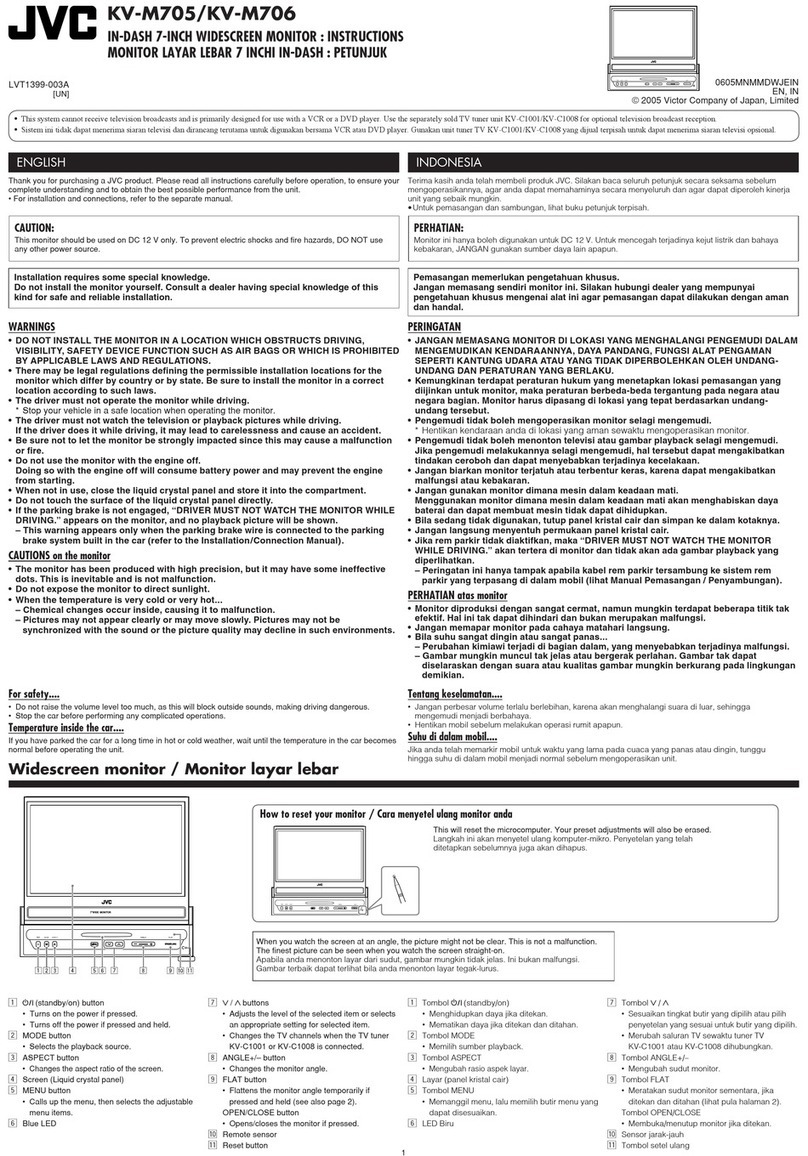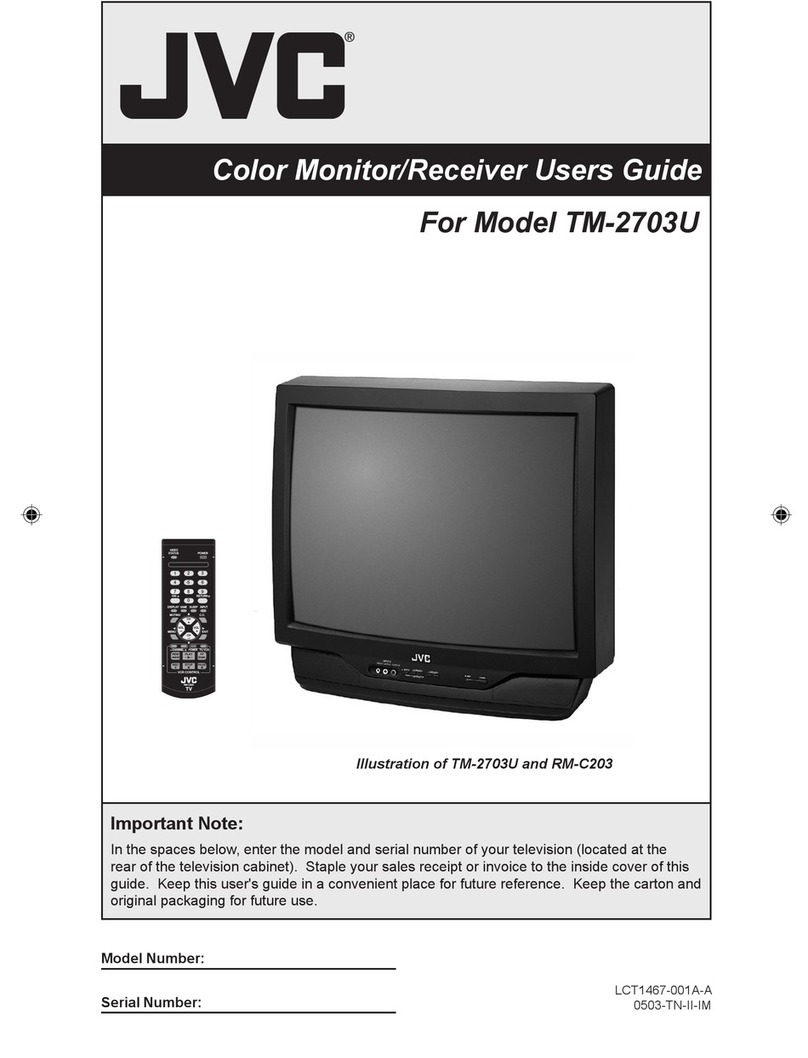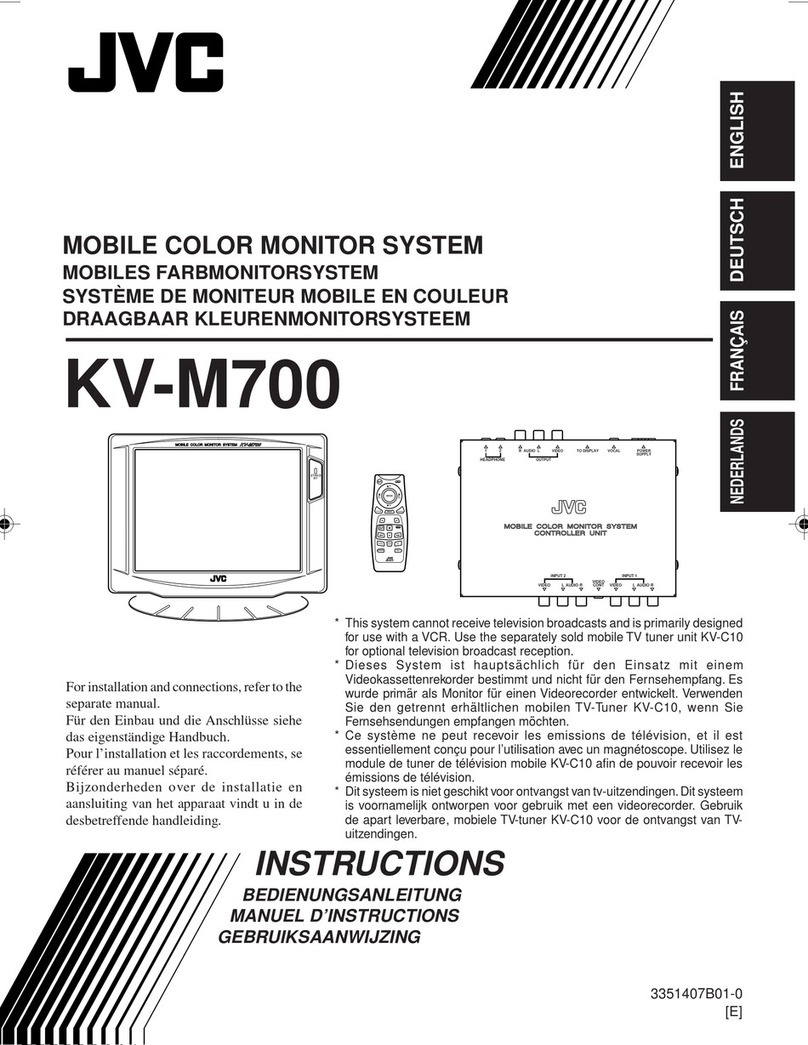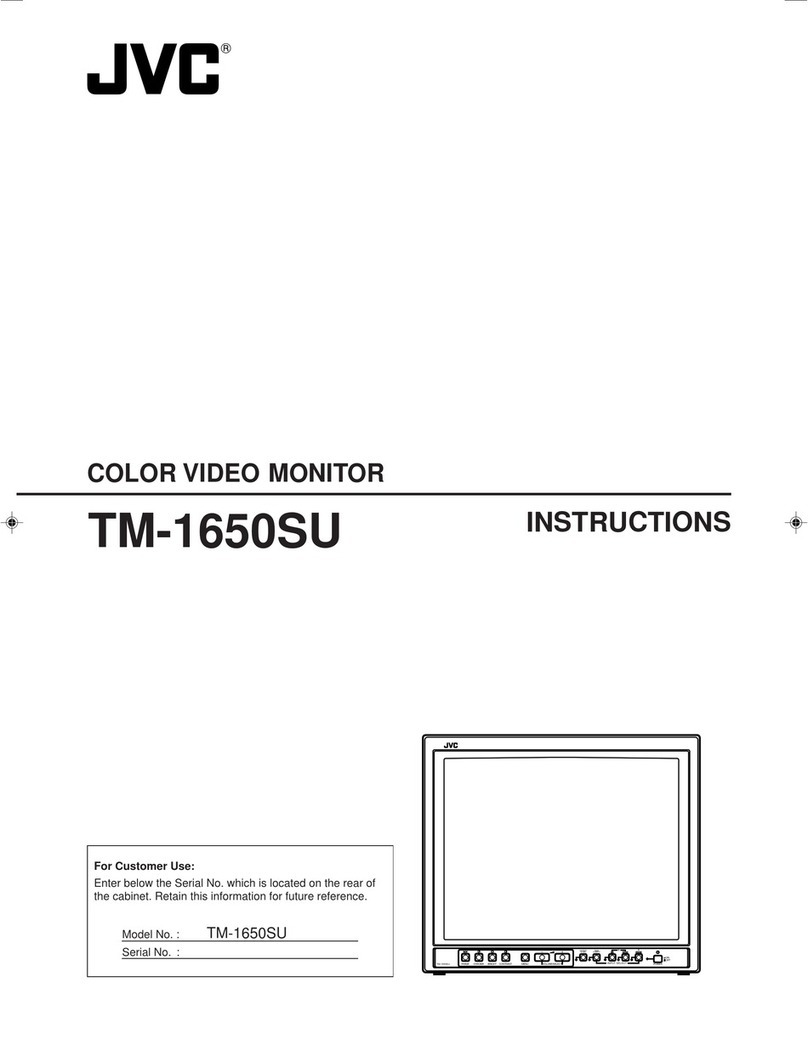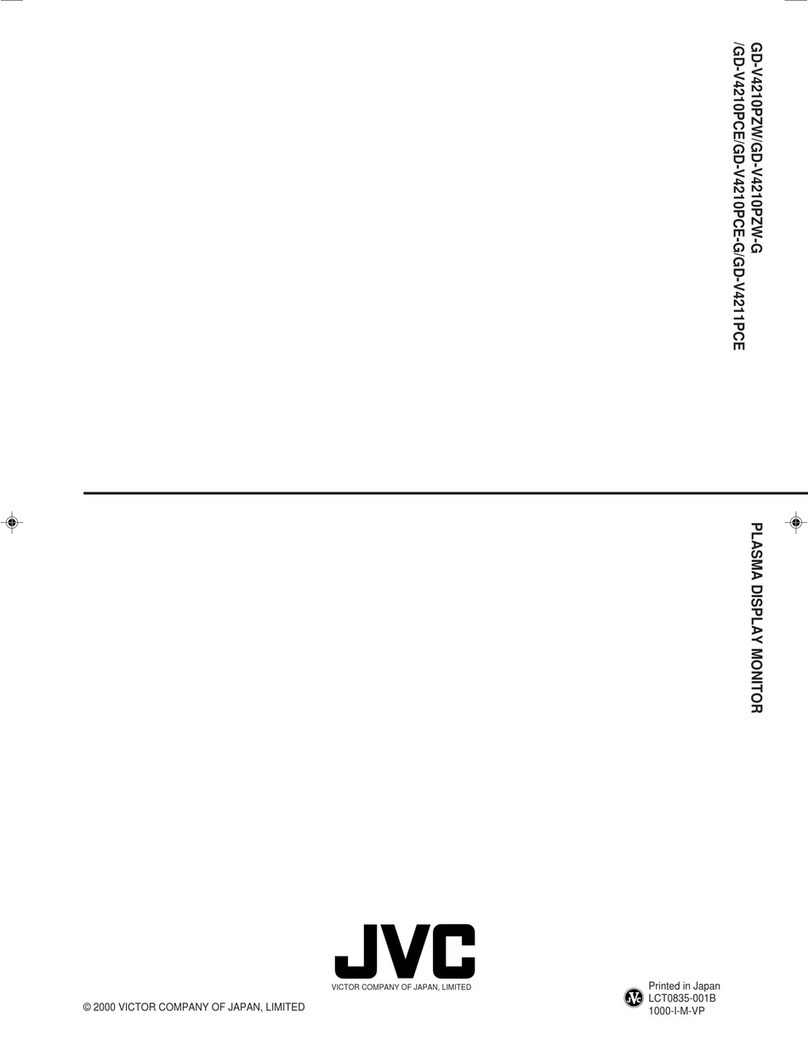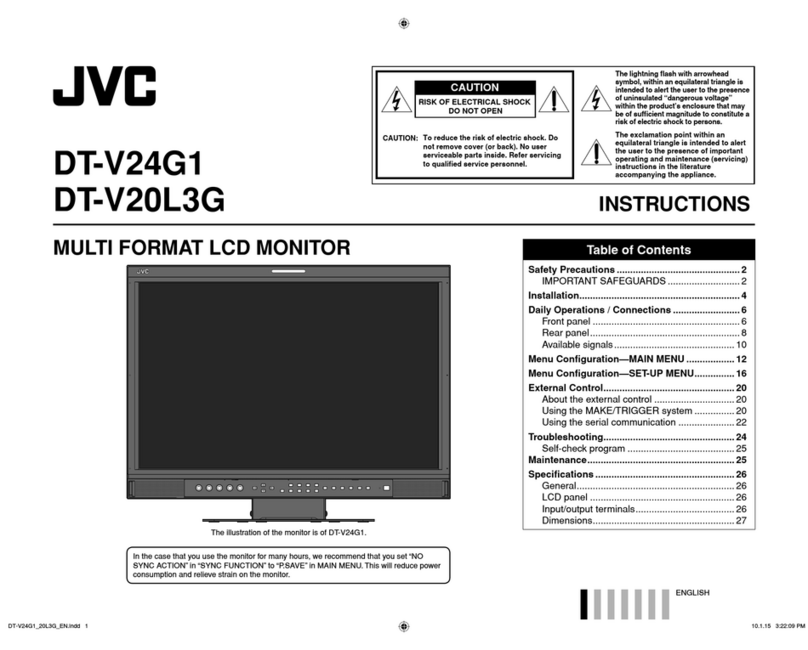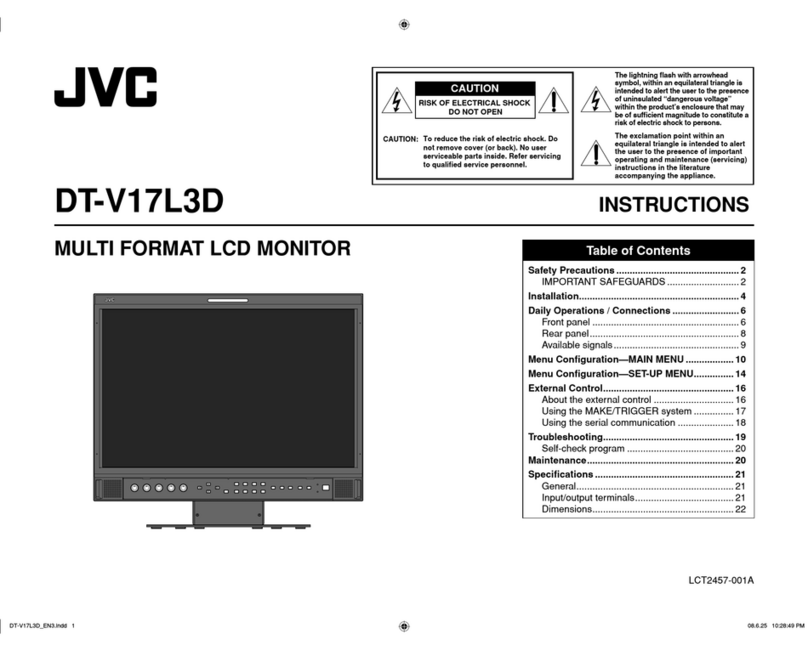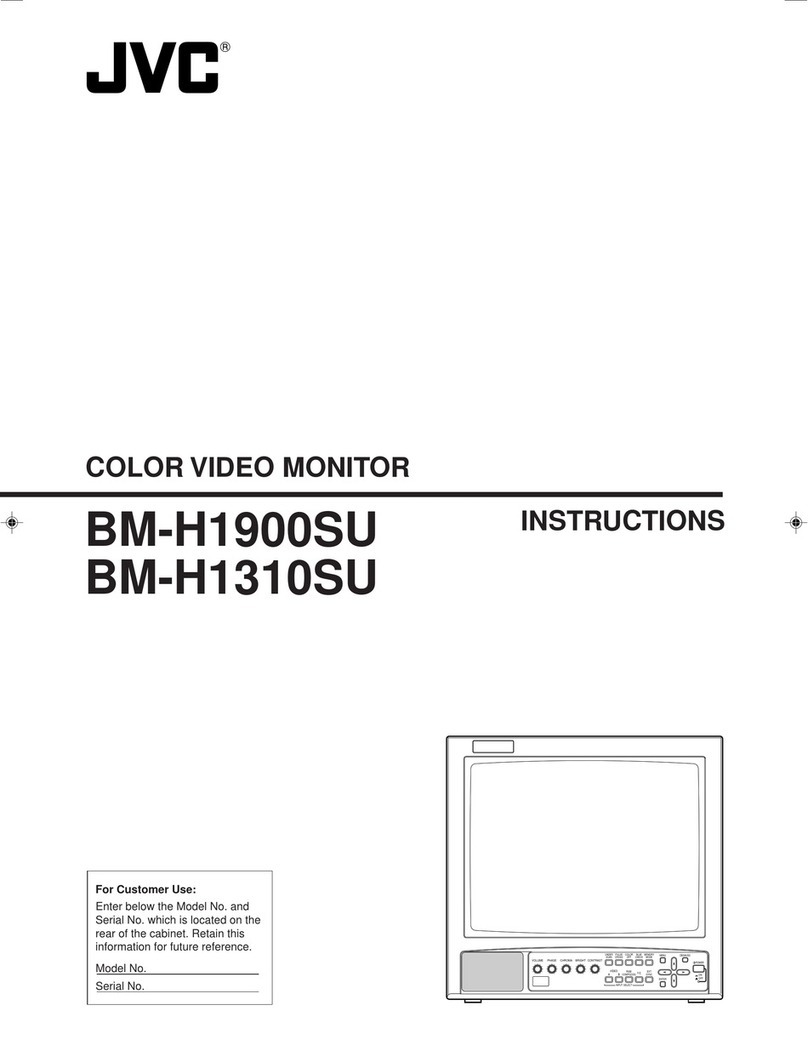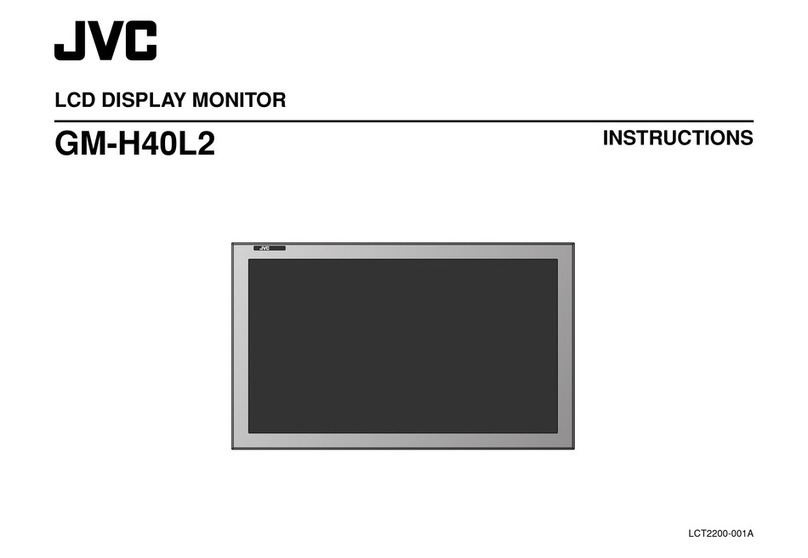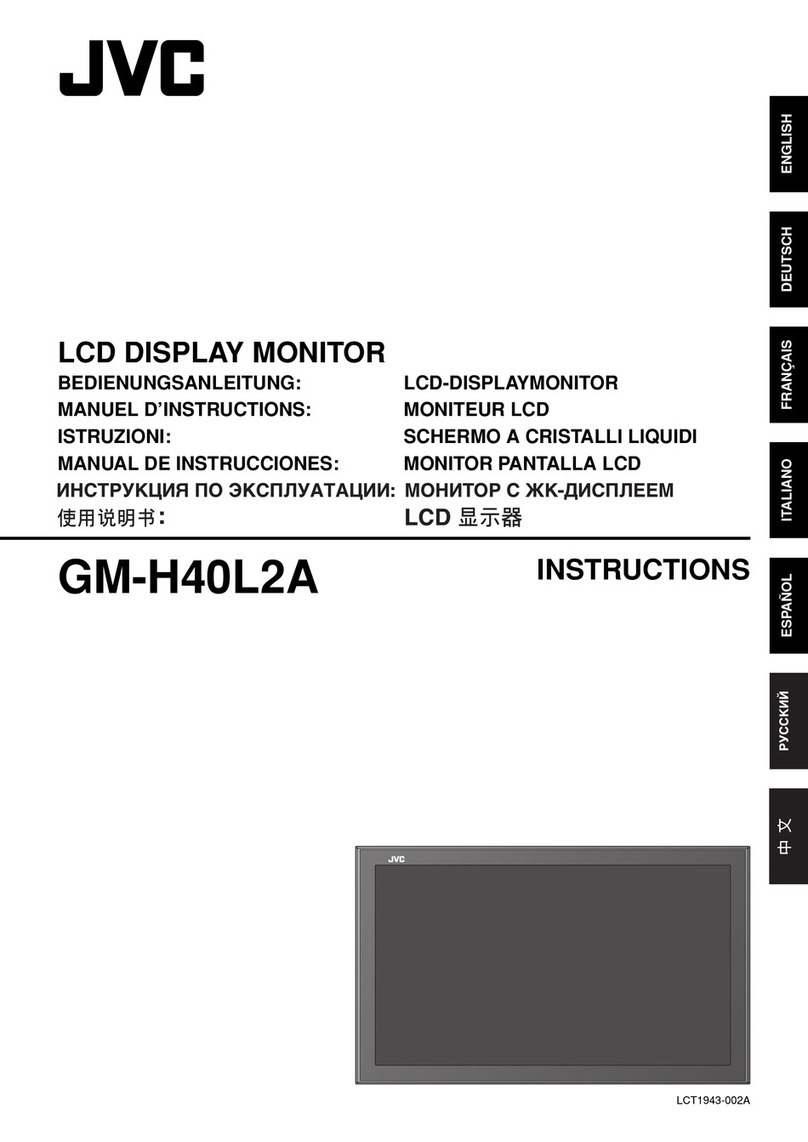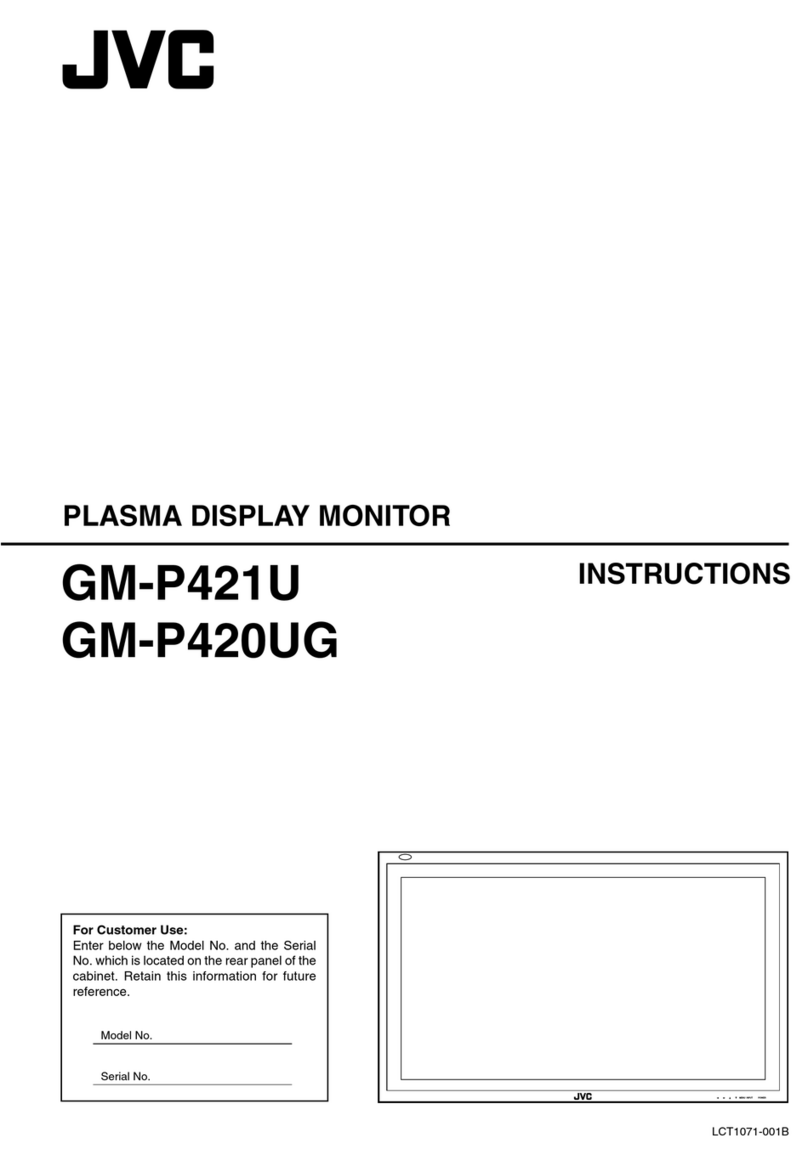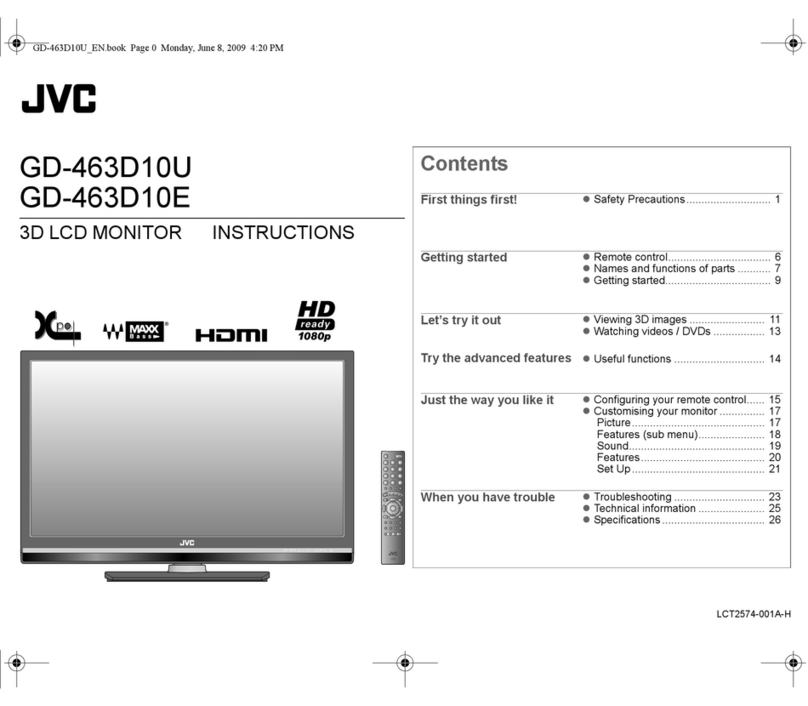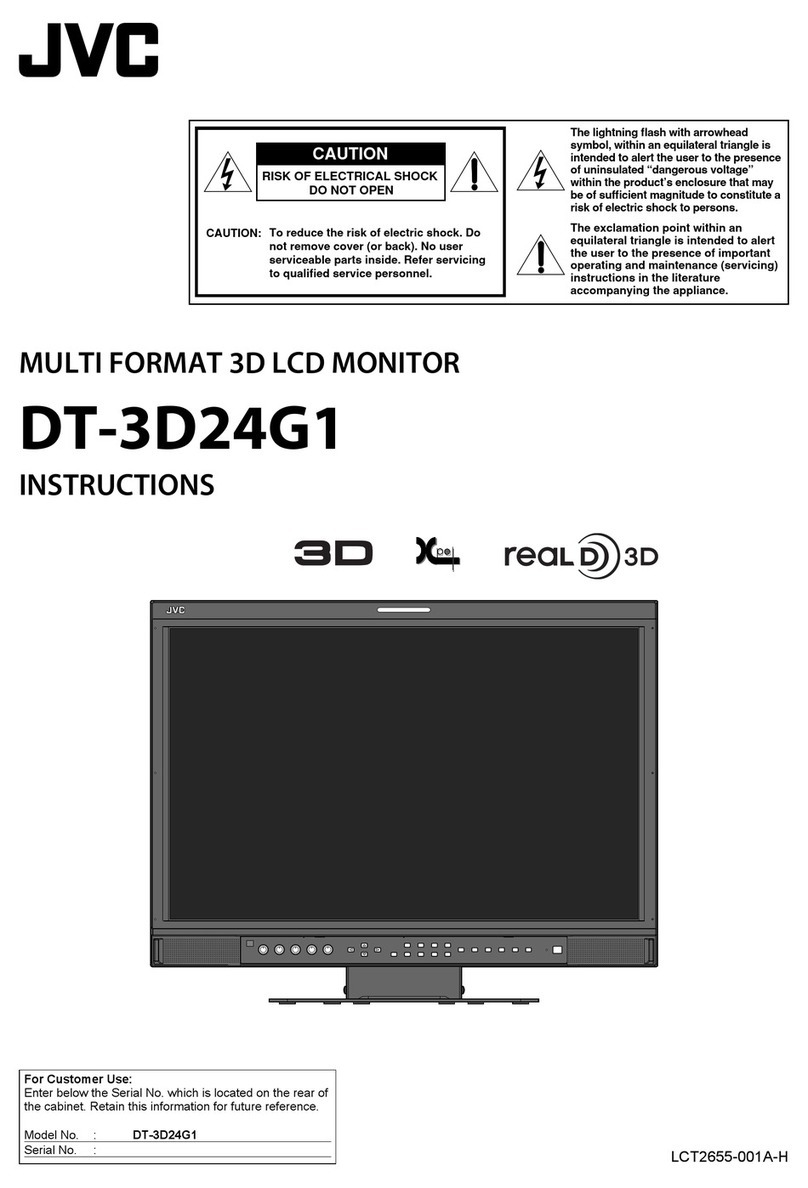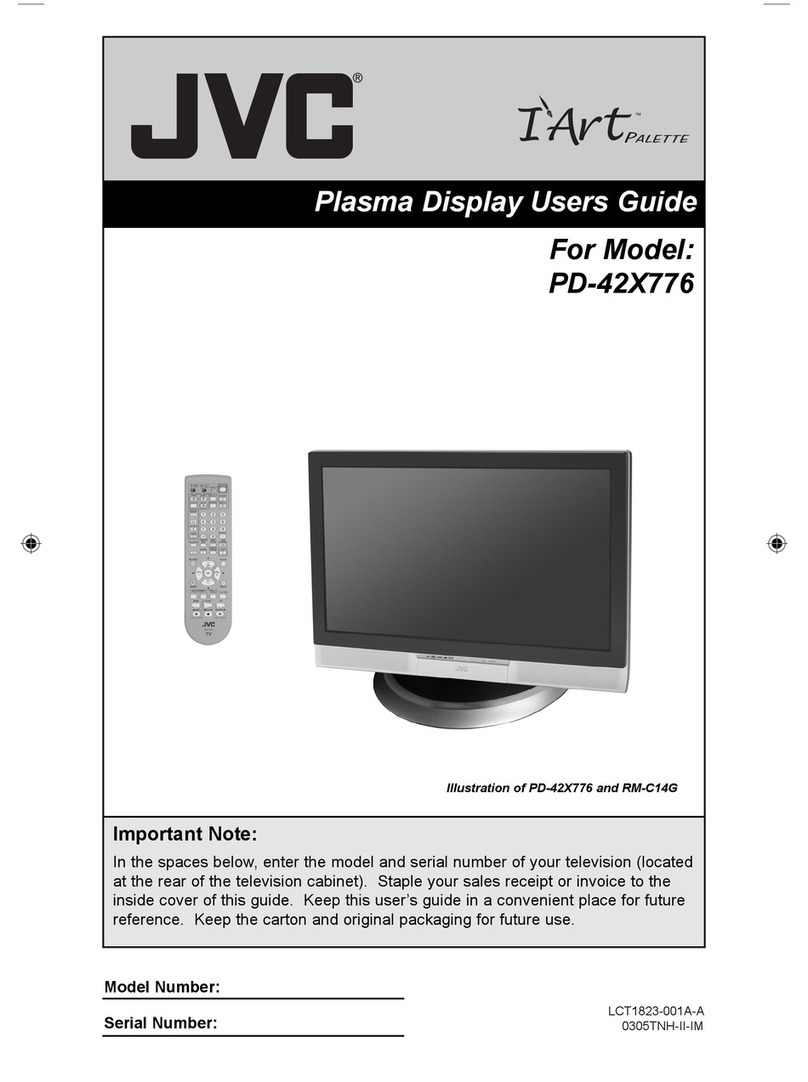4
Table of Contents
Important Safety Instructions ...................................... 3
FCC STATEMENT .......................................................... 5
Safety Precautions ........................................................ 6
Accessories ................................................................... 8
Accessories Supplied ................................................... 8
Remote Control Batteries ............................................. 8
Connections .................................................................. 9
PC Input Terminals connection .................................. 10
SERIAL Terminals connection .................................... 11
AV & COMPONENT connection ................................ 12
RGB signal (R, G, B, HD, VD) ................................... 12
Power ON / OFF ........................................................... 13
AC cord conncection .................................................. 13
Power ON / OFF ........................................................ 13
Basic Controls ............................................................. 14
MULTI PIP .................................................................. 14
On-Screen Menu Displays .......................................... 16
Input Signal Selection................................................. 18
Select the Input Signal ............................................... 18
Selecting the ON-Screen Menu Language ................ 18
ASPECT Controls ........................................................ 19
Adjusting PICTURE POSITION / SIZE........................ 20
SOUND Adjustment .................................................... 21
MUTE ......................................................................... 21
PICTURE Adjustments ................................................ 22
ADVANCED SETTINGS ............................................ 23
PRESENT TIME SETUP / SET UP TIMER .................. 24
PRESENT TIME SETUP............................................ 24
SET UP TIMER .......................................................... 25
SCREENSAVER (For preventing after-images) ........ 26
Setup of SCREENSAVER Time ................................. 27
Reduces screen after-image ...................................... 27
SIDE BAR ADJUST ................................................... 28
Digital Zoom ................................................................ 29
Reduces power consumption .................................... 30
Customizing the Input labels ...................................... 30
SET UP for MULTI DISPLAY ....................................... 31
How to setup MULTI DISPLAY................................... 31
How to set the Display location number for each Plasma Display
....... 32
SET UP for Input Signals ............................................ 33
COMPONENT / RGB IN SELECT ............................. 33
3D Y / C FILTER –For NTSC Video images ...................... 33
COLOR SYSTEM / ASPECT AUTO........................... 34
3:2 PULLDOWN......................................................... 34
SYNC ......................................................................... 35
H-FREQ. (kHz) / V-FREQ. (Hz).................................. 35
Troubleshooting .......................................................... 36
VIDEO / COMPONENT / RGB / PC input signals ...... 37
Specifications .............................................................. 38
Dear JVC Customer
Welcome to the JVC family of customers. We hope that you will have many years of enjoyment from
your new Plasma Display.
To obtain maximum benefit from your set, please read these Instructions before making any adjustments,
and retain them for future reference.
Retain your purchase receipt also, and note down the model number and serial number of your set in
the space provided on the cover of these instructions.