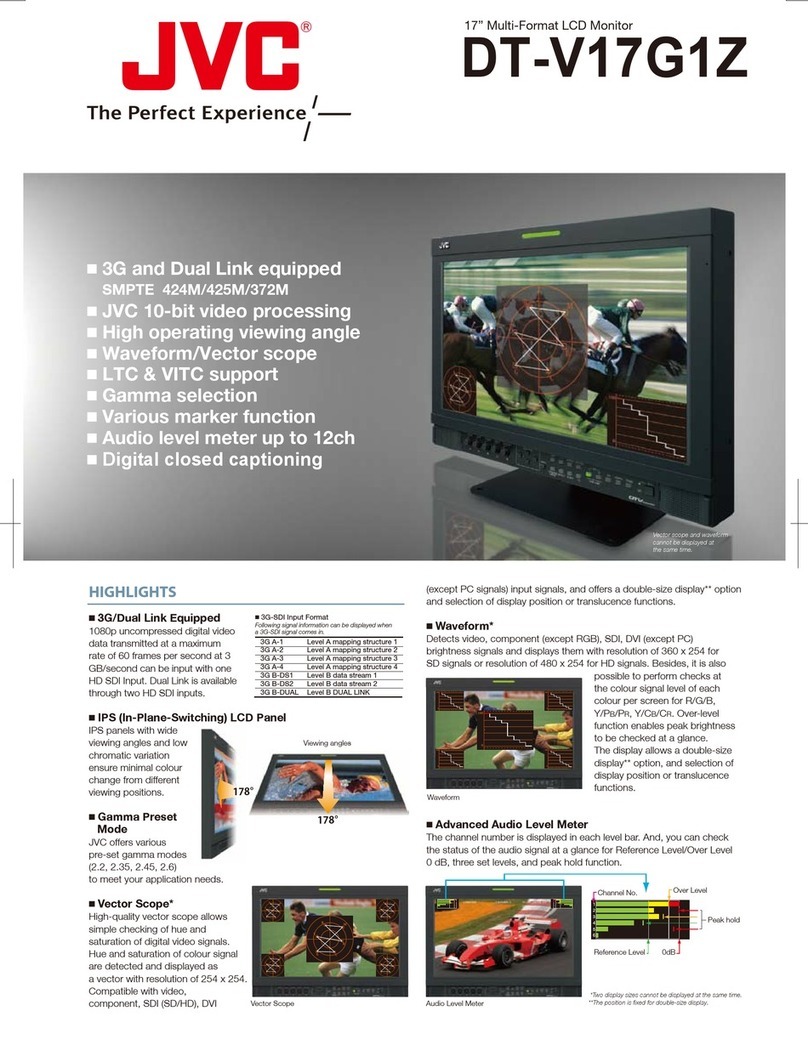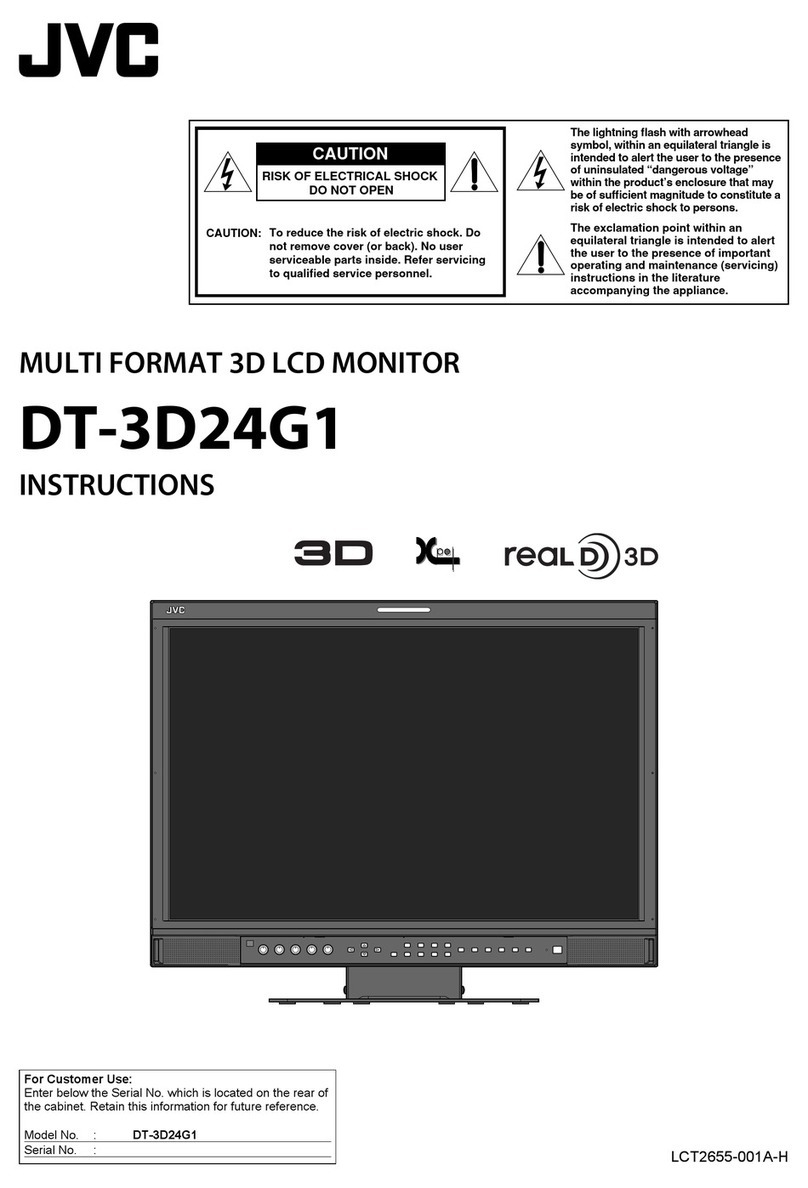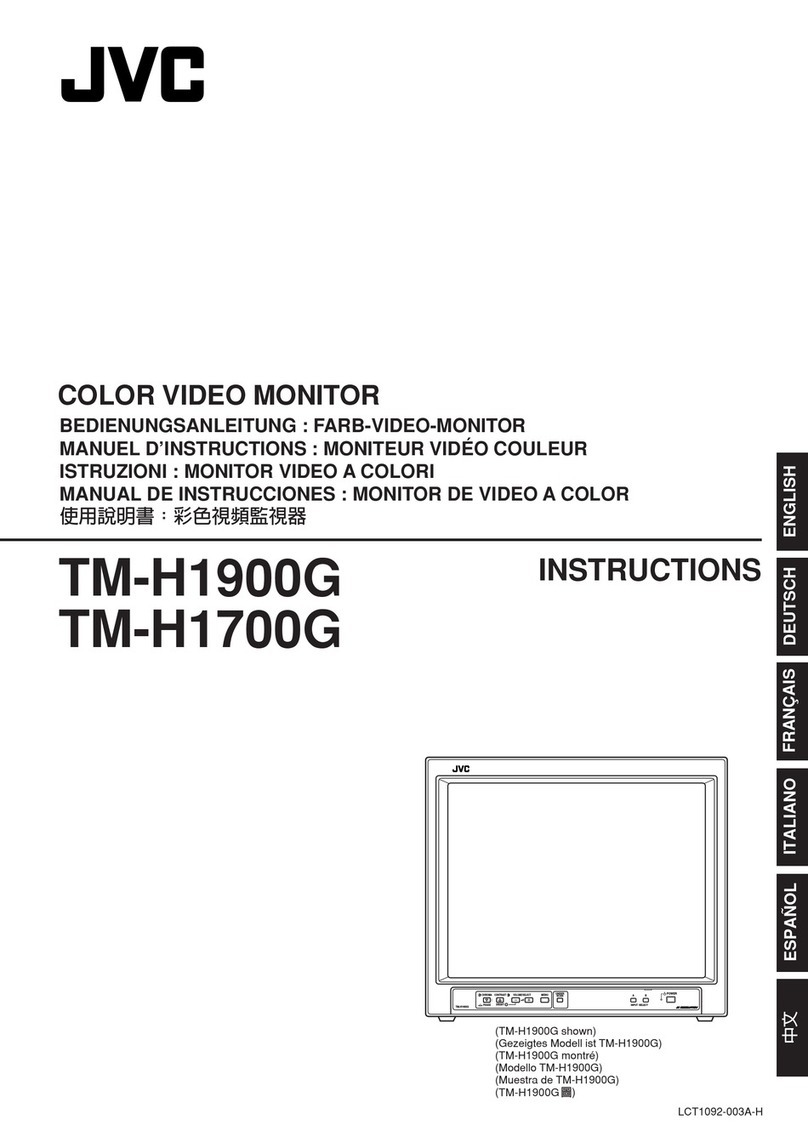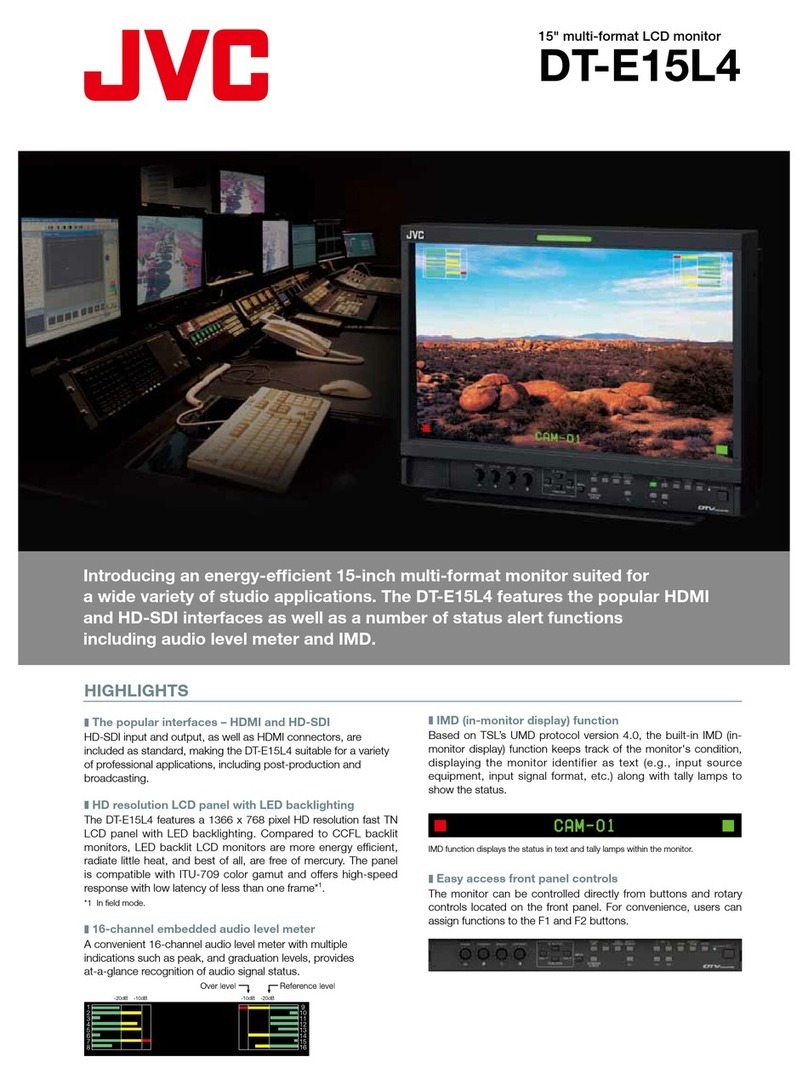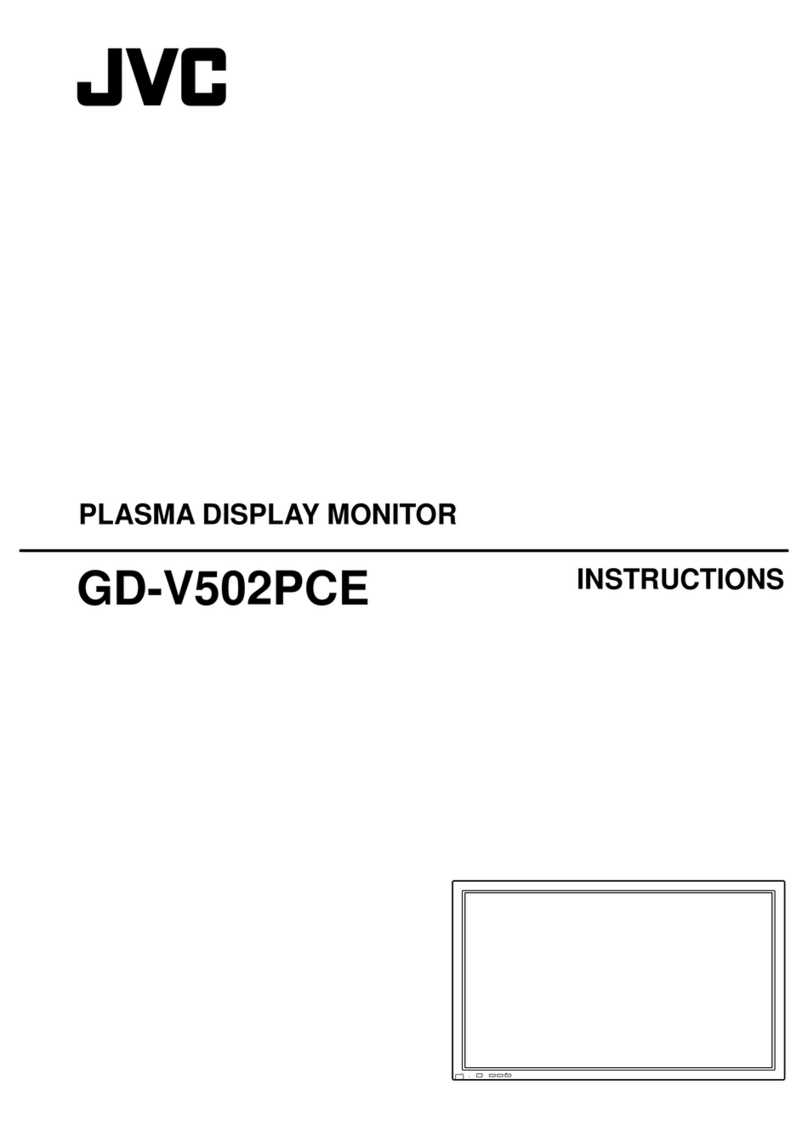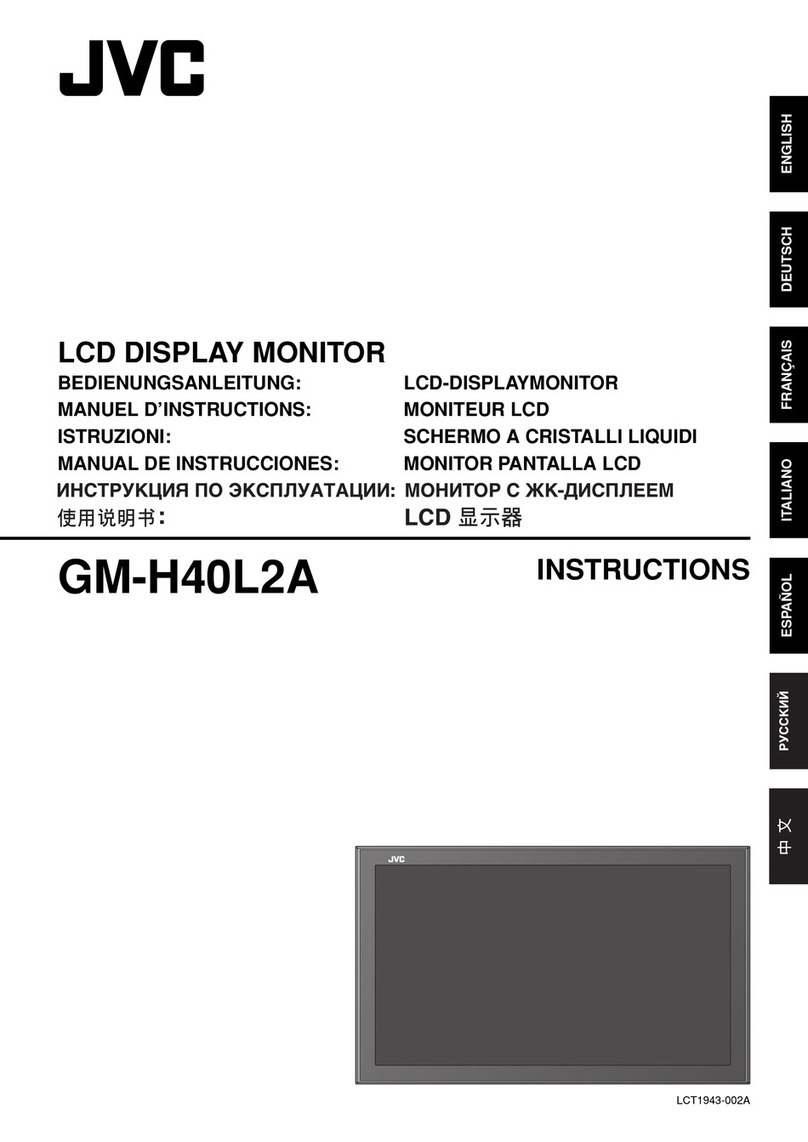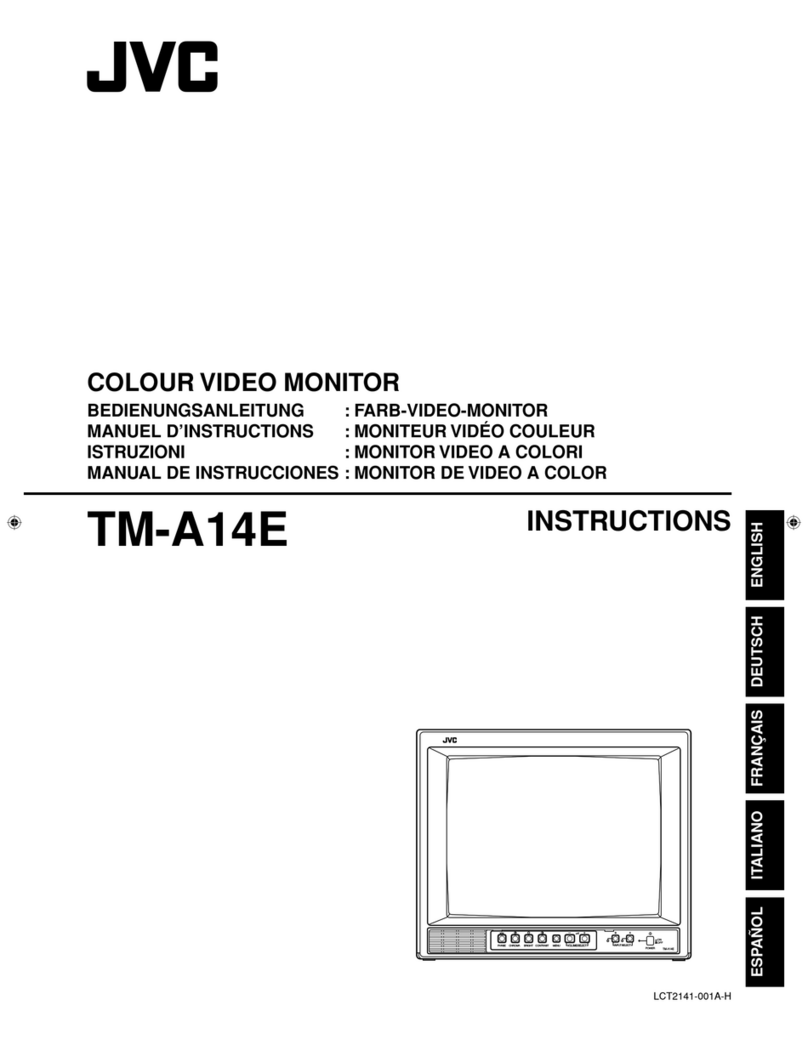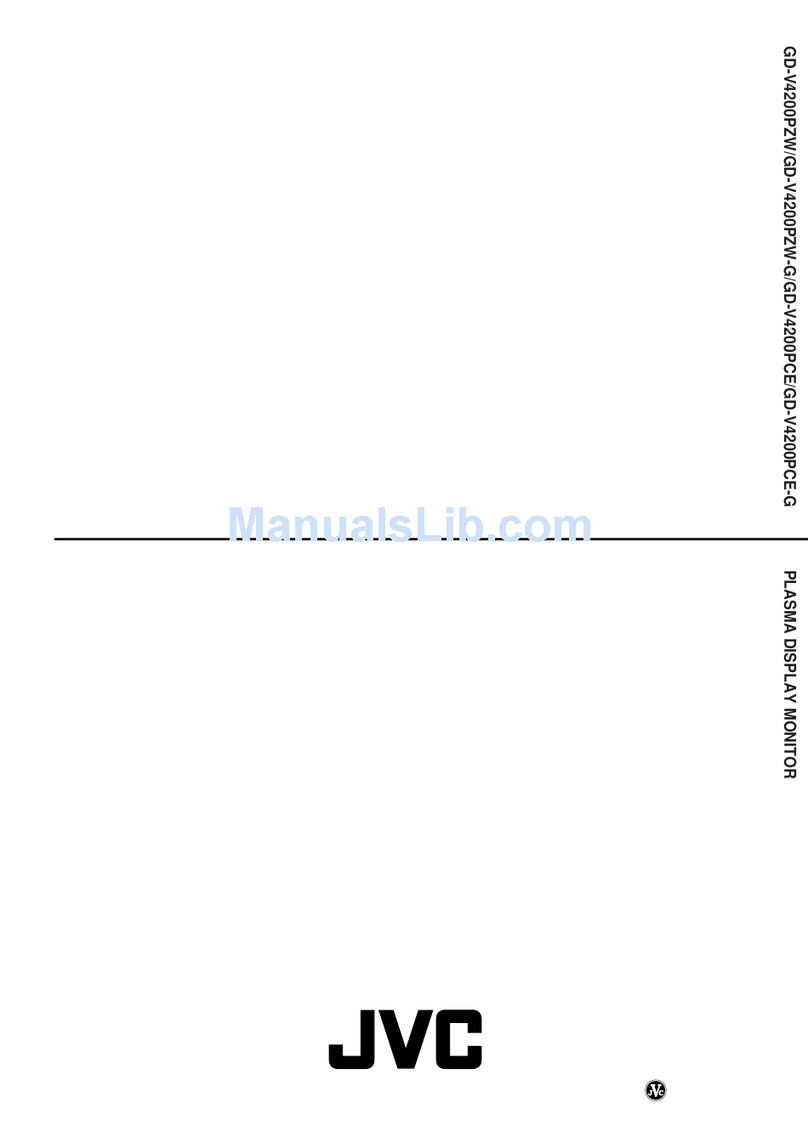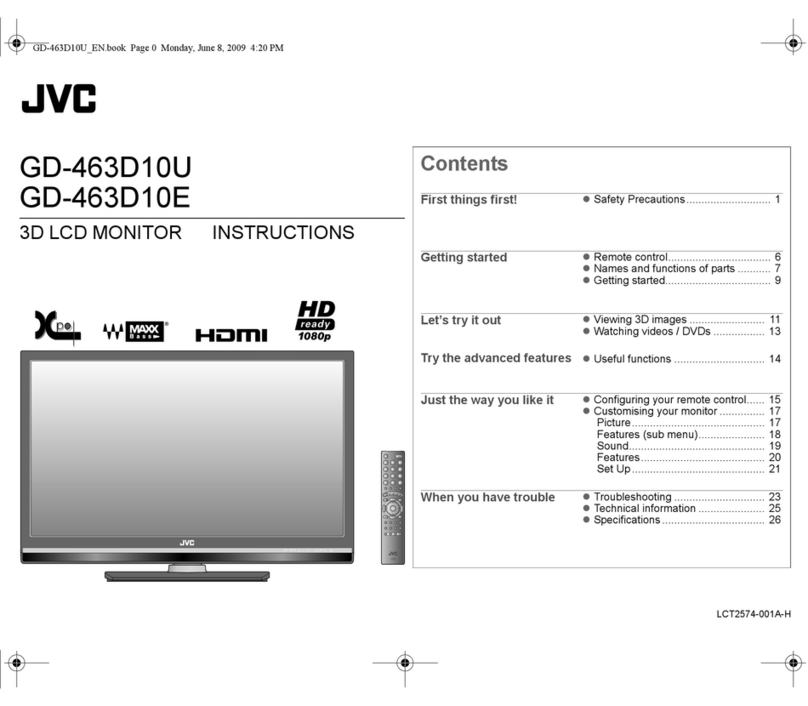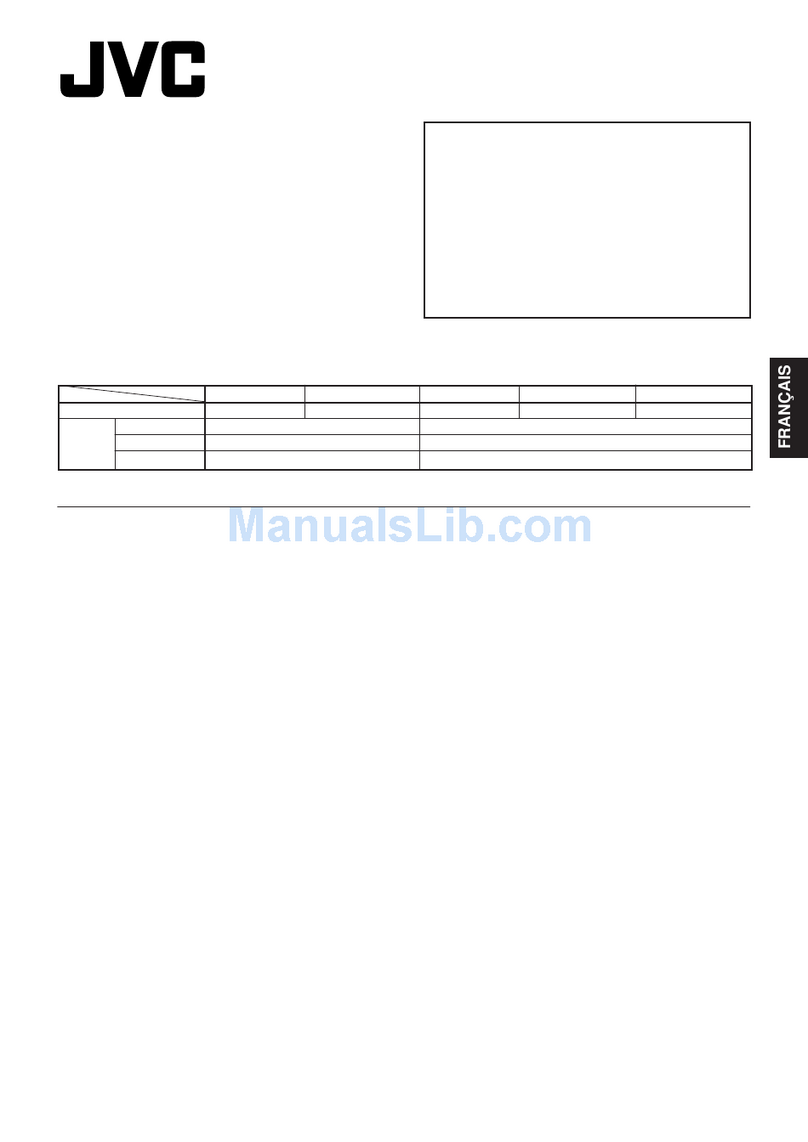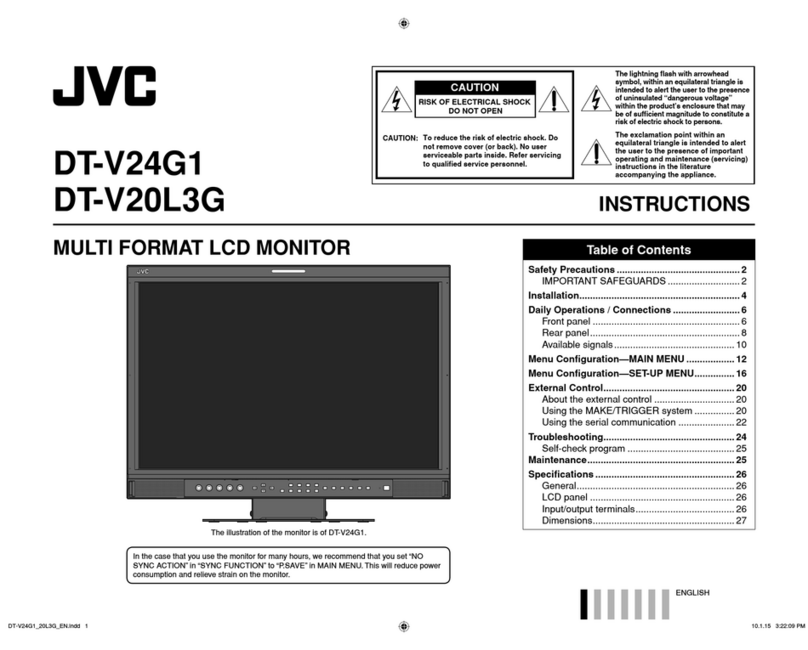2
CONTENTSCONTENTS
BEFORE USE............................................................ 2
How to reset your unit.................................................... 3
INITIAL SETTINGS .................................................. 4
Initial setup......................................................................... 4
Clock settings .................................................................... 4
BASICS .................................................................... 5
Component names and functions............................. 5
Common operations....................................................... 6
Common screen operations......................................... 8
Selecting the playback source...................................10
Using the pop-up short-cut menu...........................12
DISCS .................................................................... 13
USB........................................................................ 18
Android ................................................................ 20
iPod/iPhone ......................................................... 22
APPs...................................................................... 26
Pandora® .............................................................. 28
iHeartRadio .......................................................... 30
Spotify .................................................................. 33
TUNER................................................................... 36
SiriusXM® Satellite Radio .................................... 39
OTHER EXTERNAL COMPONENTS ...................... 48
Using the rear view camera........................................48
Using external audio/video players—AV-IN ........50
Using an external component via ADS adapter
—Maestro .........................................................................50
Using a smartphone—HDMI......................................51
Watching a TV..................................................................51
BLUETOOTH ......................................................... 52
SETTINGS.............................................................. 61
Settings for using applications of iPod touch/
iPhone/Android ..............................................................61
Sound adjustment .........................................................62
Adjustment for video playback.................................65
Changing the display design.....................................66
Customizing the Home screen..................................68
Customizing the system settings .............................69
Setting menu items.......................................................71
REMOTE CONTROLLER ........................................ 74
CONNECTION/INSTALLATION ............................ 77
REFERENCES......................................................... 85
Maintenance....................................................................85
More information...........................................................85
Error message list...........................................................89
Troubleshooting.............................................................90
Specifications...................................................................92
BEFORE USEBEFORE USE
IMPORTANT
To ensure proper use, please read through this
manual before using this product. It is especially
important that you read and observe WARNINGS
and CAUTIONS in this manual. Please keep the
manual in a safe and accessible place for future
reference.
VWARNINGS: (To prevent accidents and
damage)
• DO NOT install any unit or wire any cable in a
location where;
– it may obstruct the steering wheel and gearshift
lever operations.
– it may obstruct the operation of safety devices
such as air bags.
– it may obstruct visibility.
• DO NOT operate the unit while driving.
If you need to operate the unit while driving, be
sure to look around carefully.
• The driver must not watch the monitor while
driving.
For KW-V230BT/KW-V330BT Region 4/
KW-V630BT:
The marking of products using lasers
The label is attached to the chassis/case and says
that the component uses laser beams that have
been classified as Class 1. It means that the unit is
utilizing laser beams that are of a weaker class. There
is no danger of hazardous radiation outside the unit.
How to read this manual:
• Illustrations of KW-V230BT are mainly used for explanation. The displays and panels shown in this manual
are examples used to provide clear explanations of the operations. For this reason, they may be different
from the actual displays or panels.
• This manual mainly explains operations using the buttons on the monitor panel and touch panel. For
operations using the remote controller (RM-RK258: supplied only for KW-V230BT/KW-V330BT Region 4/
KW-V630BT), see page74.
• < > indicates the various screens/menus/operations/settings that appear on the touch panel.
• [ ] indicates the buttons on the touch panel.
• Indication language: English indications are used for the purpose of explanation. You can select the
indication language from the <Settings> menu. (Page73)
• Updated information (the latest Instruction Manual, system updates, new functions, etc.) is available
from <http://www.jvc.net/cs/car/>.
2017KW-VEntryK.indb22017KW-VEntryK.indb2 2016/12/0915:112016/12/0915:11