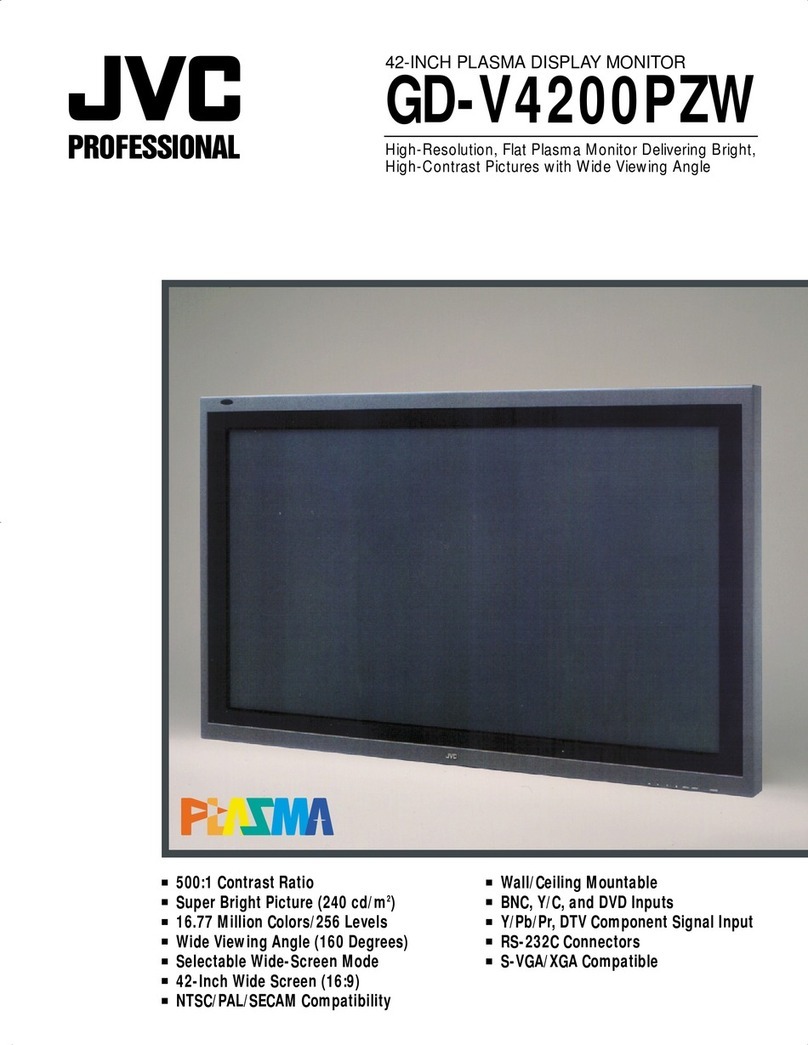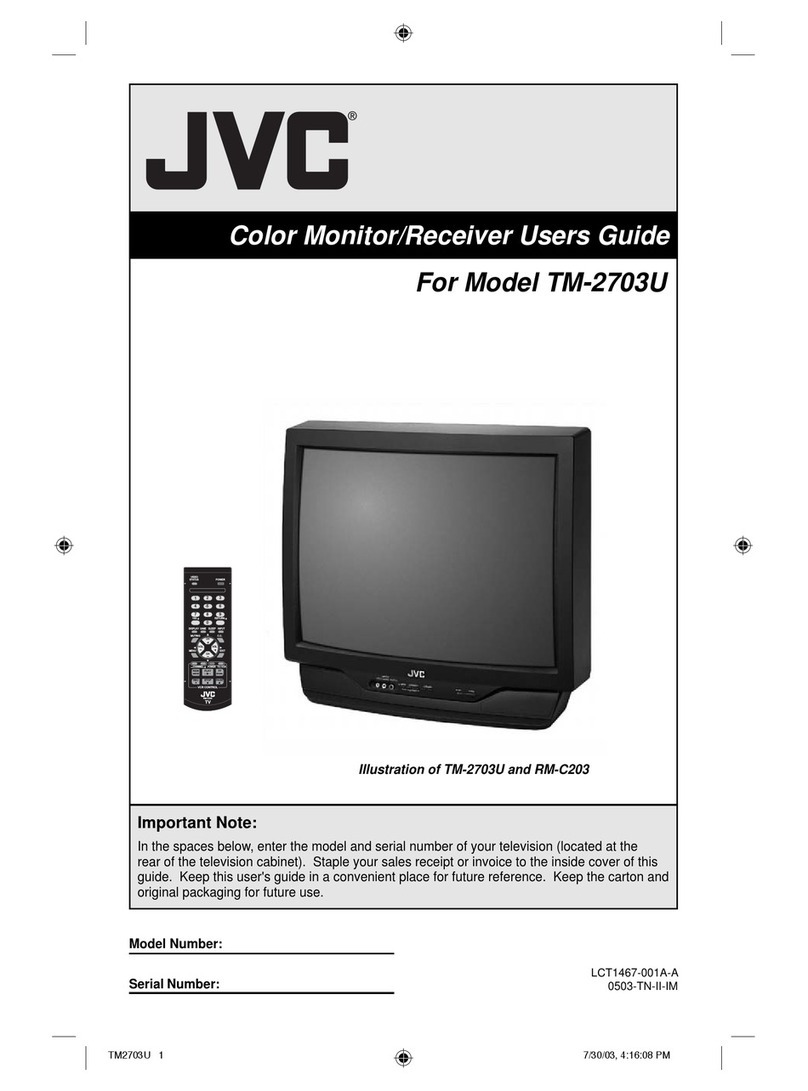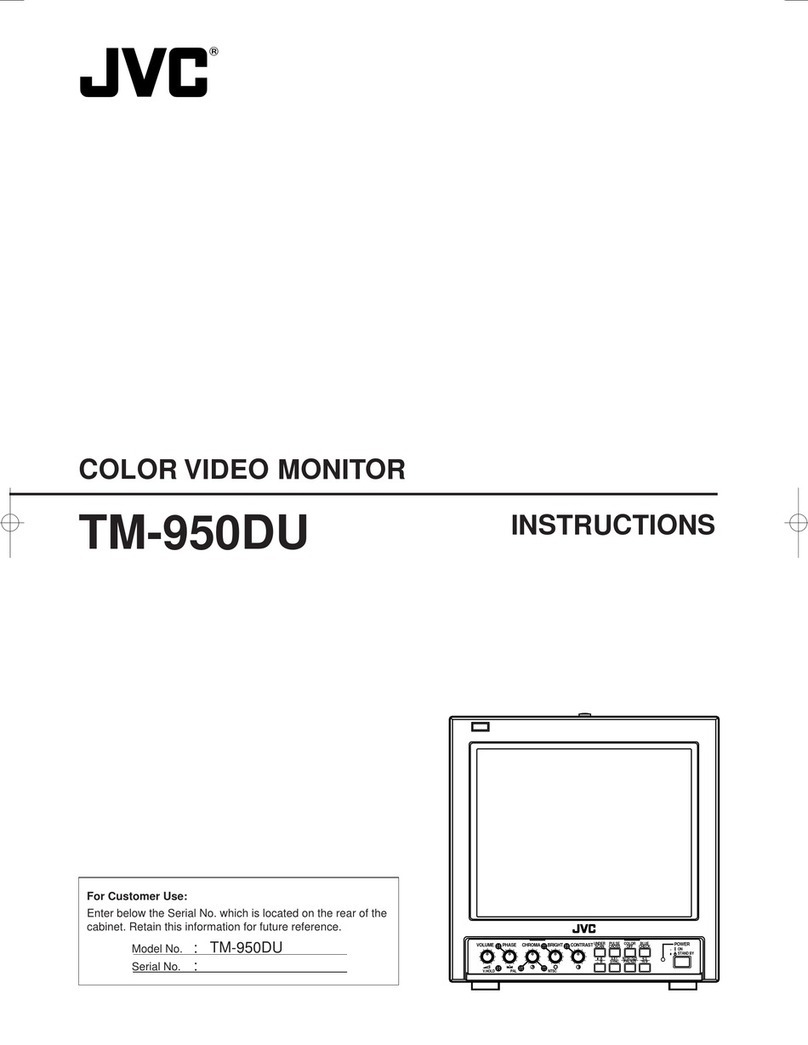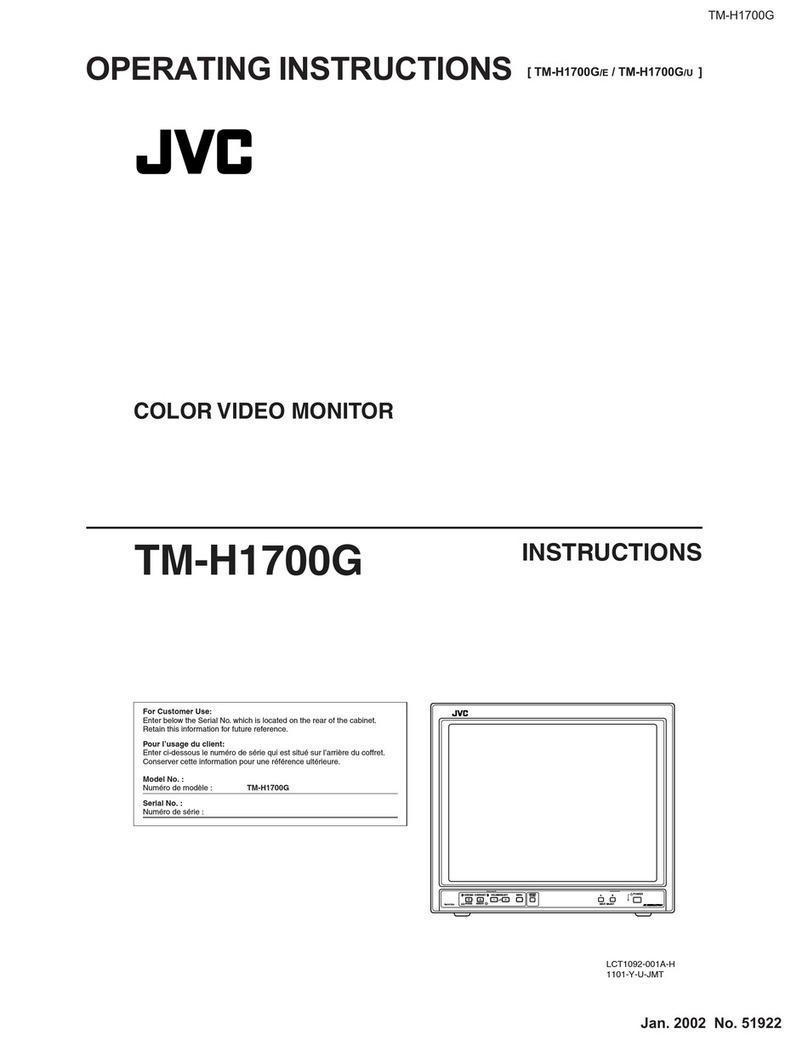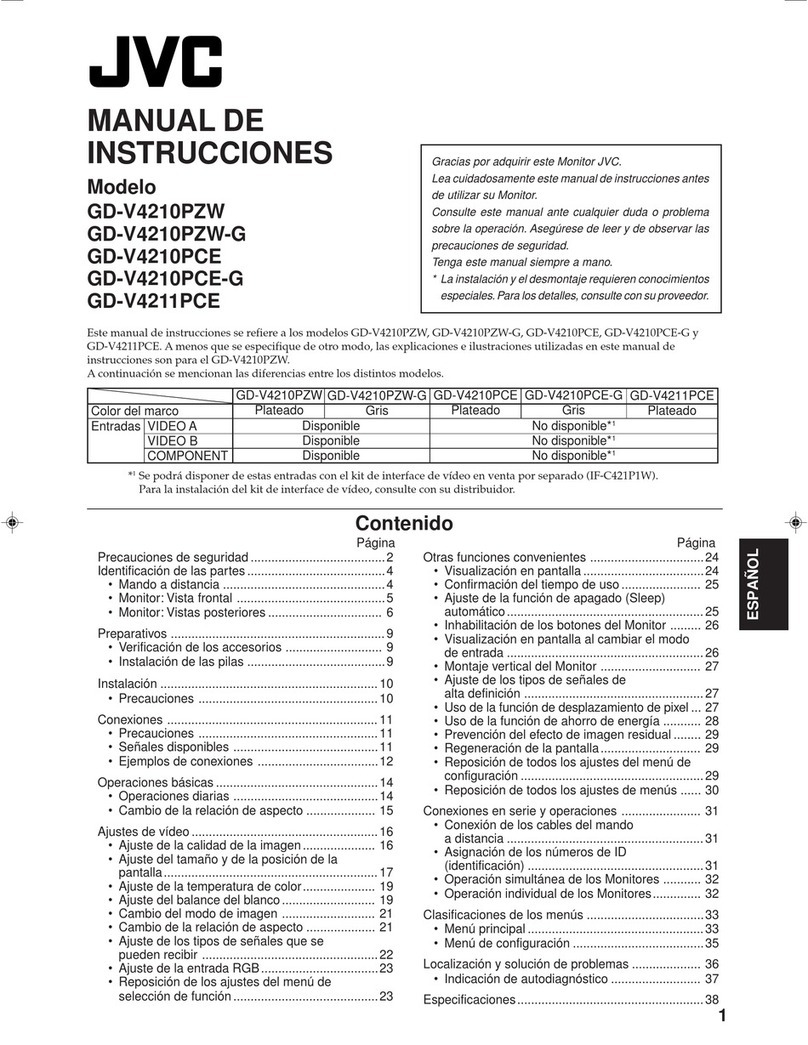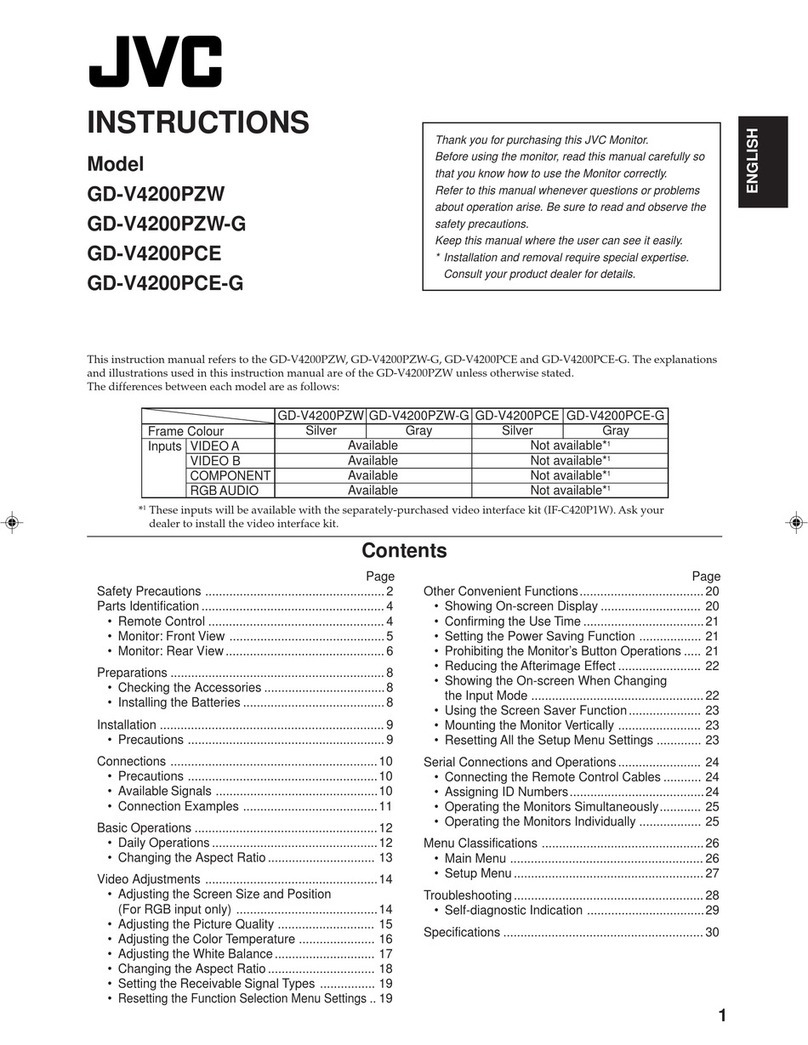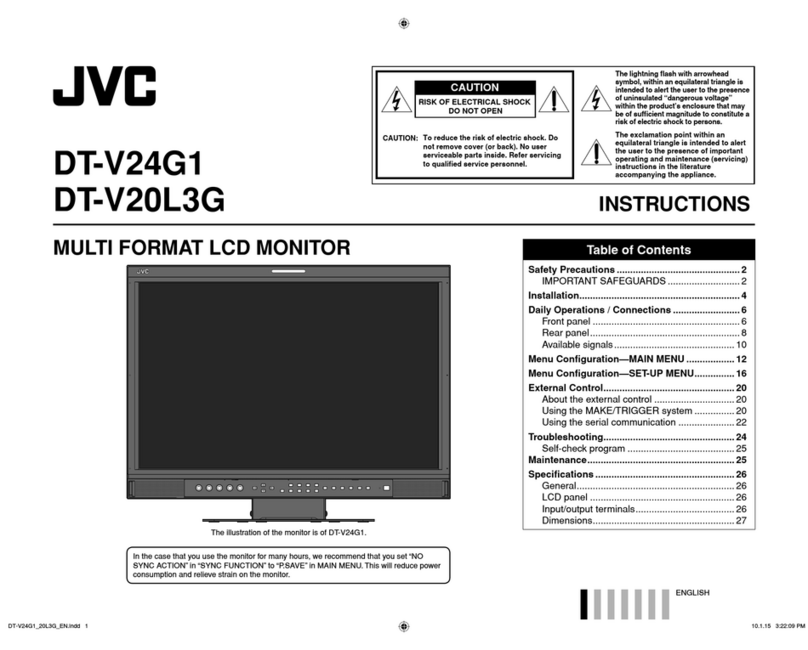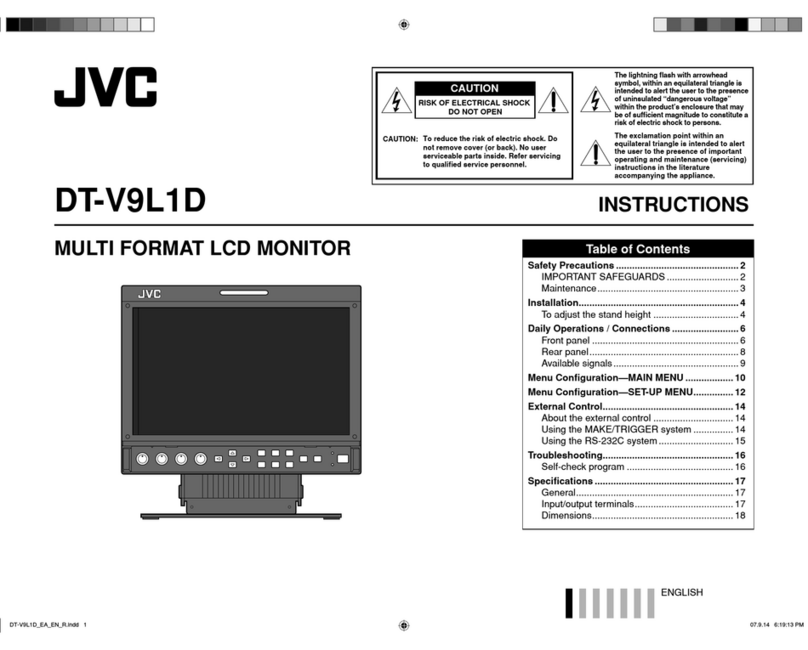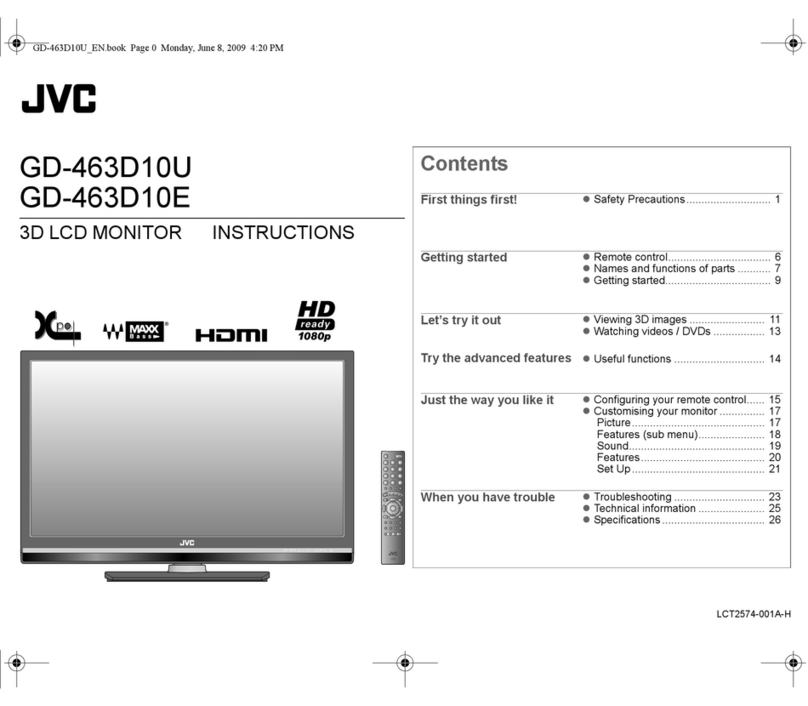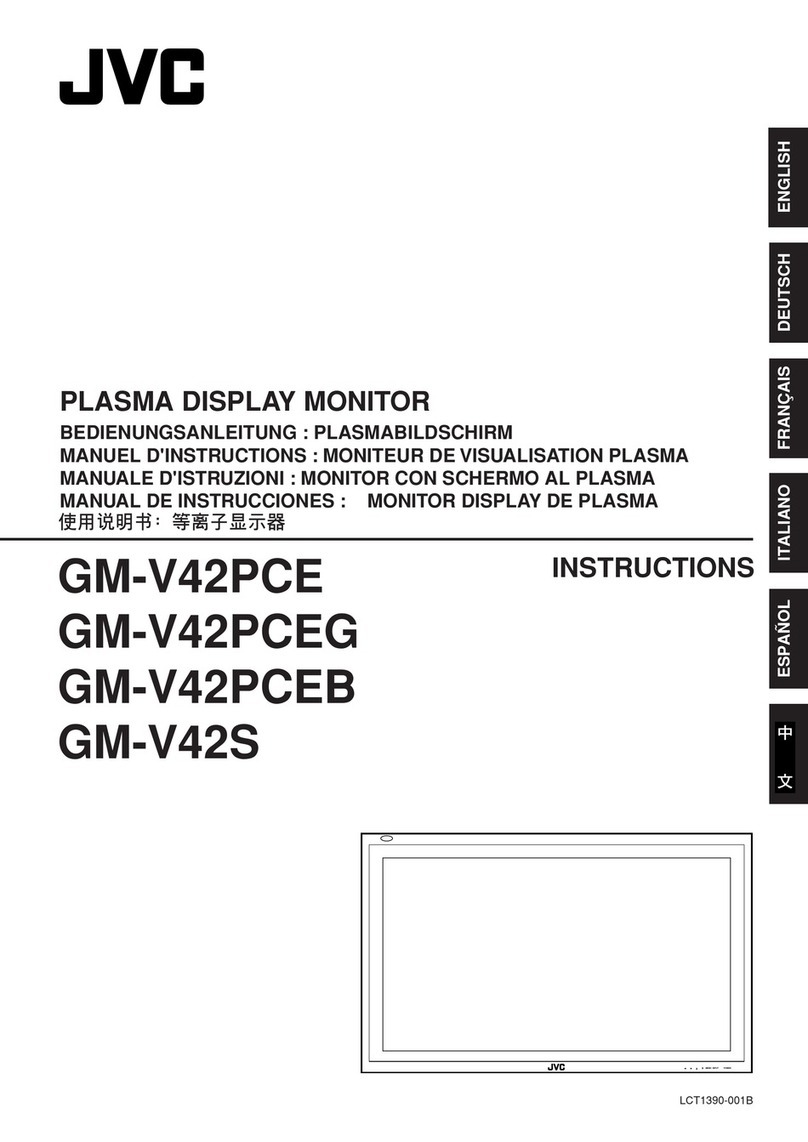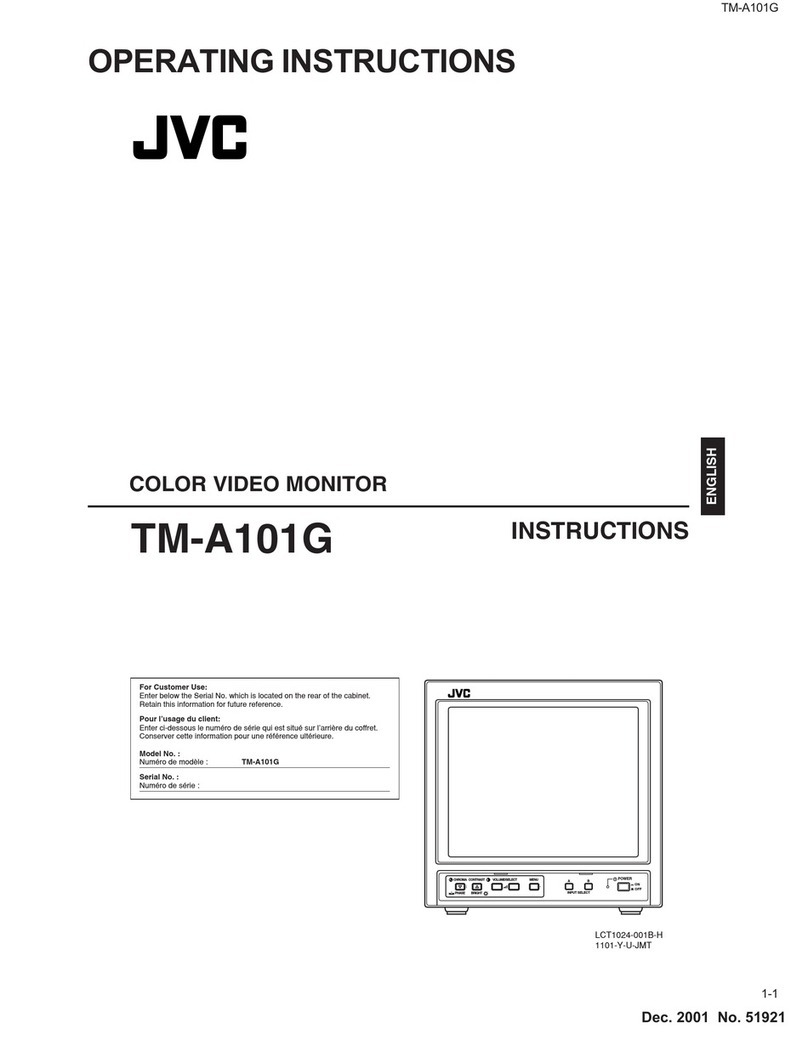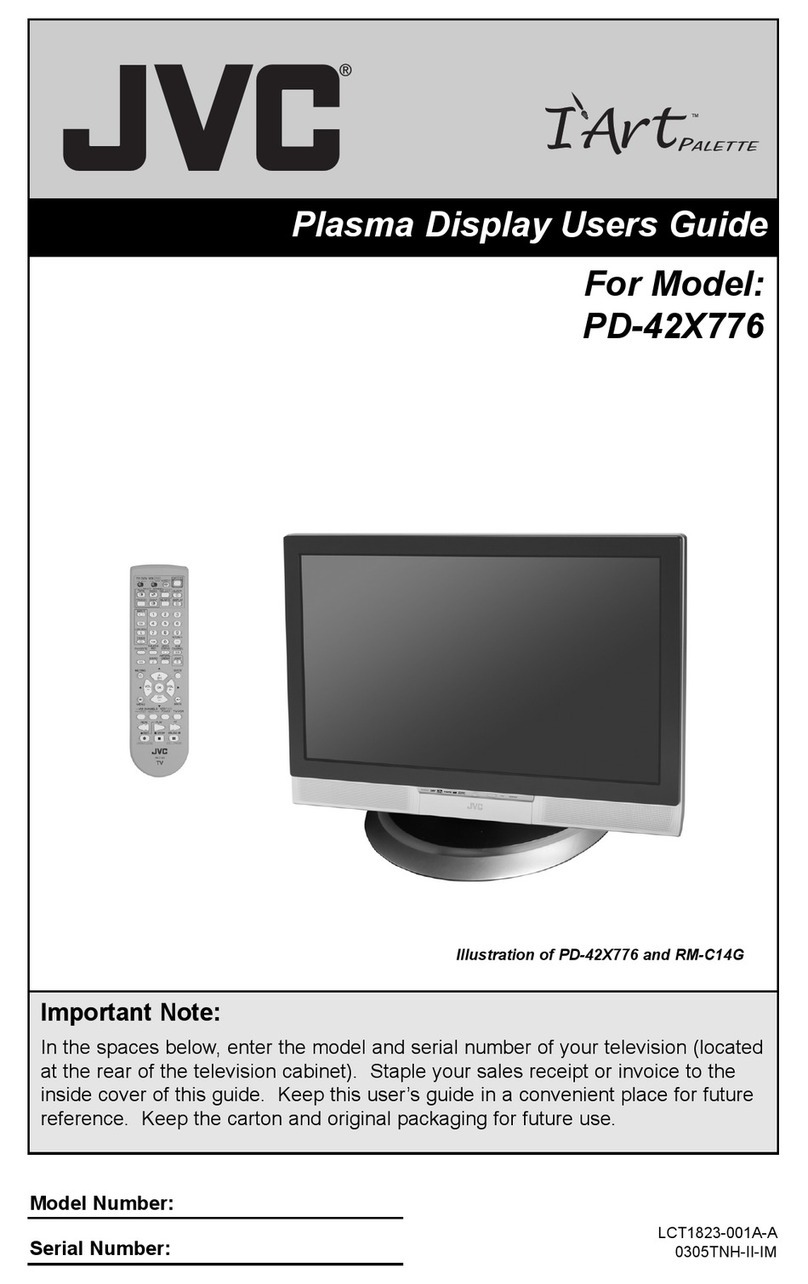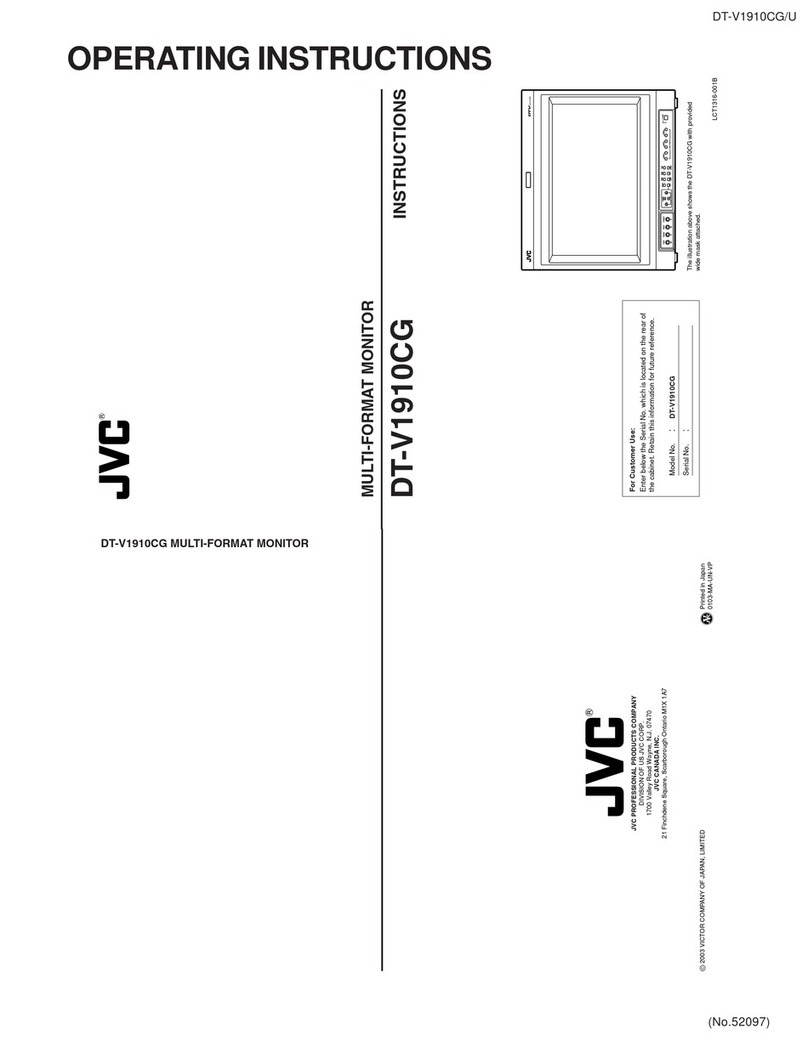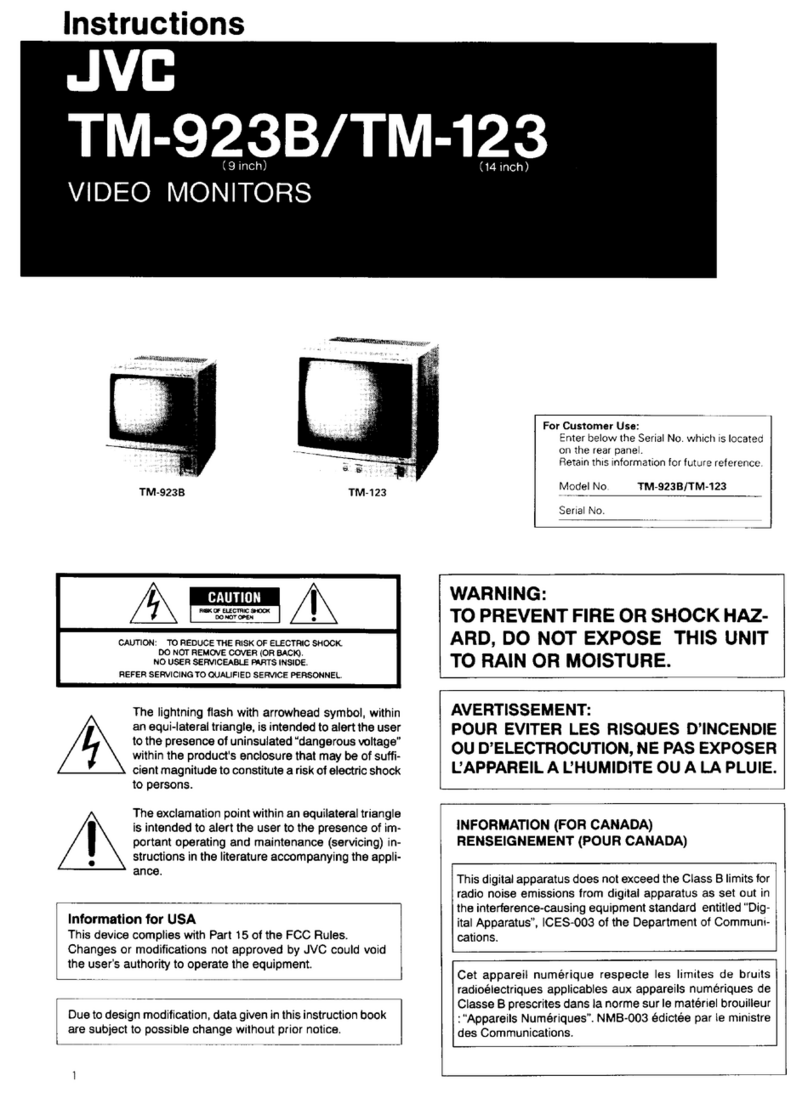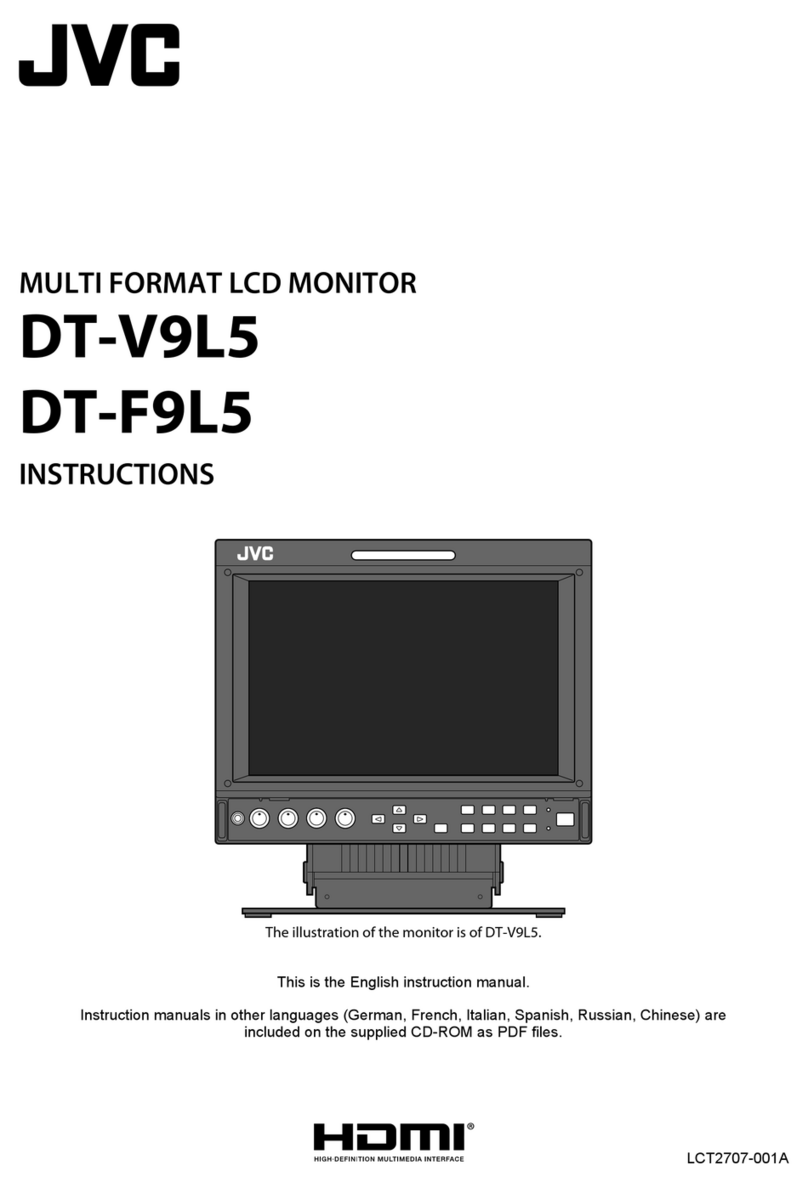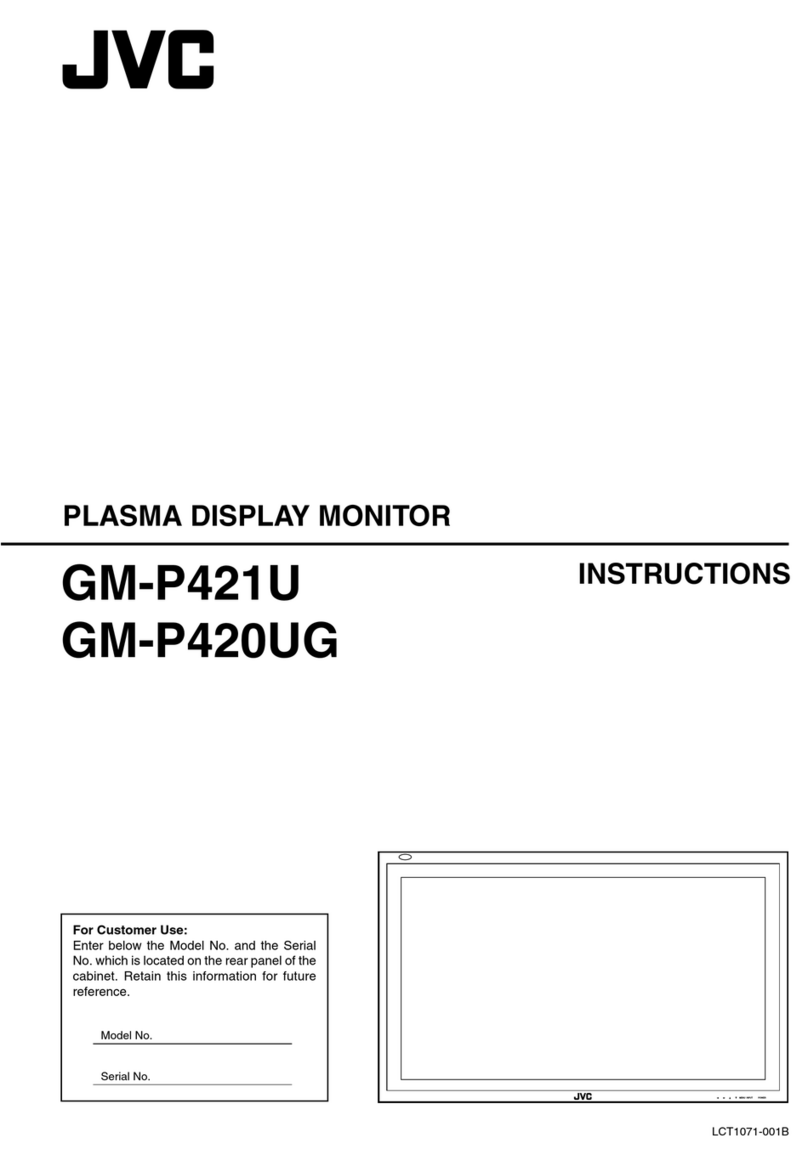3.4 Remote Control
8
STANDBY: Press to enter or exit Standby mode.
SLEEP: Press to select the sleep time.
MUTE: Press to mute sound.
SUB.T/CC: Press to select subtitle.
TV/RADIO: Press to select TV or Radio mode.
AUDIO/MTS: Press to select TV audio mode.
T.SHIFT: Press to activate Timeshift function in DTV mode
for delayed viewing. Please note: A USB device must be
connected for this function to be activated.
EPG: Press to show the EPG (Electronic Program Guide)
menu.
REC: Press to record from DTV channels.
(Note: USB memory device is required for recording.)
0-9: Press to select a channel.
FAV: Press to view the favorite channel list.
RECALL : Press to return to the previous channel.
SOURCE: Press to select the signal source.
INFO: Press to display the source and channel information.
Key: Menu item selection.
ENTER: Press to confirm or enter.
MENU: Press to enter or exit the menu.
EXIT: Press to exit the menu or selection.
ASPECT: Press to change picture proportions(aspect ratio).
CH+: Press to select the next channel.
CH-: Press to select the previous channel.
VOL+: Press to increase the volume.
VOL-: Press to decrease the volume.
INDEX: Press to display the index page*.
MEDIA mode: Previous.
TEXT: Press to enter or exit teletext*.
MEDIA mode: Press once to pause, press again to
playback.
REVEAL: Press to reveal the hidden information*.
MEDIA Mode: Next.
HOLD: Press to hold the current page*.
MEDIA mode: Rewind.
SIZE: Press to set the size of the characters*.
MEDIA mode: Stop playback and return to file list.
SUBPAGE: Press to enter Sub Page mode*.
MEDIA mode: Fast forward.
RED: Press to access the red item or page.
BLUE: Press to access the blue item or page.
GREEN: Press to access the green item or page.
YELLOW: Press to access the yellow item or page.
1.
2.
3.
4.
5.
6.
7.
8.
9.
10.
11.
12.
13.
14.
15.
16.
17.
18.
19.
20.
21.
22.
23.
24.
25.
26.
27.
28.
29.
30.
31.
32.
33.
SOURCE
2
1
4
7
10
11
13
15
17
20
21
3
5
6
9
12
14
22
23
18
19
8
16
24
27
30
25
26
29
31
33
28
32
* Teletext functions are not available in Australia.