JVC D-ILA DLA-RS45 Quick start guide
Other JVC Projector manuals
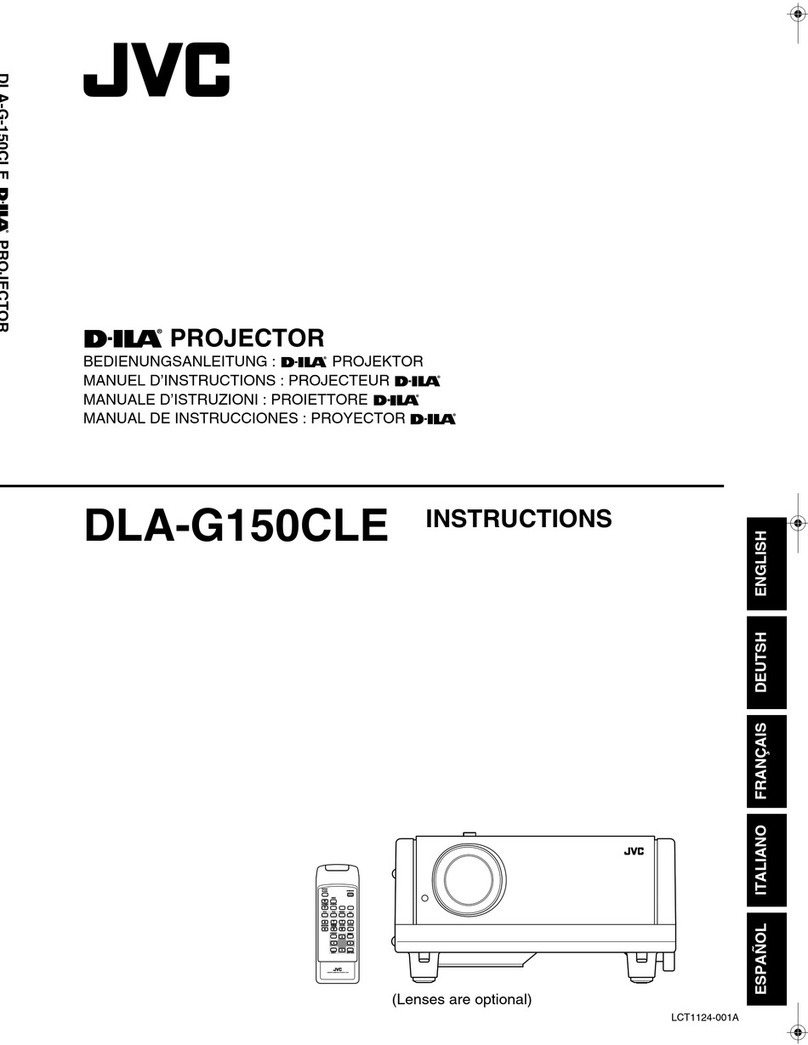
JVC
JVC DLA-G150CLE User manual

JVC
JVC DLA-HD550 User manual

JVC
JVC D-ILA DLA-G20U User manual
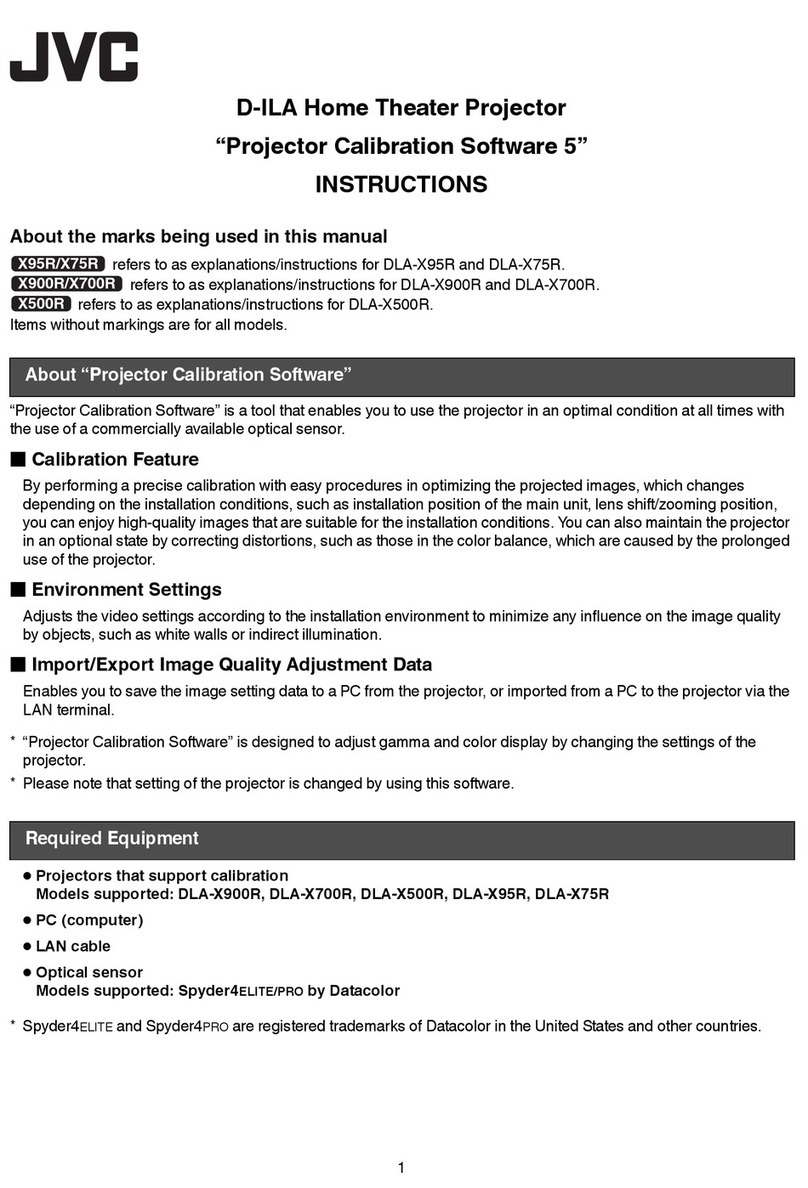
JVC
JVC DLA-X95R User manual
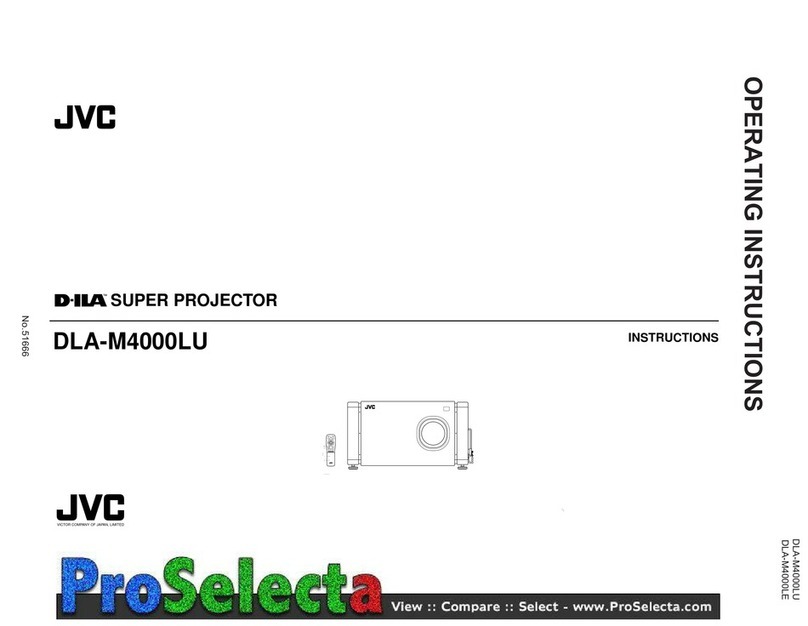
JVC
JVC D-ILA DLA-M4000L User manual

JVC
JVC Procision DLA-HD950 User manual

JVC
JVC DLA-X700R User manual

JVC
JVC DLA-RS1U - Reference Series Home Cinema... User manual

JVC
JVC DLA-X500RBE User manual
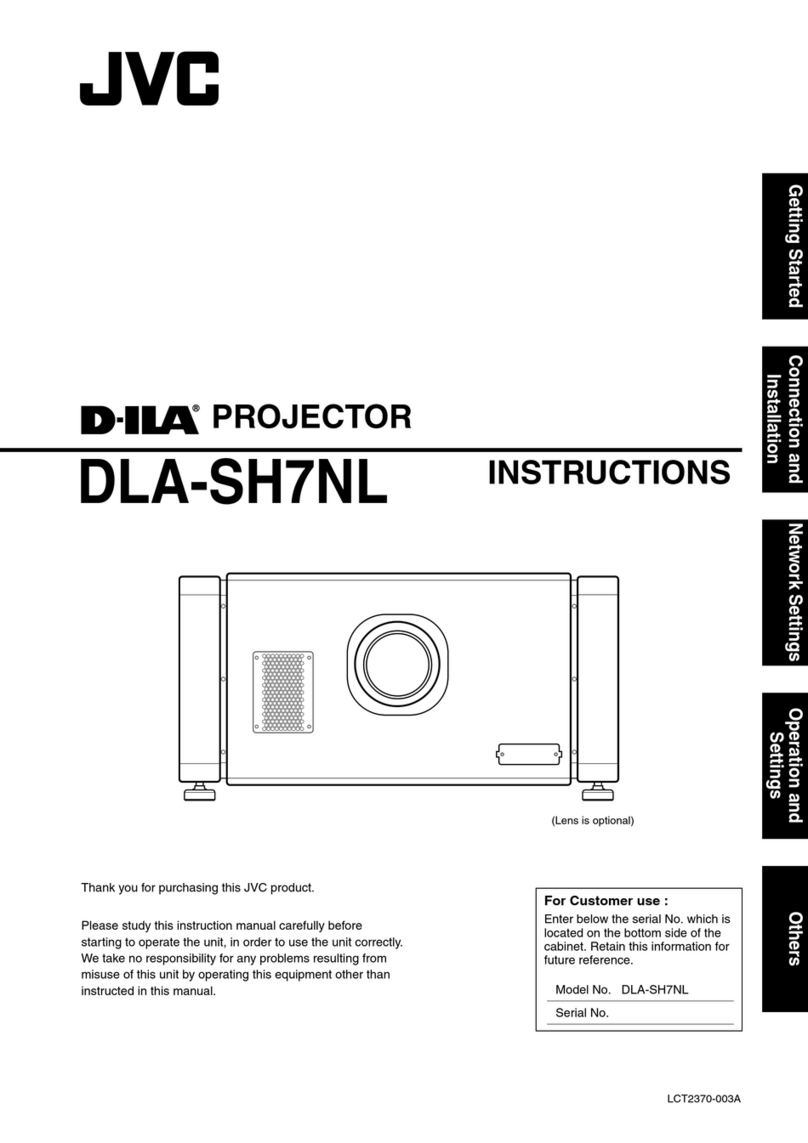
JVC
JVC 0210TTH-SW-VP User manual

JVC
JVC DLA-RS620 User manual

JVC
JVC D-ILA DLA-RS40 User manual
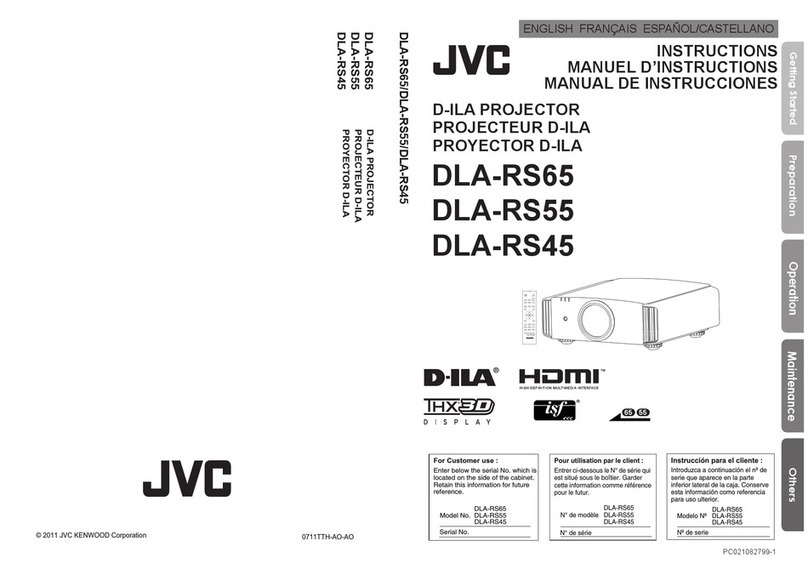
JVC
JVC D-ILA DLA-RS65 User manual
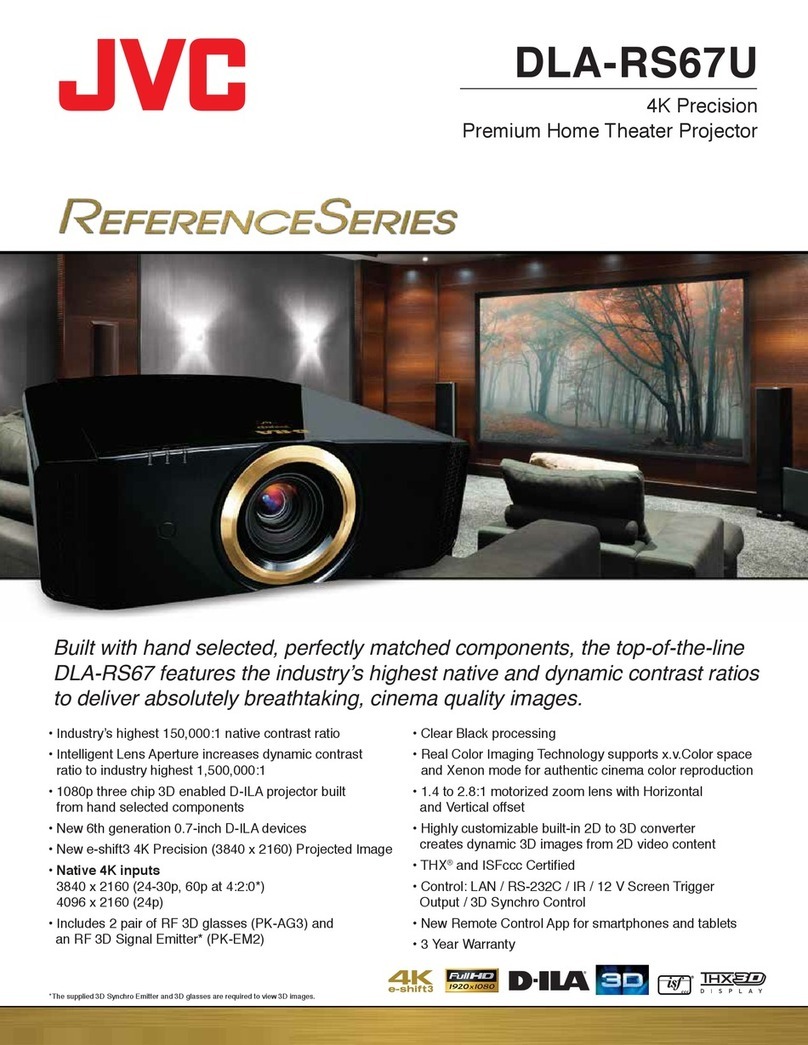
JVC
JVC Reference DLA-RS67U User manual
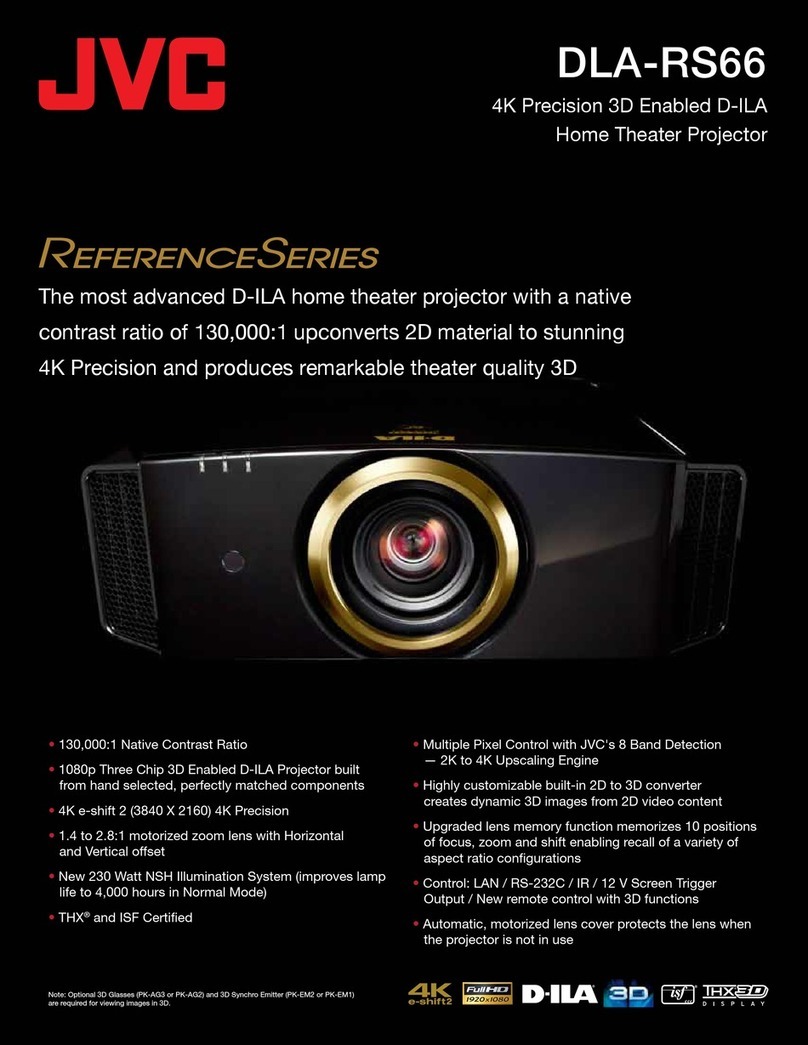
JVC
JVC D-ILA DLA-RS66 User manual
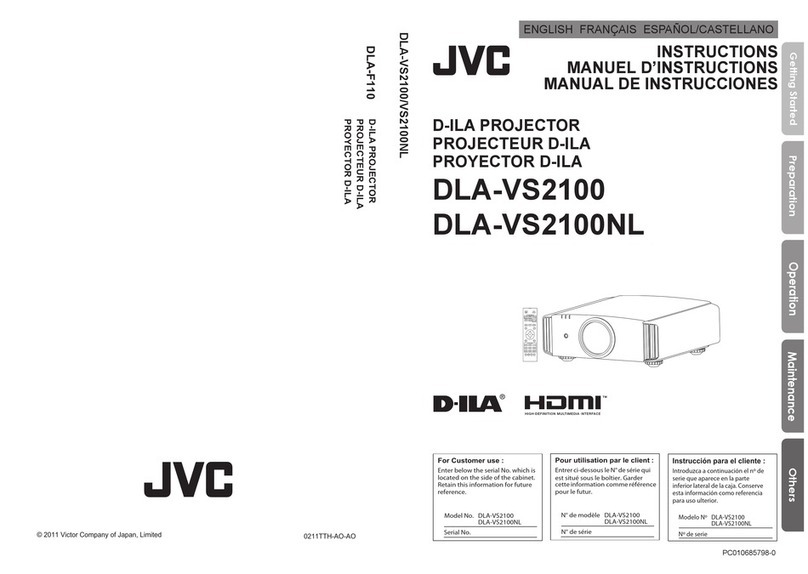
JVC
JVC DLA-VS2100 User manual

JVC
JVC LX-D1000 User manual
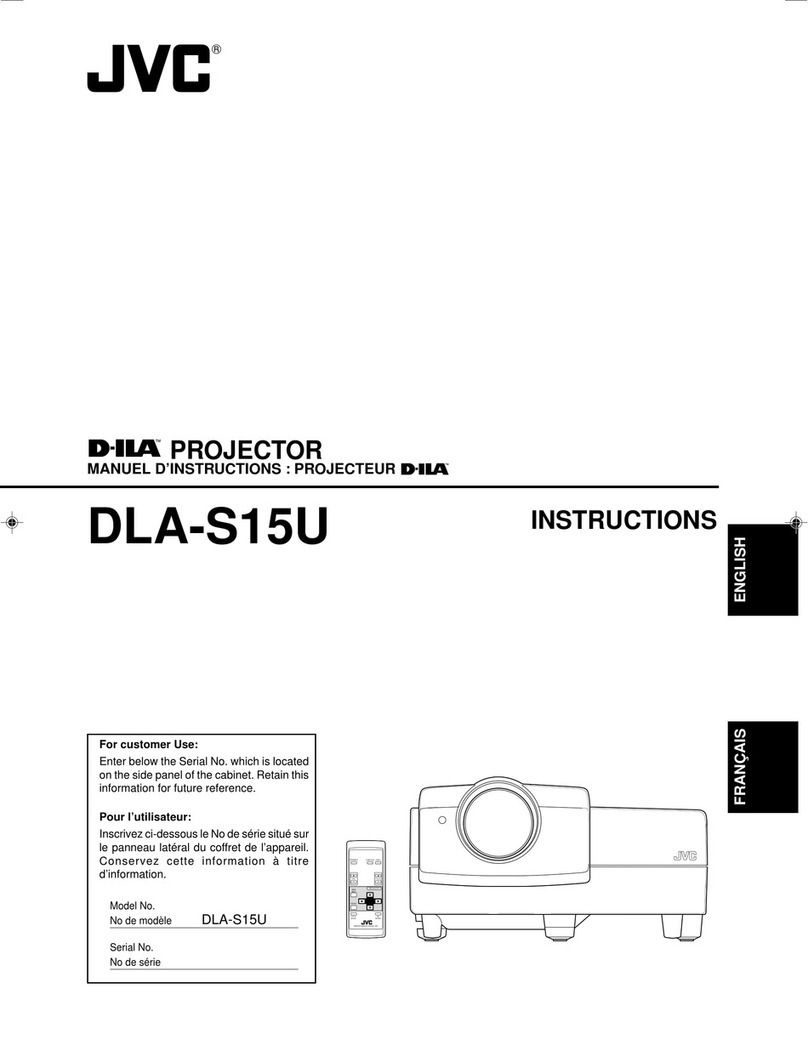
JVC
JVC S15U - DLA - D-ILA Projector User manual
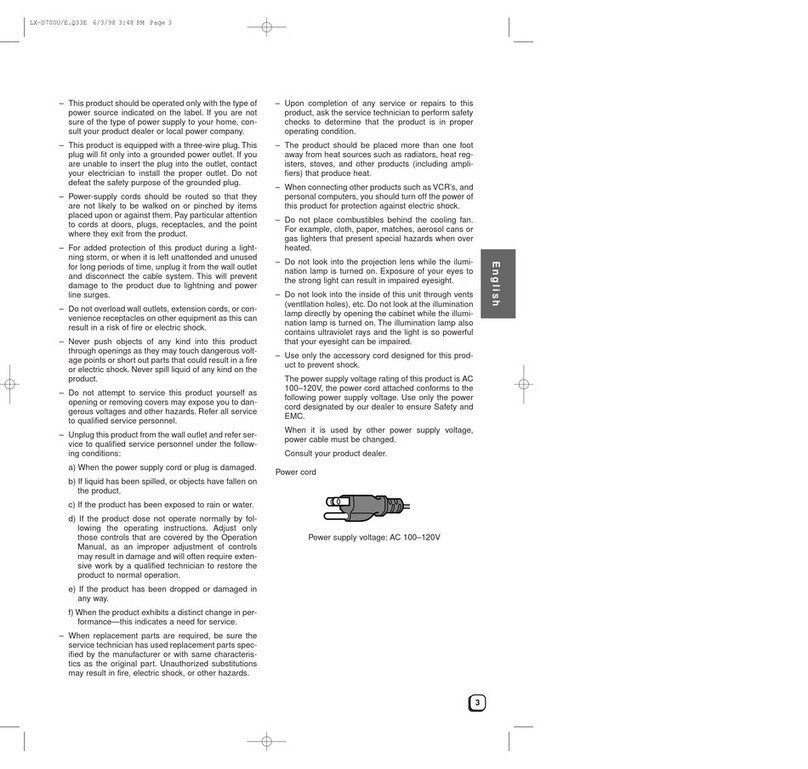
JVC
JVC LX-D700U User manual

JVC
JVC DLA-X9500 User manual


























