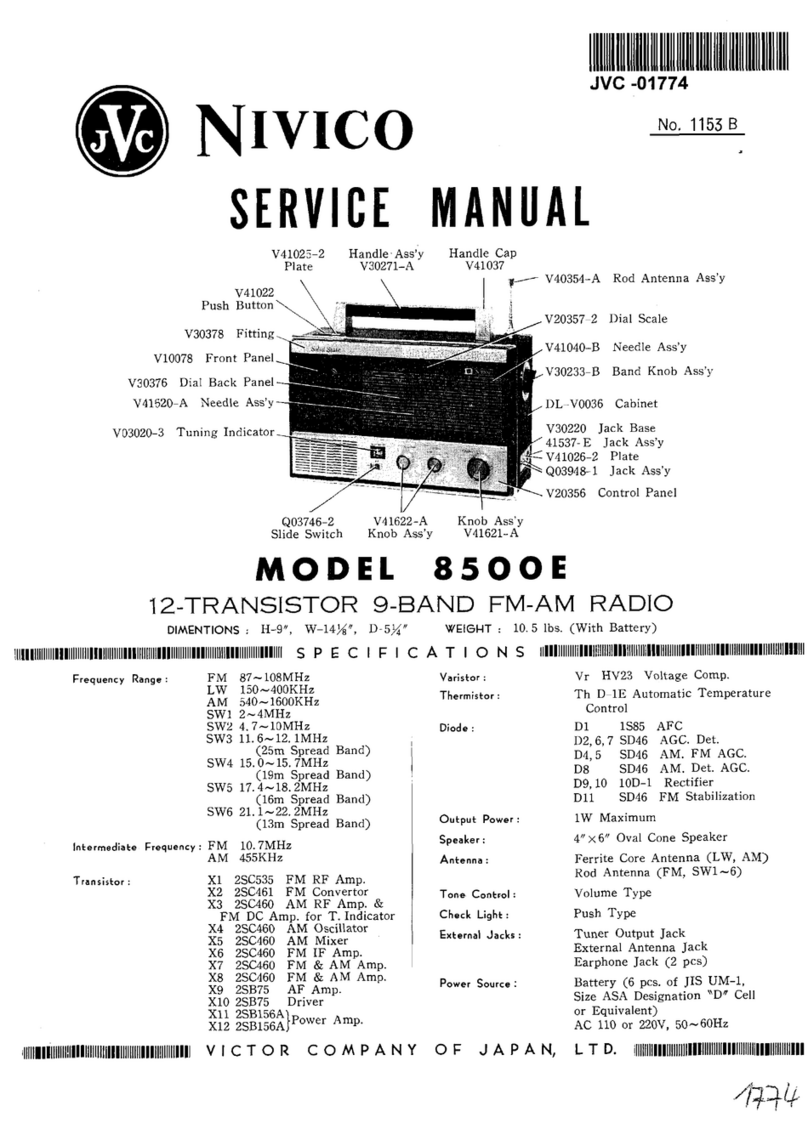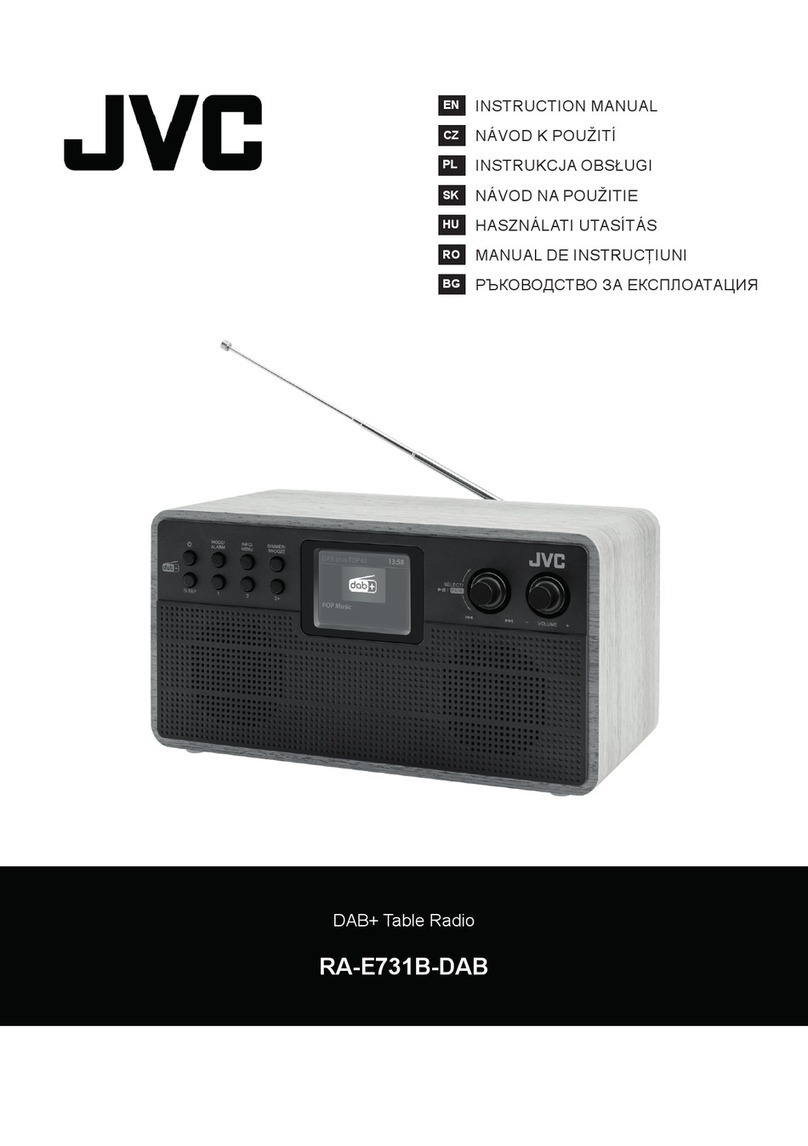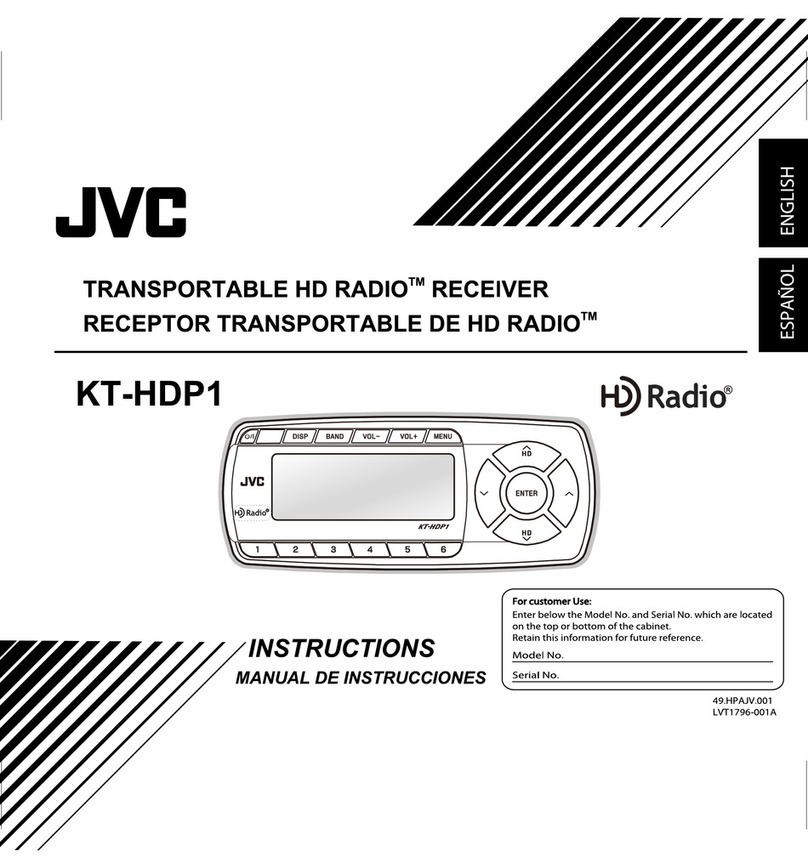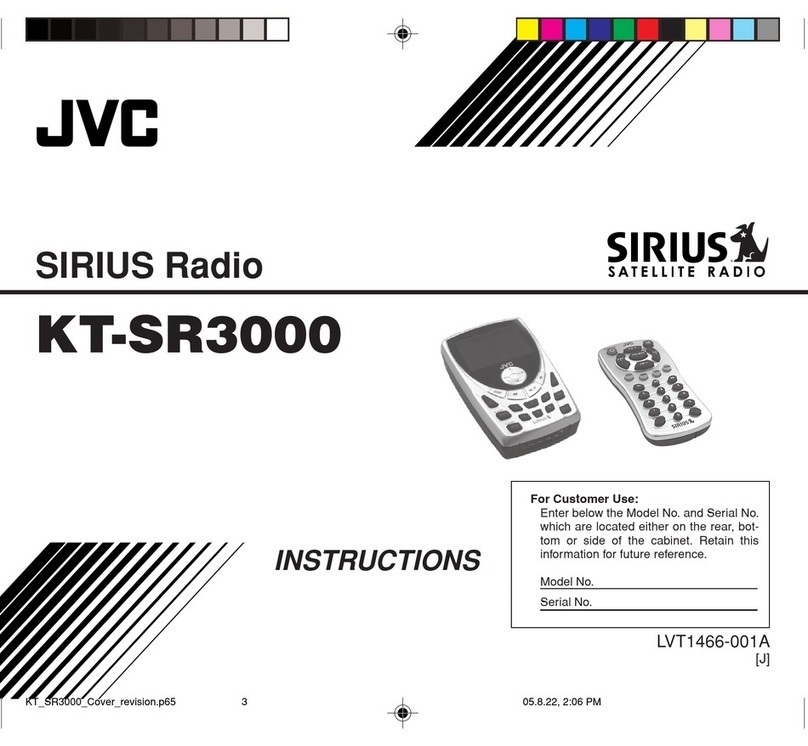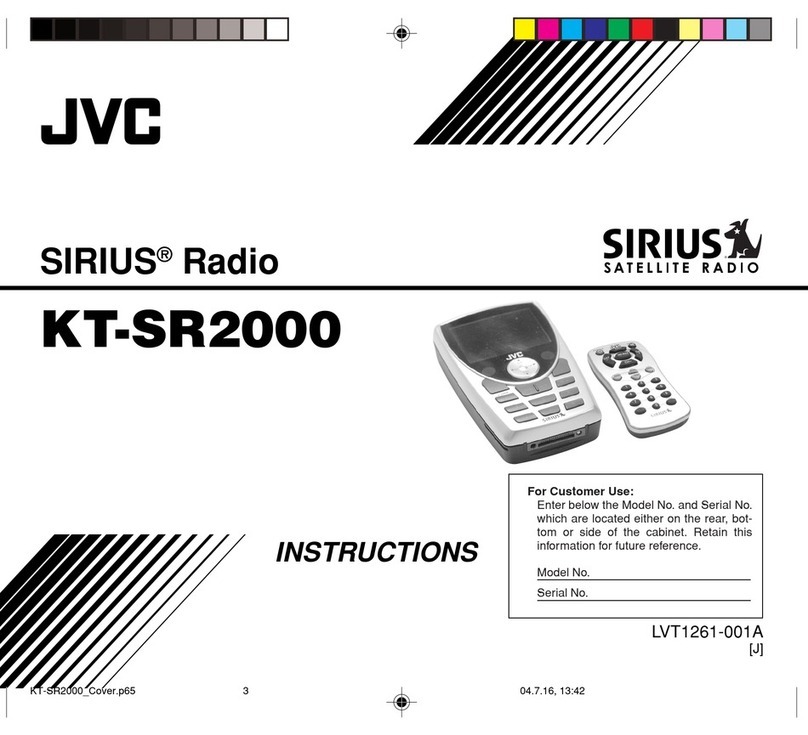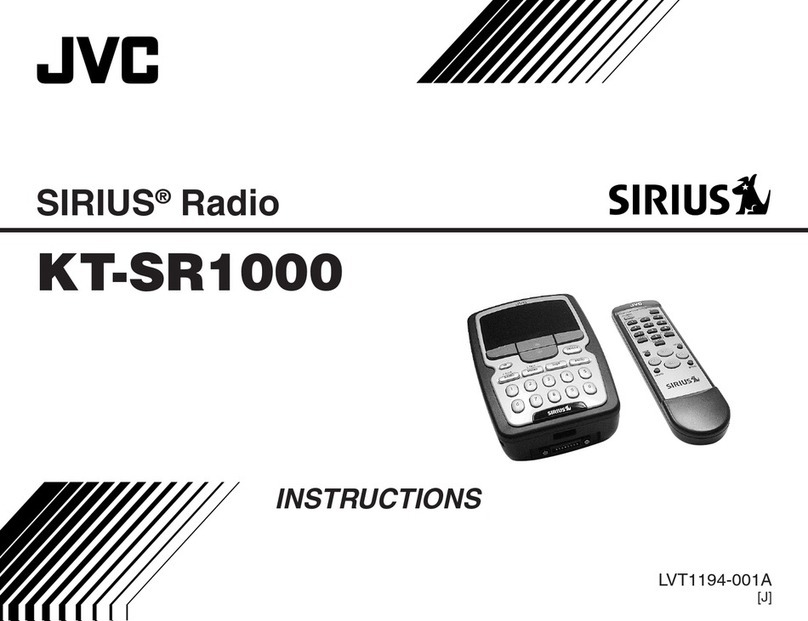Safety Warnings
. Read all the instructions carefully before
using the unit and keep them for. frtrr"
reference.
. Retain the manual. lf you pass the unit
onto a third party make sure to include this
manual.
. Check that the voltage marked on the
rating label matches your mains voltage.
Damage
. Please inspectthe unitfordamageafter
unpacking.
. ?_: 1", con,tinue to operate the unit if you
are rn any doubt about it working normally,
or if it is damaged in any way _ switch off,
withdraw the mains plug and consult your
dealer.
Location of Unit
. The- unit must be placed on a flat stable
surtace and should not be subjected to
vi brations.
. Donot placethe unitonsloped orunstable
surfaces as the unit may faf f off or. tip ovui
. The mains socket must be located nearthe
unit and should be easily accessible.
. This unit is designed for indoor, domestic
use only.
Temperature
. 1l:id extreme degrees of temperature,
etther hot or cold. place the unit well away
from heat sources such as radiators or gall
electric fires.
. Avoid exposure to direct sunlight and other
sources of heat.
Naked Flames
. Neverplace anytype of candle ornaked
ilame on the top of or near the unit.
Moisture
. To reduce the risk offire, electric shock or
product damage, do not expose this unit
l: ,:if., i"':ly,:, drippins or sprashins.
r\o objects filled with liquids, such as
vases, should be placed on the unit. Do
not operate the unit with wet hands, near
water or other liquid.
. lf you spill any liquid into the unit, it can
cause serious damage. Switch it offat the
marns tmmediately. Withdraw the mains
prug and consult your dealer.
Ventilation
. To prevent the risk of electric shock or
fire hazard due to overheating, ensure
that curtains and other materials do not
obstruct the ventilation vents.
. A minimum distance of 5 cm around the
unit should be maintained to allow for
sufficient ventilation.
. Do not install or place thrs unit in a
bootcase, built_in cabinet or in another
confined space. Ensure the unit is well
ventilated.
Safety
. Always.disronnect the unit from the mains
supply before connecting / disconnectino
otner devices or moving the unit.
. Unplug the unit from the mains socket
during a lightning storm.
. ln the interests ofsafety and to avoid
unnecessary energy consumption,
never leave the unit switched on while
:.|:j::ld.d for lons periods of time, e.s.
overnrght, while on holiday or while oui of
the. house. Switch it off and ai..onne.i itru
mains plug from the mains socket.
Mains Adapter Cable
. Make sure the unit or unit stand is not
resting on top ofthe mains adapter cable,
as,the weight of the unit may damage the
cable and create a safety hazard.
Mains Adapter
. The mains adapter will continue to
oraw etectricity from the mains supply
wnen plugged in the mains sockei.'
ln the interests ofsafety and to avoid
unnecessary energy consumption, never
reave the adapter plugged in the mains
socket while unattended for long periods
of time. Disconnect the adapter trom the
power supply.
Use only power supplies listed in the
user tnstructions.
The mains plug is used as disconnect
oevrce, the disconnect device shall
remain readily operable.
lnterference
. Do not place the unit on or near appliances
wntcn may cause electromagnetic
lnterterence. lf you do, it may adversely
afiect the operating performance ofthe
,rJfi::. cause a distorted picture or
A
A