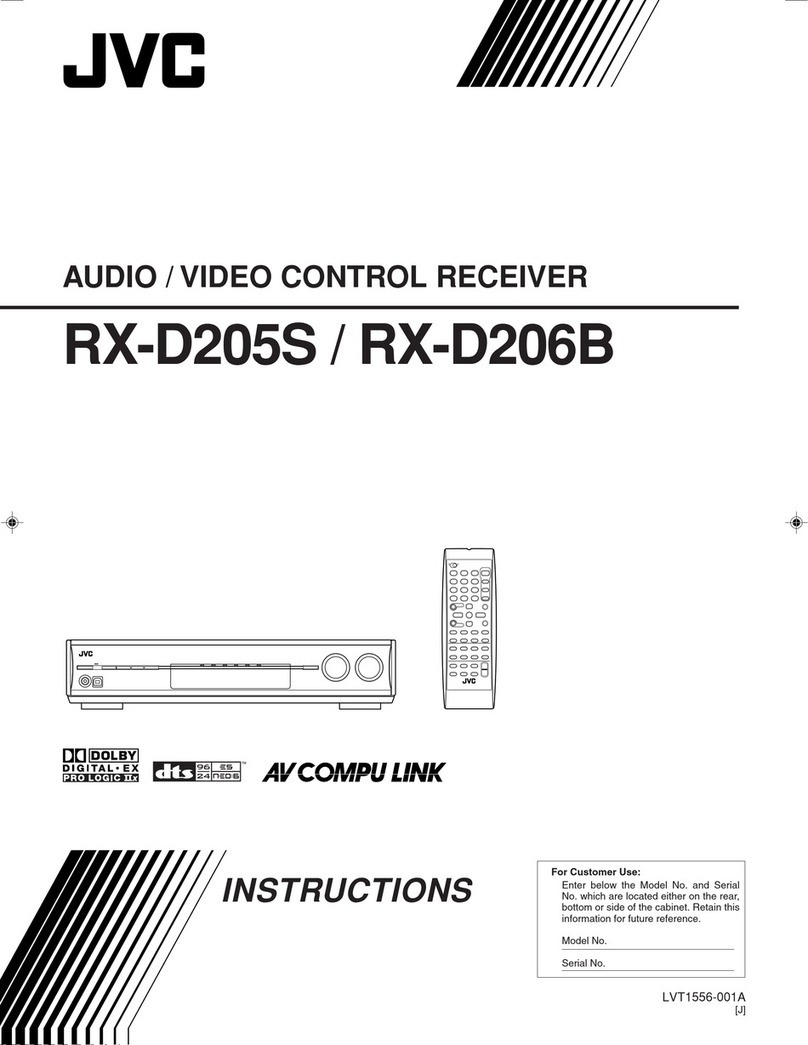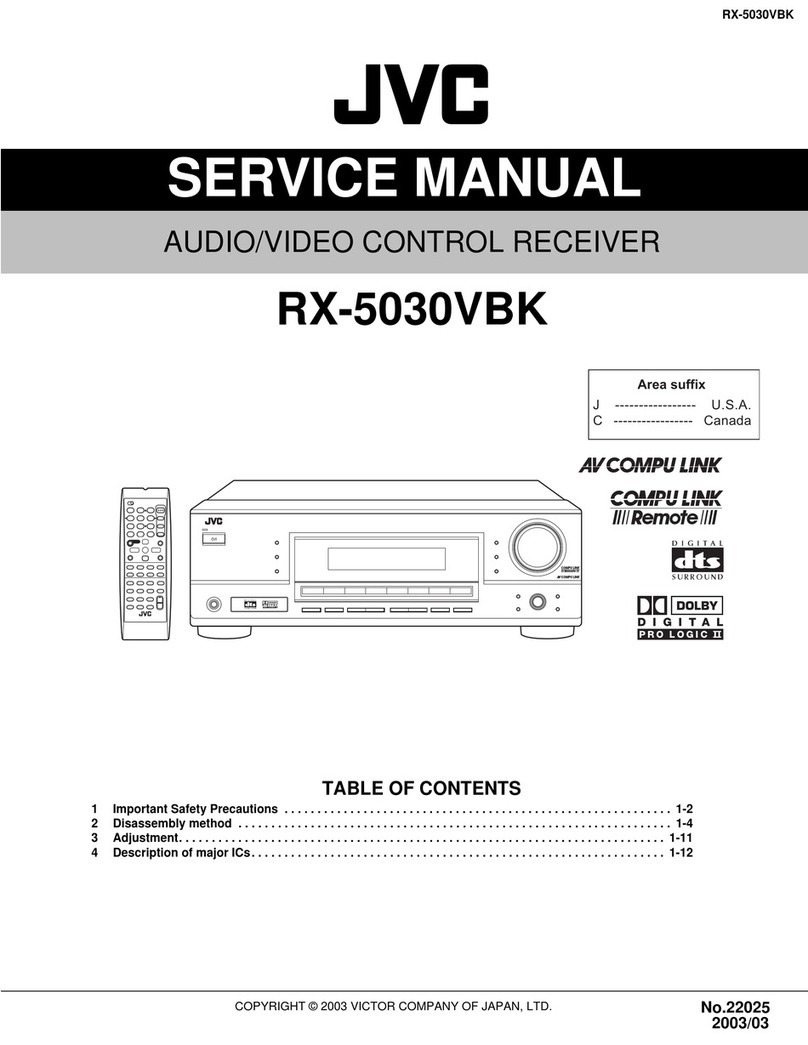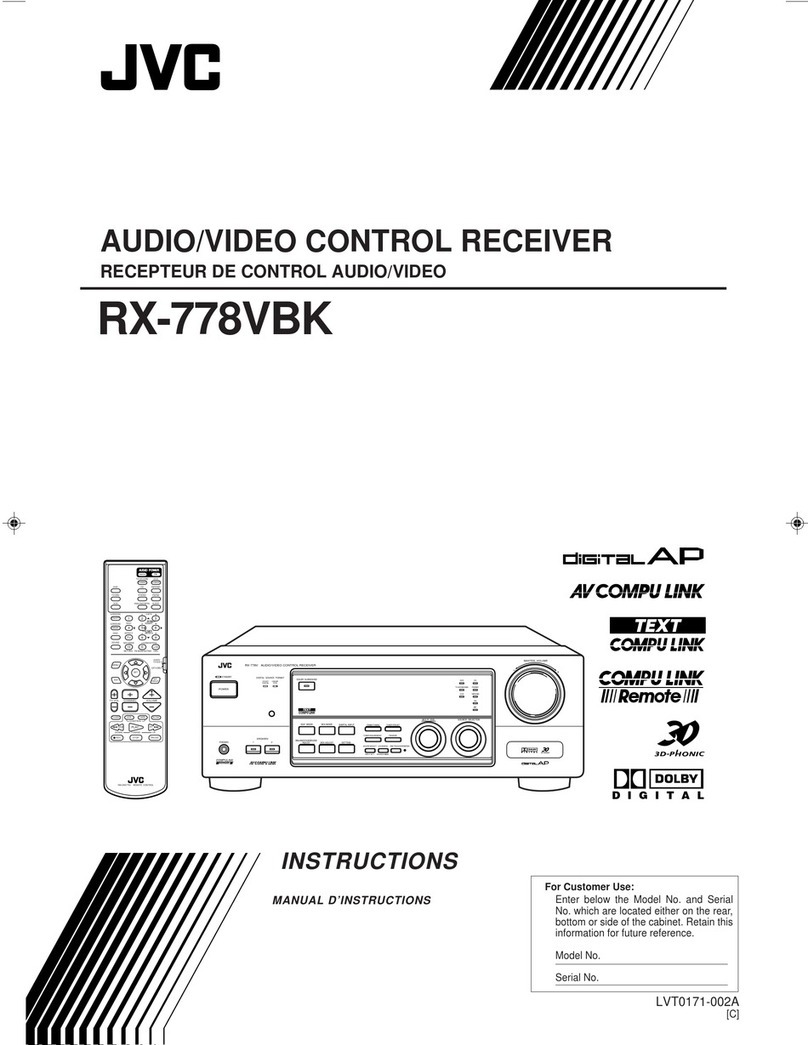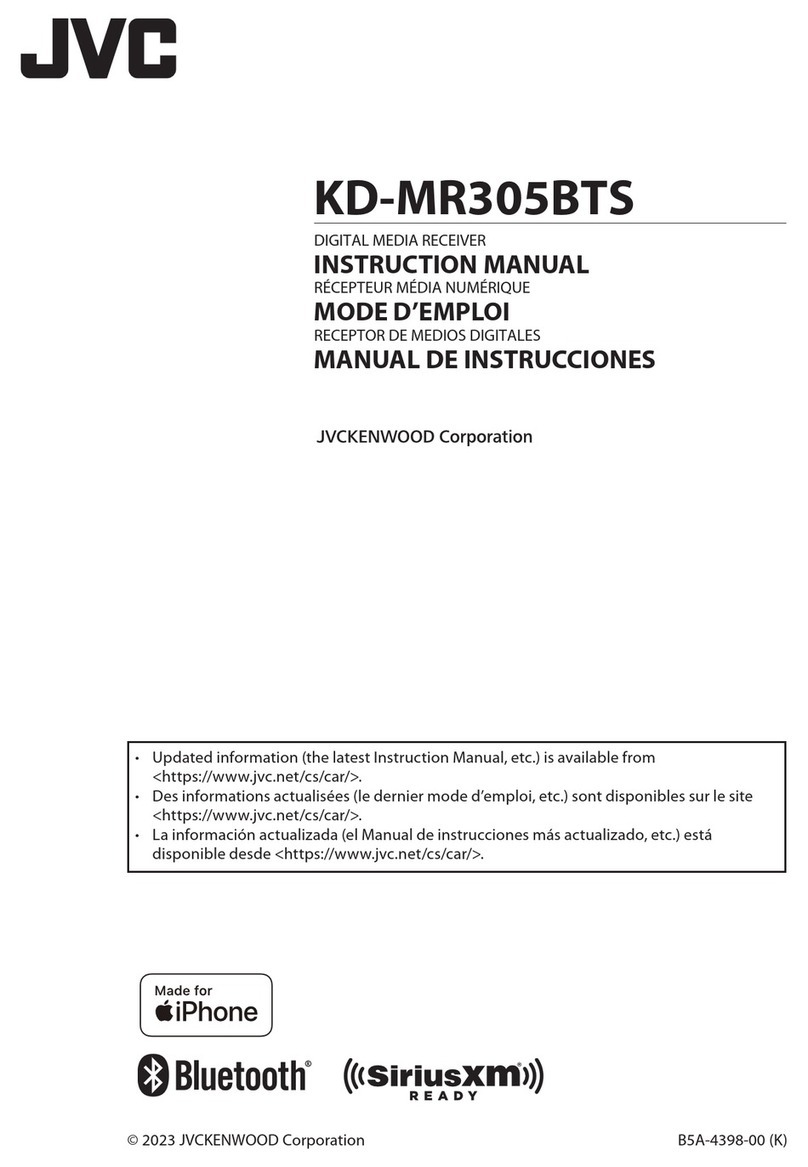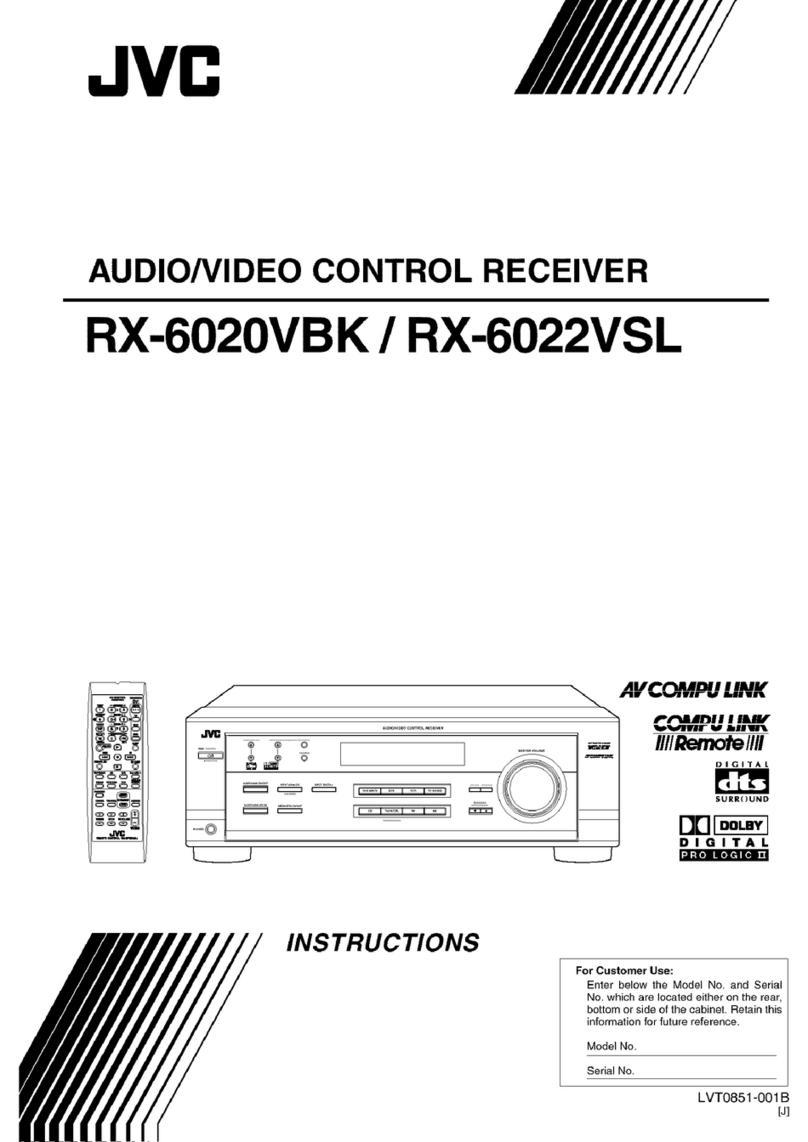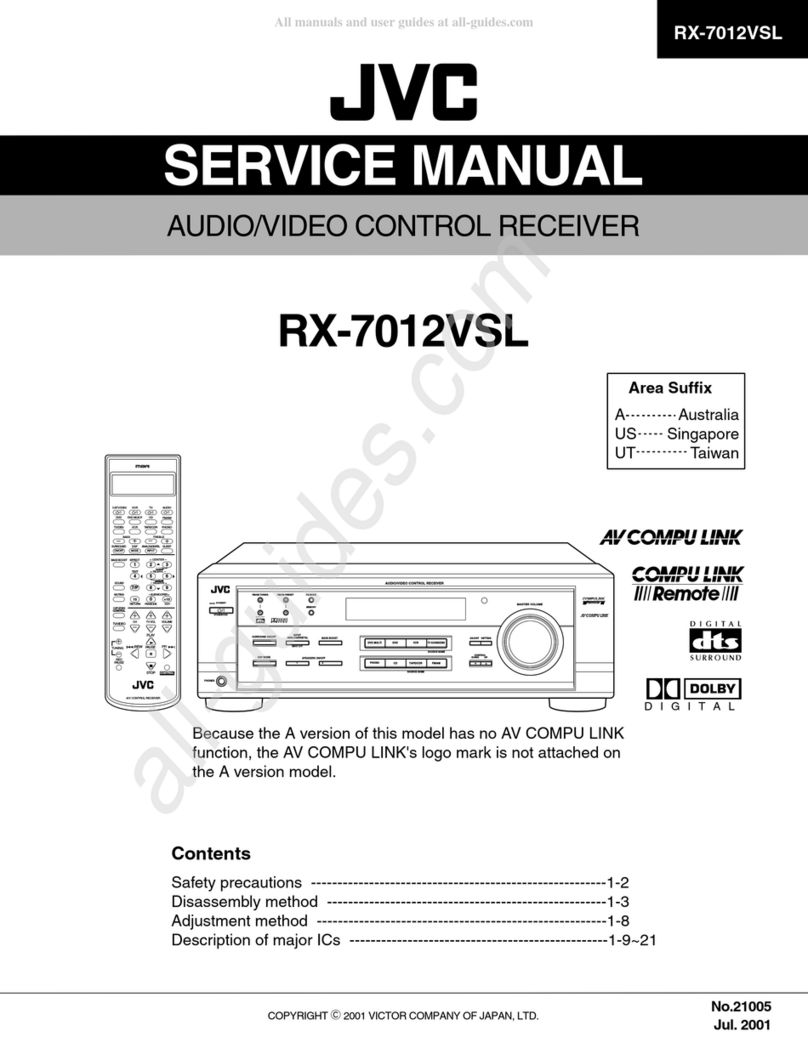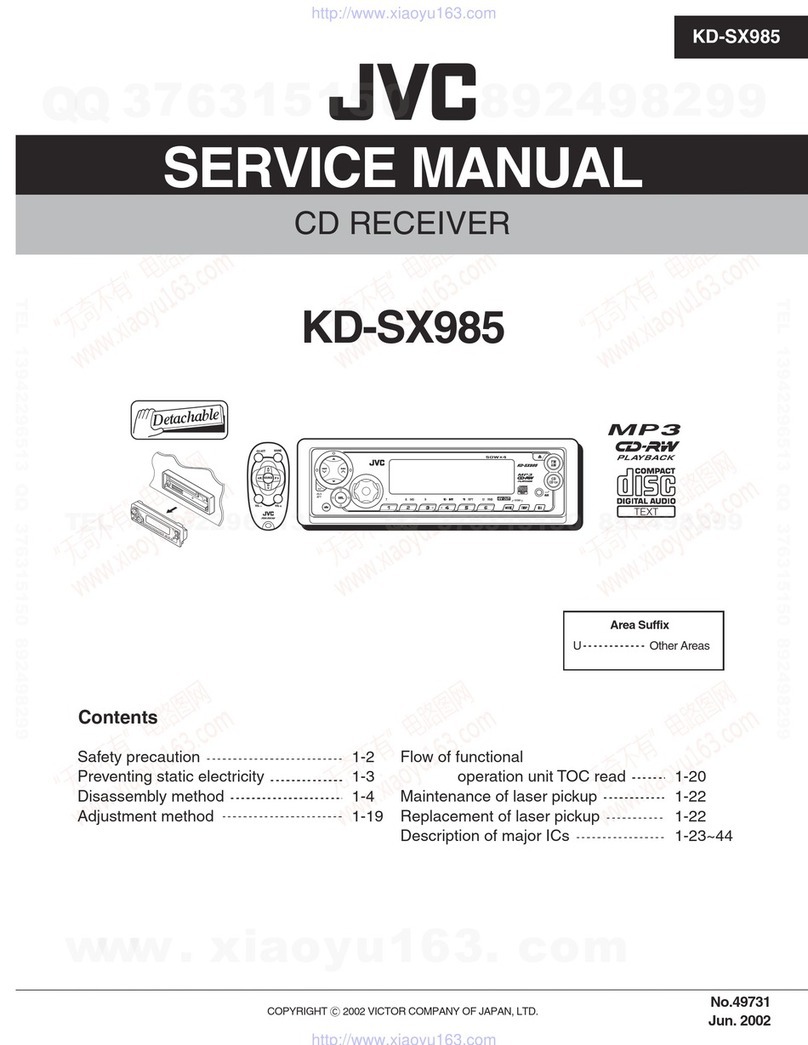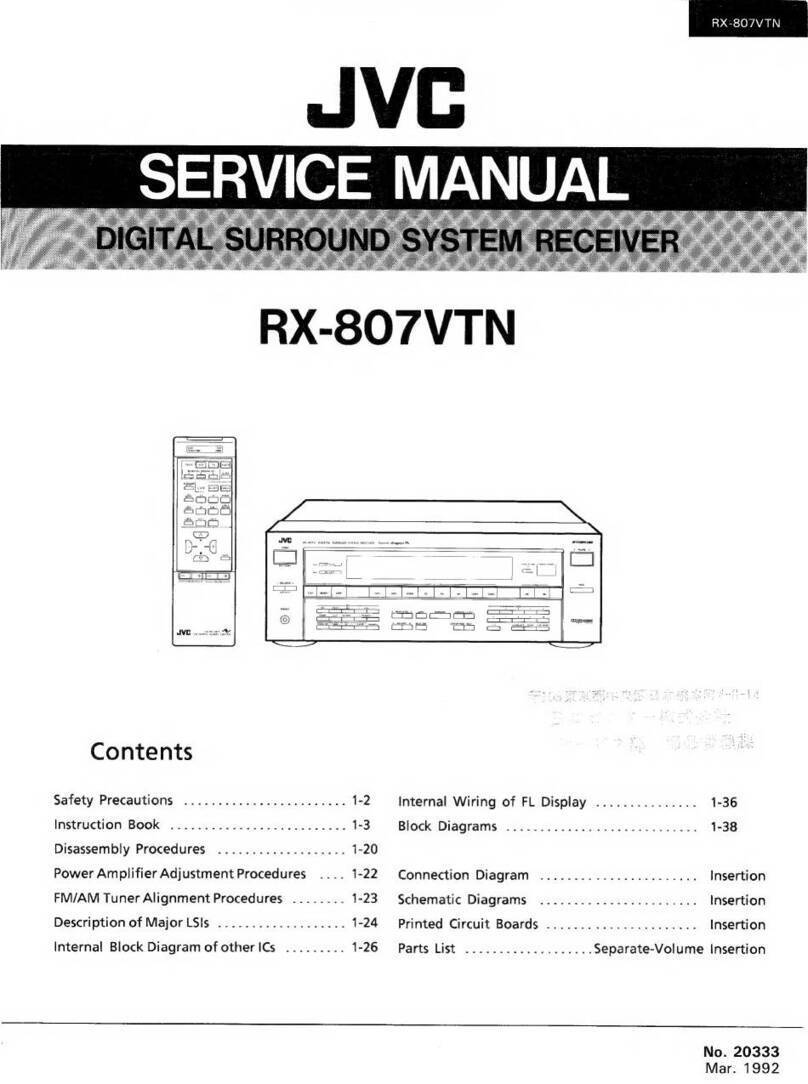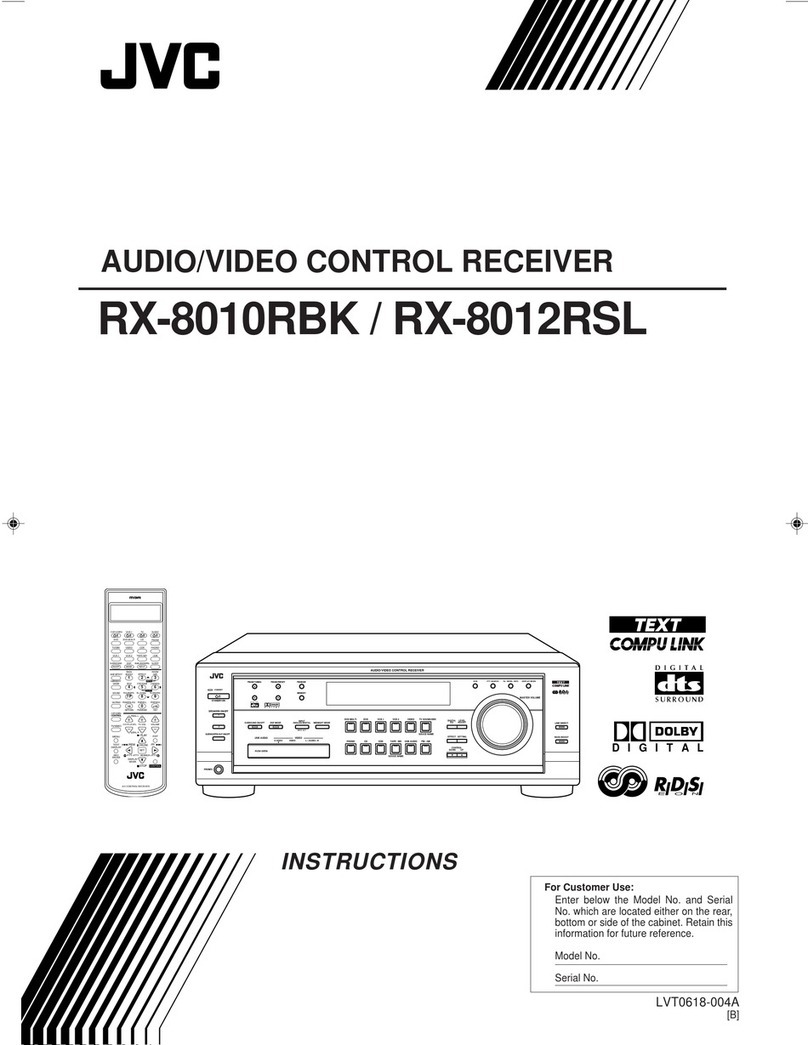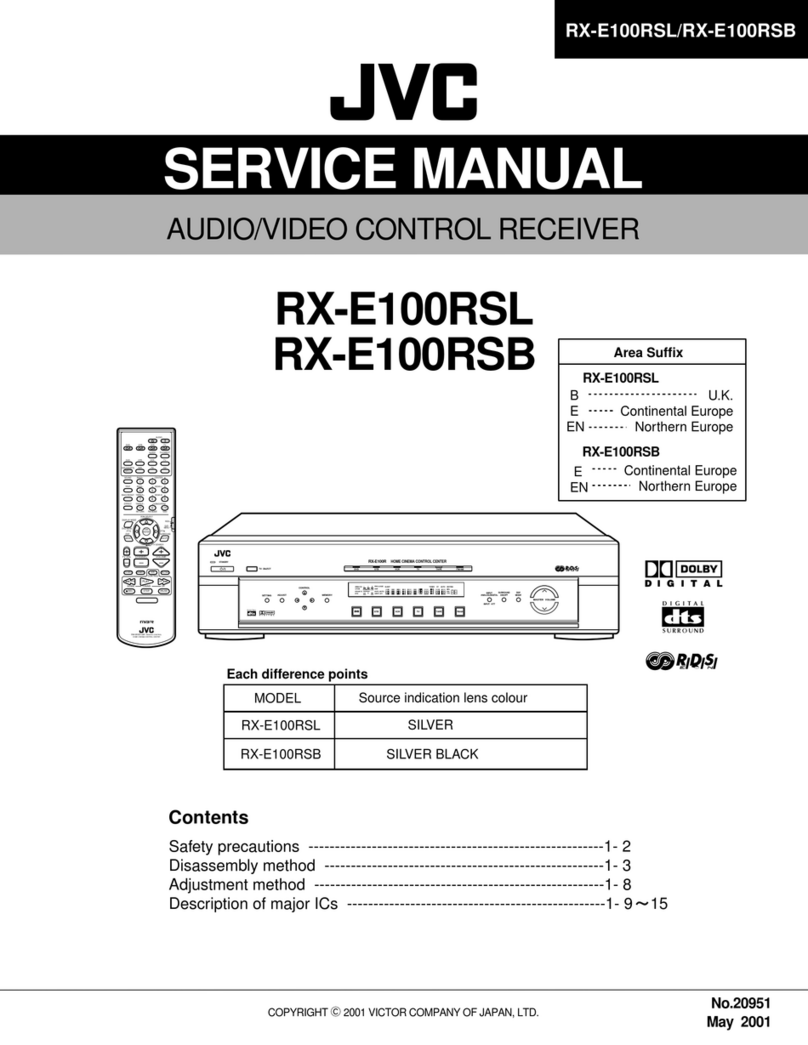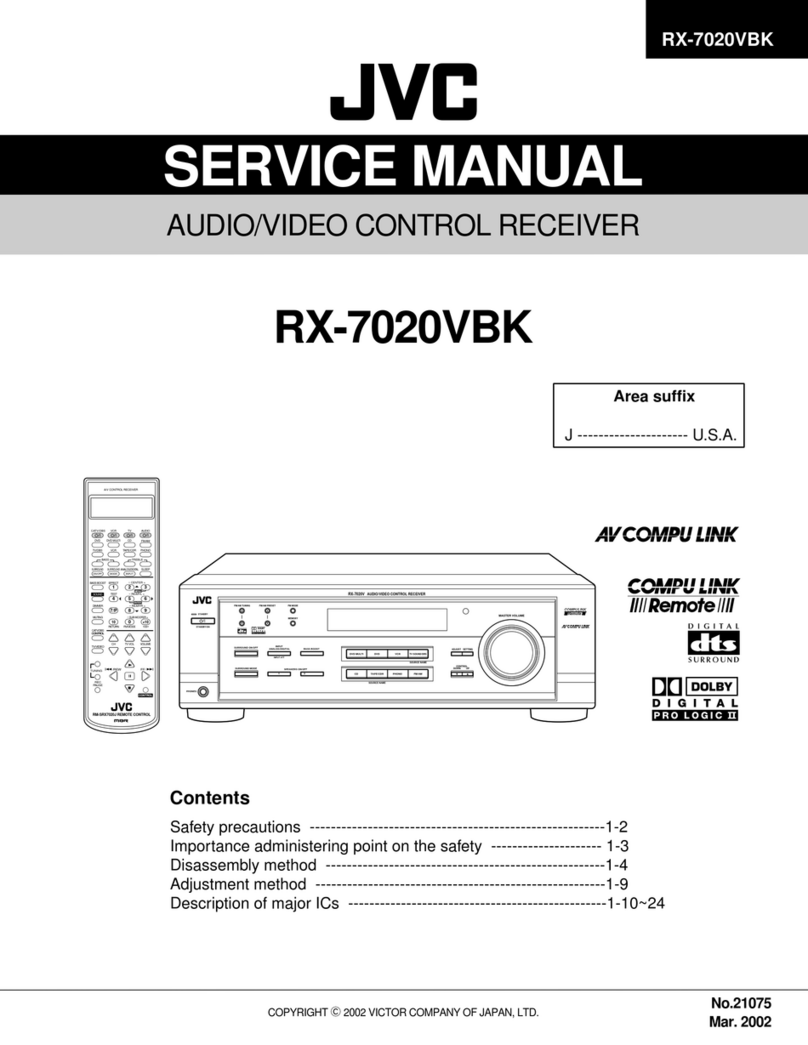4
ENGLISH
General information
• This adapter supports only JVC’s Bluetooth-Ready car
receivers.
• Refer to the list (included in the box) to see the
countries where you may use the Bluetooth®
function.
Features
By using this adapter, you can operate Bluetooth
devices with your receiver as follows:
• Making/receiving a call
• Calling from phonebook
• Calling by voice command
• Calling from call histories
– Redial
– Missed Call
– Received Call
• Calling by preset numbers
• Receiving the SMS (Short Message Service)/Text
Message
• Playback a Bluetooth audio player
Available functions differ depending on the type
of your receiver and Bluetooth devices.
Introduction
Bluetooth is a short-range wireless radio
communication technology for the mobile device such
as cellular phones, portable PCs, and other devices. The
bluetooth devices can be connected without cables and
communicate each other.
• The Bluetooth word mark and logos are owned by
the Bluetooth SIG, Inc. and any use of such marks
by Victor Company of Japan, Limited (JVC) is under
license. Other trademarks and trade names are those
of their respective owners.
• The serial number is printed on the label placed on
the bottom of the adapter unit.
To send or receive voice and data between this adapter
and your Bluetooth device must be within 10 m in
distance.
However, the transmission distance may be shorter
depending on the circumstances around you.
Bluetooth profile
This adapter supports the following Bluetooth profiles;
HSP (Headset Profile)
HFP (Hands-Free Profile)
A2DP (Advanced Audio Distribution Profile)
AVRCP (Audio/Video Remote Control Profile)
SPP (Serial Port Profile)
OPP (Object Push Profile)
Pairing and PIN Code
When you connect a Bluetooth device to your car
receiver through this adapter for the first time, make
pairing between the adapter and the device. Pairing
allows Bluetooth devices to communicate each other.
To make pairing, you may need to enter the PIN
(Personal Identification Number) code of your Bluetooth
device you want to connect.
About Bluetooth
KS-BTA200_book.indb 4KS-BTA200_book.indb 4 07.2.23 11:39:13 AM07.2.23 11:39:13 AM