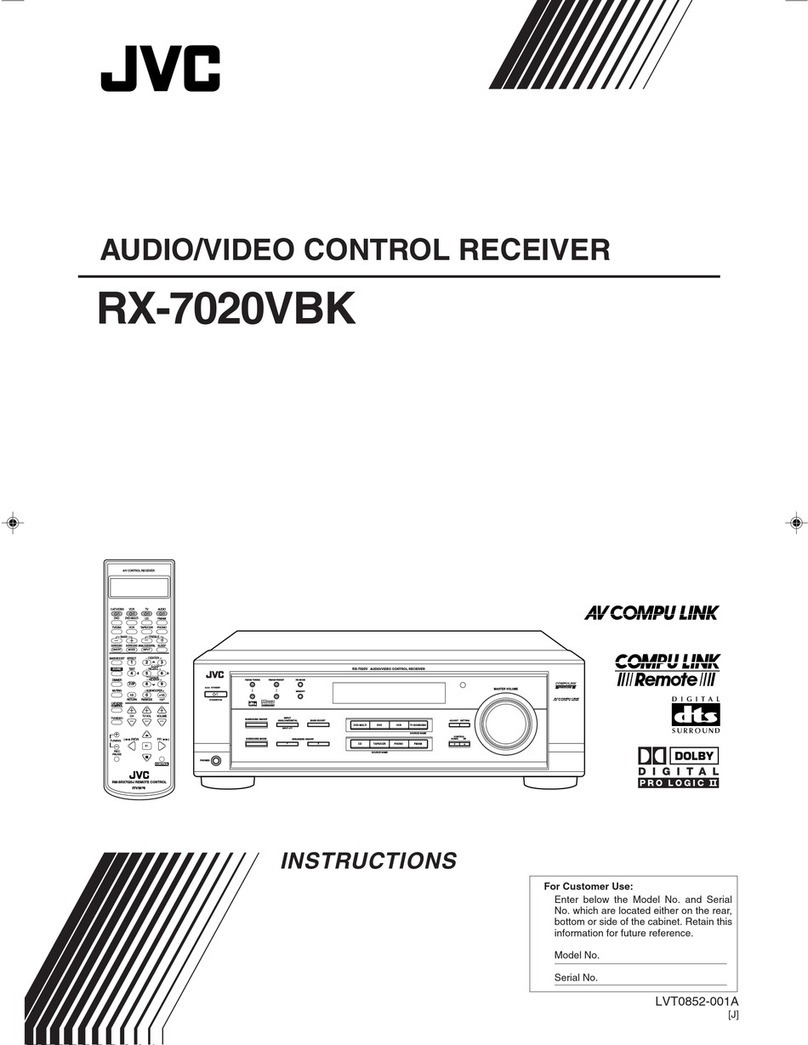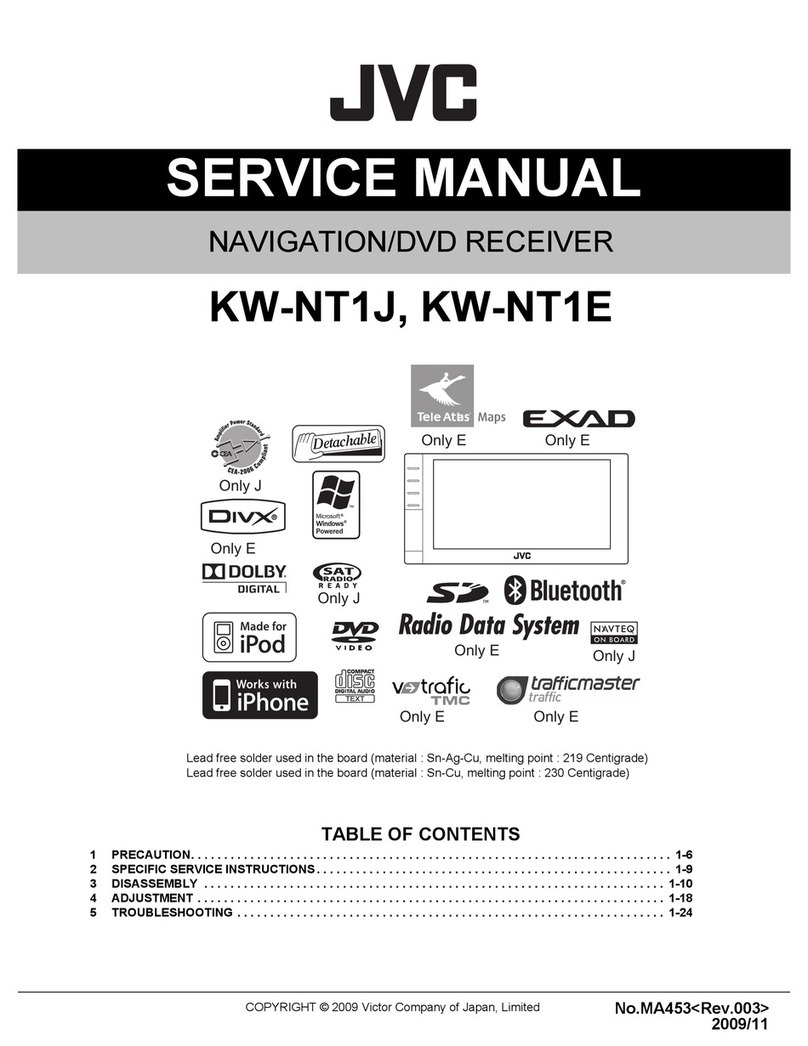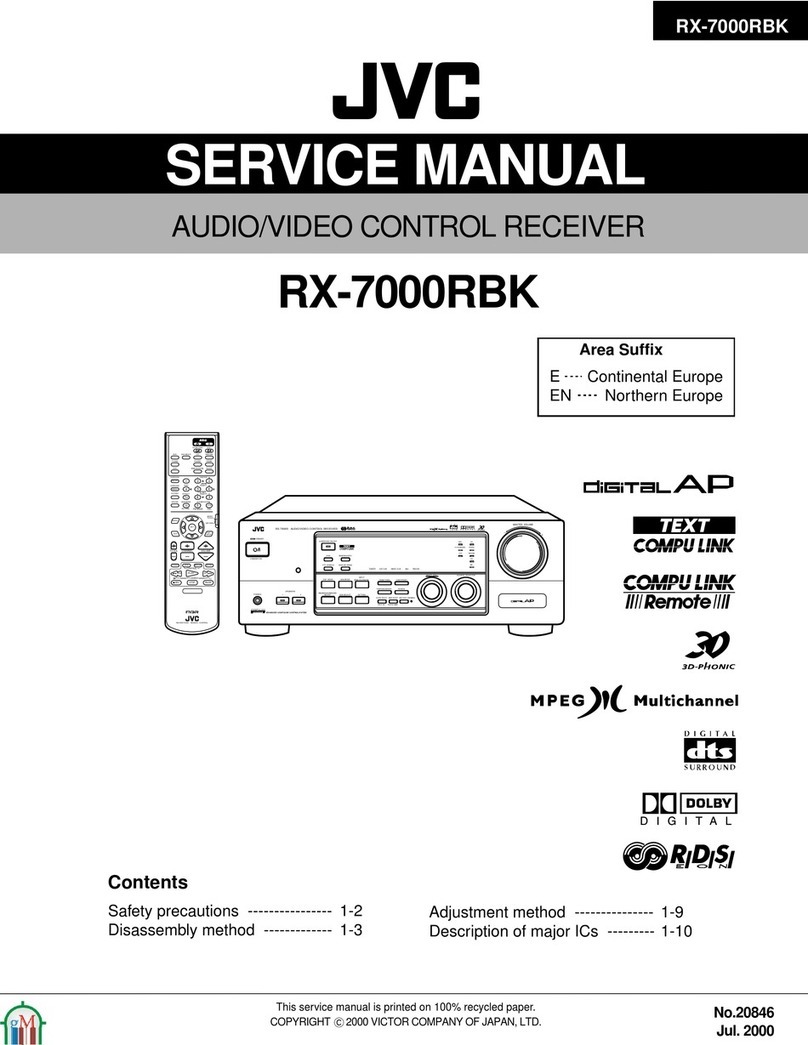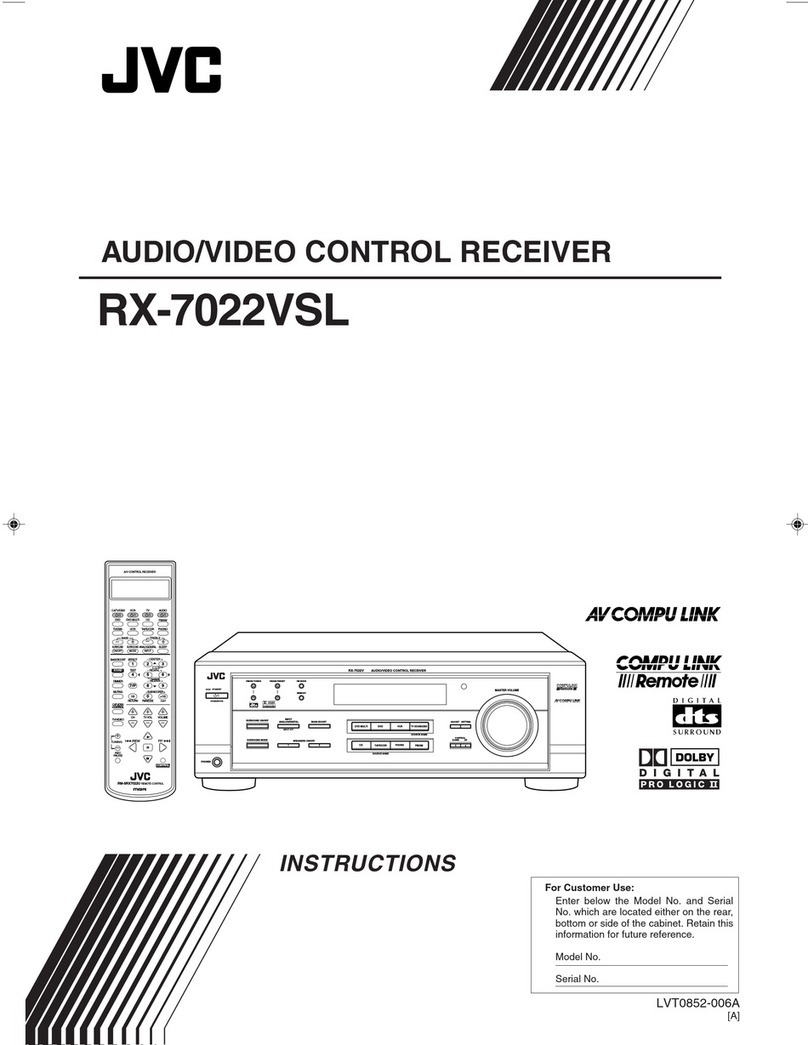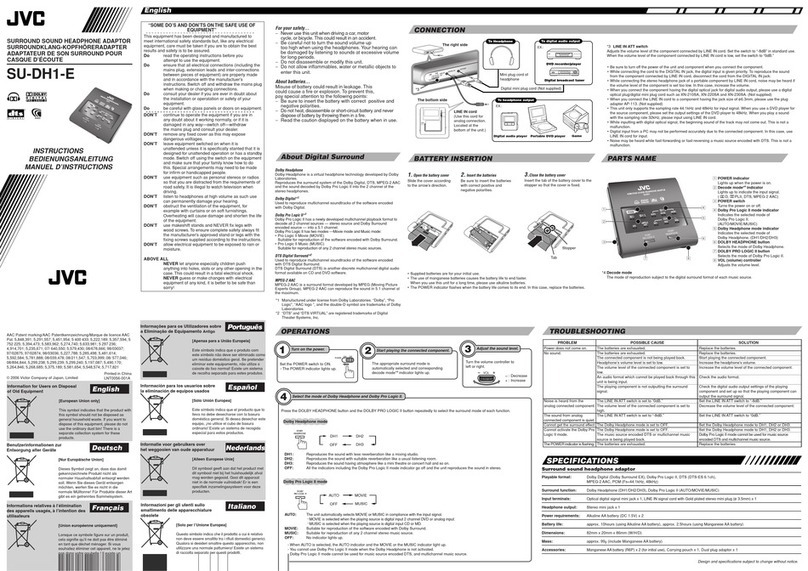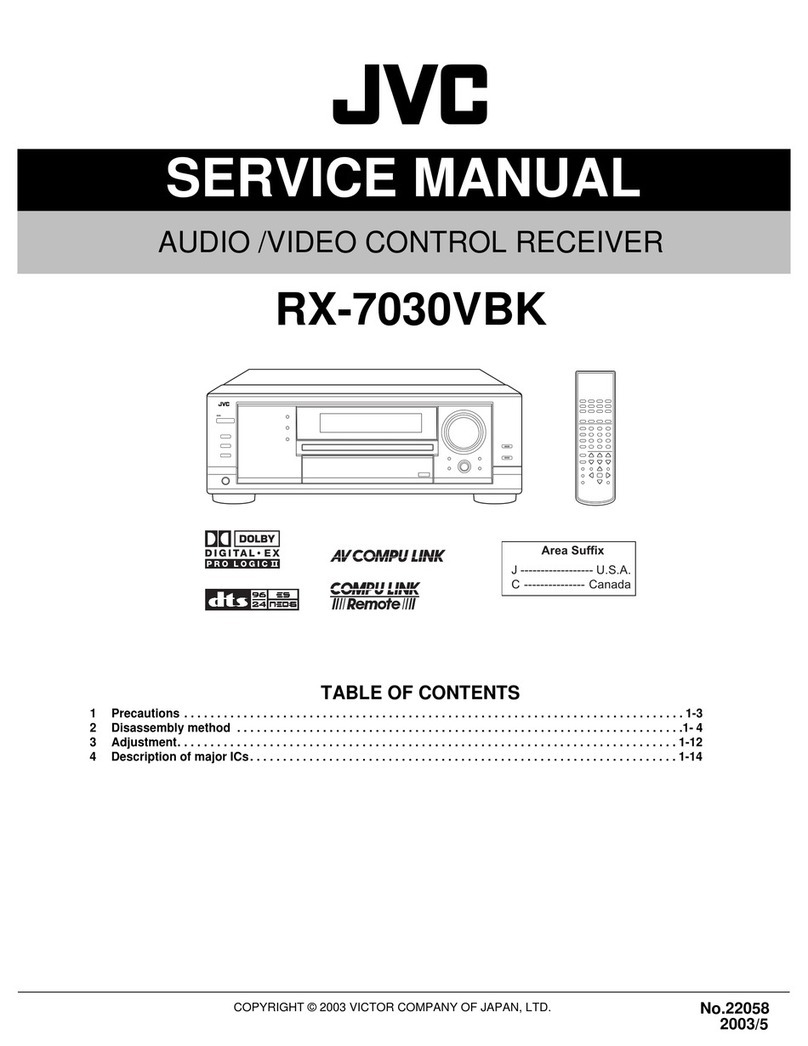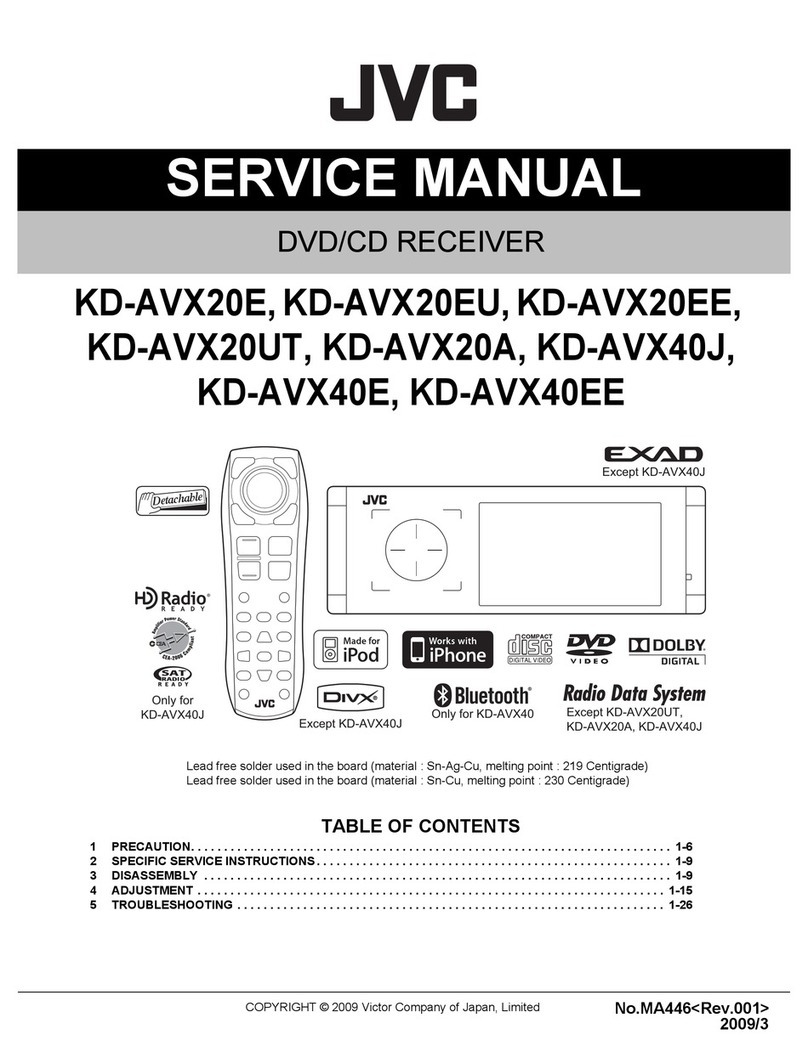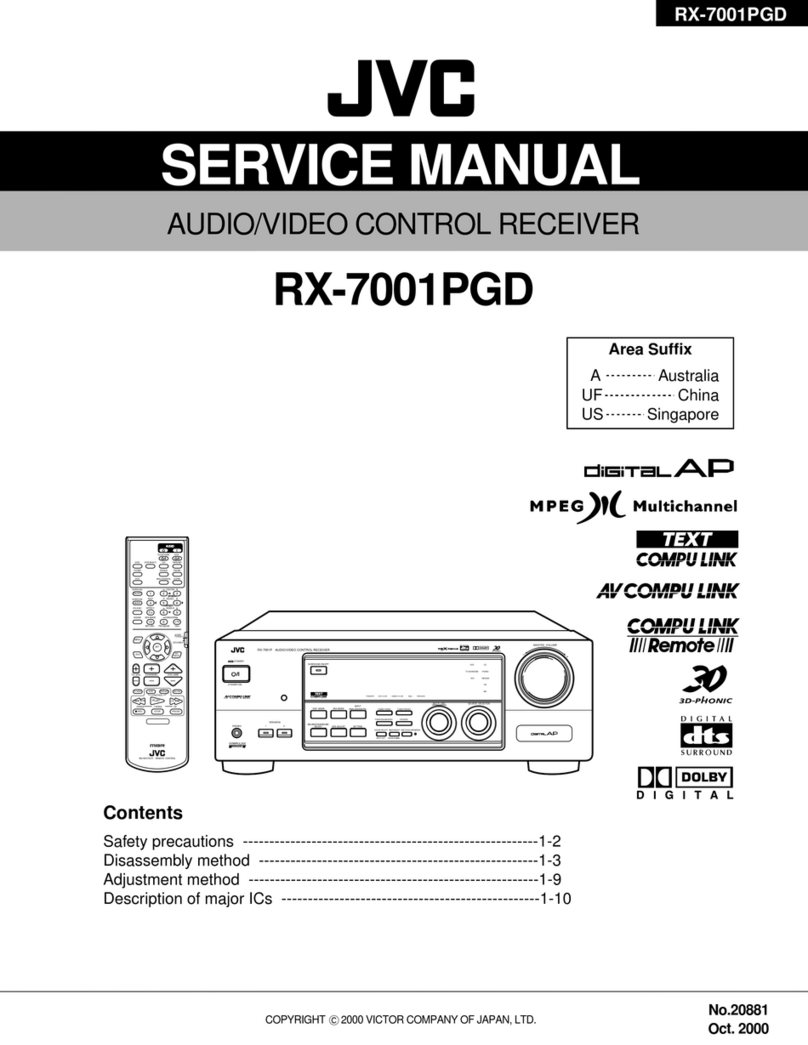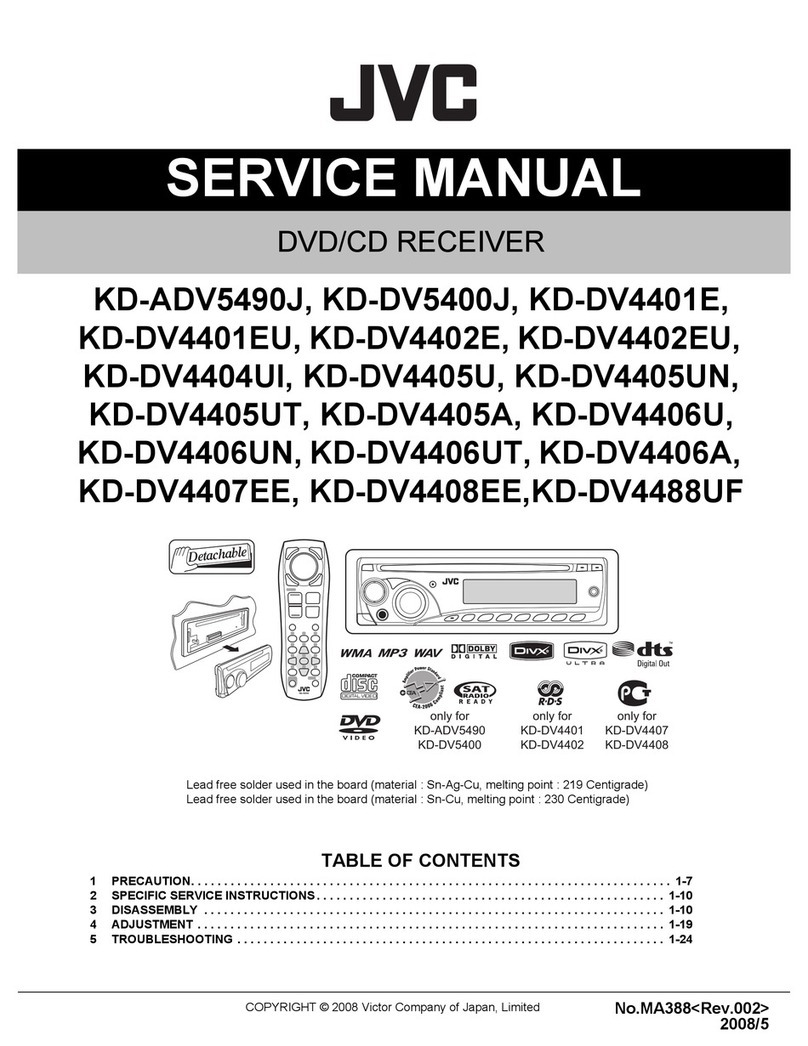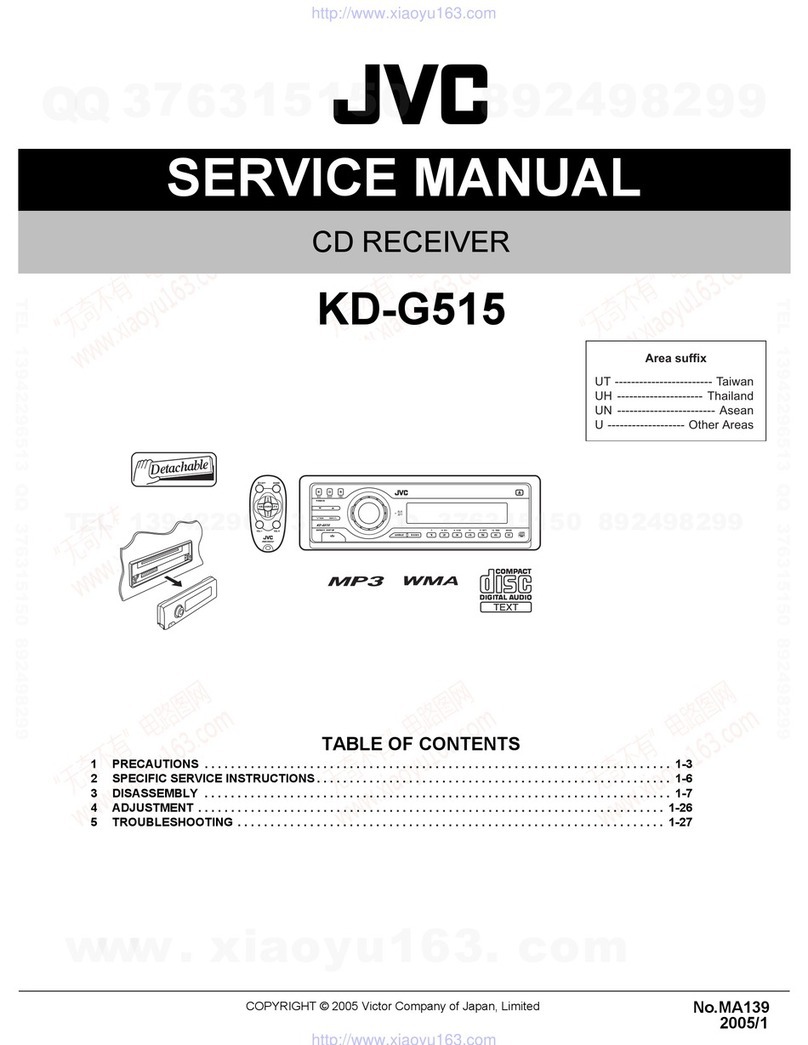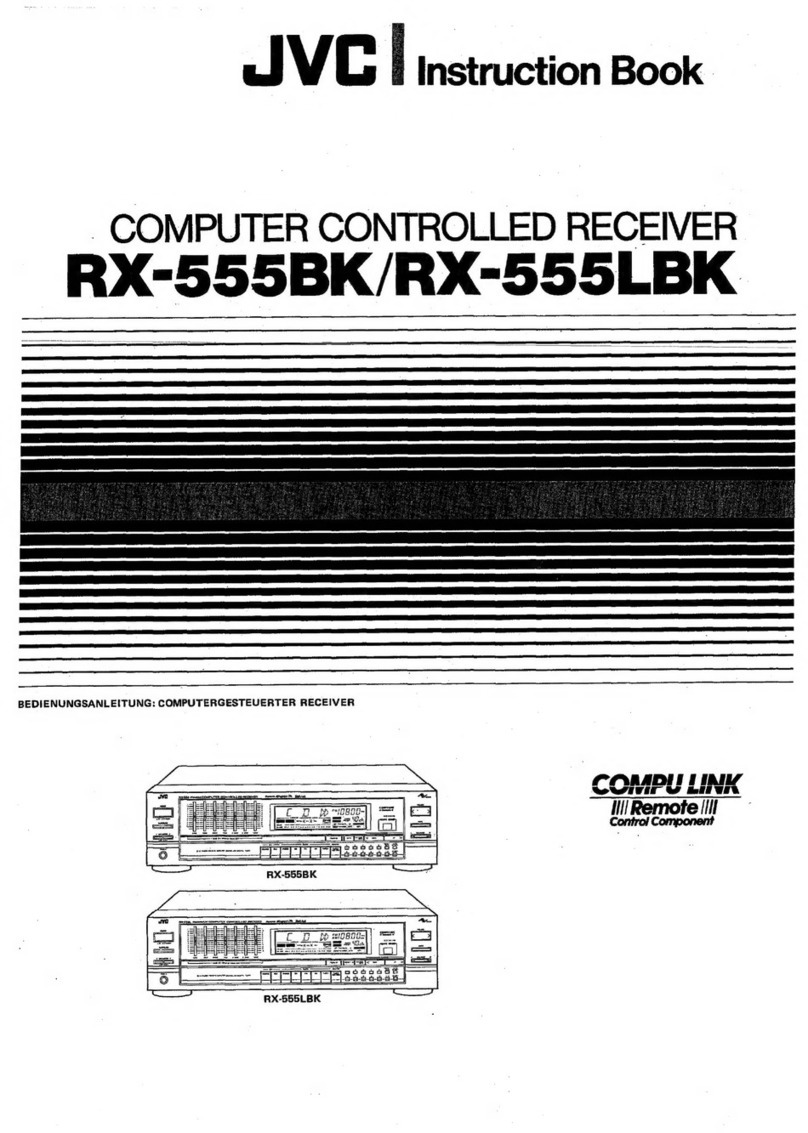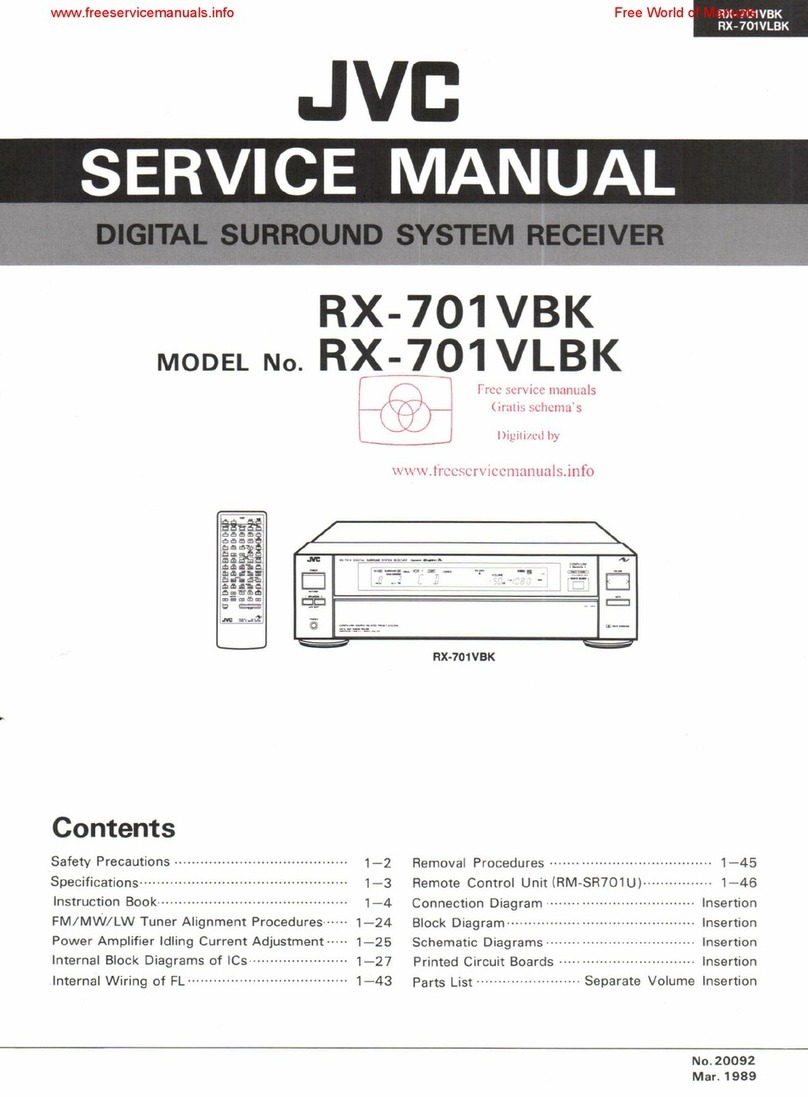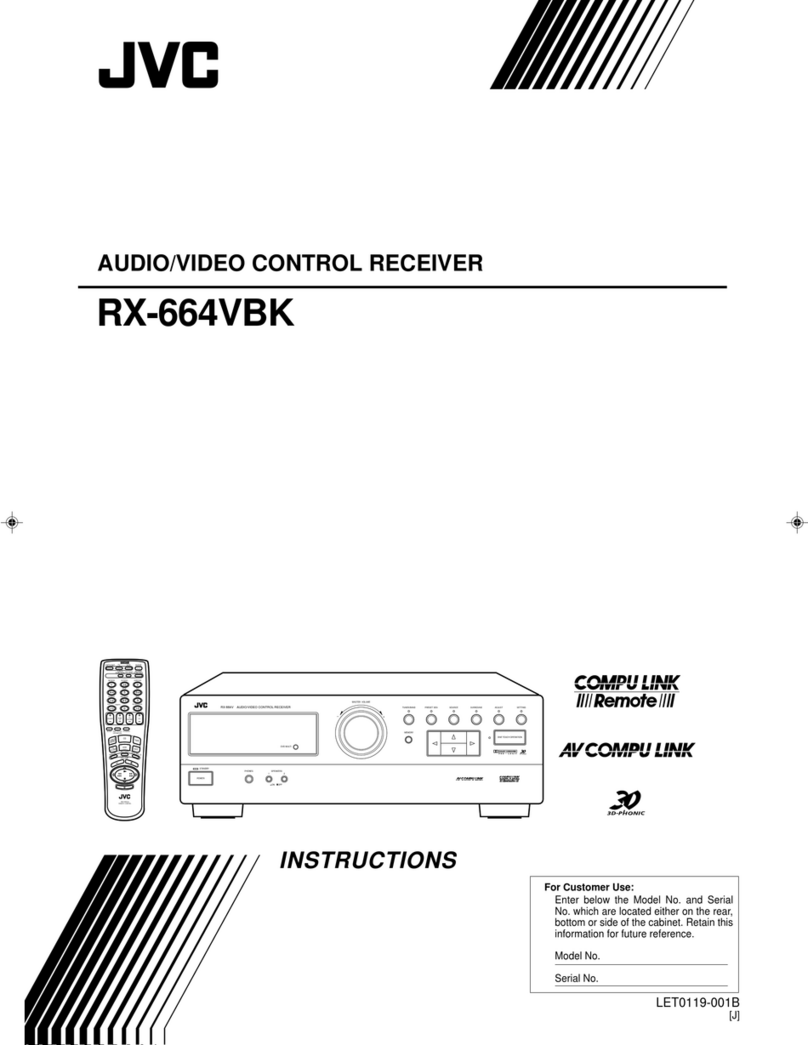1
English
Introduction
We would like to thank you for purchasing one of our JVC products.
Before operating this unit, read this manual carefully and thoroughly to obtain the best possible performance
from your unit, and retain this manual for future reference.
Features
CC (Compression Compensative) Converter
CC Converter eliminates jitter and ripples, achieving a drastic
reduction in digital distortion by processing the digital music data
in 24 bit-quantization and by expanding the sampling frequency to
128 kHz (for fs 32 kHz signals)/176.4 kHz (for fs 44.1 kHz
signals)/192 kHz (for fs 48 kHz signals). By using the CC
Converter, you can obtain a natural sound field from any source.
(See page 23 for details.)
K2 Technology
K2 Technology has been designed to enable natural audio
reproduction, achieving a drastic reduction in digital distortion
and creating original sound ambience with high precision.
Compatible with various audio formats including
Dolby Pro Logic IIx
This receiver allows you to enjoy audio formats such as Dolby
Digital EX, Dolby Pro Logic IIx, DTS-ES, DTS Neo:6, and DTS
96/24.
• This receiver is also compatible with Dual Mono signals
recorded in Dolby Digital and DTS discs.
DAP (Digital Acoustic Processor)
Sound field simulation technology allows precise ambience
recreation of existing theaters and halls. Thanks to the high-
performance DSP (Digital Signal Processor) and high-capacity
memory, you can enjoy multi-channel surround sound by playing
2-channel or multi-channel software according to the speaker
setting.
Multi-channel headphone virtual surround
sound—3D Headphone mode
The built-in headphone virtual surround system is compatible with
multi-channel software like Dolby Digital, DTS, etc. Thanks to
the signal processing algorithms used by the high-performance
DSP, you can enjoy a natural surround sound through the
headphones.
Multi-room operations
You can connect two pairs of front speakers to this receiver, and
use them to listen to different sources in different rooms (Zone 1
and Zone 2) at the same time.
COMPU LINK/AV COMPU LINK remote control
systems
These functions allow you to operate other JVC’s audio/video
components from this receiver.
Precautions
General
• Be sure your hands are dry.
• Turn the power off to all components.
• Read the manuals supplied with the components you are going to
connect.
Power sources
• When unplugging the receiver from the wall outlet, always pull
the plug, not the AC power cord.
• Do not handle the AC power cord with wet hands.
• If you are not going to operate the receiver for an extended period
of time, unplug the AC power cord from the wall outlet.
Multi-room operations
• Do not use the remote control outdoors or install the speakers
outdoors.
• When operating the receiver from a place where you cannot see
the receiver (for example, when controlling the receiver installed
in the living room from the kitchen), pay attention to the following
not to surprise other people:
– Be careful not to turn up the volume too high when controlling
the receiver without listening to the playback sound.
– Be careful not to surprise other people with a sudden sound
coming out of the receiver when turning it on. (A sudden stop of
the sound may also surprise other people.)
• If the receiver operates by itself or malfunctions, the following
causes should be considered:
– Interference to RF communication between the receiver and the
remote control from outside.
– The remote control is operated unintentionally. For example, a
book is placed on the remote control, possibly, depressing some
of its buttons.
• If your neighbour uses the same or similar RF remote control
system, the receiver may happen to receive the RF signals sent
from such an RF remote control system, which could cause your
receiver to be operated unintentionally. If this happens, stop using
the RF rod antenna and the remote control, and consult your JVC
dealer or the nearest JVC Service Center.
Location
• Install the receiver in a location that is level and protected from
moisture and dust.
• The temperature around the receiver must be between –5˚C and
35˚C.
Ventilation
High power amplifiers built in this receiver will generate heat inside
the cabinet. For safety, observe the following carefully.
• Make sure there is good ventilation around the receiver. Poor
ventilation could overheat and damage the receiver.
• Do not block the ventilation openings or holes. (If the ventilation
openings or holes are blocked by a newspaper or cloth, etc., the
heat may not be able to get out.)
Others
• Do not insert any metal object into the receiver.
• Should any metallic object or liquid fall onto the unit, unplug the
unit and consult your dealer before operating any further.
• Do not expose this apparatus to rain, moisture, dripping or
splashing and that no objects filled with liquids, such as vases
shall be placed on the apparatus.
• Do not disassemble the receiver or remove screws, covers, or
cabinet.
If anything goes wrong, unplug the AC power cord and consult your
JVC dealer.
1-15_8040[C].p65 04.5.14, 11:291