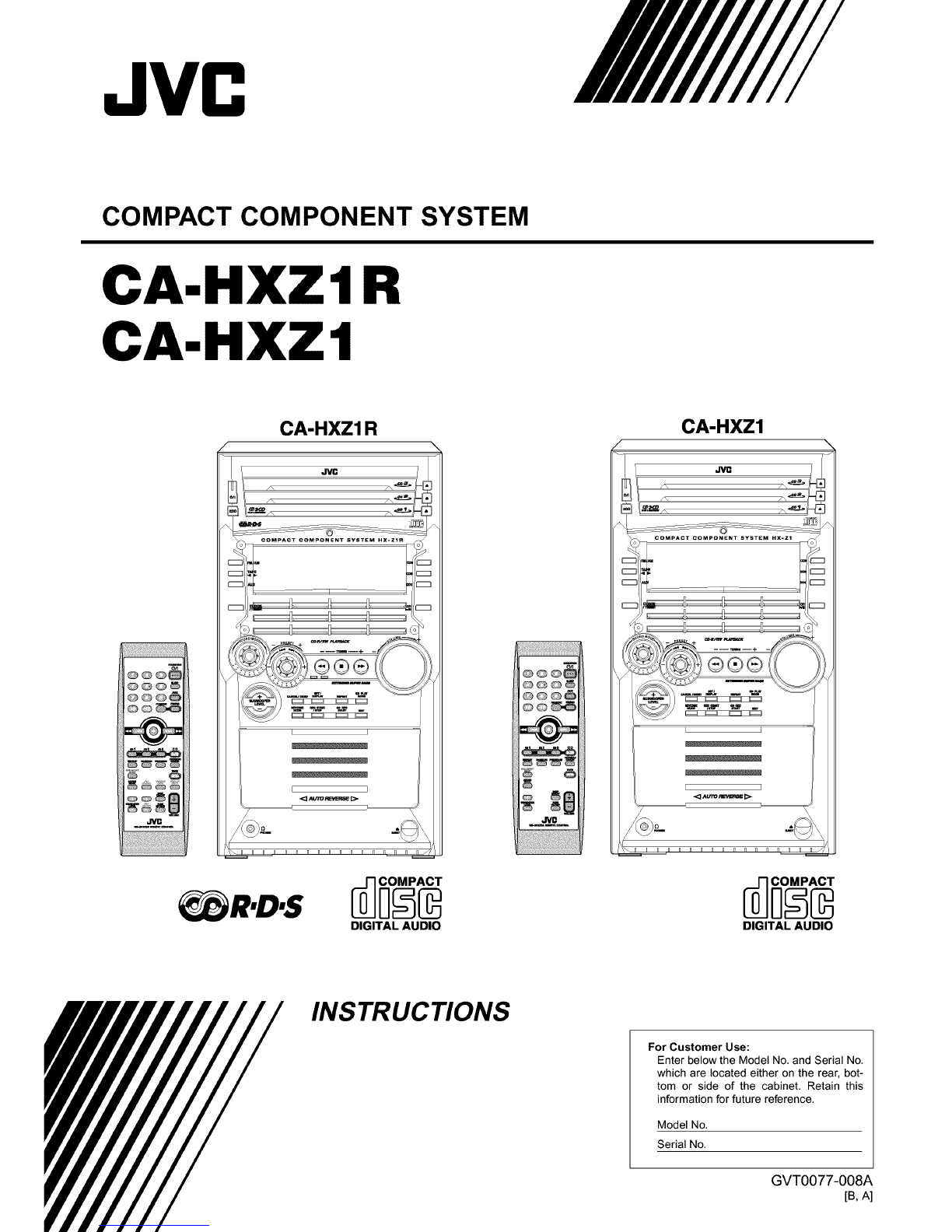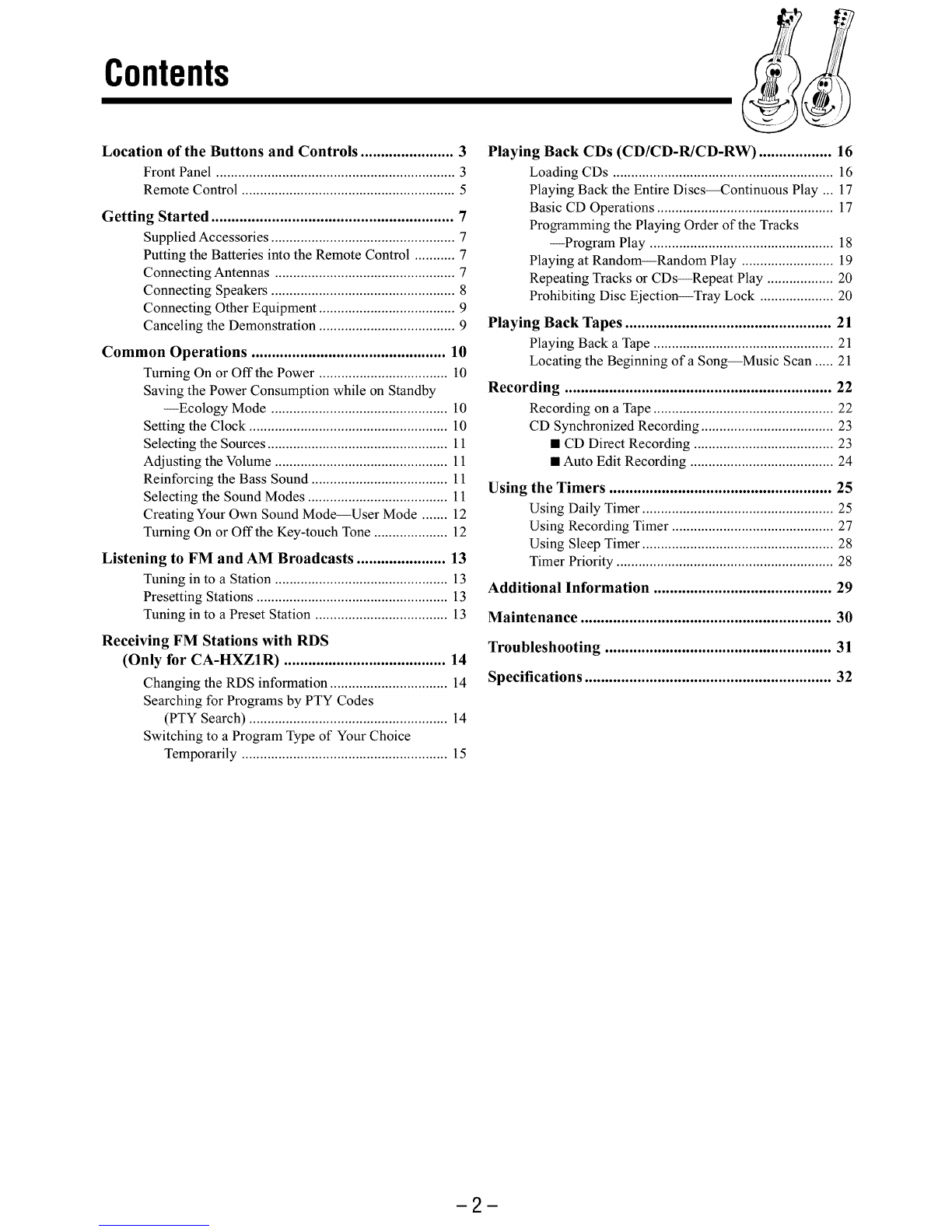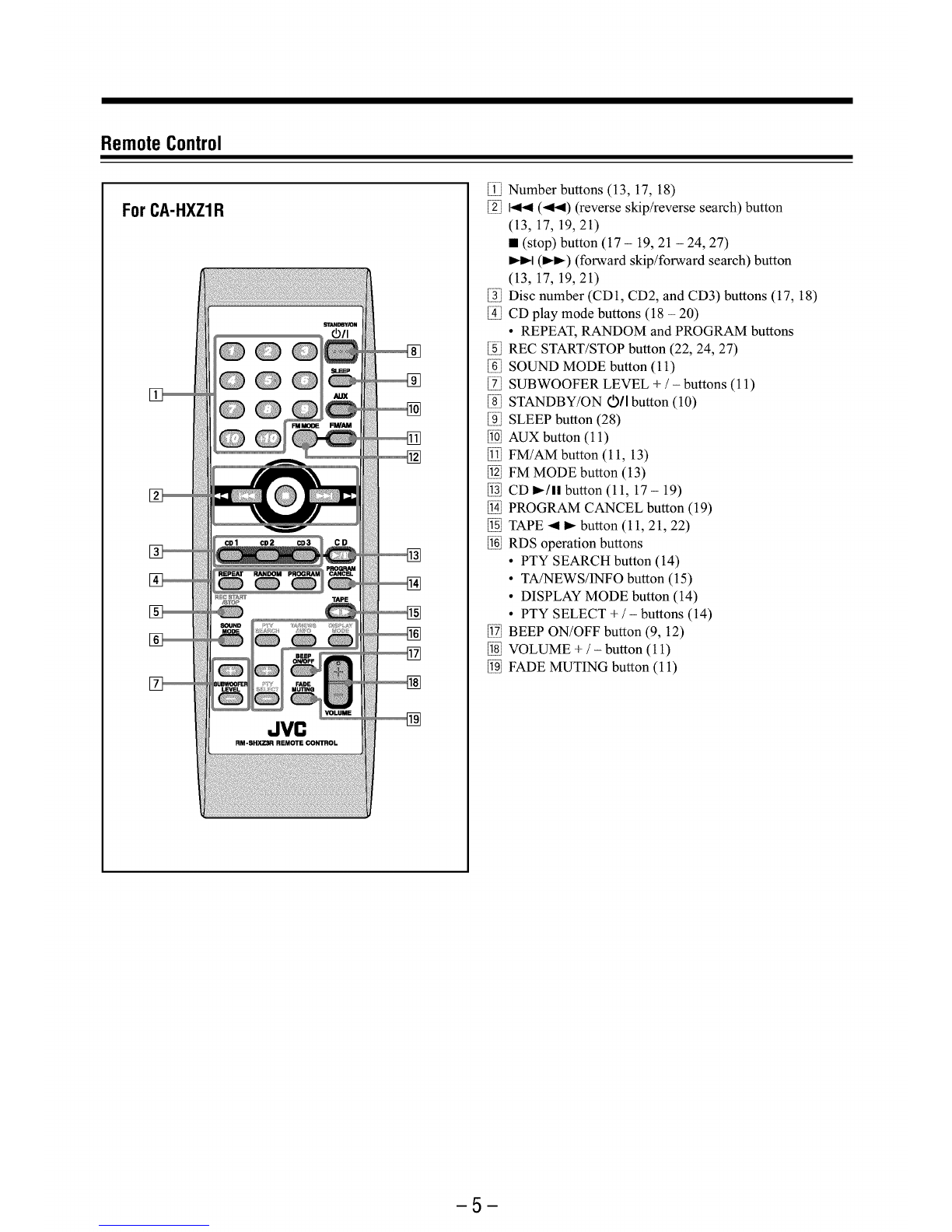Warnings, Cautions and Others
IMPORTANT for the U.K.
DO NOT cut off the mains plug from this equipment. If the plug
fitted is not suitable for the power points in your home or the
cable is too short to reach a power point, then obtain an appro-
priate safety approved extension lead or consult your dealer.
BE SURE to replace the fuse only with an identical approved
type, as originally fitted.
If nonetheless the mains plug is cut off ensure to remove the fuse
and dispose of the plug immediately, to avoid a possible shock
hazard by inadvertent connection to the mains supply.
If this product is not supplied fitted with a mains plug then follow
the instructions given below:
IMPORTANT:
DO NOT make any connection to the terminal which is marked
with the letter E or by the safety earth symbol or coloured green
or green-and-yellow.
The wires in the mains lead on this product are coloured in
accordance with the following code:
Blue : Neutral
Brown : Live
As these colours may not correspond with the coloured markings
identifying the terminals in your plug proceed as follows:
The wire which is coloured blue must be connected to the
terminal which is marked with the letter N or coloured black.
The wire which is coloured brown must be connected to the
terminal which is marked with the letter L or coloured red.
IF IN DOUBT -CONSULT A COMPETENT ELECTRICIAN.
IMPORTANT FOR LASER PRODUCTS
REPRODUCTION OF LABELS
_1_ CLASSIFICATION LABEL, PLACED ON REAR ENCLOSURE
Ic.,ssl)
LASER PRODUCT
_WARNING LABEL, PLACED INSIDETHE UNIT
DMGER:InvisiblelaserI VMNING: Osynligaser-
radiationwhenopenand str&lniqgn_,r0enna0el_r
interlockfailed0rdefeated.I Op,pnaq0cn sp_rren _irI
AVOIDDIRECTEXPOSUREurK,0pplad.Betrakta,ej
TOBEAM. (e) str_en. Is)
:_nlig lasso-I VARO: Avattaessaja I
str_lingved,_lJning,nar su0jalukitus0hitettaessa
I
sikkerliedsafbrydereeludeI0let alttiina n_kyrn_ttO-
af funkti0n.Undg&udsaet-[p_lle lasers_iteilylle.
teseforstrutng. (d) AI_kats0sAteeseen.(f)
1. CLASS 1 LASER PRODUCT
2. DANGER: Invisible laser radiation when open and interlock failed
or defeated. Avoid direct exposure to beam.
3. CAUTION: Do not open the top cover.There are no user
serviceable parts inside the Unit; leave all servicing to qualified
service personnel.
Caution--(_)/I (standby/on) button!
Disconnect the mains plug to shut the power off completely. The
_/I (standby/on) button in any position does not disconnect the
mains line. The power can be remote controlled.
Caution
To reduce the risk of electrical shocks, fire, etc.:
1. Do not remove screws, covers or cabinet.
2. Do not expose this appliance to rain or moisture.
CAUTION
• Do not block the ventilation openings or holes.
(If the ventilation openings or holes are blocked by a
newspaper or cloth, etc., the heat may not be able to get out.)
•Do not place any naked flame sources, such as lighted
candles, on the apparatus.
•When discarding batteries, environmental problems must be
considered and local rules or laws governing the disposal of
these batteries must be followed strictly.
•Do not expose this apparatus to rain, moisture, dripping or
splashing and that no objects filled with liquids, such as vases,
shall be placed on the apparatus.
Caution: Proper Ventilation
To avoid risk of electric shock and fire, and to prevent damage, locate the apparatus as follows:
1 Front:
No obstructions and open spacing.
2Sides/Top/Back:
No obstructions should be placed inthe areas shown by the dimensions below.
3 Bottom:
Place on the level surface. Maintain an adequate air path for ventilation by placing on a stand with a height of 10 cm or more.
Front view Side view
15 cm
-G-1 -