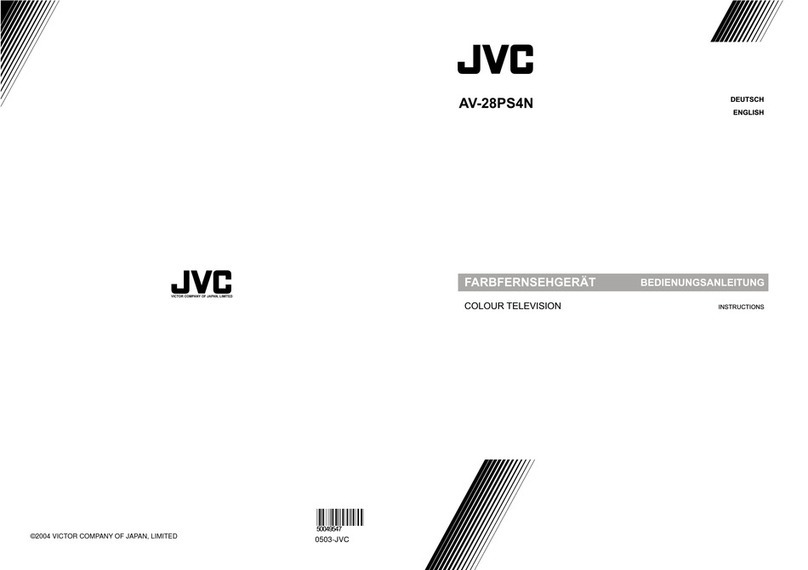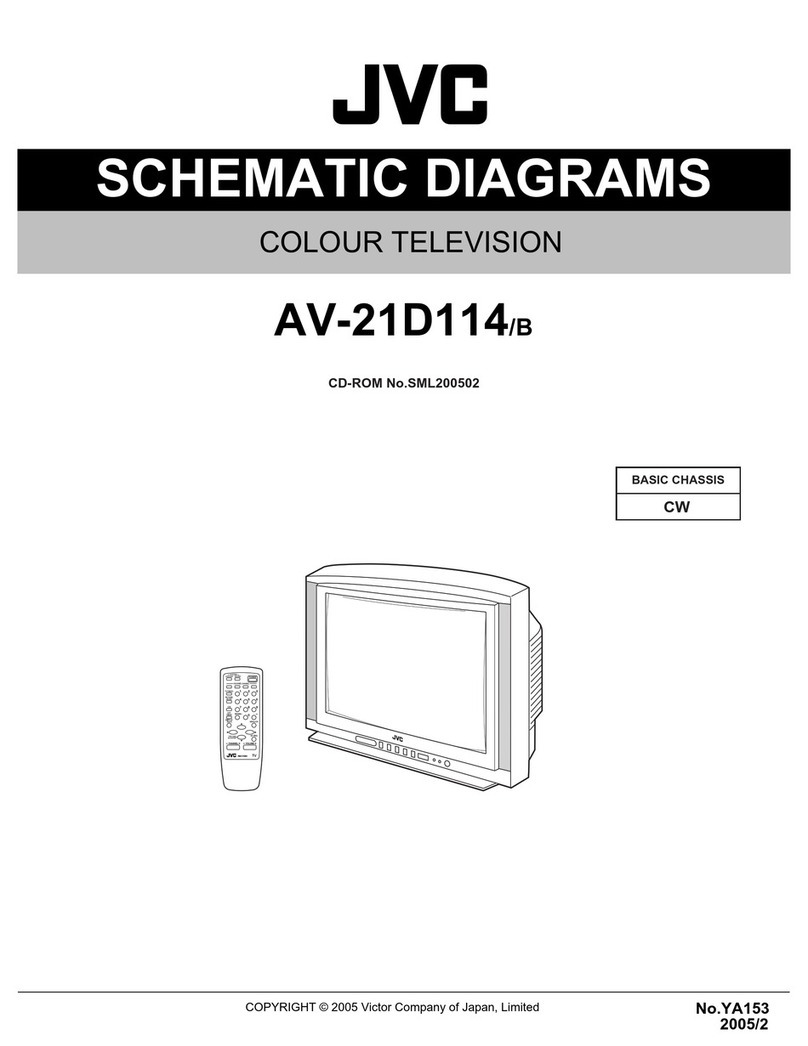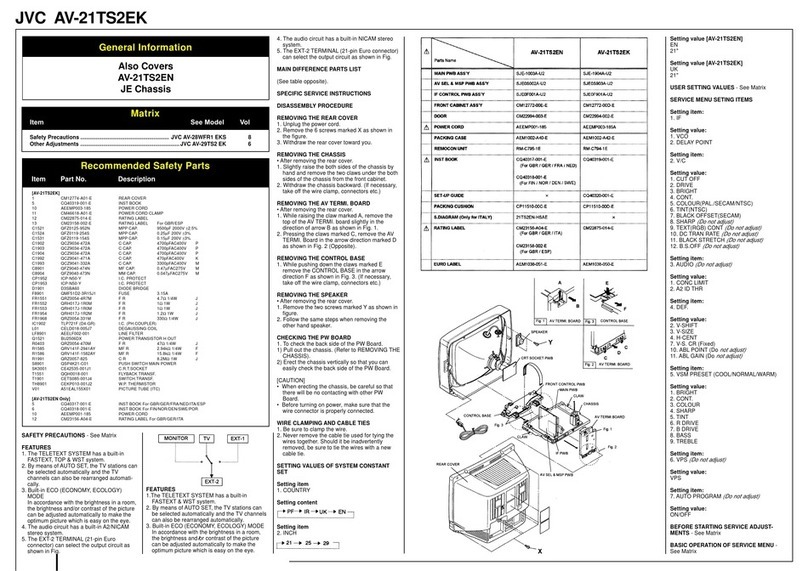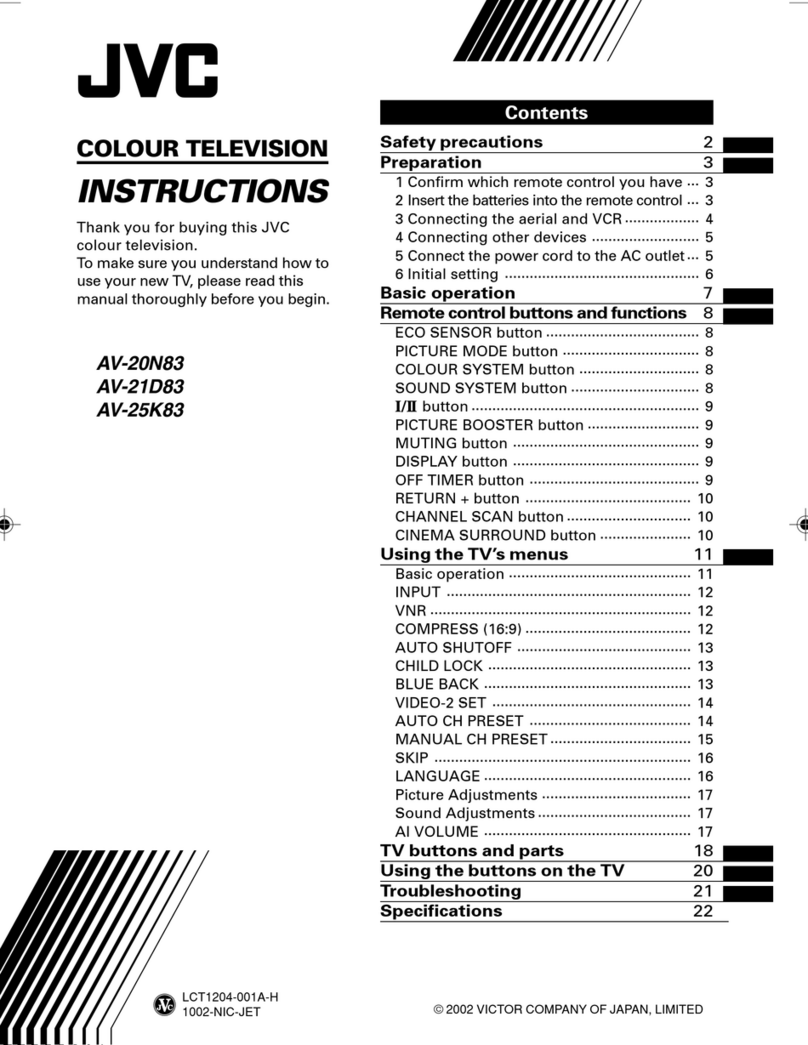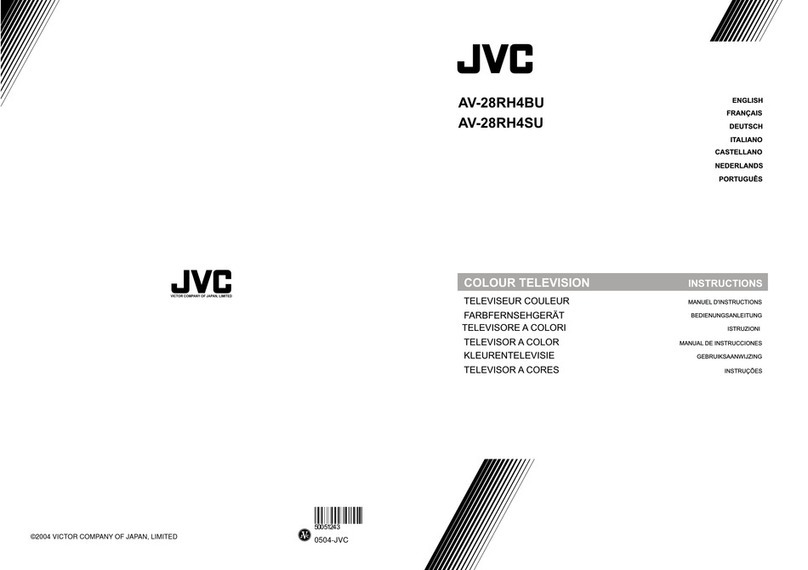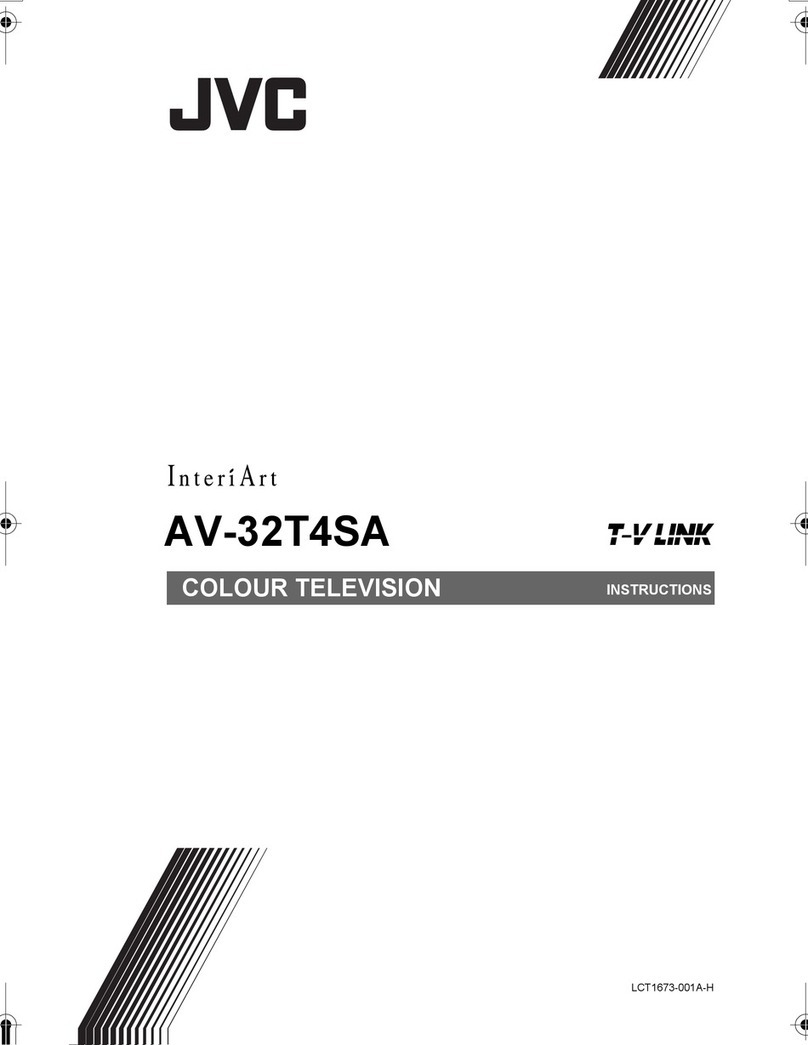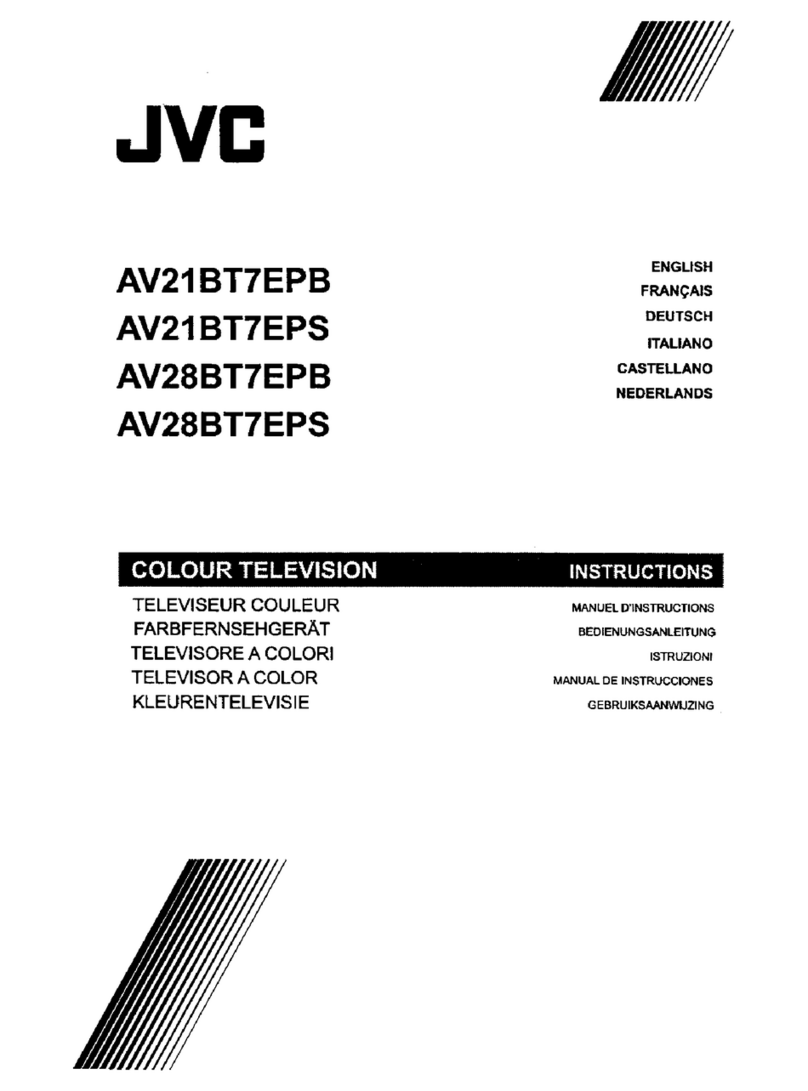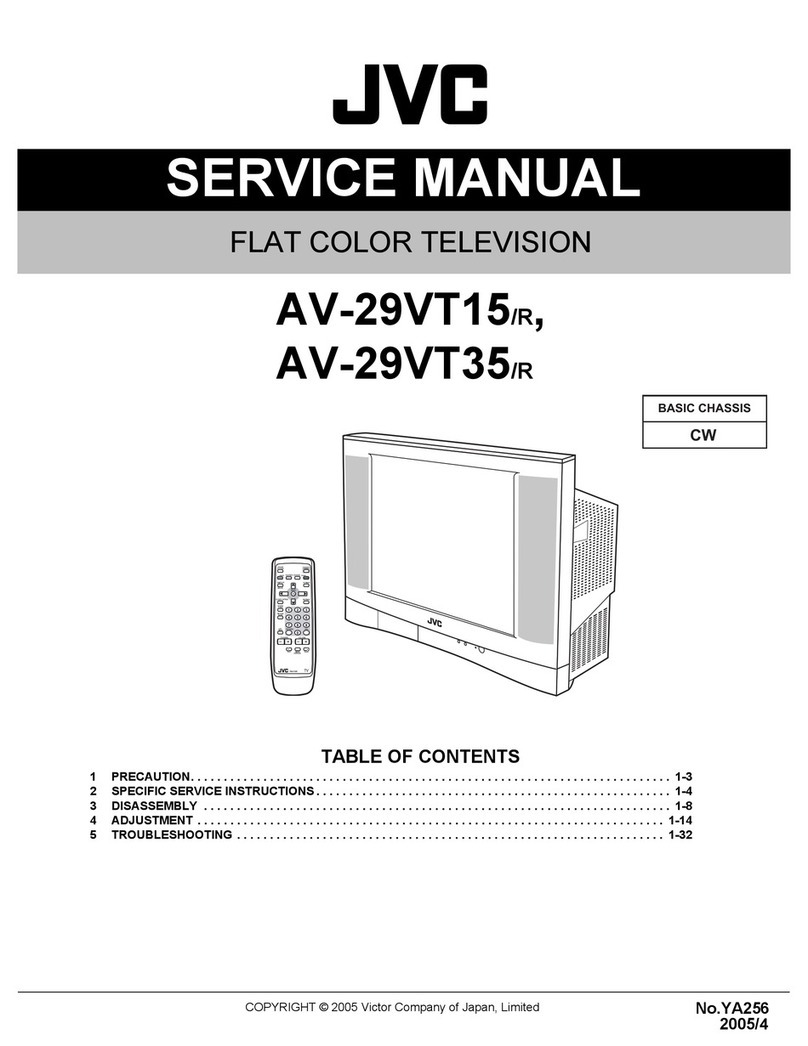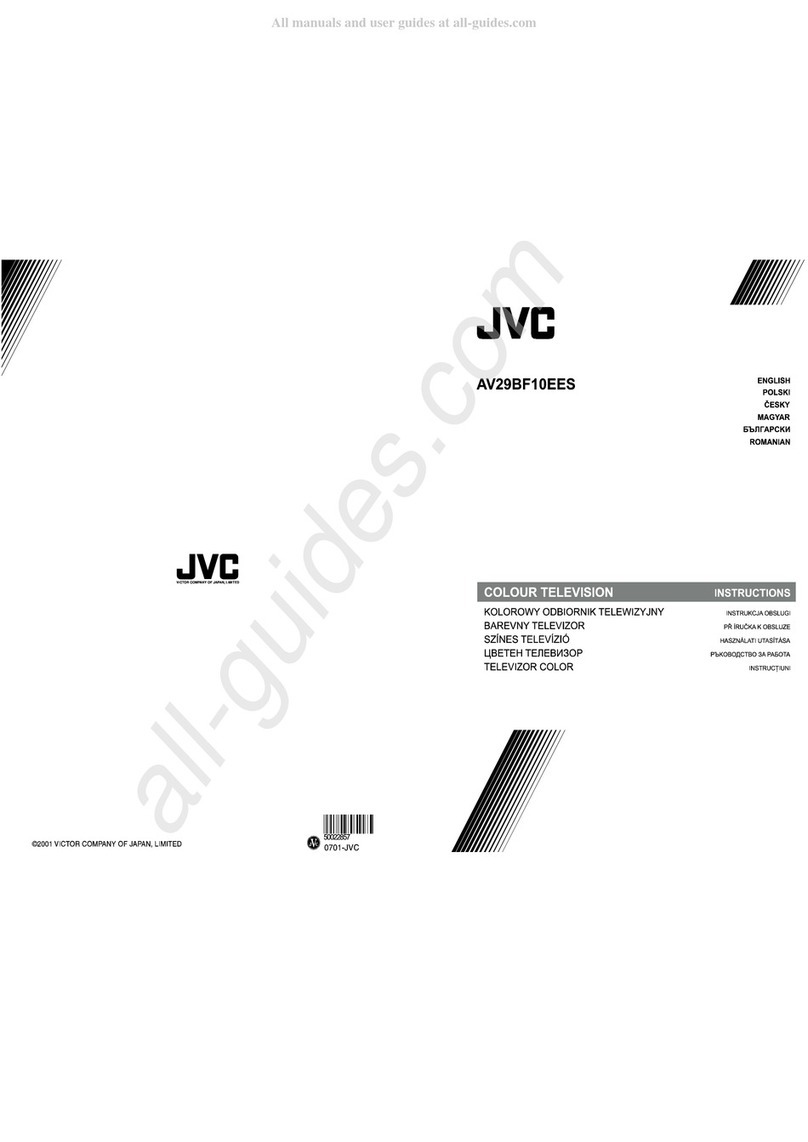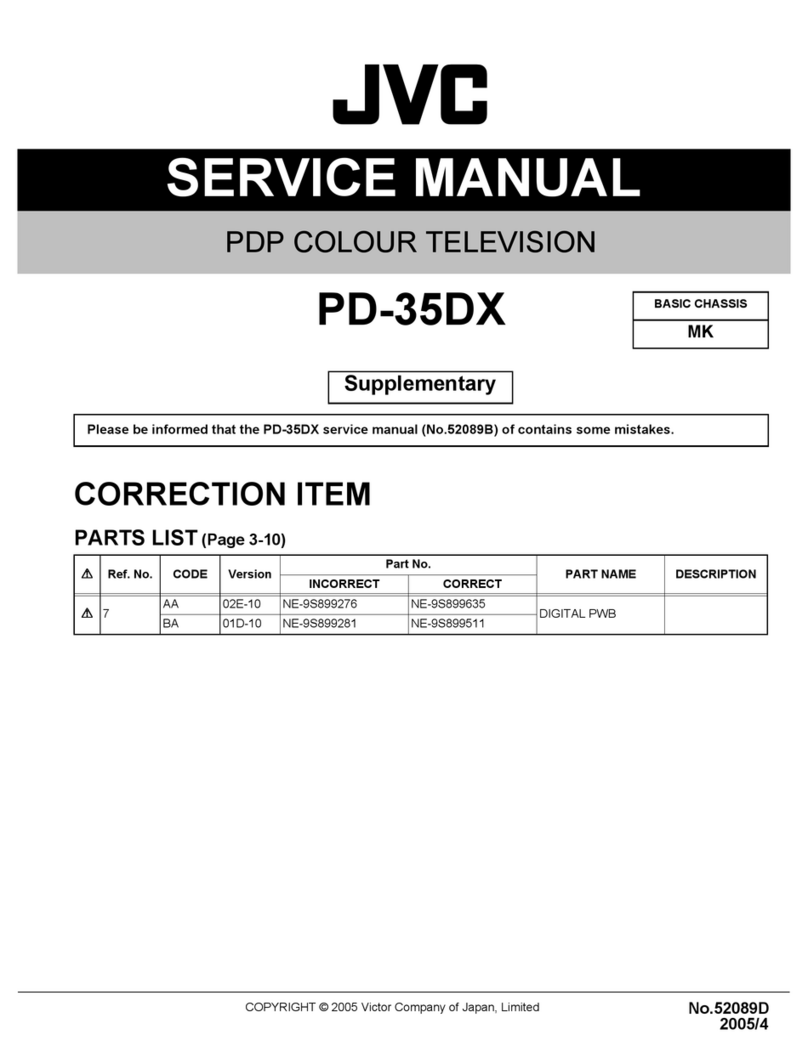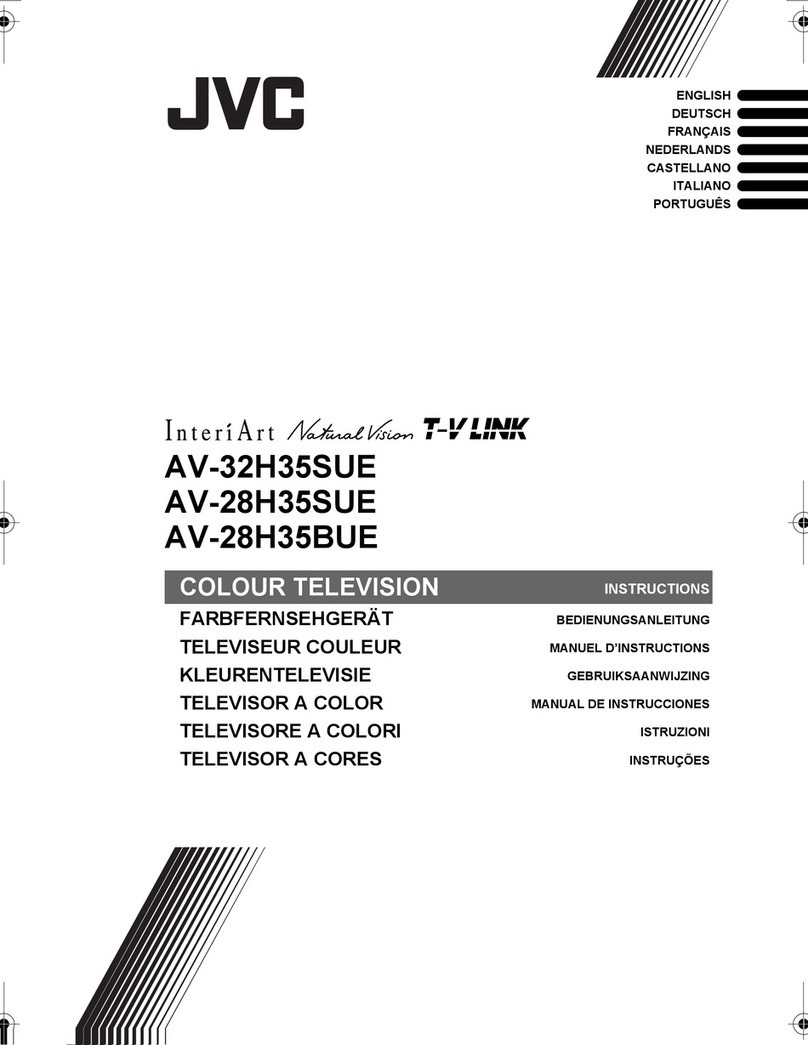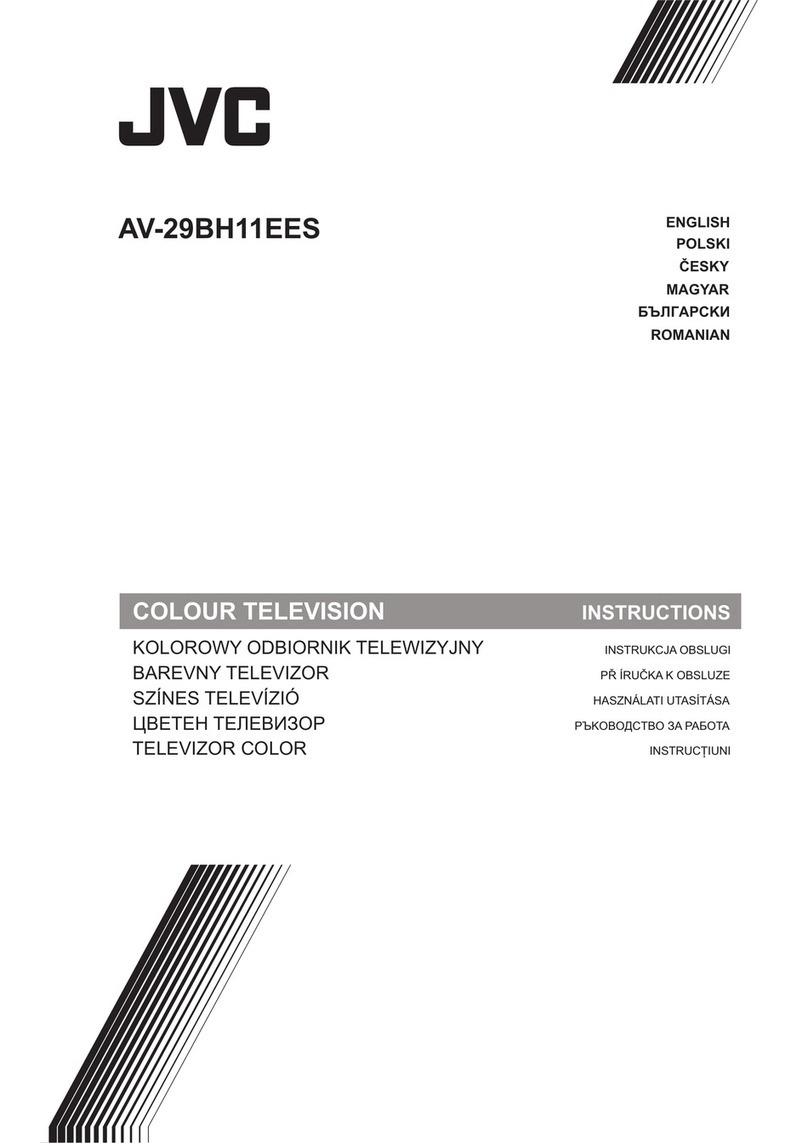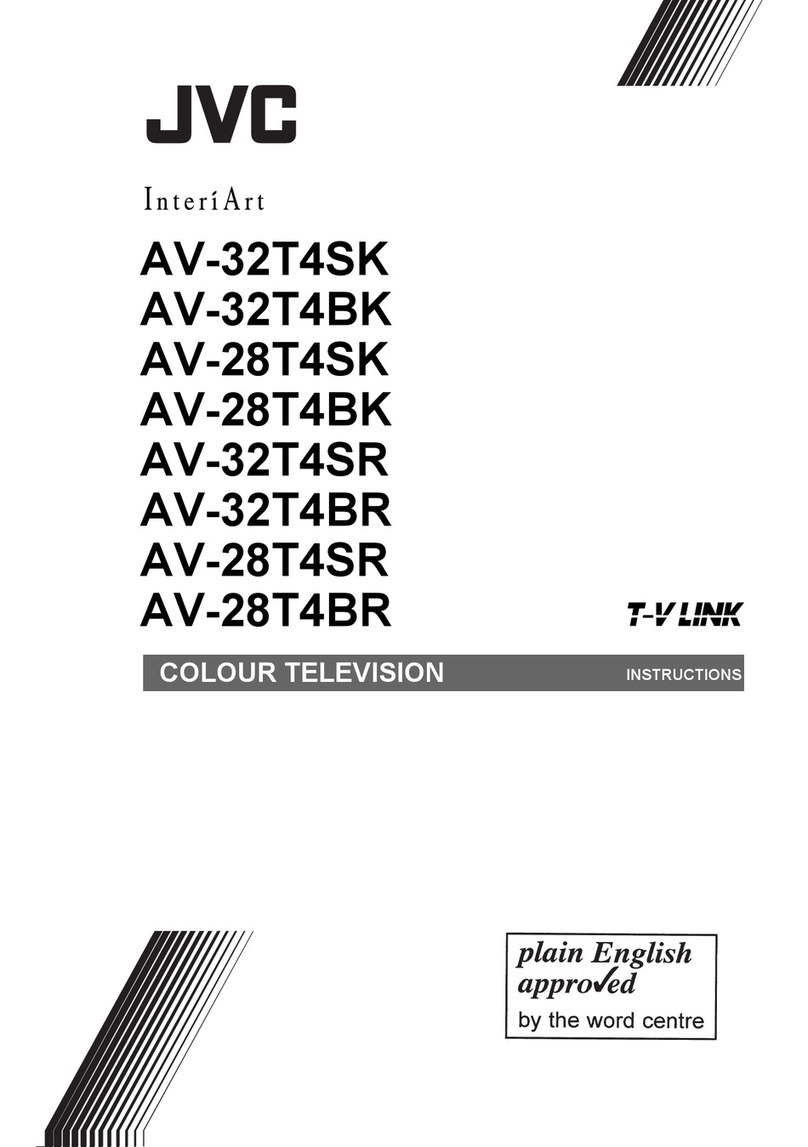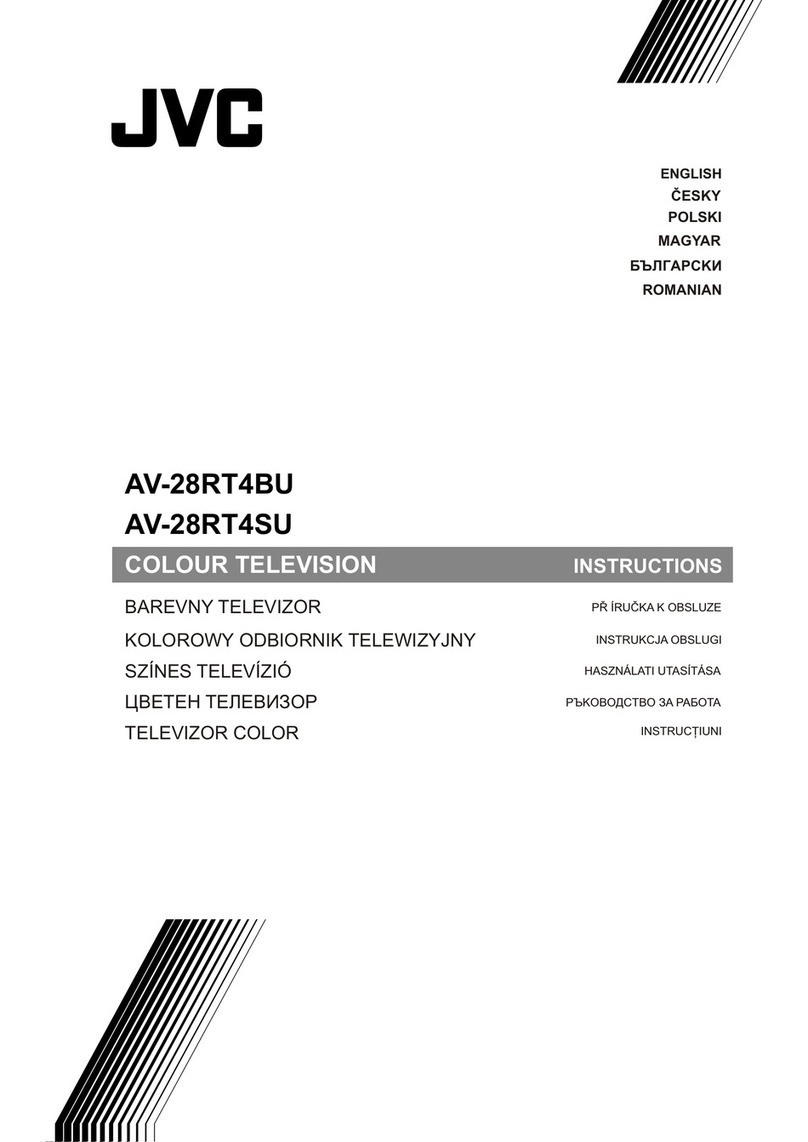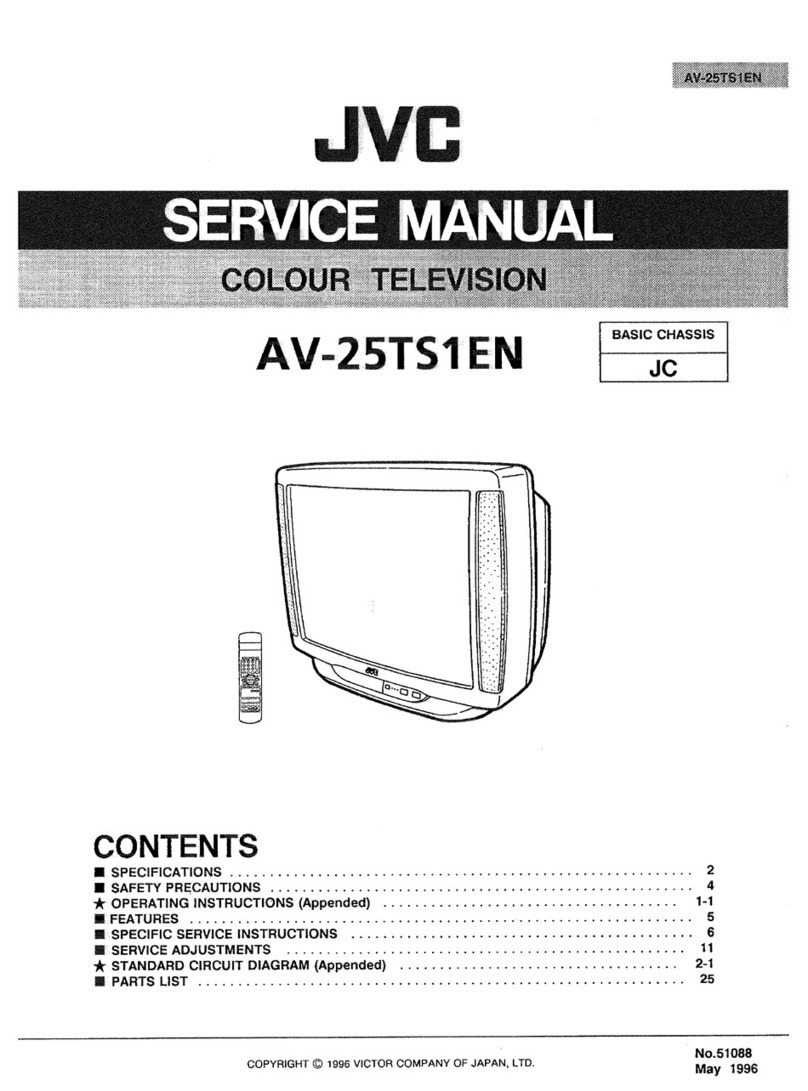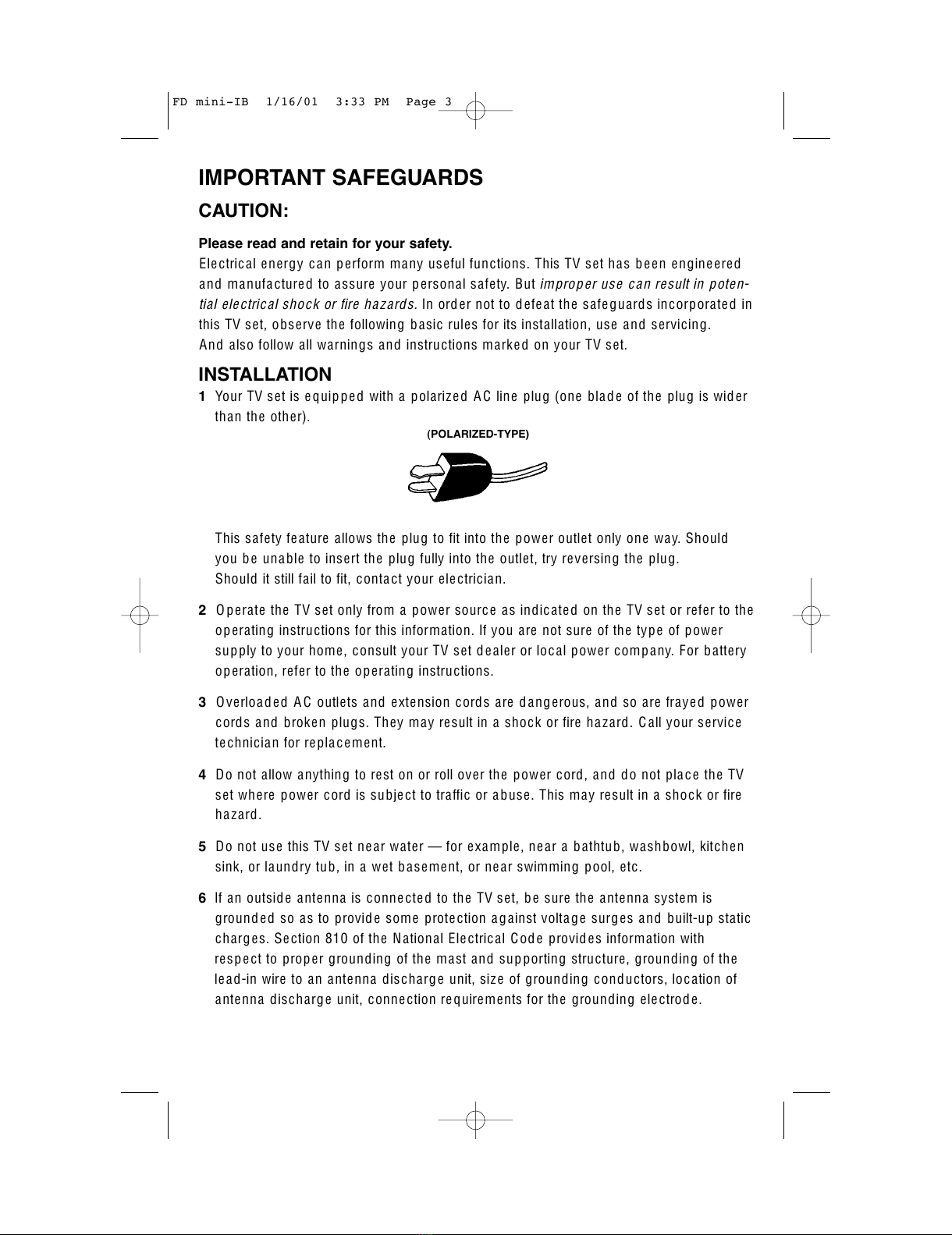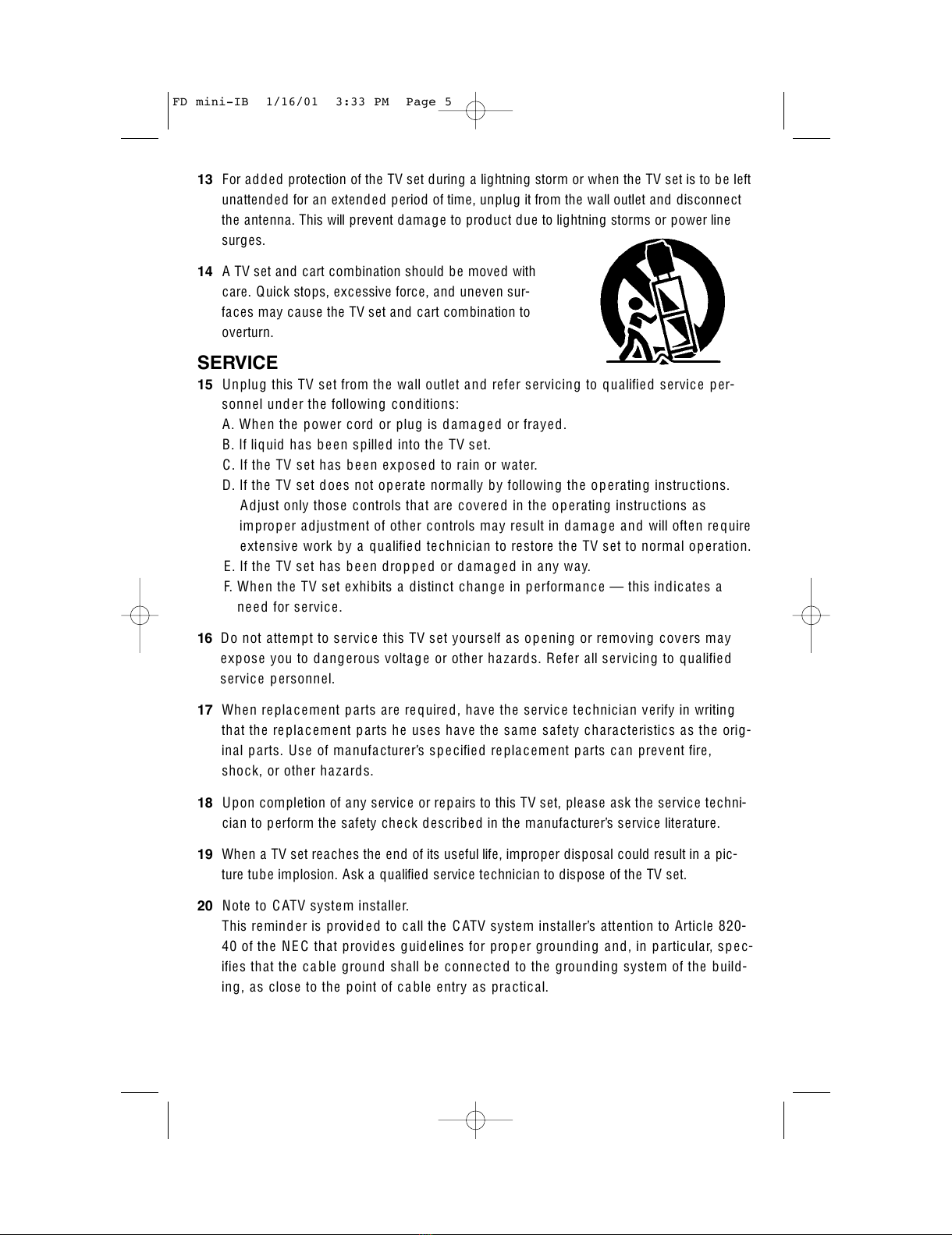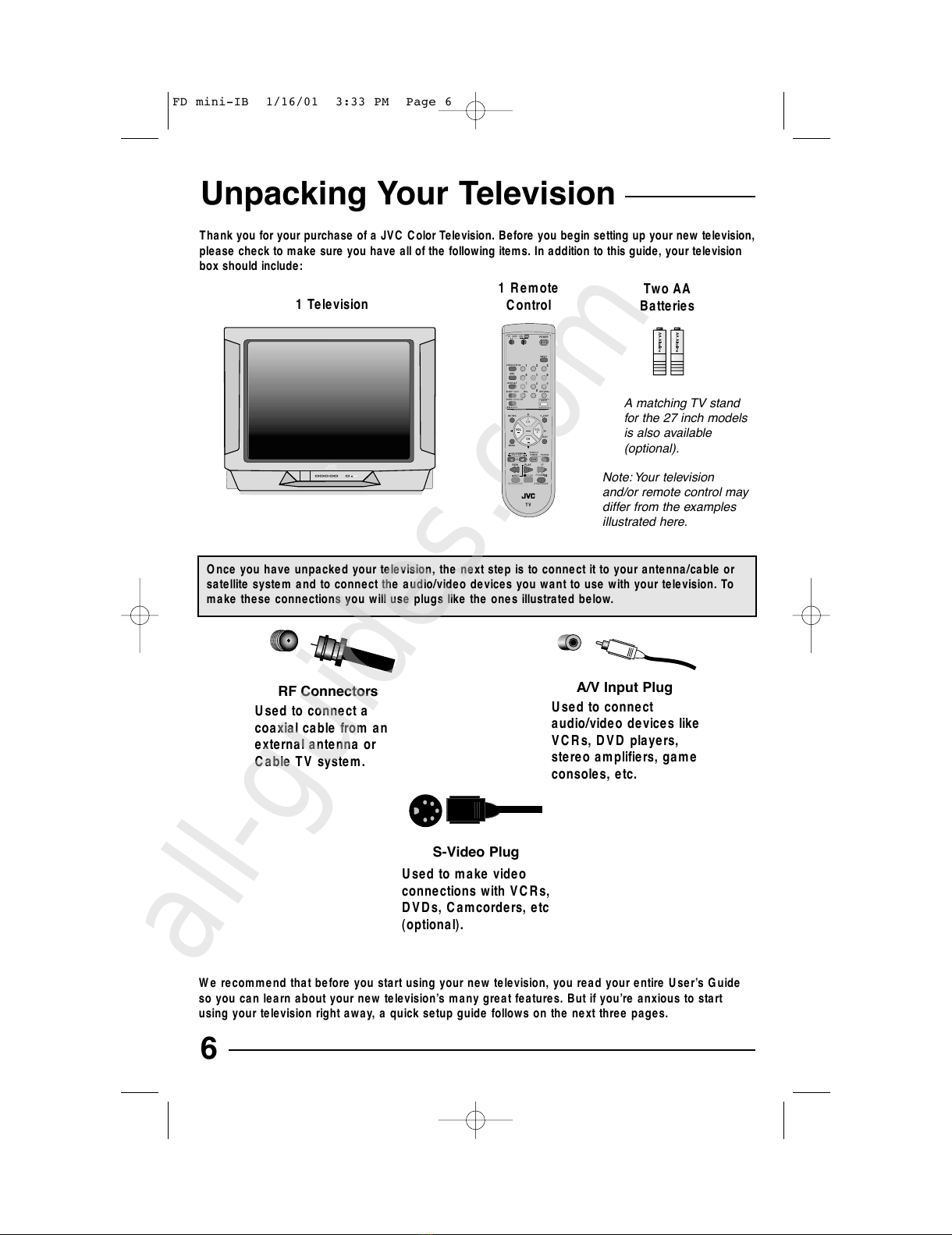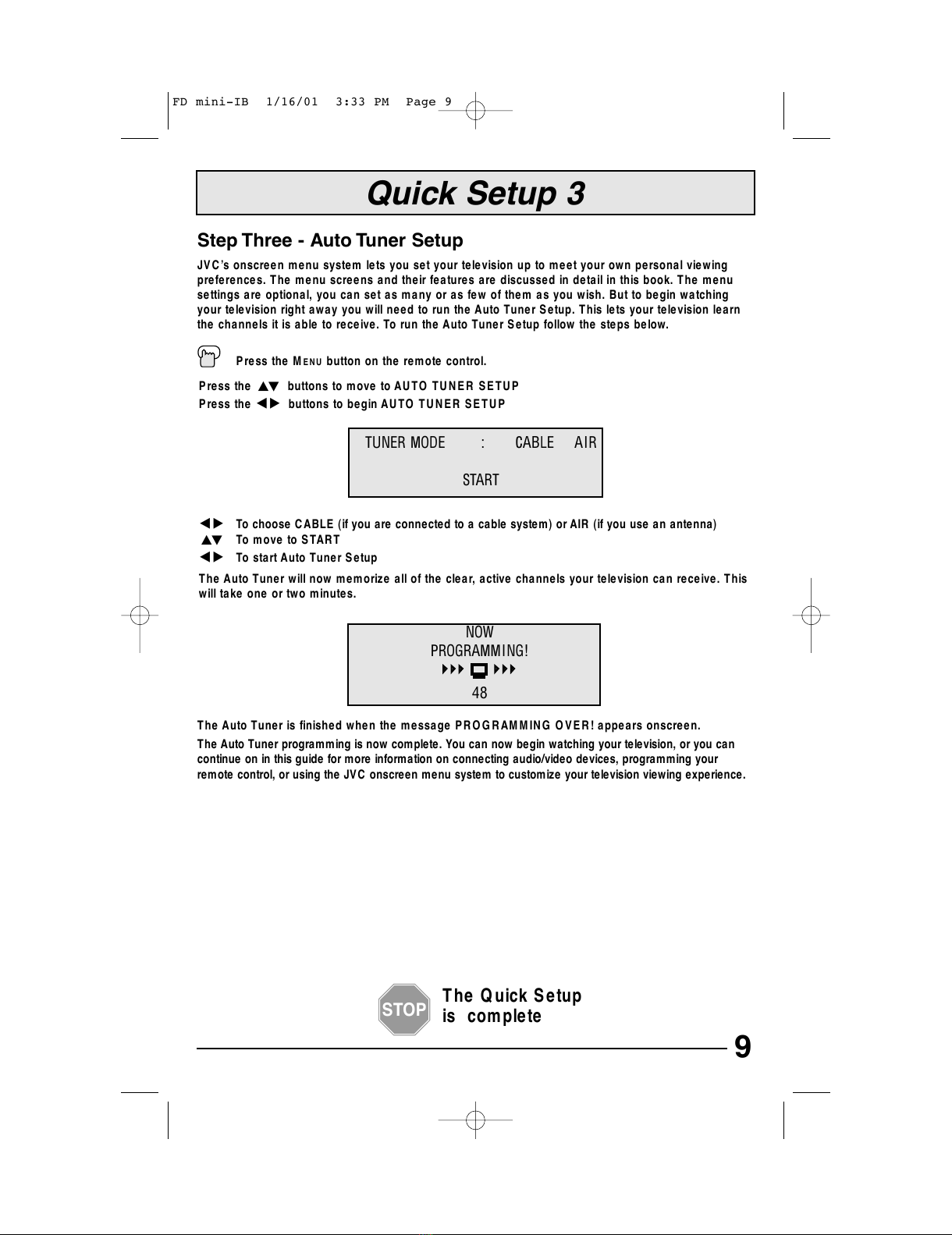IMPORTANT SAFEGUARDS
CAUTION:
Please read and retain for your safety.
Electricalenergy c an p erform many usefulfunctions.This TV sethas b een engineere d
and manufacture d to assure your personalsafety.But
improper use can resultin poten-
tialele ctric alshock or fire ha zards.
In ord er notto d efe atthe safe guards incorporated in
this TV set, observe the following b asic rules for its installation,use and servicing.
And also follow all warnings and instructions marked on your TV set.
INSTALLATION
1Your TV setis equip pe d with a polariz ed A C line plug (one blad e ofthe plug is wid er
than the other).
This safety feature allows the plug to fitinto the power outletonly one way.Should
you be una ble to insertthe plug fully into the outlet, try reversing the plug.
Should itstill fail to fit, conta ctyour ele ctrician.
2O p erate the TV setonly from a power sourc e as indicated on the TV setor refer to the
op erating instructions for this information.Ifyou are notsure ofthe type ofpower
sup ply to your home,consultyour TV setd ealer or loc alpower comp any.For b attery
op eration,refer to the op erating instructions.
3Overload ed A C outlets and extension cords are d ang erous,and so are fraye d power
cords and broken plugs.They may resultin a shock or fire haz ard.C all your service
technician for re placement.
4Do notallow anything to reston or roll over the power cord,and do notplac e the TV
setwhere power cord is subjectto traffic or abuse.This may resultin a shock or fire
haz ard.
5Do notuse this TV setne ar water —for example,near a bathtub,washbowl,kitchen
sink,or laundry tub,in a wetb asement, or near swimming pool,etc.
6Ifan outsid e antenna is conne cte d to the TV set, be sure the antenna system is
grounde d so as to provid e some prote ction a gainstvoltage surges and built-up static
charg es.Se ction 810 ofthe NationalElectricalCod e provid es information with
respe ctto proper grounding ofthe mastand supporting structure,grounding ofthe
lea d-in wire to an antenna discharg e unit, siz e ofgrounding conductors,loc ation of
antenna discharge unit, connection re quirements for the grounding ele ctrod e.
(POLARIZED-TYPE)