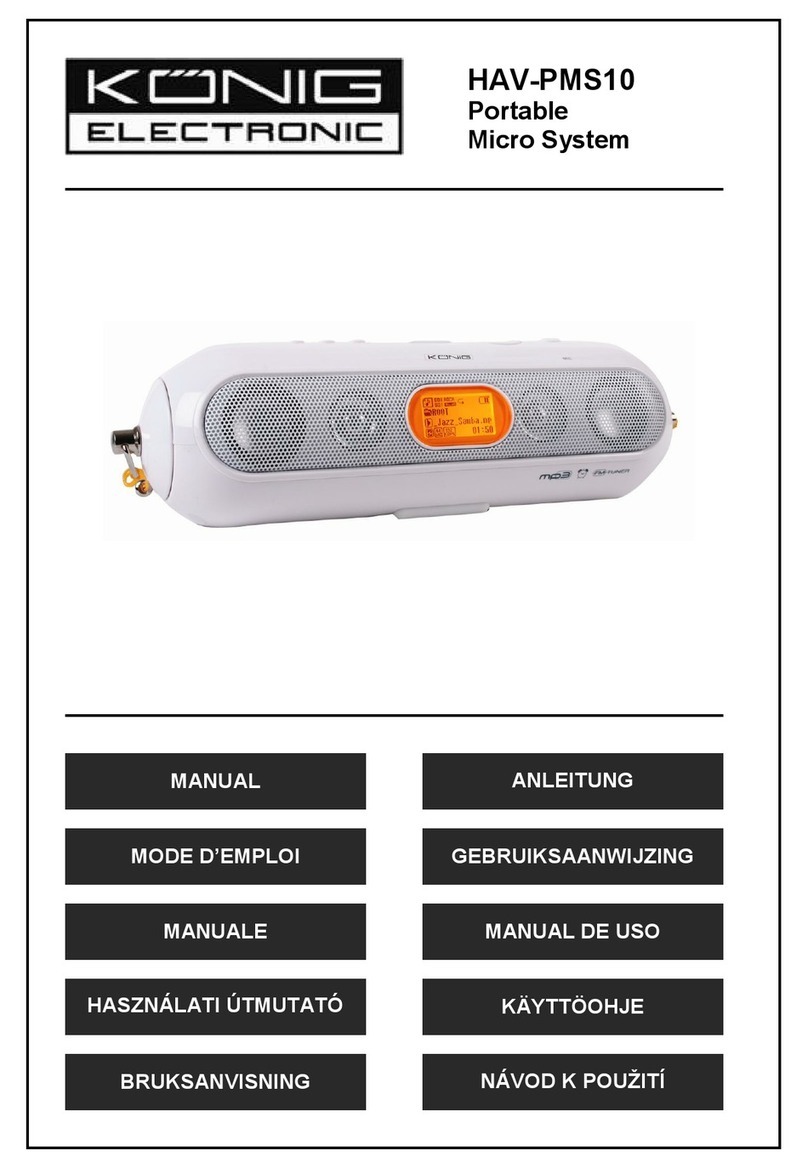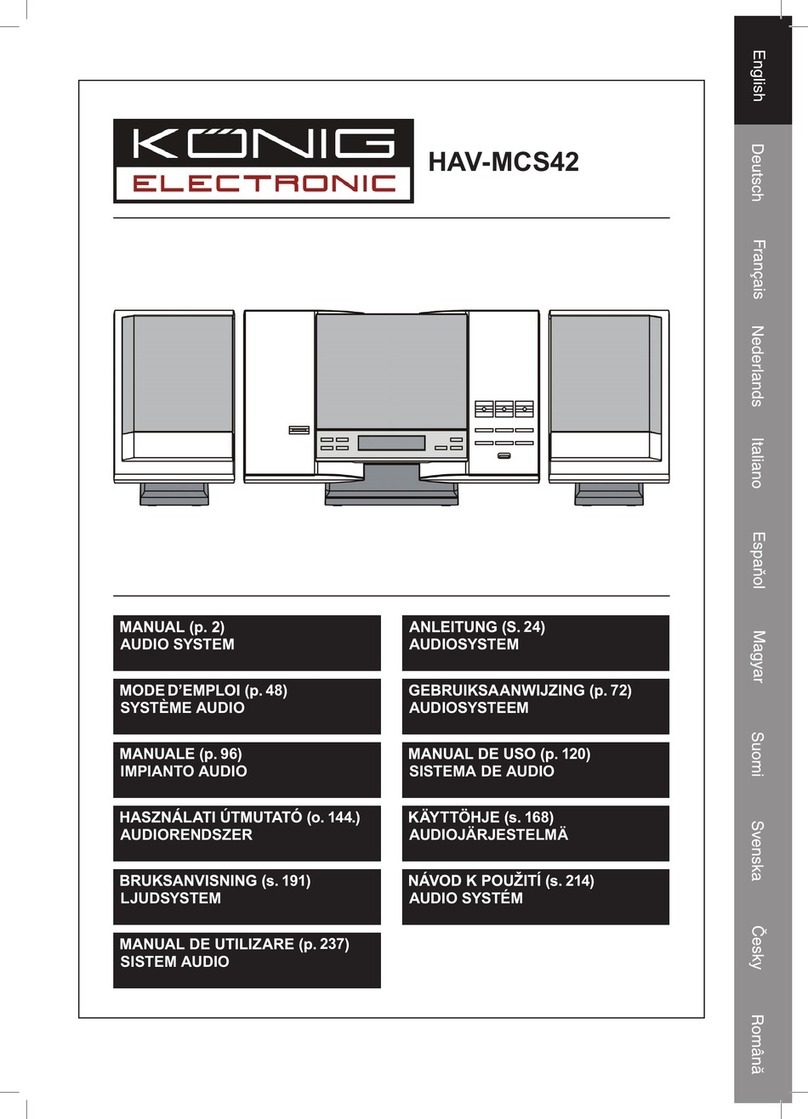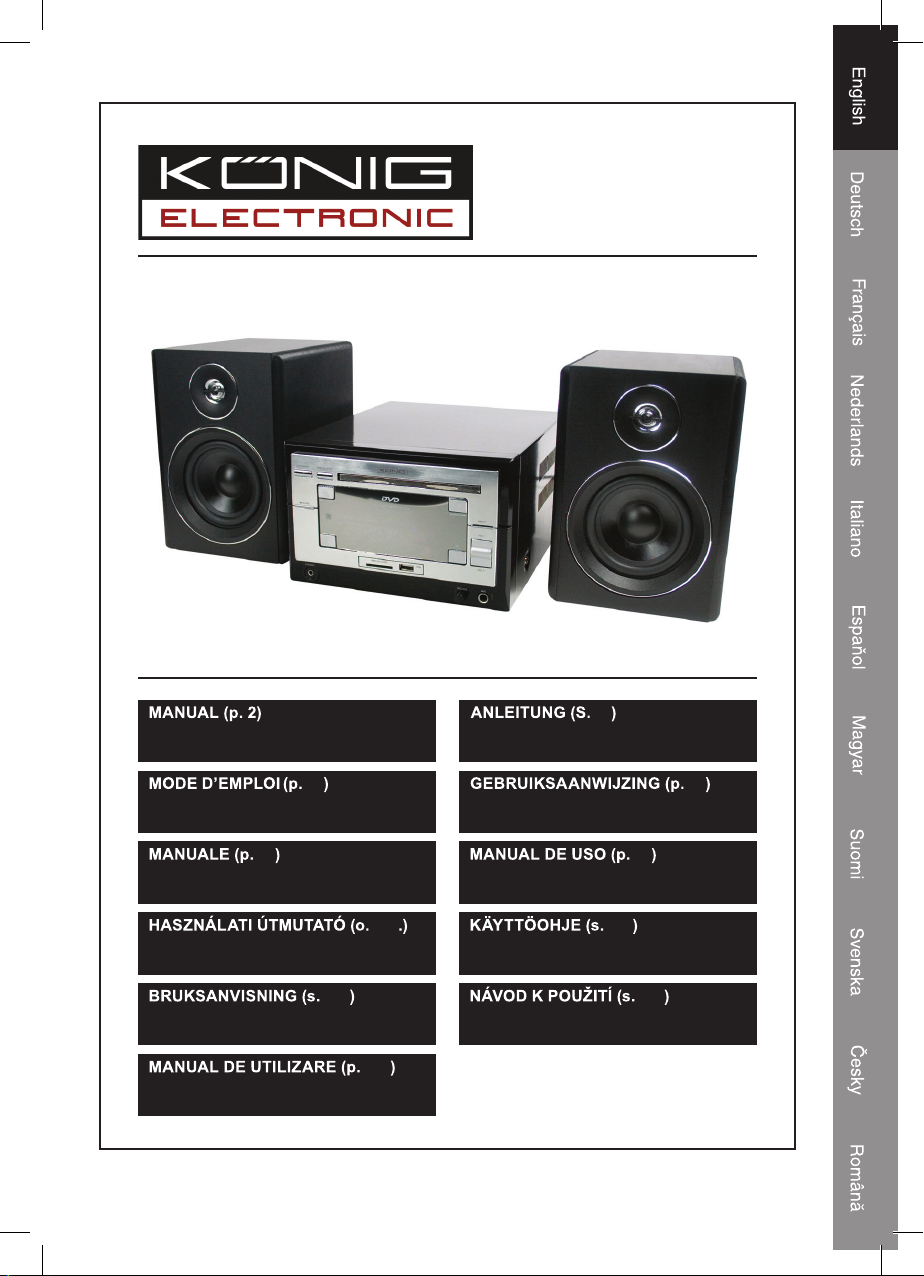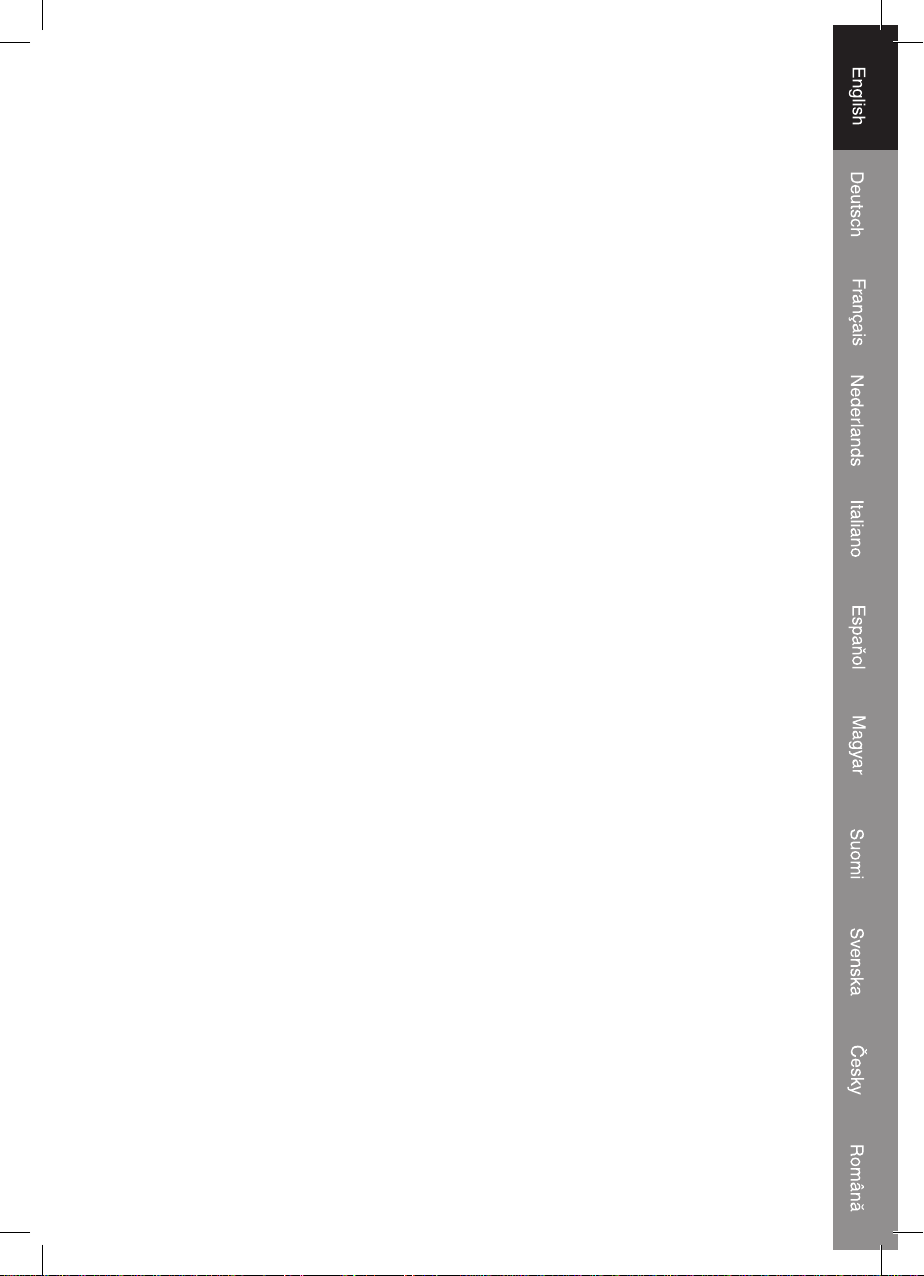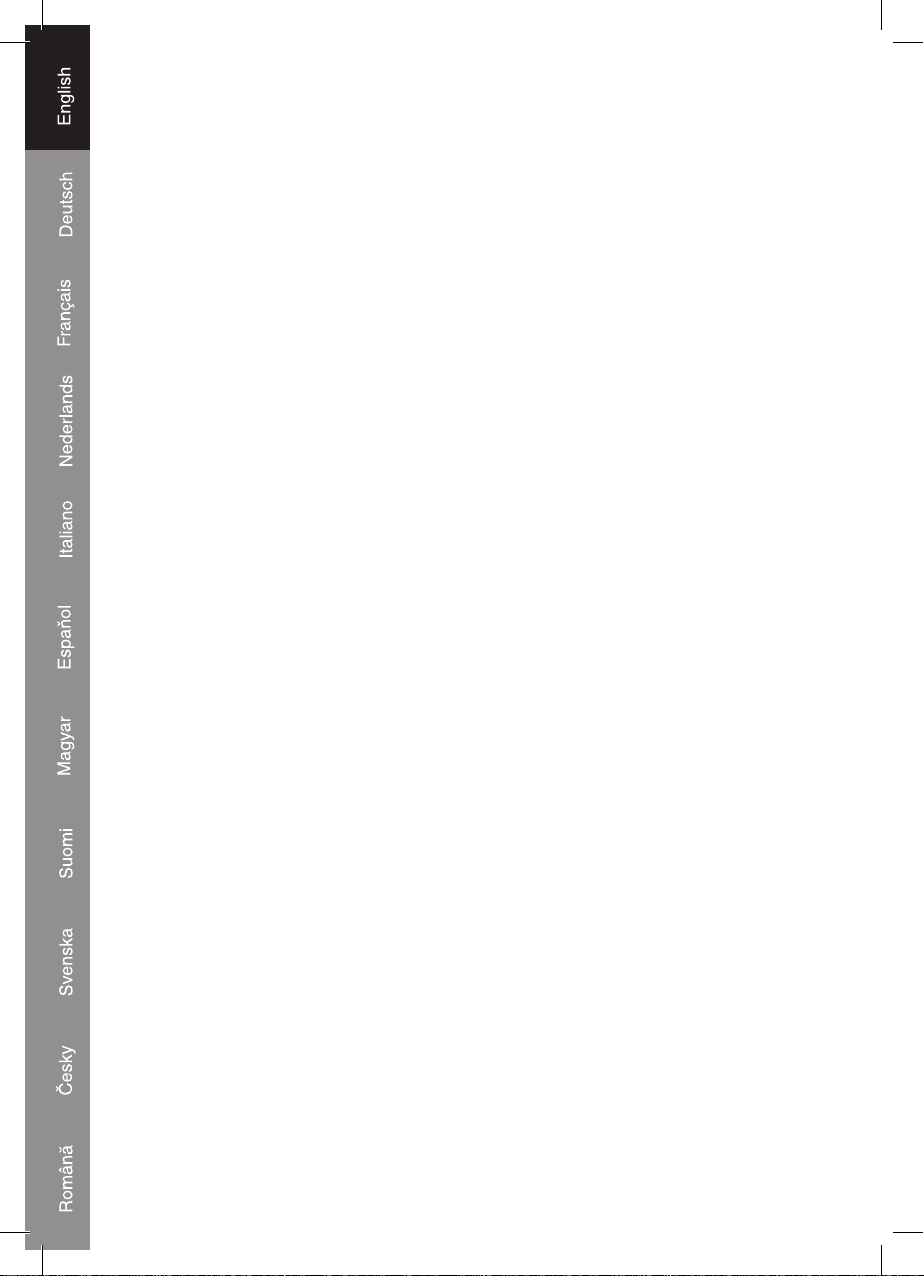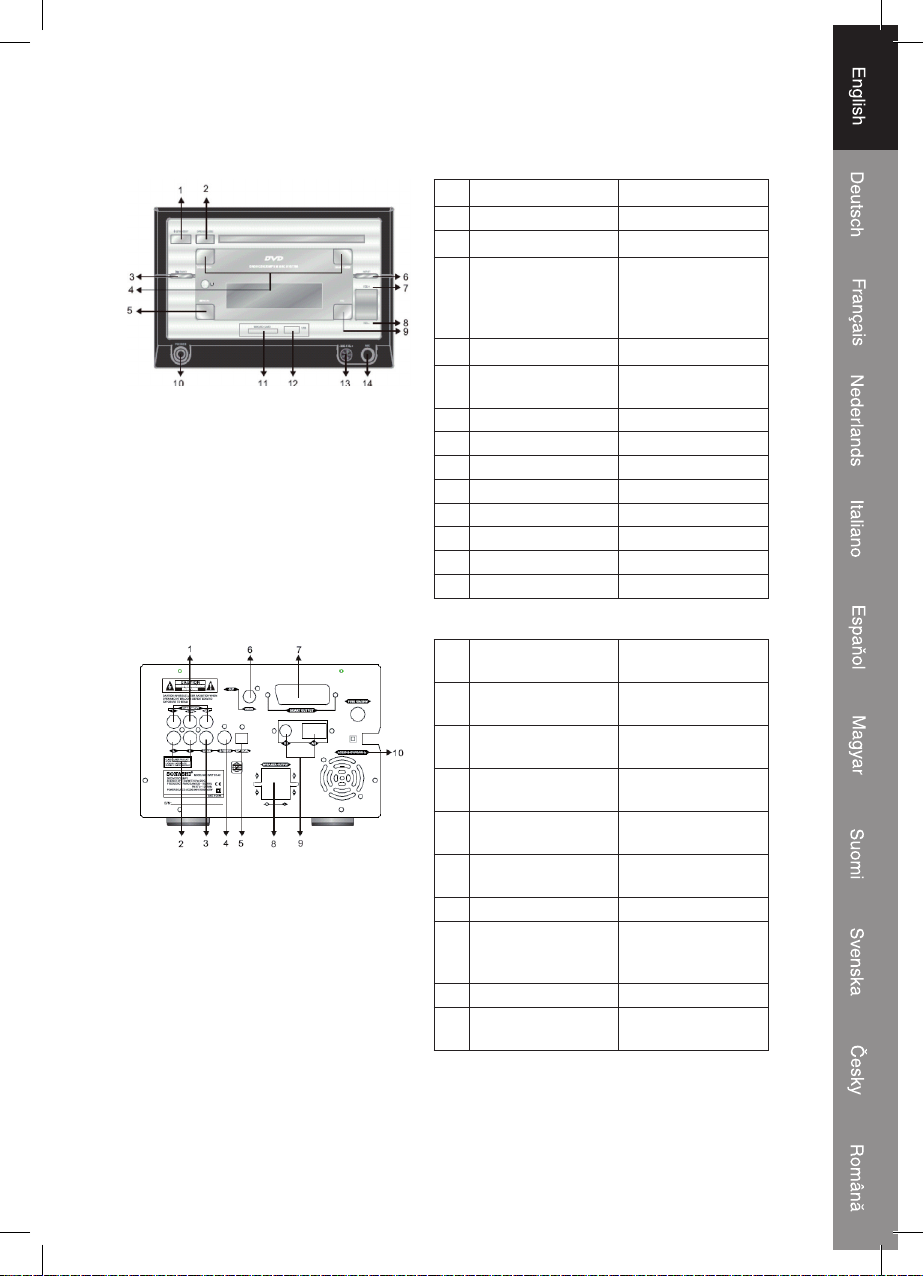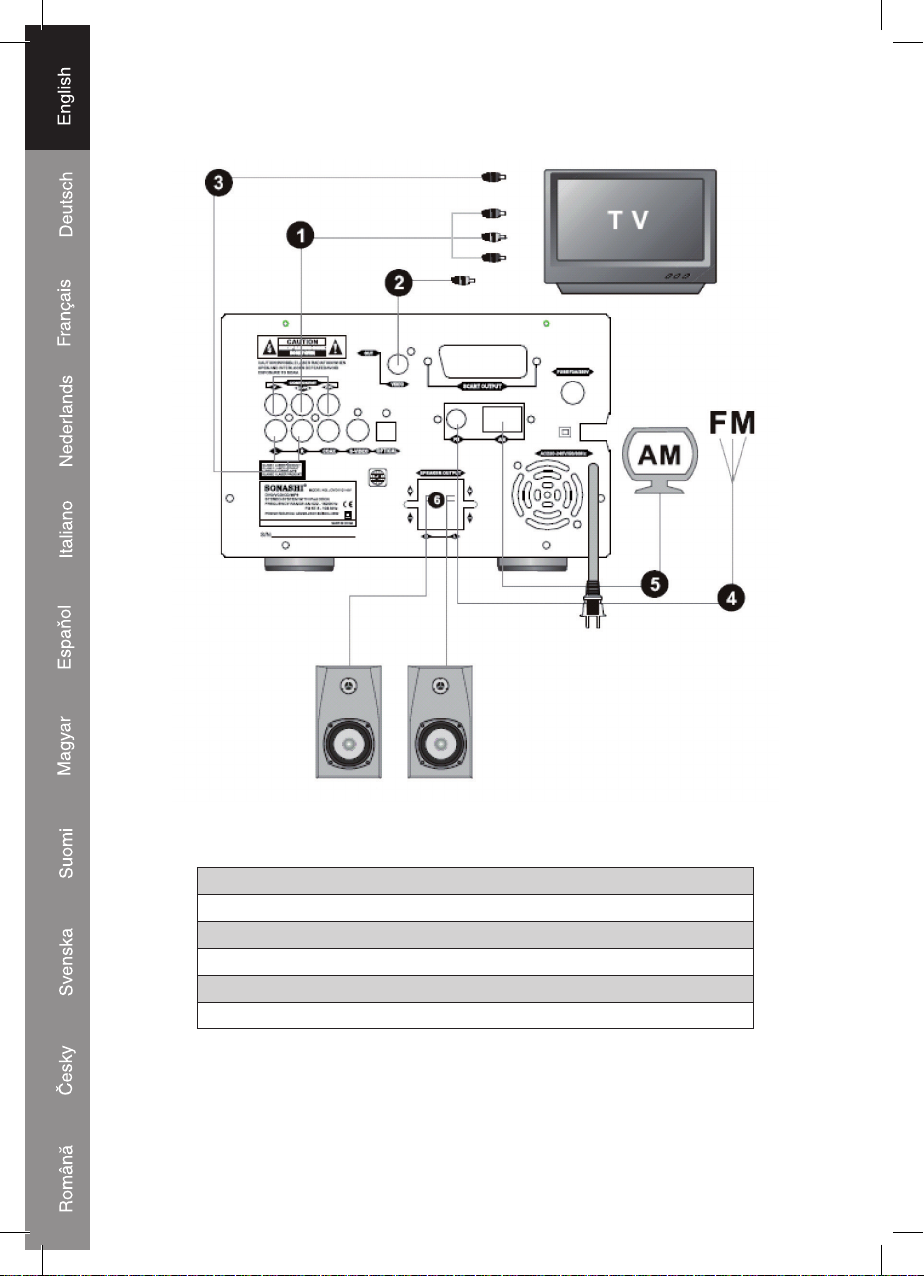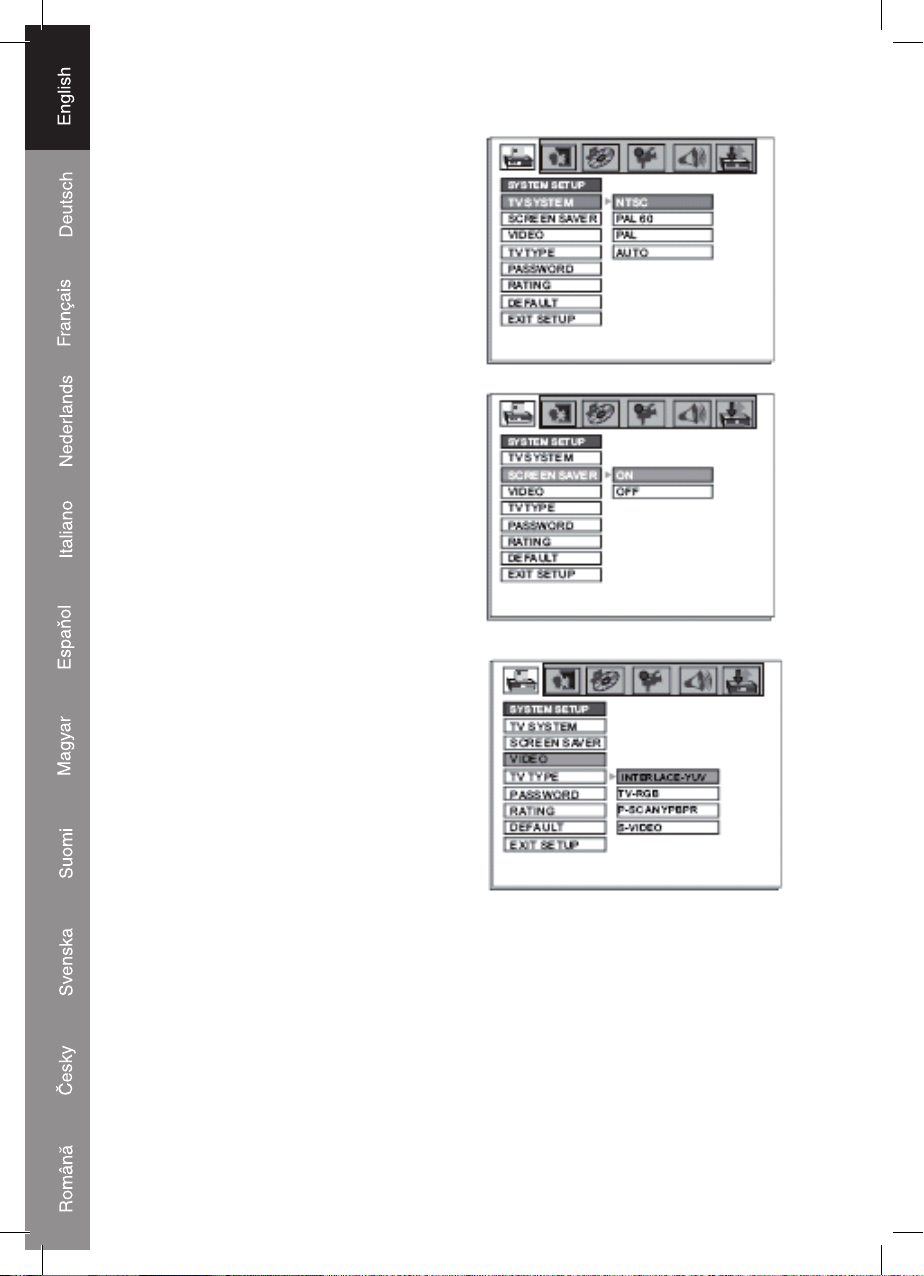3
1. Standby
Press to turn the device on/off.
2. OSD-Screen display
Press to see current situation, time, remaining play time and other functions.
3. Prog (Doesn’t work in USB/SD/MMC Mode)
With the [PROG] key you can program tracks or chapters in any desired order. First press
[STOP], and then press [PROG]. The screen will show the program menu and a green
cursor will blink in the display at the first position. Enter the track you want to play first
by pressing the numeric keys [0-9]. After entering the desired track use the directional
keys to move to Position 2 and repeat the steps made at position 1. If you make a mistake
or want to change the order of tracks, you can use the directional keys to move to the
position you want to edit, press the [RETURN] key to clear the position and use numeric
keys [0-9] to input new numbers. To start playback of your program press the [ENTER]
key at any time.
Note: In program mode, DVD does not have the repeat and A-B repeat function.
Note: Some disc may not support program mode.
4. A-B Repeat
The A-B Repeat function allows you to repeat your favorite scene of a DVD or VCD.
Step 1. Press the [AB-REPEAT] key at the point where you want the repeat to start.
Step 2. Press the [AB-REPEAT] key again at the end of the scene you want to repeat,
repeat will now start.
Step 3. Press the [AB-REPEAT] key again to cancel repeat and return to normal
playback
5. Repeat
Press the [REPEAT] key once to repeat the currently playing track.
Press the [REPEAT] key twice to repeat the whole disc.
6. GOTO
Press the [GOTO] button to move to any place of your choice on the disc. After pressing
the [GOTO] button you can either enter the track, title, chapter or exact hours/minutes/
seconds by using the [0-9] keys.
7. ST/MO L/R
- Radio mode: Press the [ST/MO L/R] key to choose between stereo, mono left and
mono right.
- Karaoke mode: Press the [ST/MO L/R] key to turn on/off the primary sound.
- Bilingual disc: Press the [ST/MO L/R] key to choose the output language.
8. P/N-MODE SELECT
Press the [P/N-MODE] key to select PAL, PAL60, NTSC of Auto.
9. MEMORY-STORAGE STATION/STOP
- Radio mode: Press the [MEMORY/STOP] key to save the currently playing station
under a preset key. After pressing the [MEMORY/STOP] key use the [0-9] keys to
choose under which preset number you want to save it.
- CD/DVD mode: Press the [MEMORY/STOP] key to stop playback.