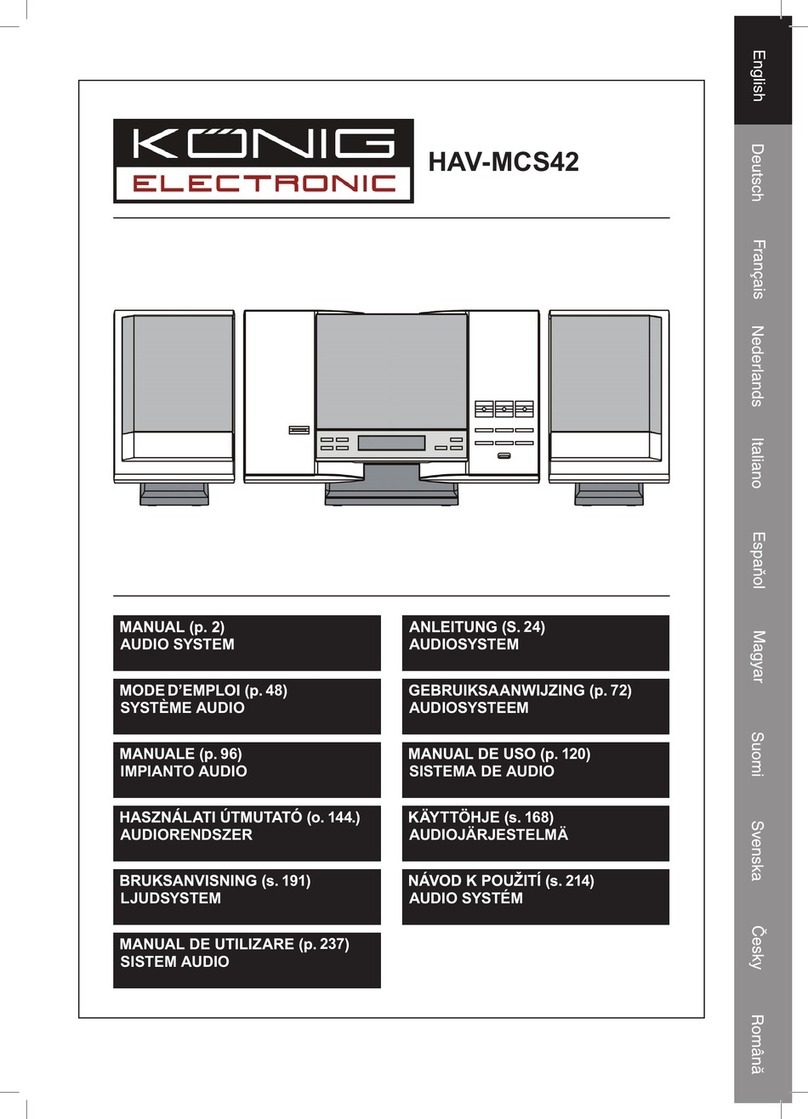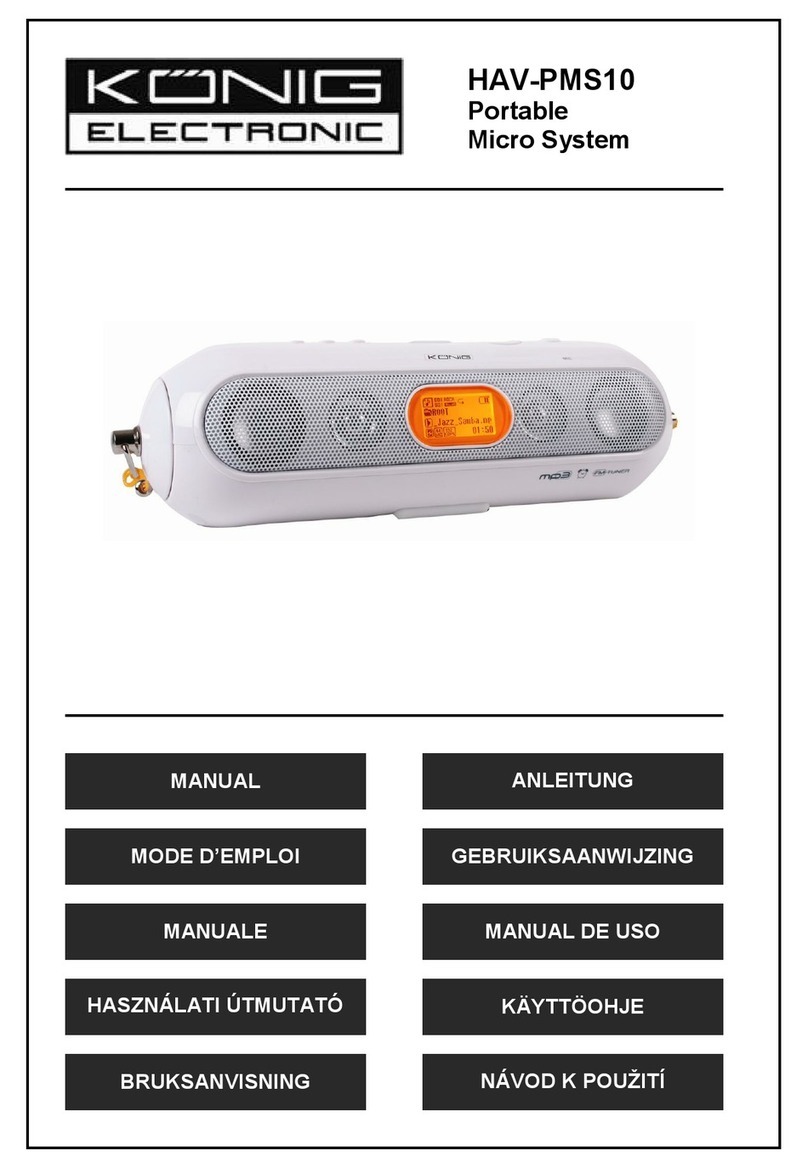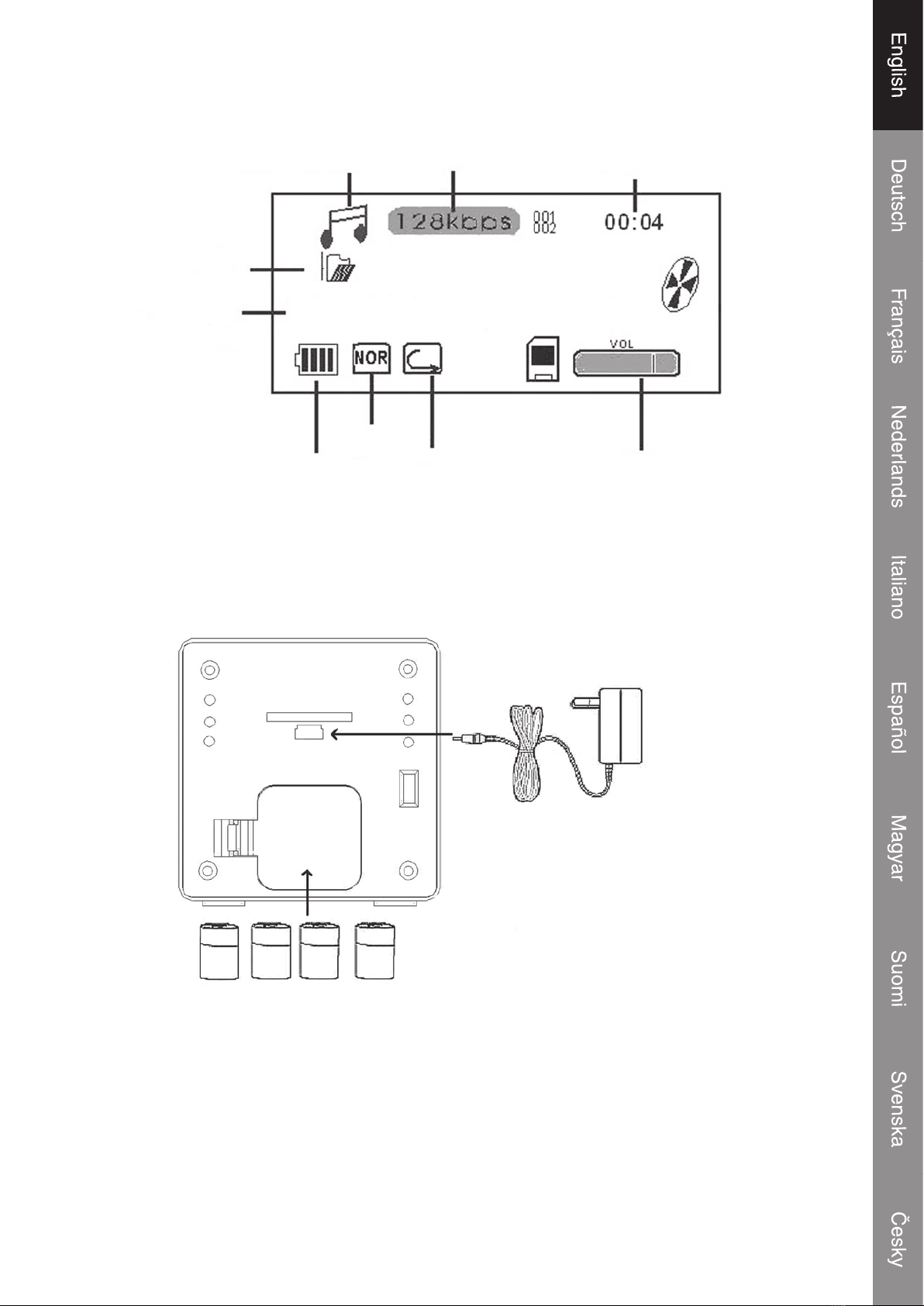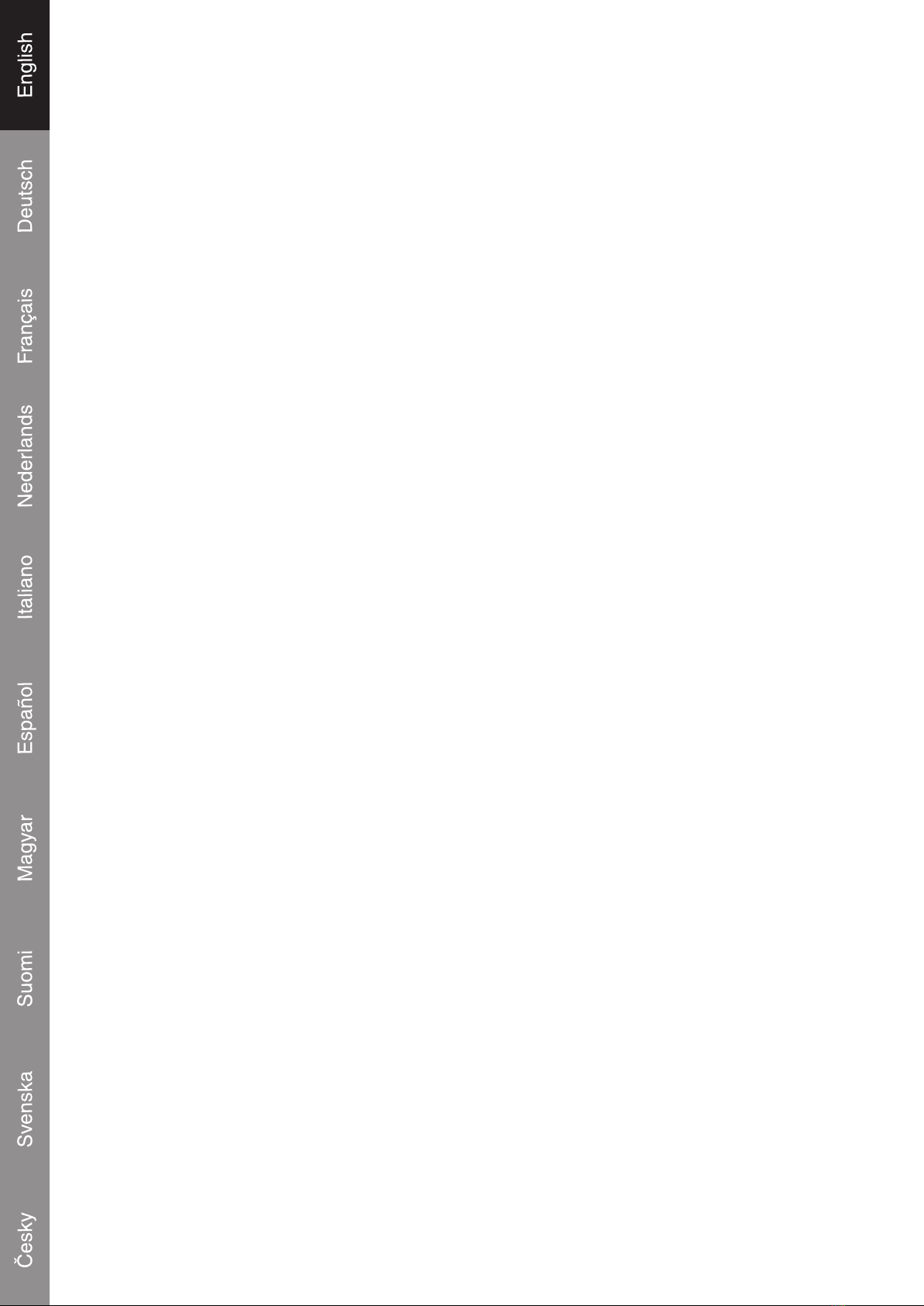5
Transferring les
The USB connection makes it easy to transfer music les (MP3/WMA) between the system
and a computer. Do not disconnect or interrupt the system.
Transferring les with Microsoft Windows
1. Locate the les or folders you would like to transfer from the computer.
2. Select the les or folders with the mouse and press CTRL-C (copy) on the keyboard.
3. Navigate to MY COMPUTER and double-click on the Removable Disk icon. The computer will
display all les and folders currently stored in the player.
4. Press CTRL-V (paste) on the keyboard to transfer the les you selected to the system.
Note: It’s also possible to use the mouse to drag-and-drop les between the system and the
computer.
Disconnecting from a computer and get the USB power from PC
Microsoft Windows
1. Double-click the green arrow icon in the taskbar of the computer screen (Safely Remove
Hardware).
2. Select “USB Mass Storage Device” from the list that appears and then click on “Stop”.
3. Select “USB Mass Storage Device” from the list that appears and then click on “OK”.
4. The system will direct get the power from the USB of PC.
5. Disconnect the USB cable from the system and the computer if all the jobs are nished.
Basic operations
Standby mode
The system will enter Standby mode automatically when it is connected to a power source. The LCD
will display the time.
Power On/Off
To turn the system on, press play/pause
s
/II while in Standby mode.
User will always enter to the Music mode rst and then press
s
/II key the music will play. For more
function, user can enter to the main menu by pressing the MENU key (when the player in pause or
stop status).
To turn the system off, press and hold play/pause.