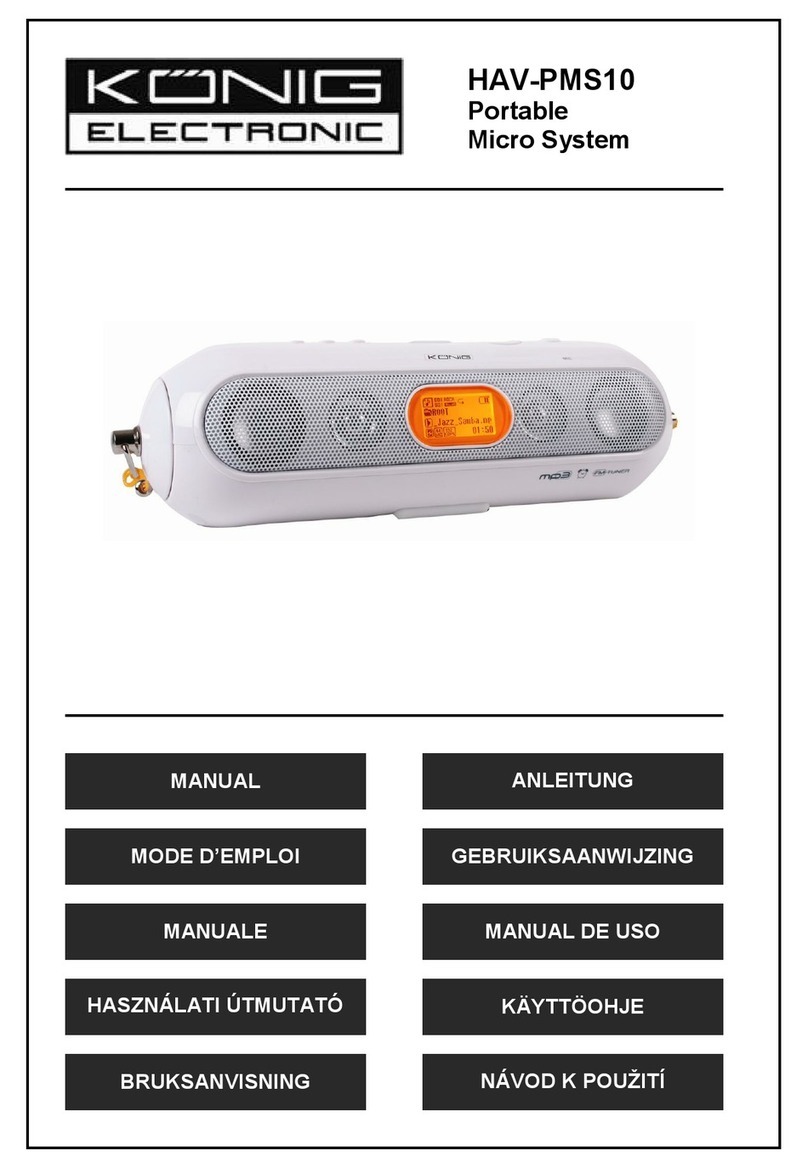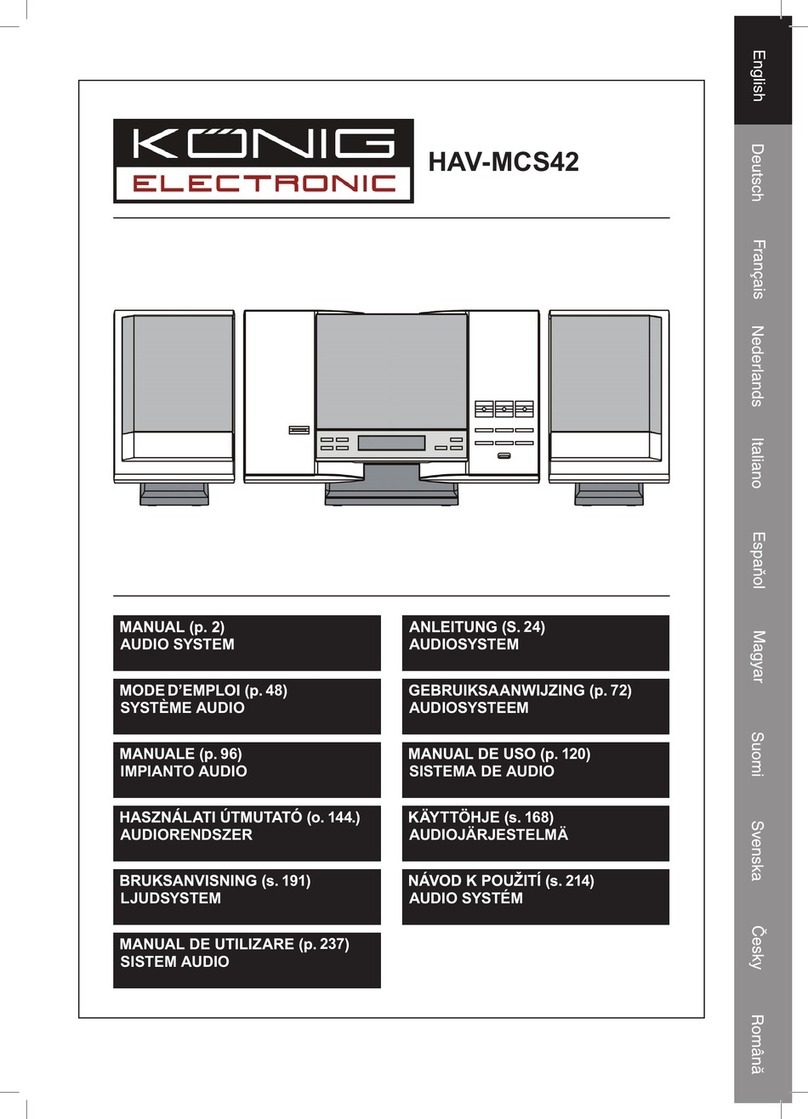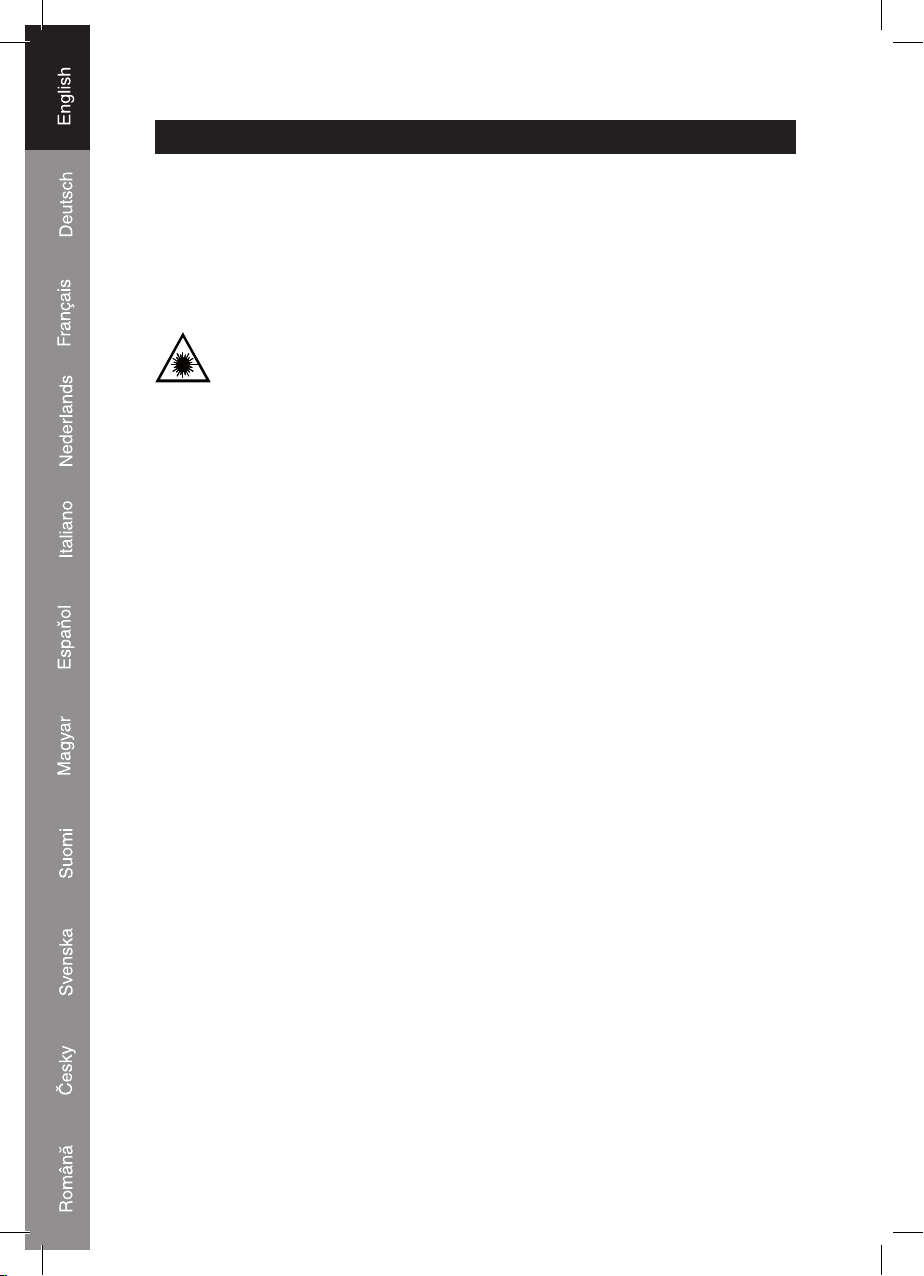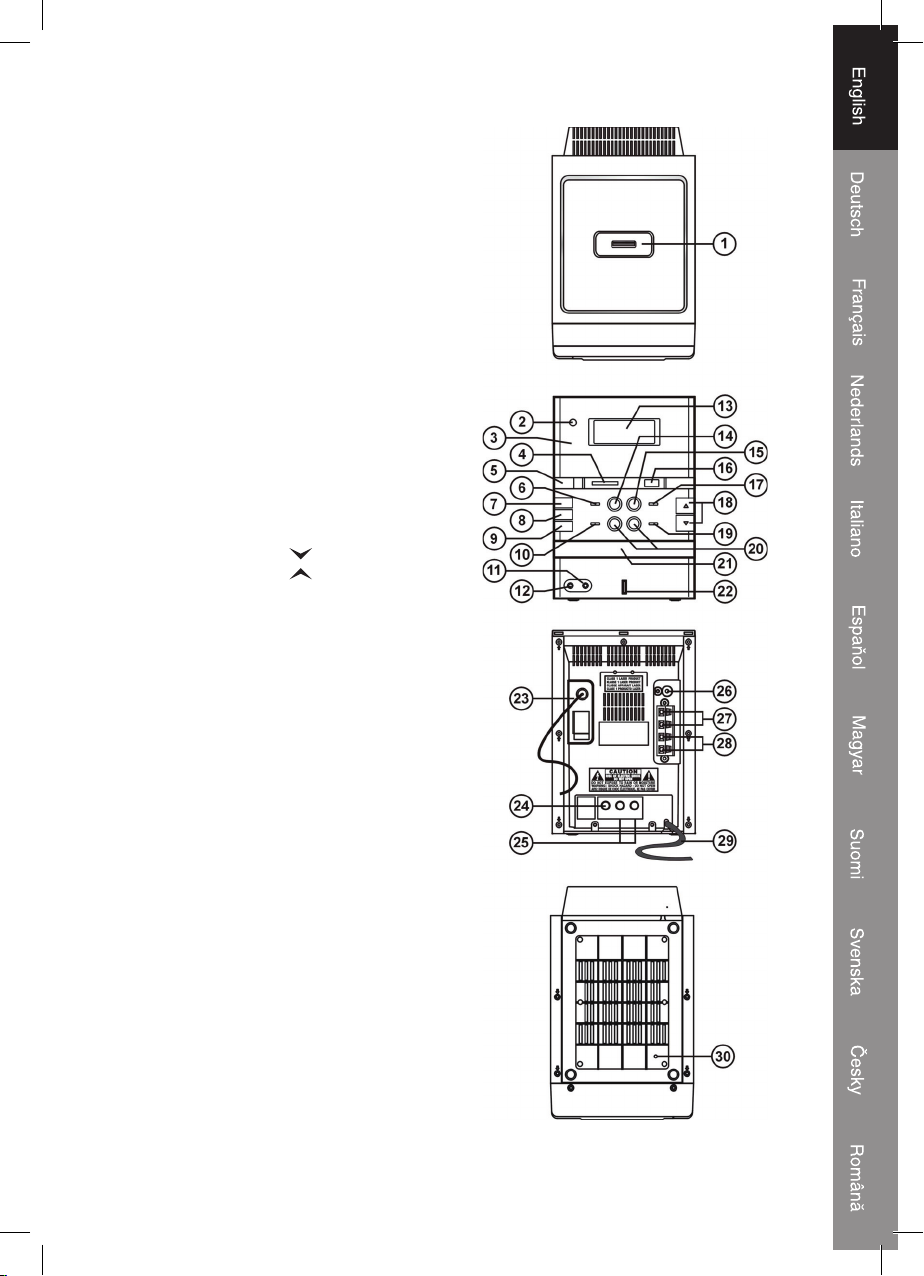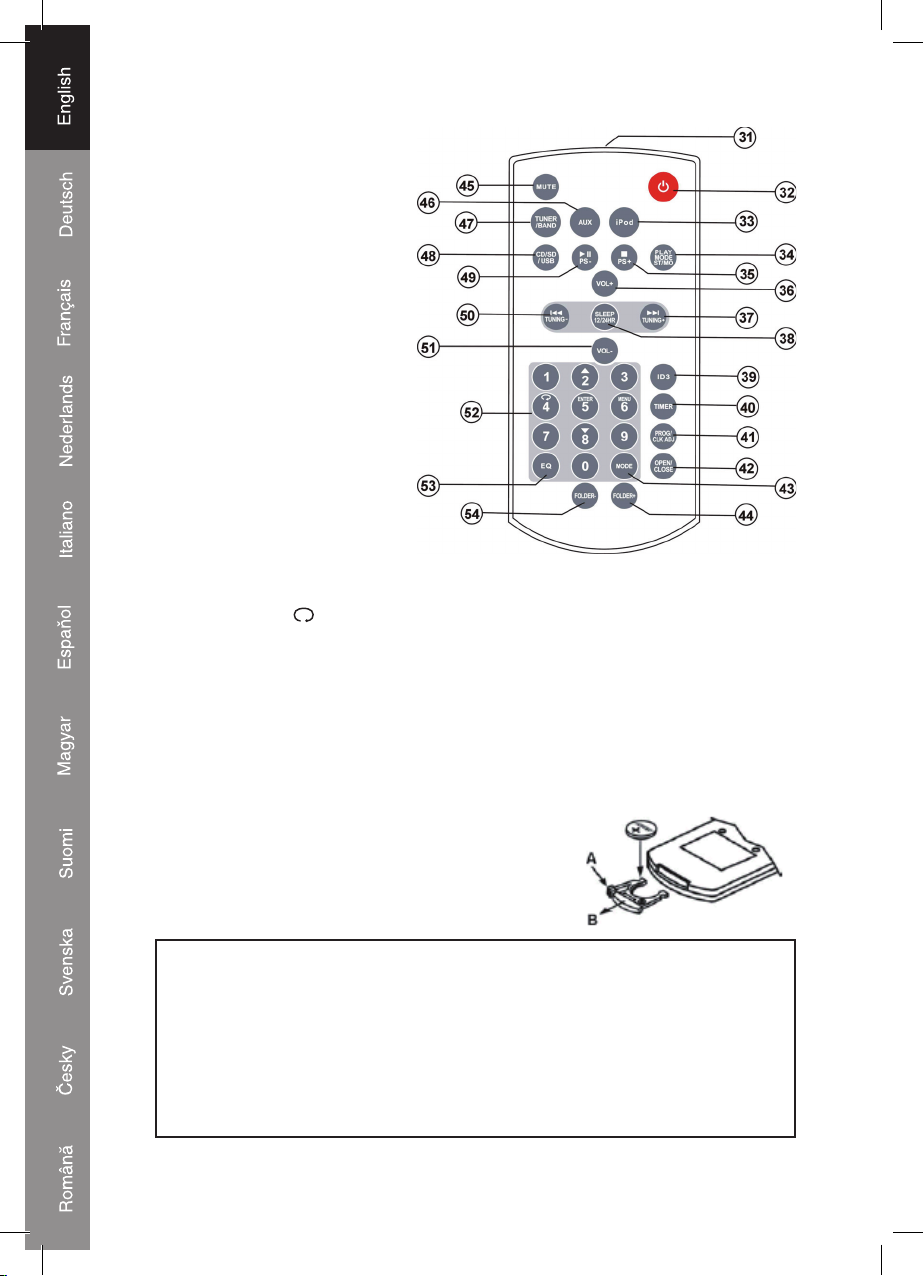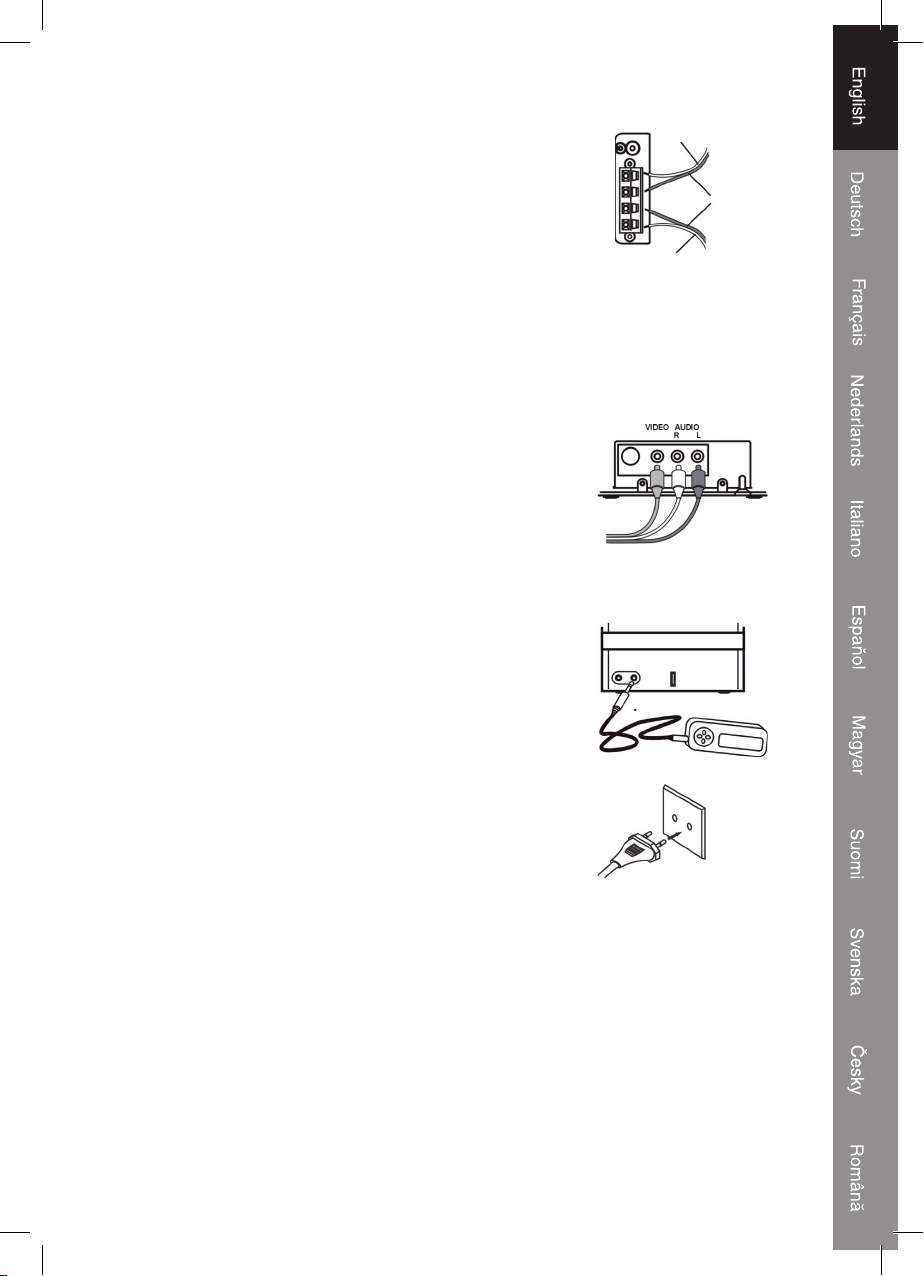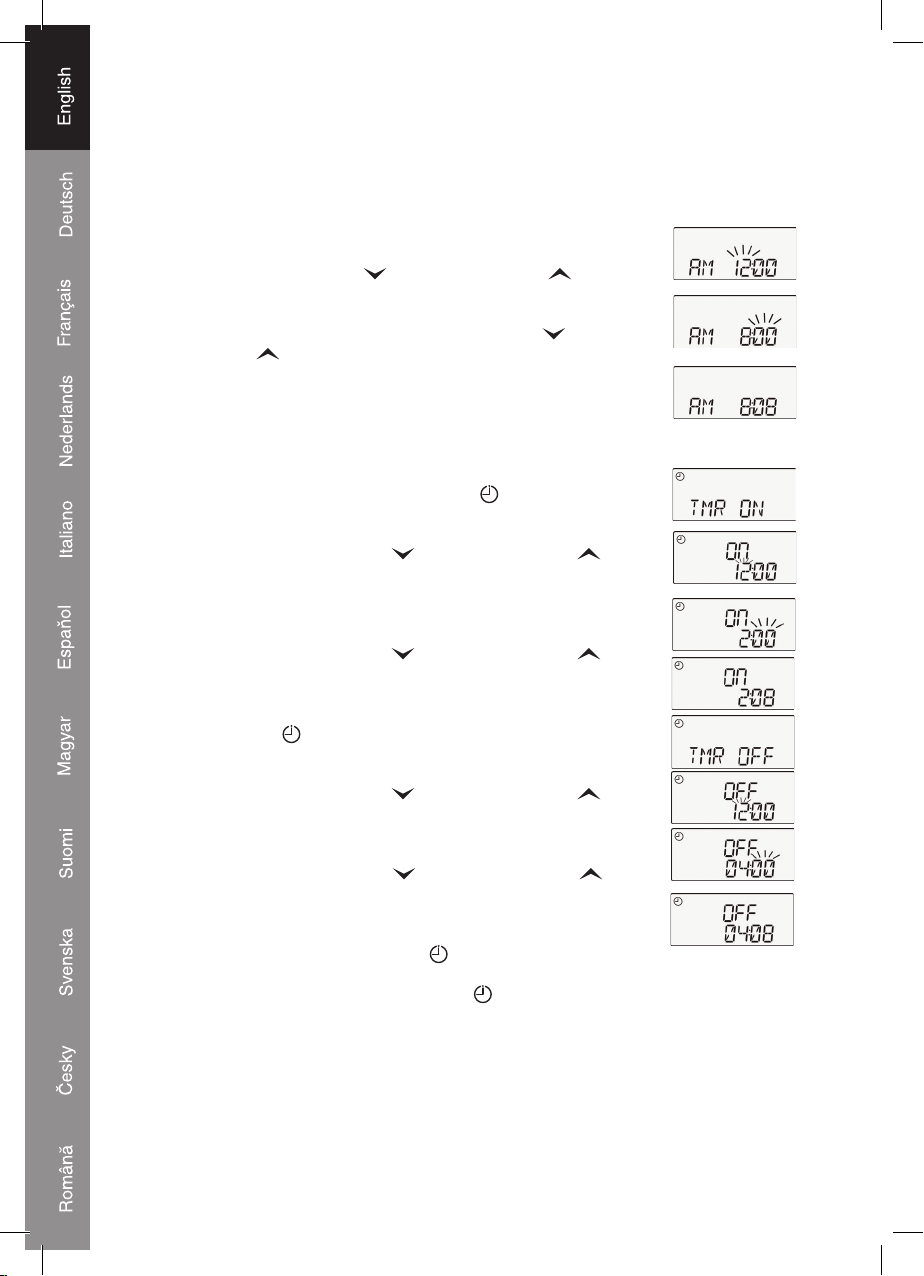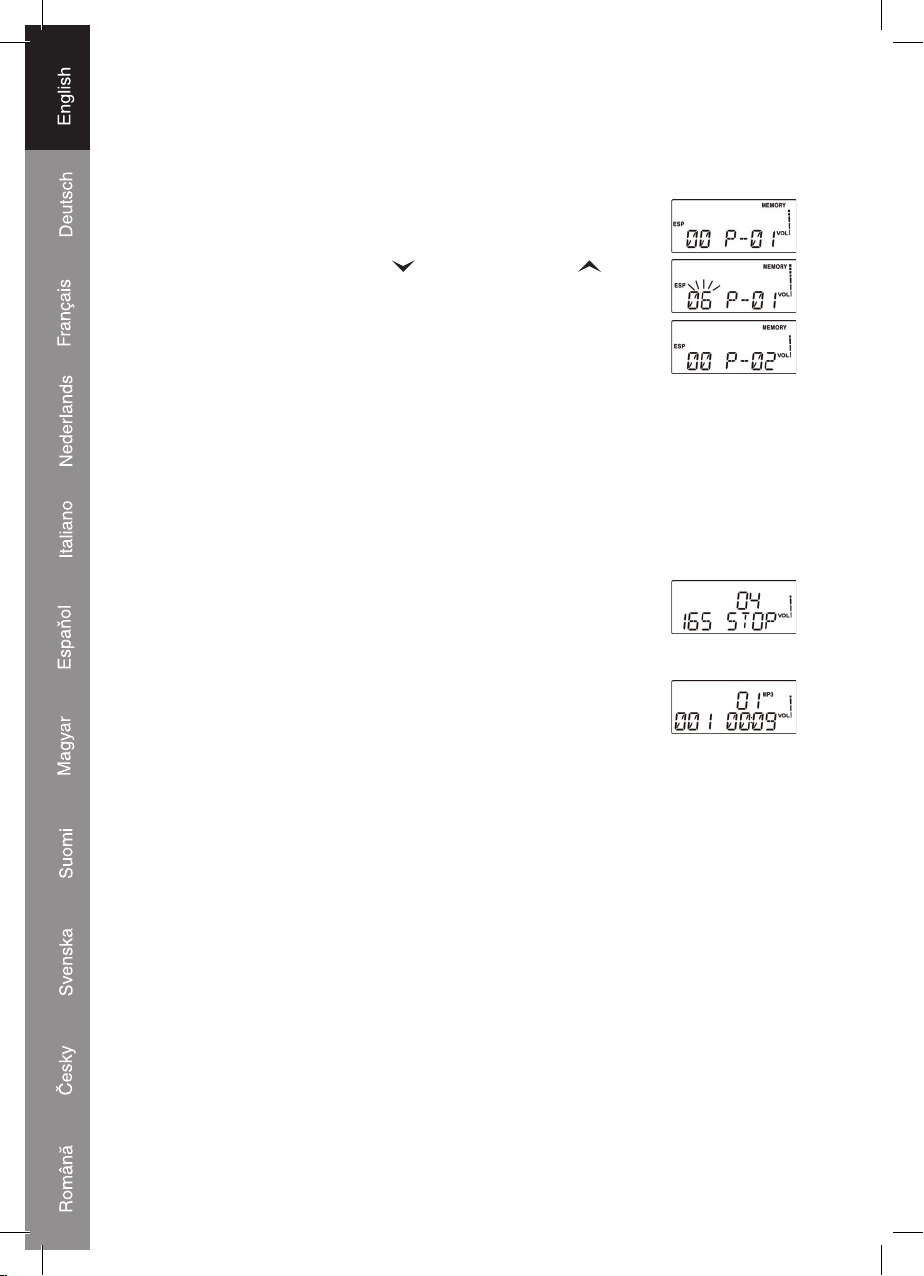8
Automatic search operation
1. Press and hold the // TUNING or // TUNING Buttons (20, 37,
50) to automatically search for the next or previous radio station with a strong signal.
Stations with a weak signal can be tuned manually.
2. Press and hold // TUNING or // TUNING Buttons (20, 37, 50)
approx 1 second, to start the station search again.
Note: During the search operation the sound level will be muted automatically.
Preset memory
This unit is able to store 24 FM and 16 MW radio stations in the preset memory.
1. In TUNER mode, select FM or MW waveband.
2. Tune to a radio station either manually or by automatic search.
3. Press the PROG / CLK ADJ (6, 41) button, “MEMORY” shows in
the display, and “- -“will flash, to indicate that a radio station can be
preset.
4. Press the PRESET – (14, 49) or PRESET+ (15, 35) button repeatedly
until the desired memory position number appears in the display.
5. Press the PROG / CLK ADJ (6, 41) button again to save the programmed station.
6. In order to store the remaining stations, repeat steps 2 – 5.
Selecting the tuner preset station memories
Press the PRESET – (14, 49) or PRESET+ (15, 35) buttons to select preset stations that
are stored in the memory.
Note: To access preset stations 1-9, you must press “0” first.
Reception tips
FM: Extend the FM Wire Antenna (23) completely for optimal reception.
If a broadcast is in stereo, “ST” will indicate in the display.
MW: This unit is equipped with a built-in directional ferrite antenna,
move and rotate the unit for best reception.
PLAYING CDS
Loading discs
1. Press the STANDBY (5, 32) button to turn “ON” the unit.
2. Press the CD/USB/SD (9, 48) button repeatedly until “CD” indicates
in the display to select CD mode.
3. Press the OPEN/CLOSE (10, 42) button to open the CD tray (21).
4. Place the CD into the tray with the label side pointing upwards.
5. Press the OPEN/CLOSE (10, 42) button again to close the CD
tray (21). The CD player will automatically scan the disc. The total
number of tracks and the playback time will show in the display. If
the scanned disc is a MP3 or WMA disc, the total number of tracks
and total folder number shows in the display.
If there is no disc in the unit, the display will show “NO DISC”.
Track No. Playbacktime
Folder No. Total playtime