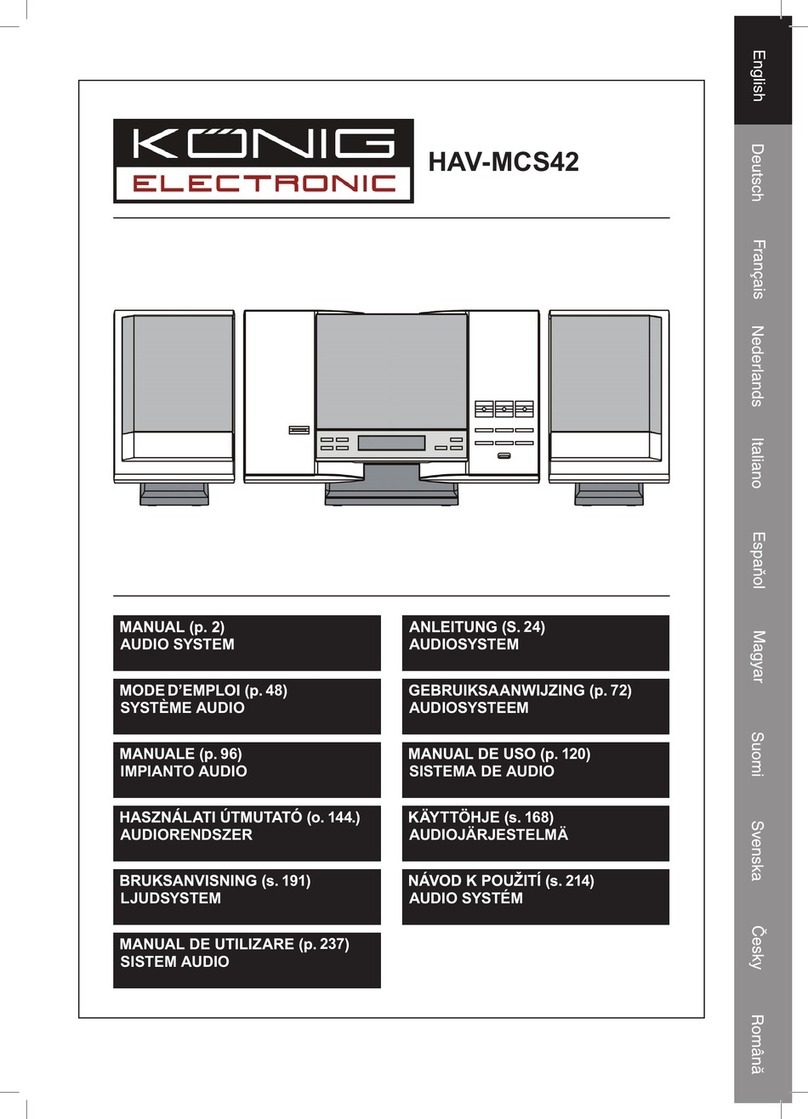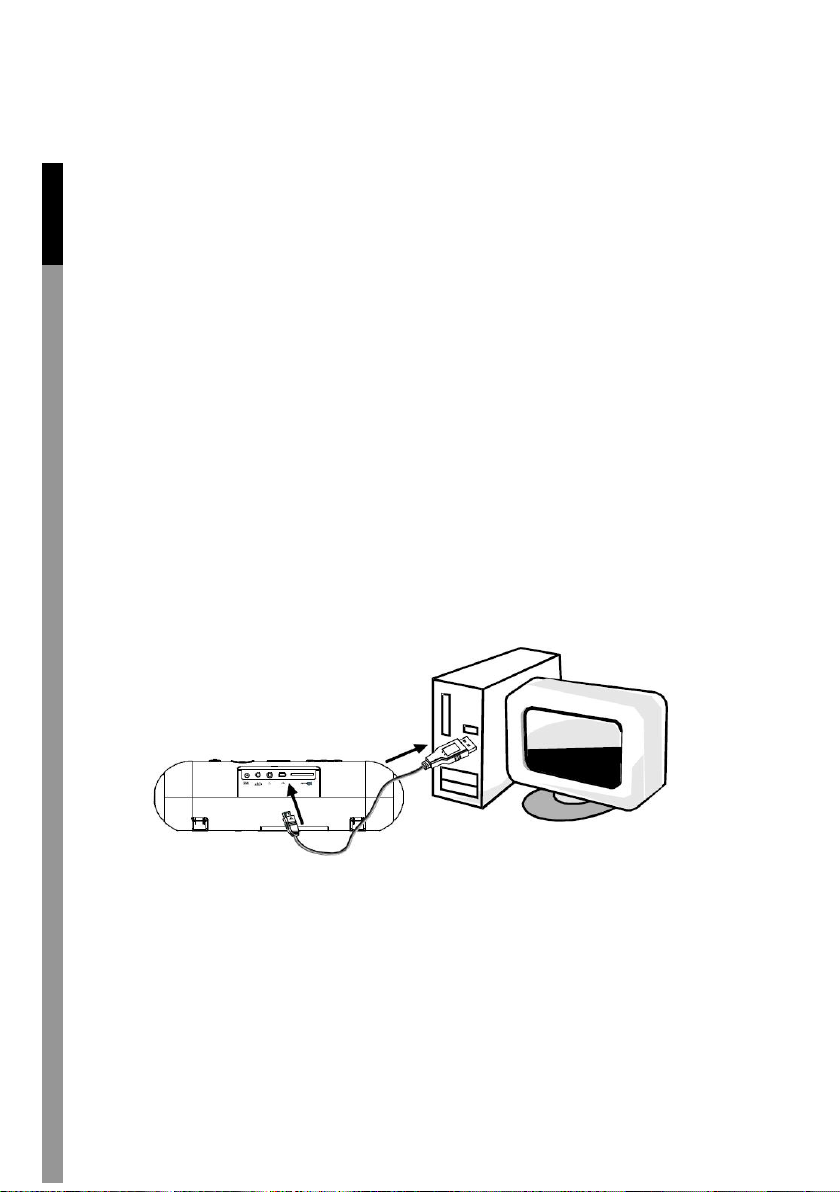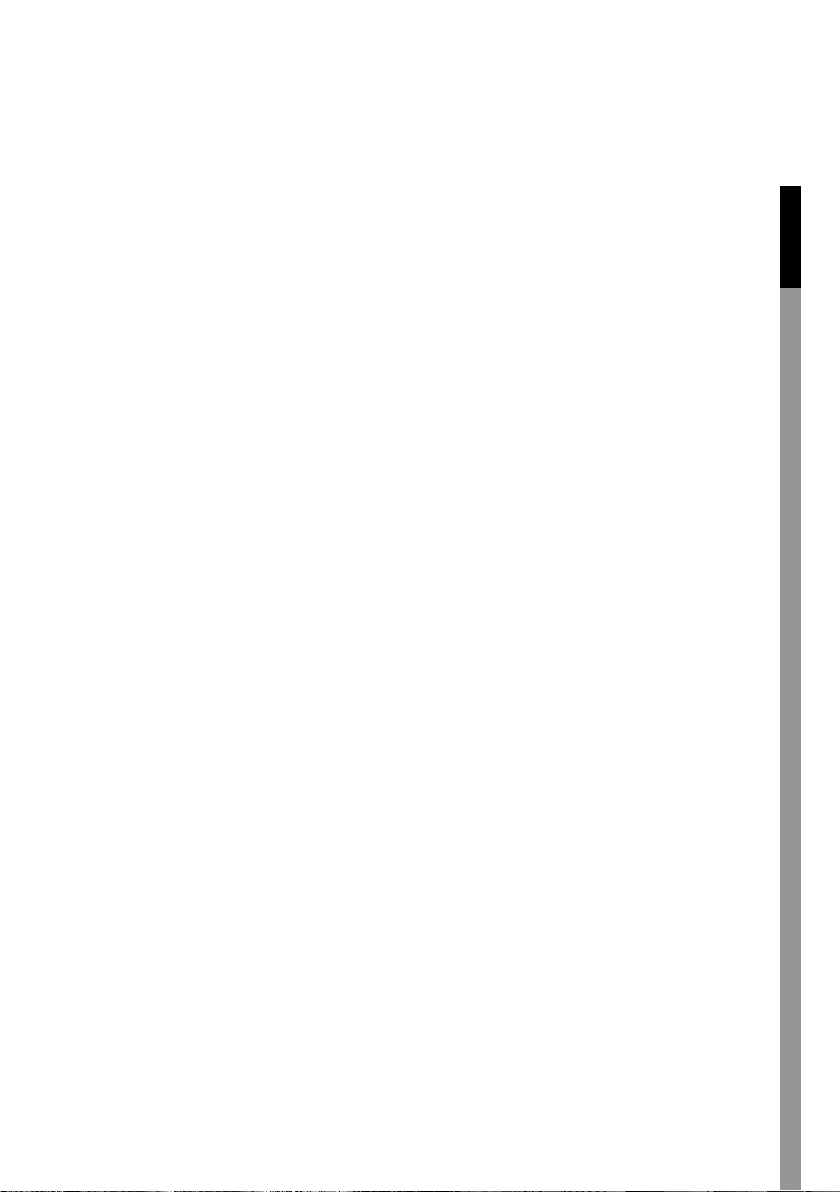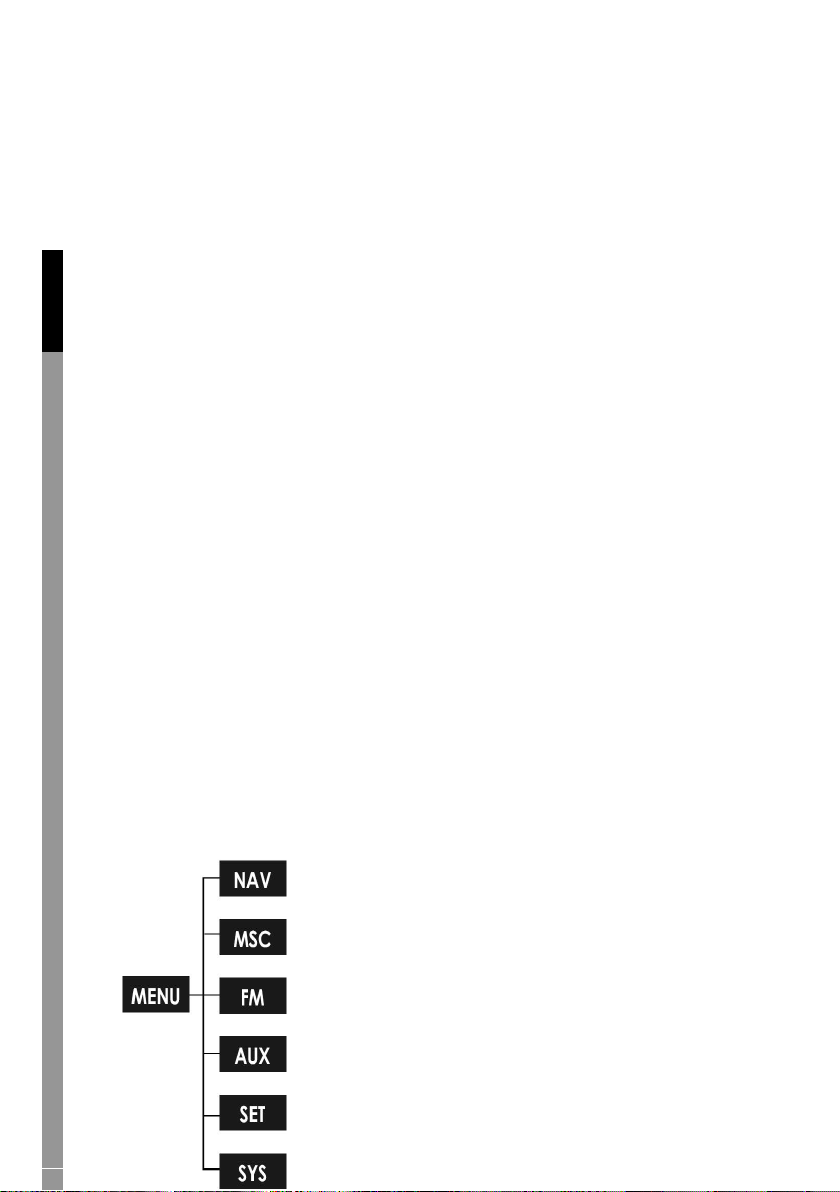7
SET-Clock Set, Alarm Set
SYS - SYSTEM: EQ, Repeat Mode, Display, Auto Off, Sleep Time, Recording, Resume,
Delete File, Format, Reset, Information, Alarm Mode
NAV
Music
Select and confirm MUSIC to find audio files (e.g. MP3, WMA) in the
“Root” folder of the system.
Voice
Select to find recorded audio files in the “Record” folder of the system.
The system will save all recorded files in this folder.
Play list (M3U)
Select to find playlist (M3U) files stored in the “Playlist” folder of the
system.
SD/MMC card
If an optional SD/MMC card is installed, select and confirm SD/MMC
CARD to find any files or folders stored on the card.
MSC
Enter Music mode to start music playback. To enter MSC mode, select
and confirm MSC in the Main menu (Playing an audio file in NAV mode
will place the system in MSC mode as well).
Operation
Press play/pause to play a track.
Press play/pause again to pause playback.
Press < or > while playback is paused to stop playback completely.
Press > to skip to the next track
Press and hold > to fast forward through the current track.
Press < to skip to the previous track
Press and hold < to reverse through the current track.
Press + /- to adjust the volume level.
Press REC/EQ for equalizer settings.
(Normal, Classical, Live, Pop or Rock).
English Deutsch Français Nederlands
Italiano Español Magyar Suomi Svenska Č