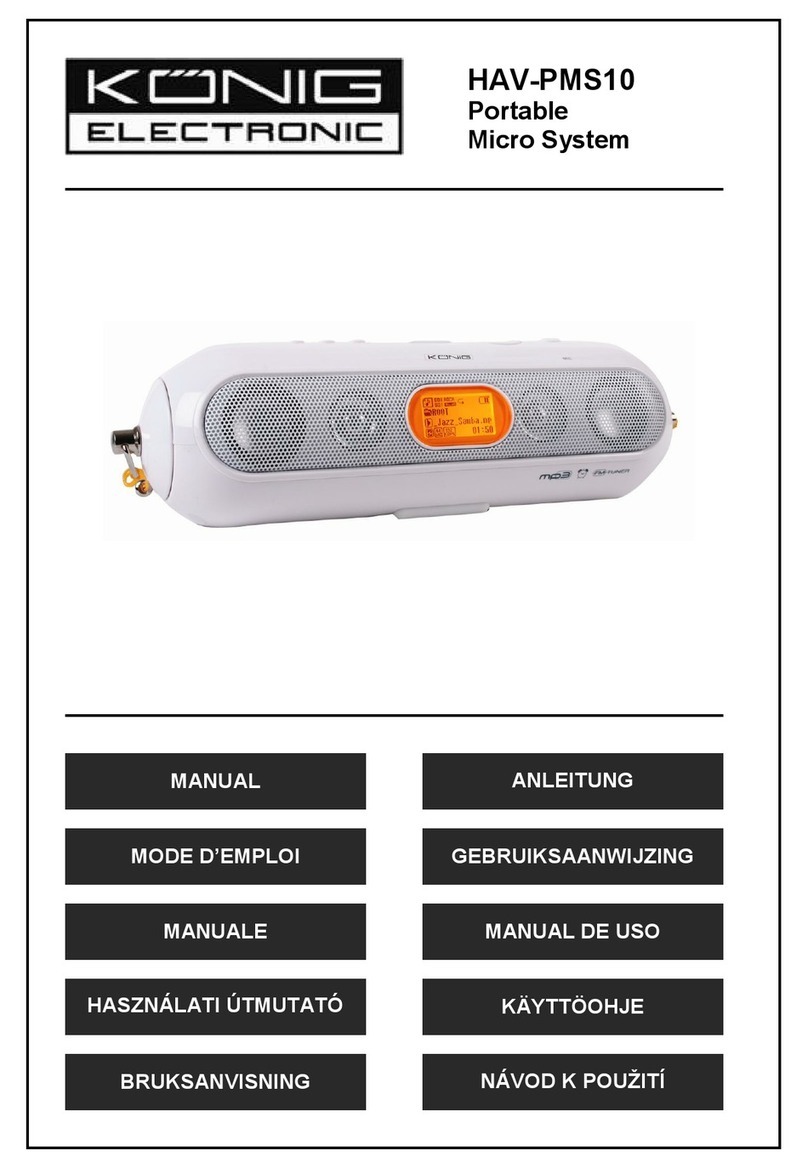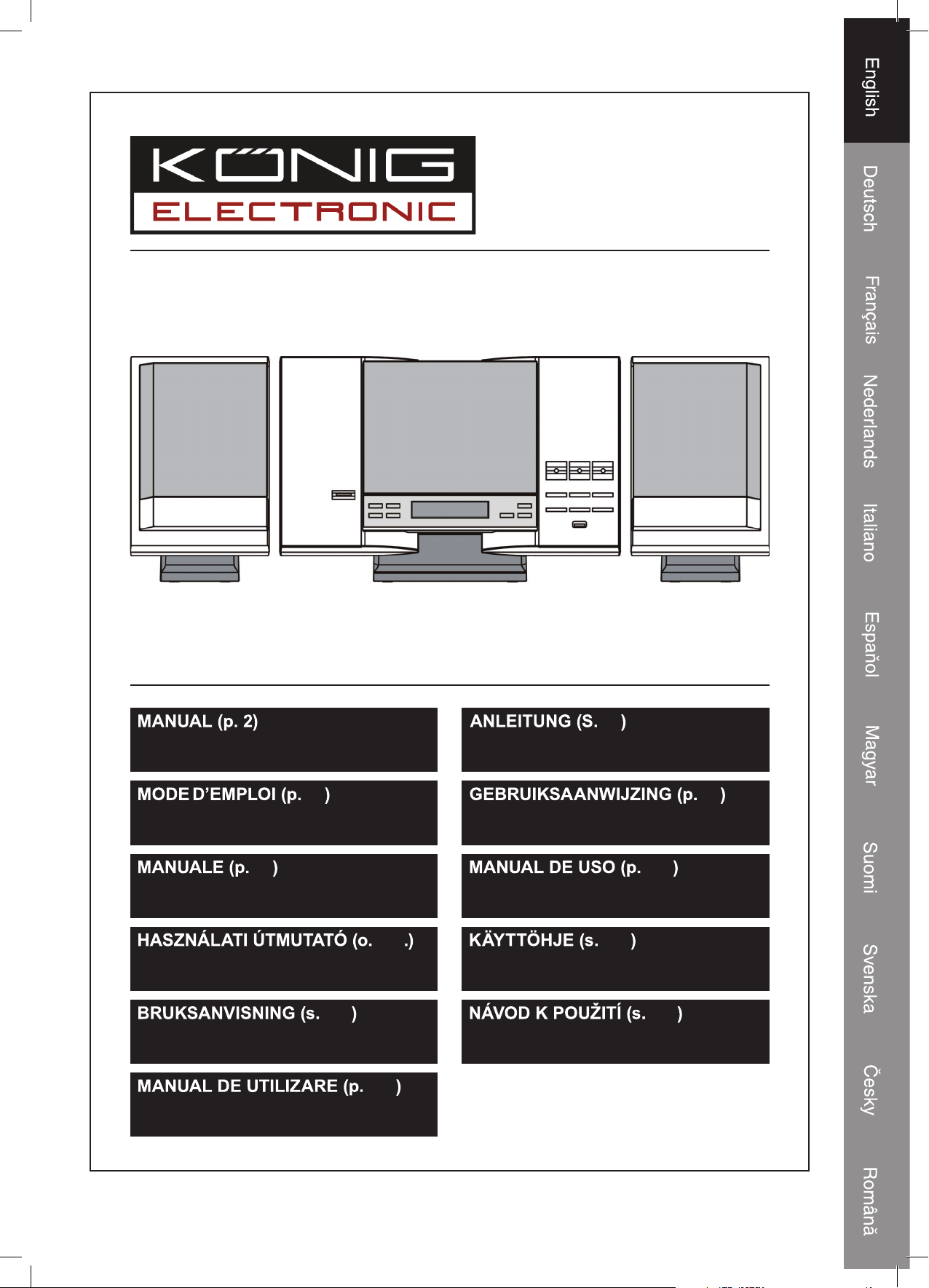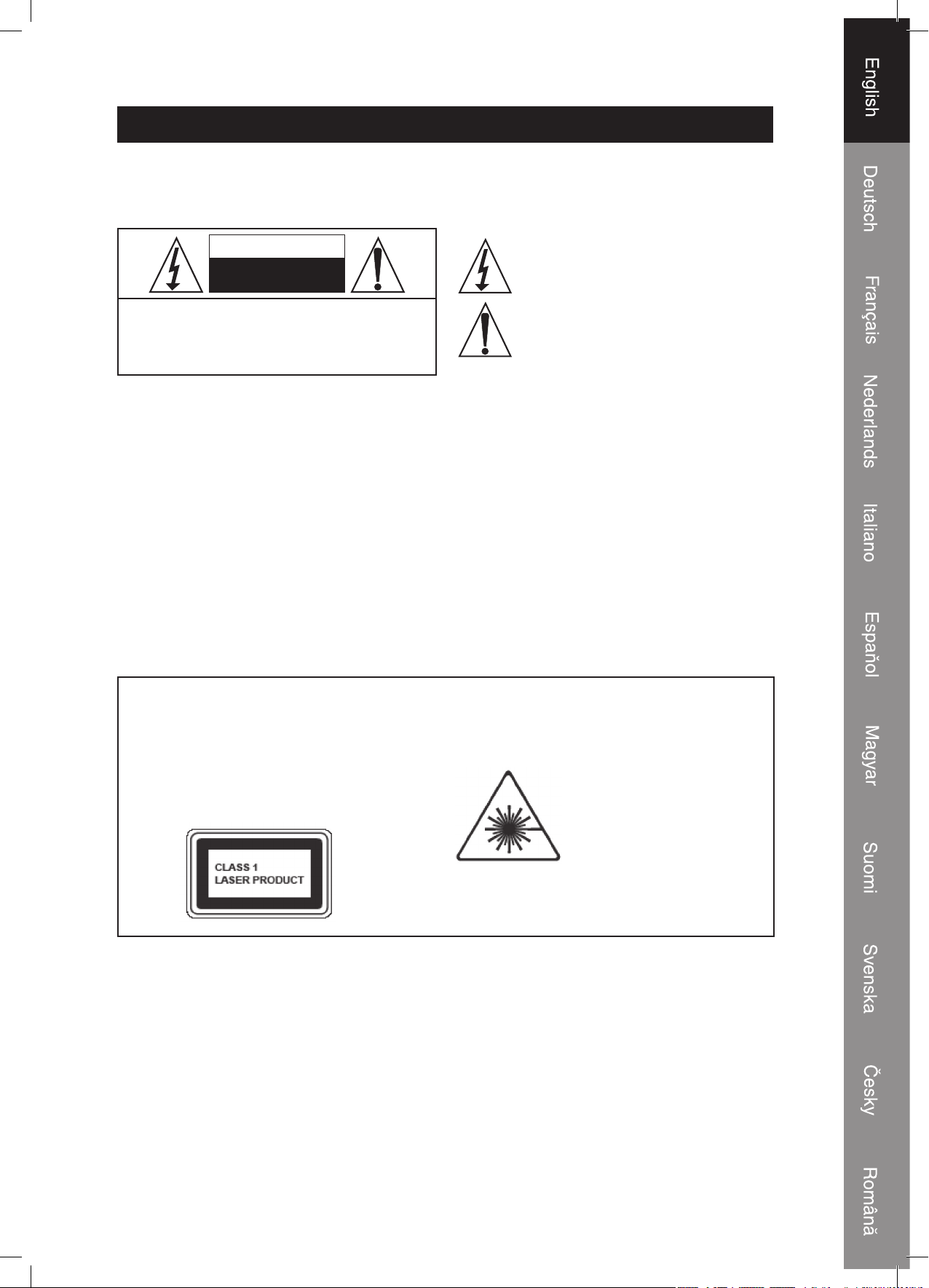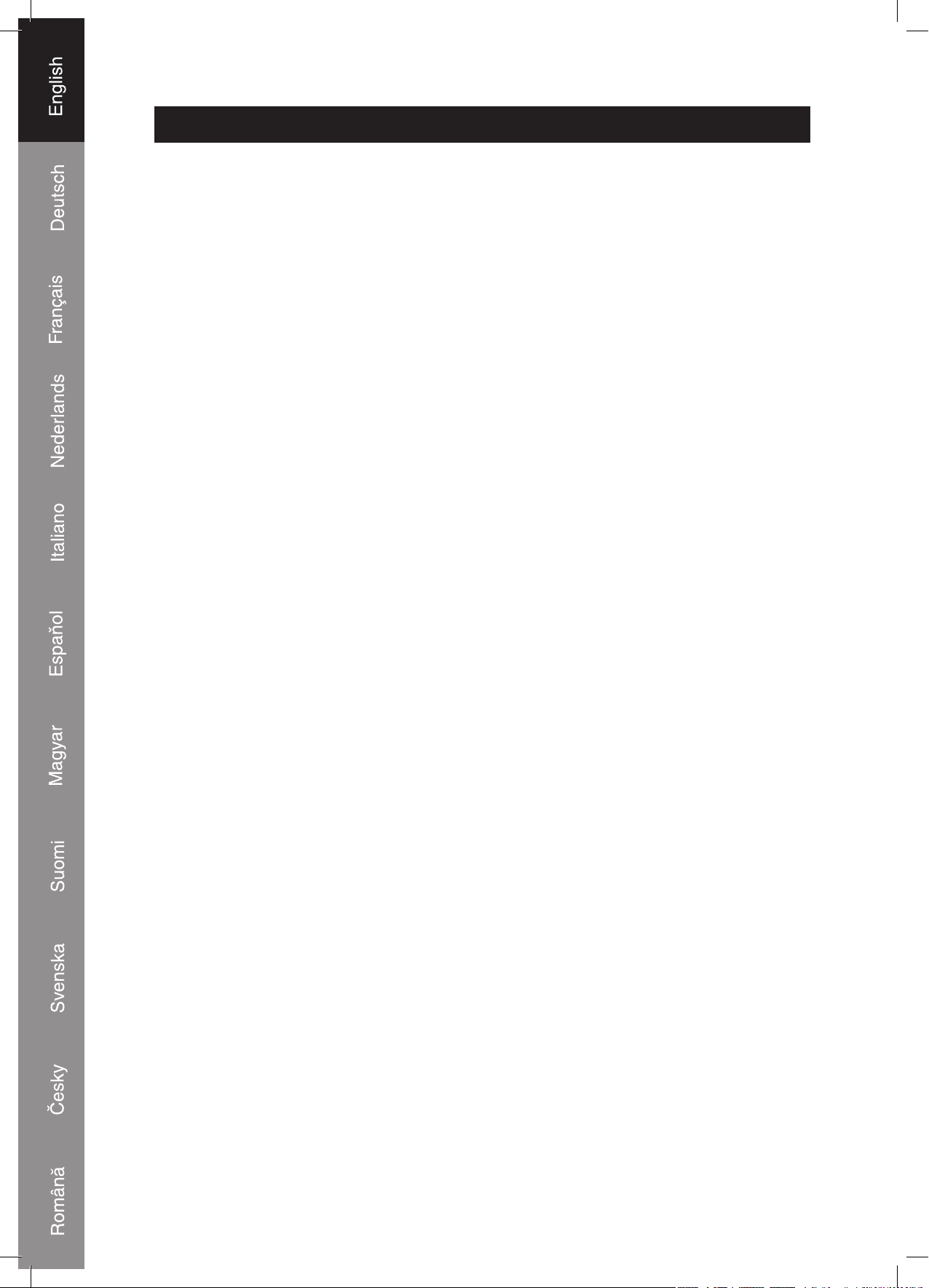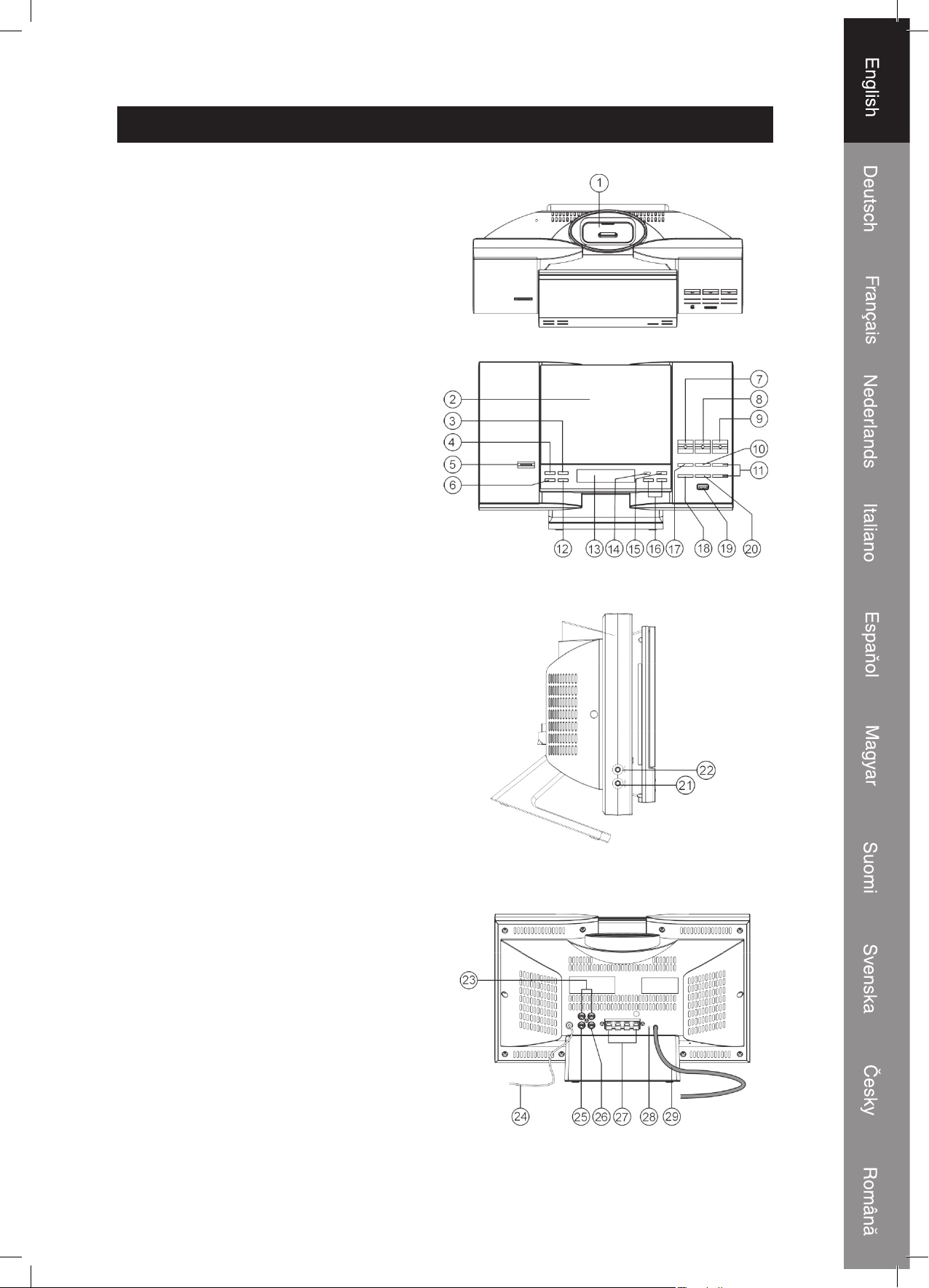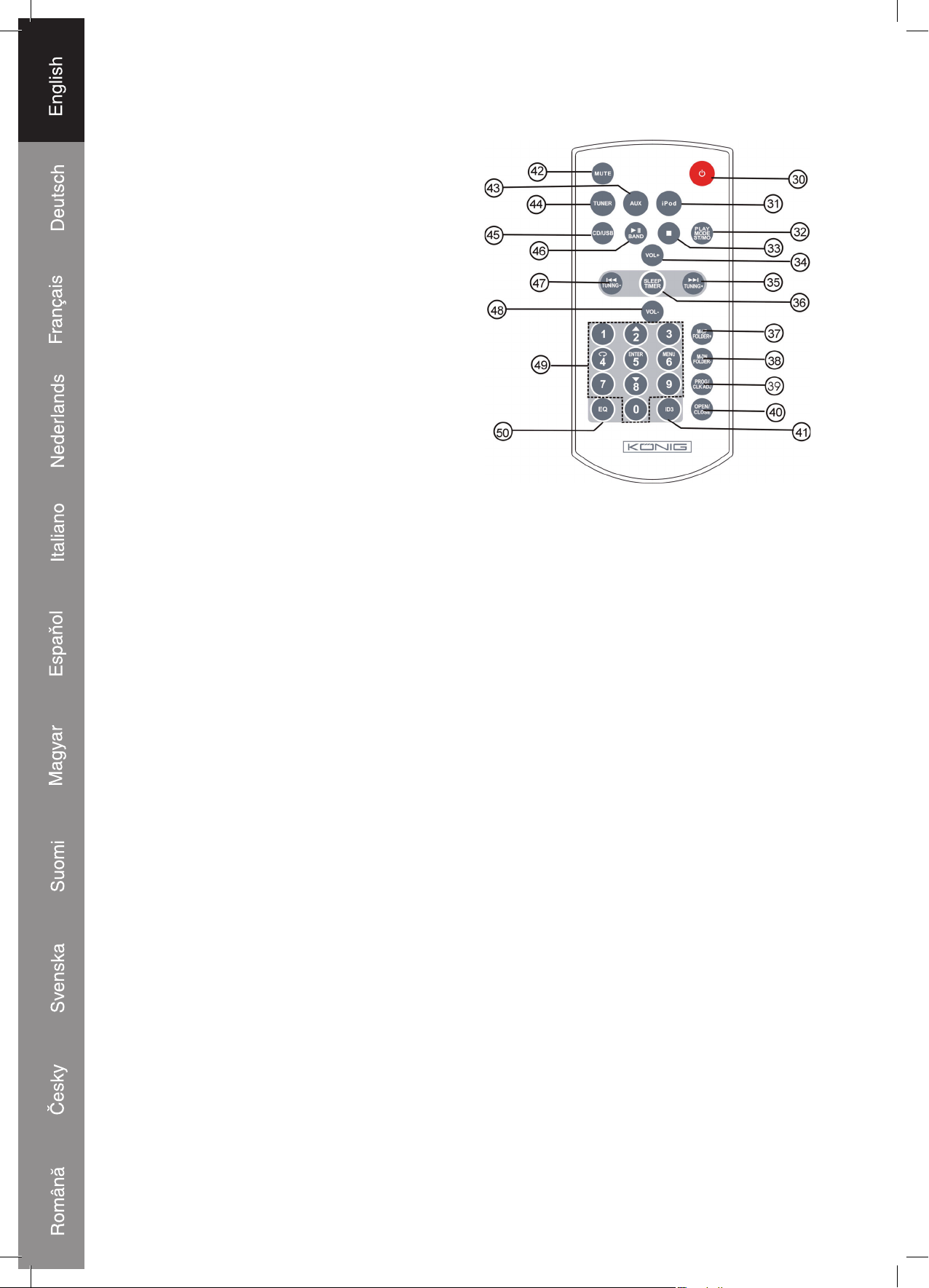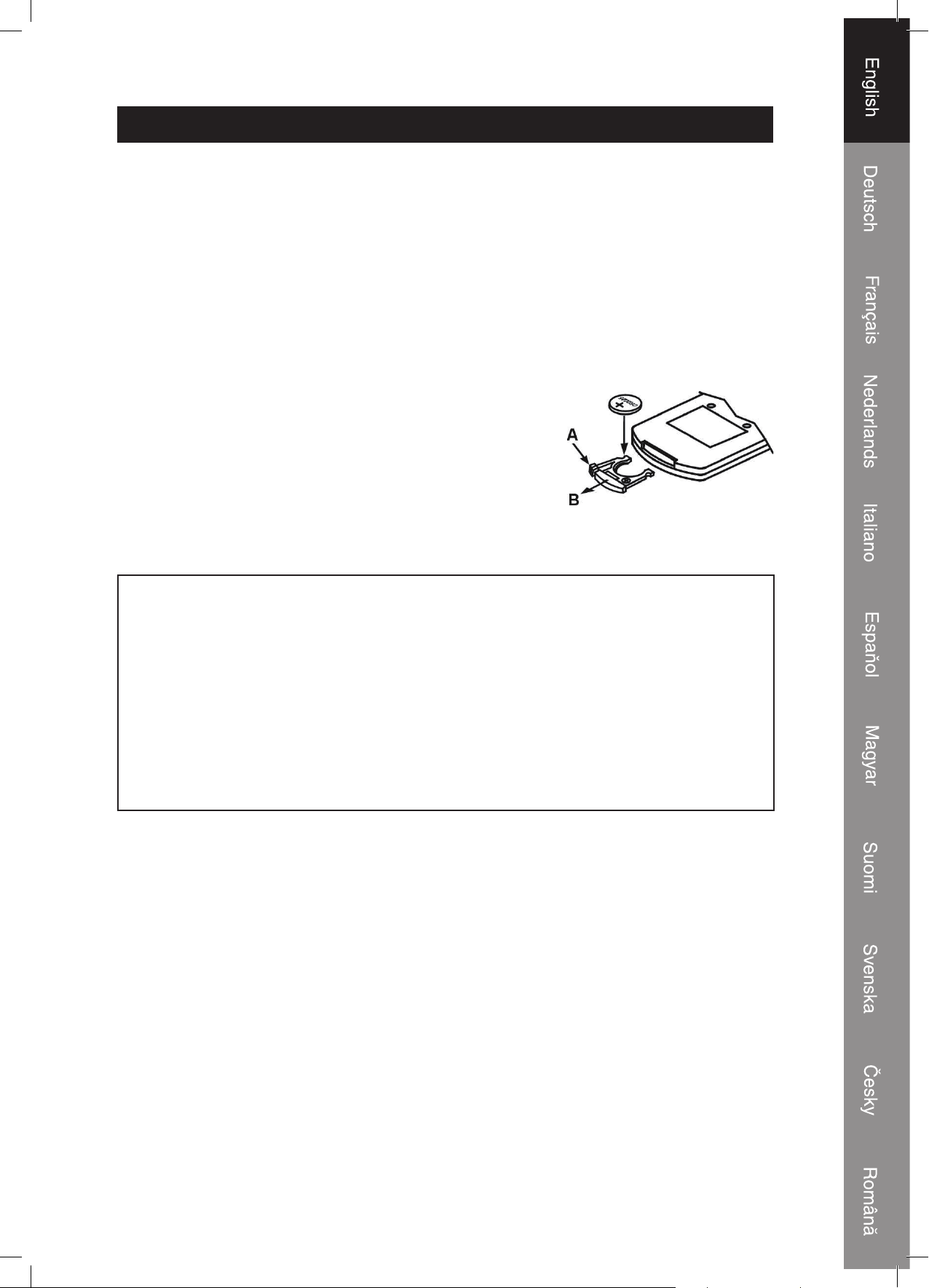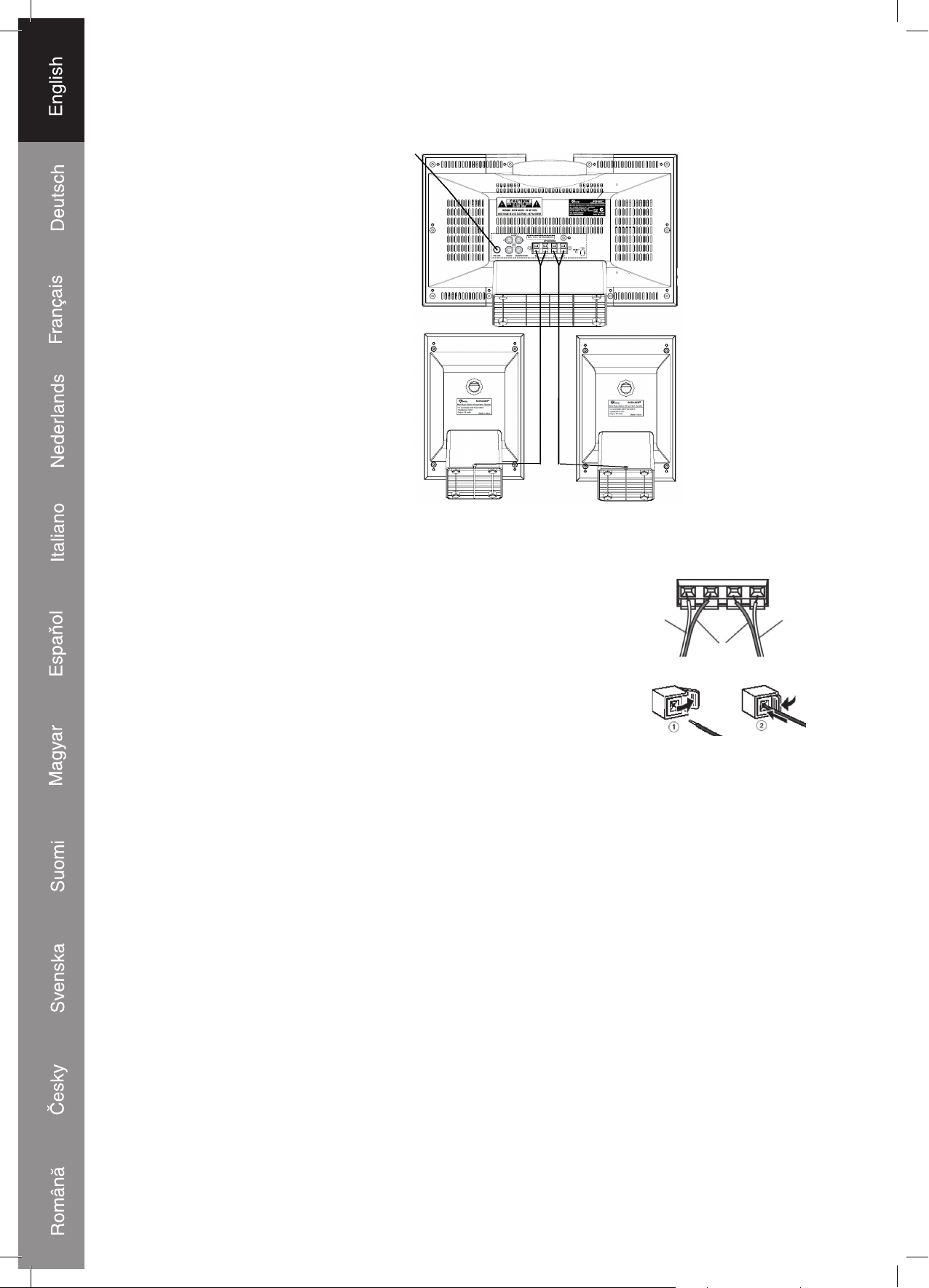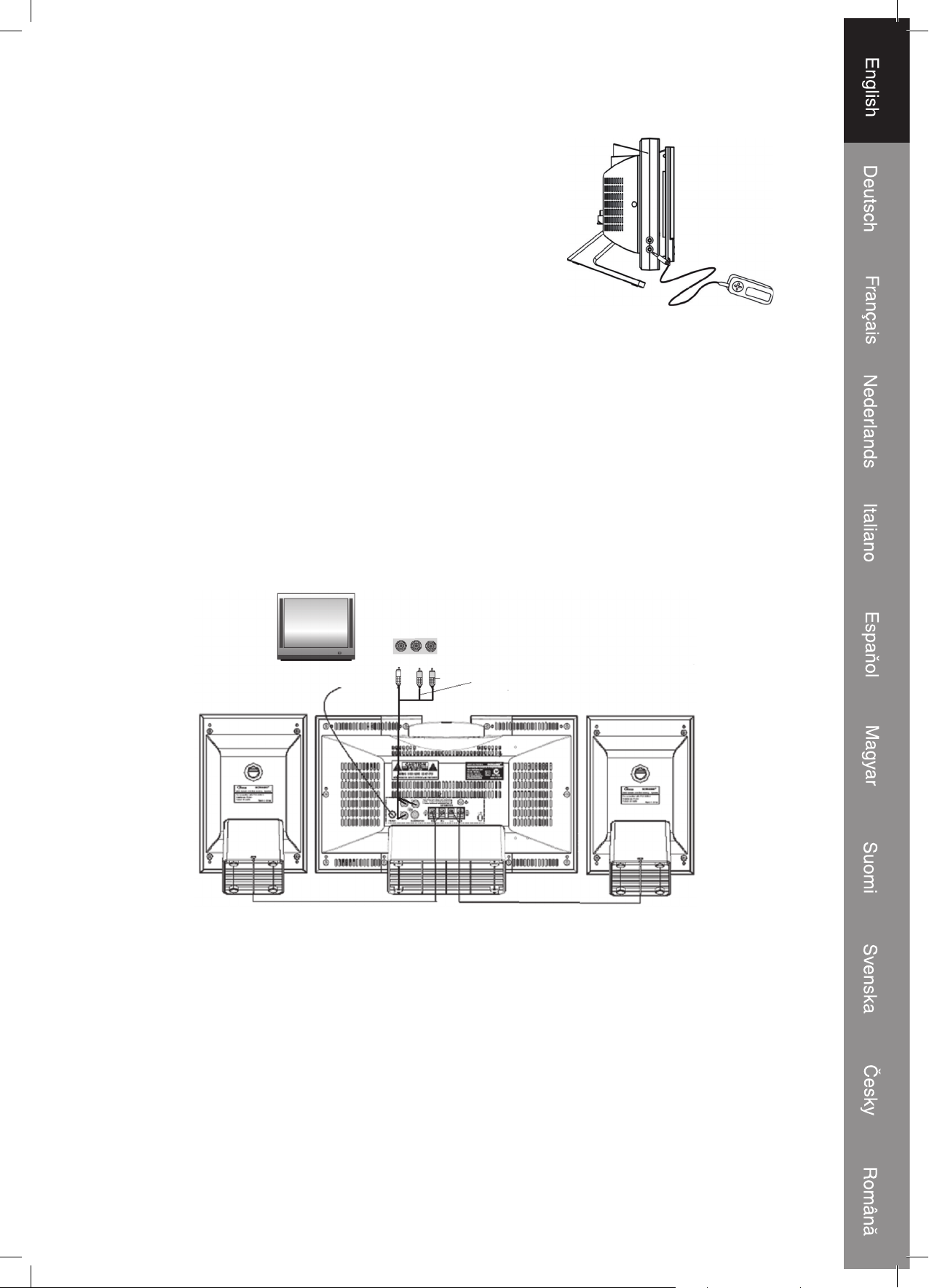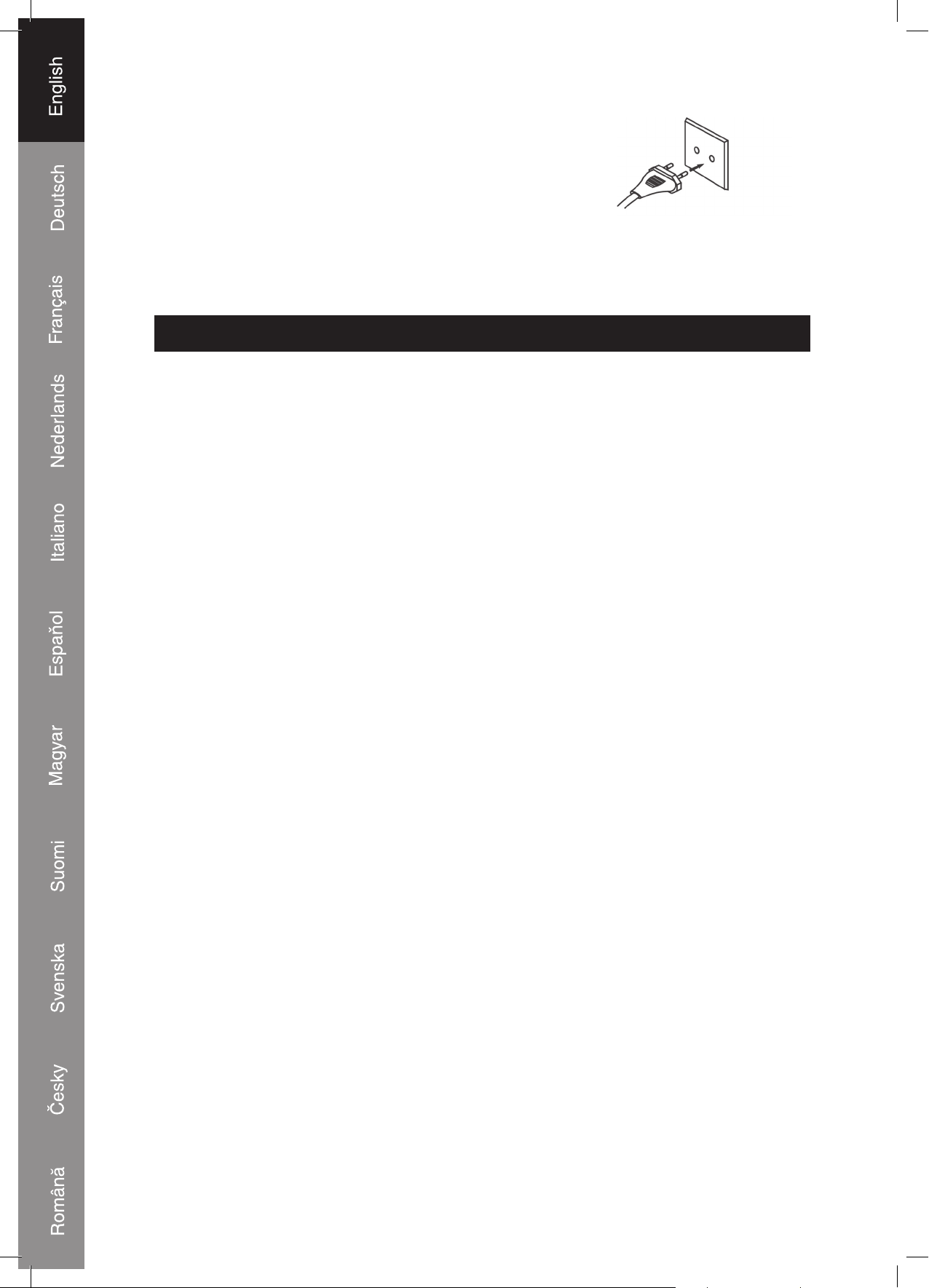4
SAFETY INFORMATION
• Please read this manual carefully before use.
• Ensure the apparatus is plugged into AC 230~240V 50 Hz outlet. The use of incorrect
outlets could cause the unit to malfunction or fire hazard. Turn the unit off before
unplugging it from power source.
• Do consult your dealer if you are ever in doubt about the installation, operation or safety
of your equipment. Do not continue to operate the equipment if you are ever in doubt
whether it works normally, or if it is damaged in any way. Switch it off, withdraw the
mains plug and consult your dealer.
• Do not attempt to dismantle or repair this unit yourself. This unit should be repaired by
qualified service technician only.
• Do not remove any fixed covers as this may expose you to dangerous voltages.
• The apparatus shall not be exposed to dripping or splashing and no objects filled with
liquids, such as vases, shall be placed on apparatus.
• To disconnect the power input completely, the mains plug of apparatus shall be
disconnected from the mains.
• The main plug of apparatus should not be obstructed OR should be easily accessed
during intended use.
• The marking information is located at the back of apparatus.
• Do not expose this unit to direct sunlight or heat radiating sources.
• Do not expose the product to temperatures above 35°C. Keep it in moderate climates.
• Keep the power cord and product away from heated surfaces.
• Place the product where there is good air circulation. Ventilation should not be impeded
by covering the ventilation openings.
• Keep the player clean and never store it next to a heat source or in dirty, humid or wet
places. Keep it out of direct sunlight.
• Press the player’s buttons gently. Pressing them or the screen too hard can damage the
player.
• Do not use the player in an extremely dry environment, as this can lead to static discharge
which can damage the player.
• Do not obstruct the ventilation vents on the equipment, for example with newspaper,
dusters, curtains or other soft furnishings.
• No naked flame sources, such as candles, should be placed on the product.
• Do not listen to music at very high volumes using the earphones as this can permanently
damage your hearing. Excessive sound pressure from earphones and headphones can
cause hearing loss.
• Earphone cables may be hazardous to young children. Store the product carefully when
it is not in use.
• Keep “Earbud” earphones out of reach of small children. “Earbud” earphones may be
swallowed if placed in mouth.
• Ensure that your earphones are inserted into the player before it is switched on. Inserting
them afterwards can potentially damage the earphones and the player.
• Attention should be drawn to the environmental aspects of battery disposal.
• Never let anyone, especially children, push anything into holes, slots or any other
opening, as this could result in a fetal electric shock.
• Care is required for the use of this apparatus in tropical and/or moderate climates.
• Do not allow children to operate the unit without adult’s supervision.
• Do not subject the product to harsh impacts. Do not drop the appliance. This may result
in damage to the product and loss of data.
MOST IMPORTANTLY:
NEVER let anyone, especially children, push anything into holes, slots or any other opening
in the unit’s casing as this could result in a fatal electric shock.