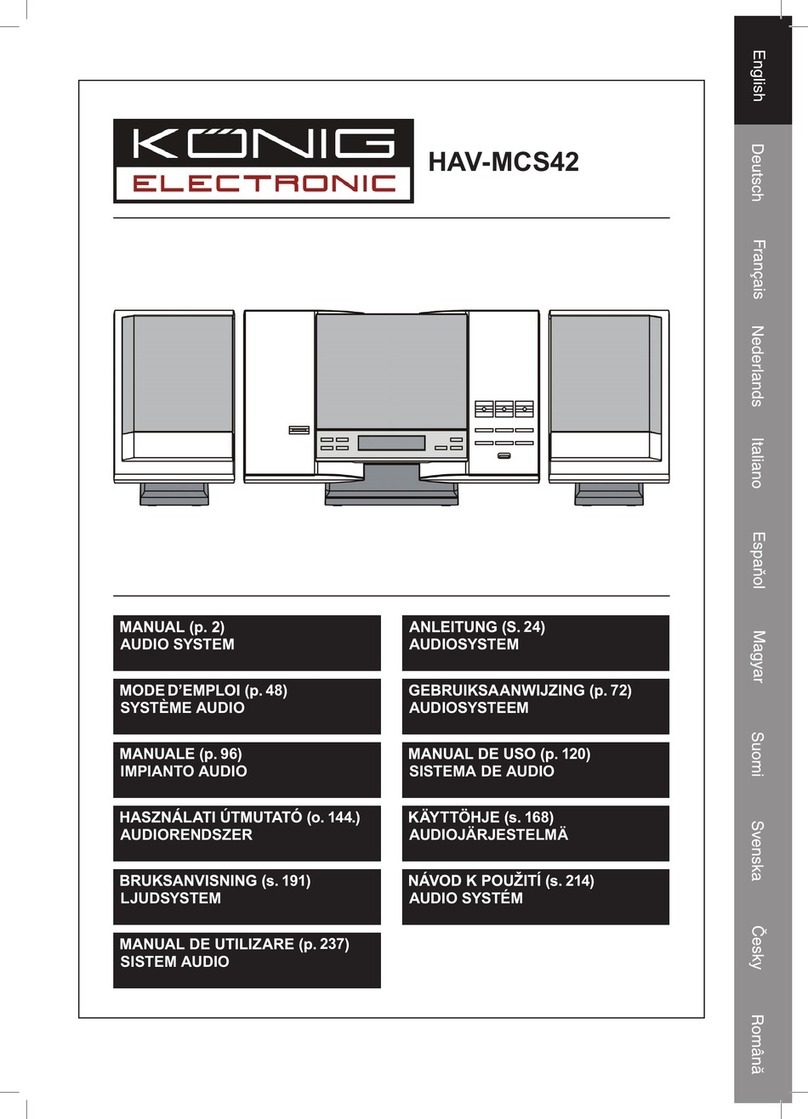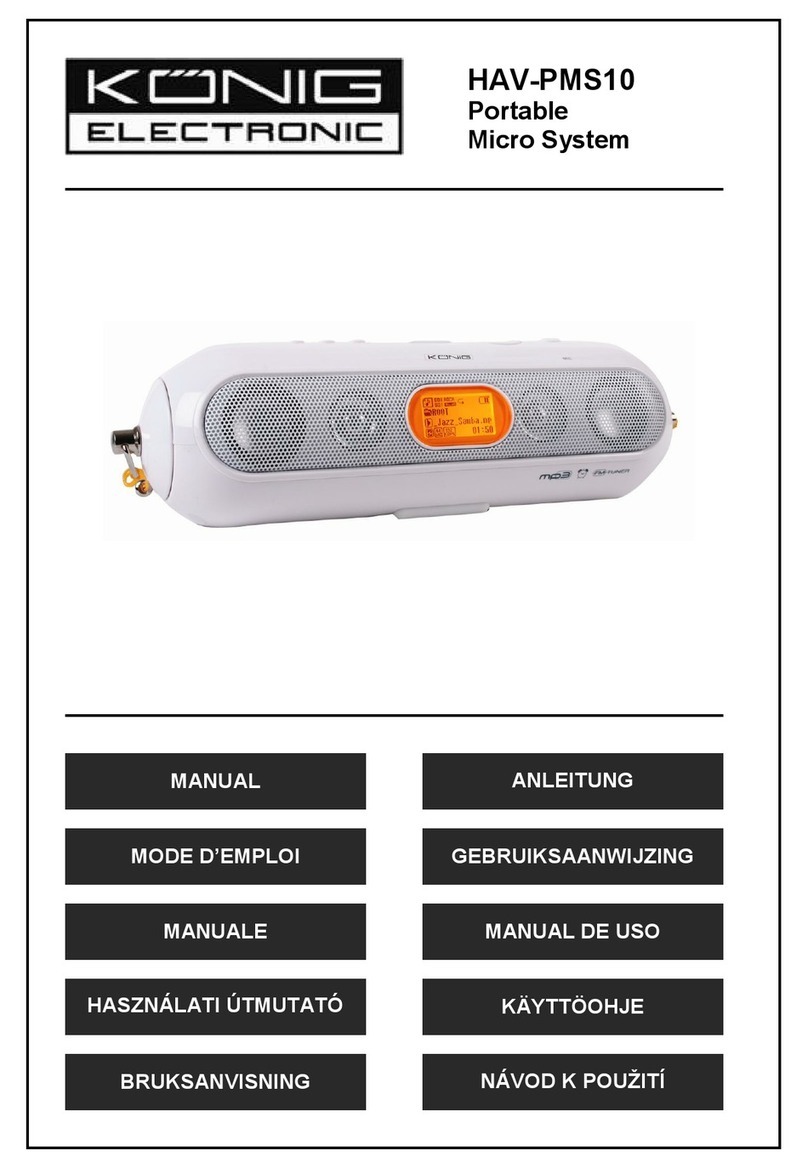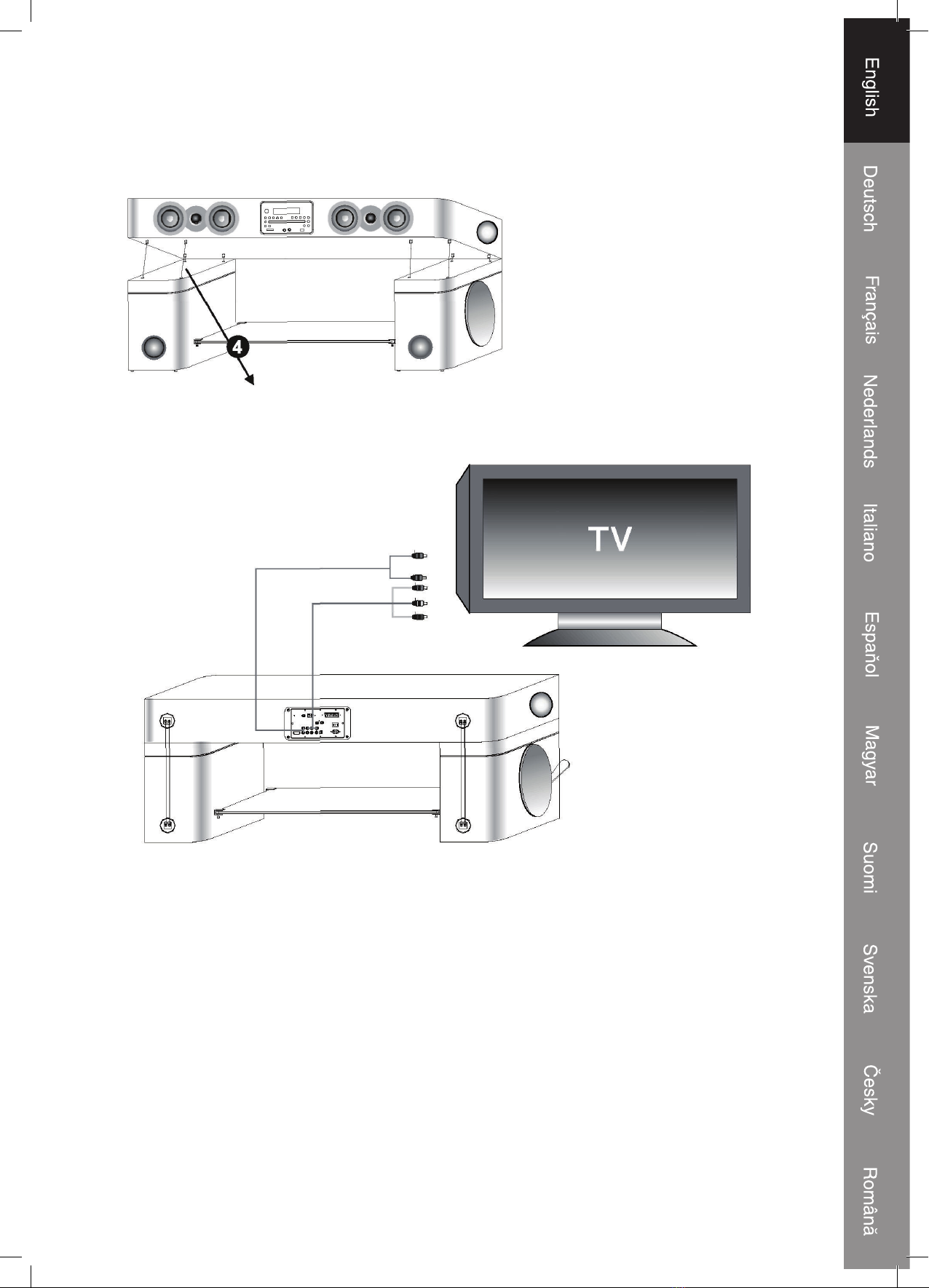6
Safety guidelines/remote control /discs
WARNING: TO PREVENT FIRE OR SHOCK HAZARD, DO NOT EXPOSE THIS
APPLIANCE TO RAIN OR MOISTURE. CAUTION: TO PREVENT ELECTRIC SHOCK,
MATCH VDE 2-ROUND PIN PLUG TO CAREFULLY, FULLY INSERT.
DANGER OF EXPLOSION IF BATTERY IS INCORRECTLY REPLACED. REPLACE
ONLY WITH THE SAME OR EQUIVALENT TYPE.
CAUTION
INVISIBLE LASER RADIATION
WHEN OPEN OR WHEN SYSTEM
NOT PROPERLY CLOSED.
AVOID EXPOSURE TO BEAM This product contains a low
power laser device.
CLASS 1 LASER PRODUCT
Warning
In order to avoid accidents do
not open the cover, and refer
to a professional when the
system needs servicing.
Caution
When using the machine, if
smoke appears, or if there is a
peculiar small, please turn off
the power, pull out the socket,
and ask a professional to
repair it.
Warning
Keep the machine away from
container holding liquid. If the
liquid enters into the machine,
it may be damaged.
Caution
Do not expose the machine- to
dust, or damp. Do not place it
near a lamp.
Warning
When there are
thunderstorms, please turnoff
the machine to avoid an
accident.
Caution
If the machine will not be used
for a long time, please unplug
the power.
Warning
Put the machine in a
well-ventilated place, in order
to reduce heat.
Caution
Pull out the plug before
cleaning the surface of the
machine. It can be cleaned
with a damp cloth and soap.
1. Remote Control functions and operation.
Open the back cover on the back, put two batteries in (check that they are inserted
according to the correct polarity) then put the cover on again. Aim at the front end
of the reception window of the power amplifier, after that, you can operate the
system easily with the remote control.
Batteries should be inserted to the indicated polarity markers
2. Remote control maintenance
A. Keep the surface of the remote control and keys clean, accumulated dust can alter
the function of the keys.
B. Do not place the remote control in a damp or moisturious place.
C. The batteries of the remote control needs to be replaced if the following arises:
1 Continuous use for over three months
2 The distance capacity of the remote control appears to be shortened
3 The power amplifier responds slowly or has no response when pressed