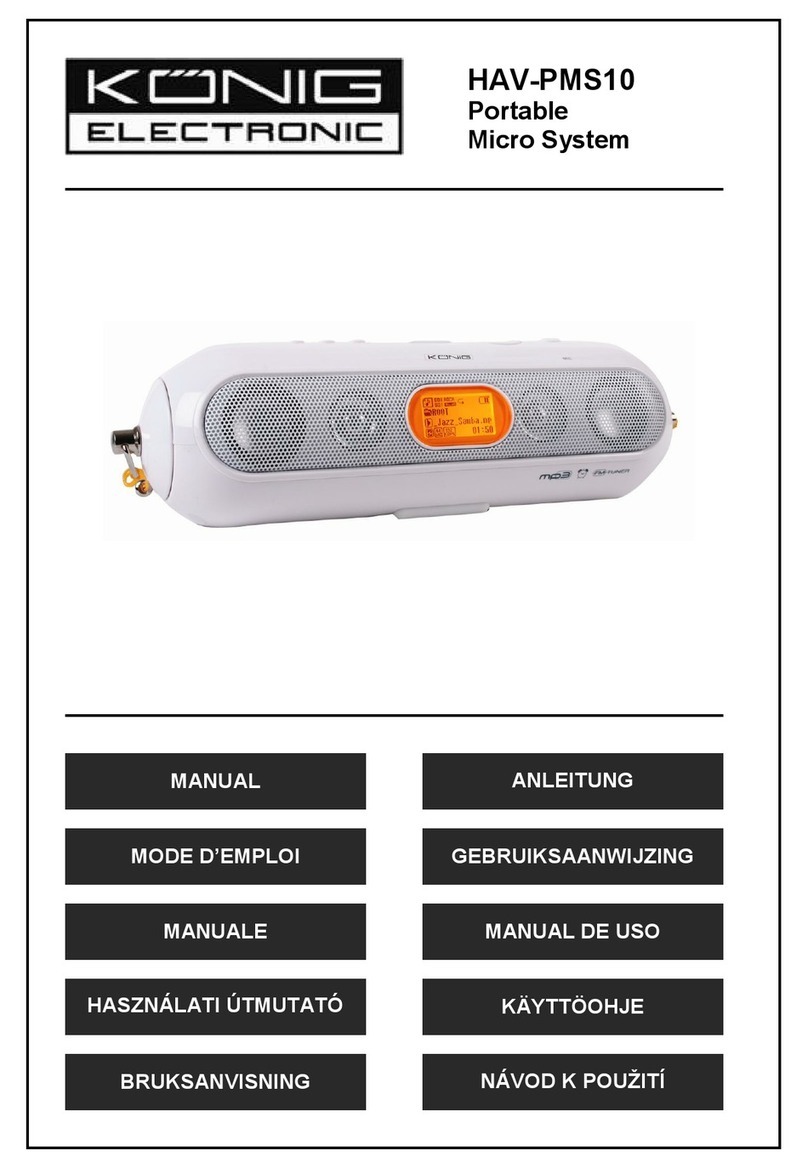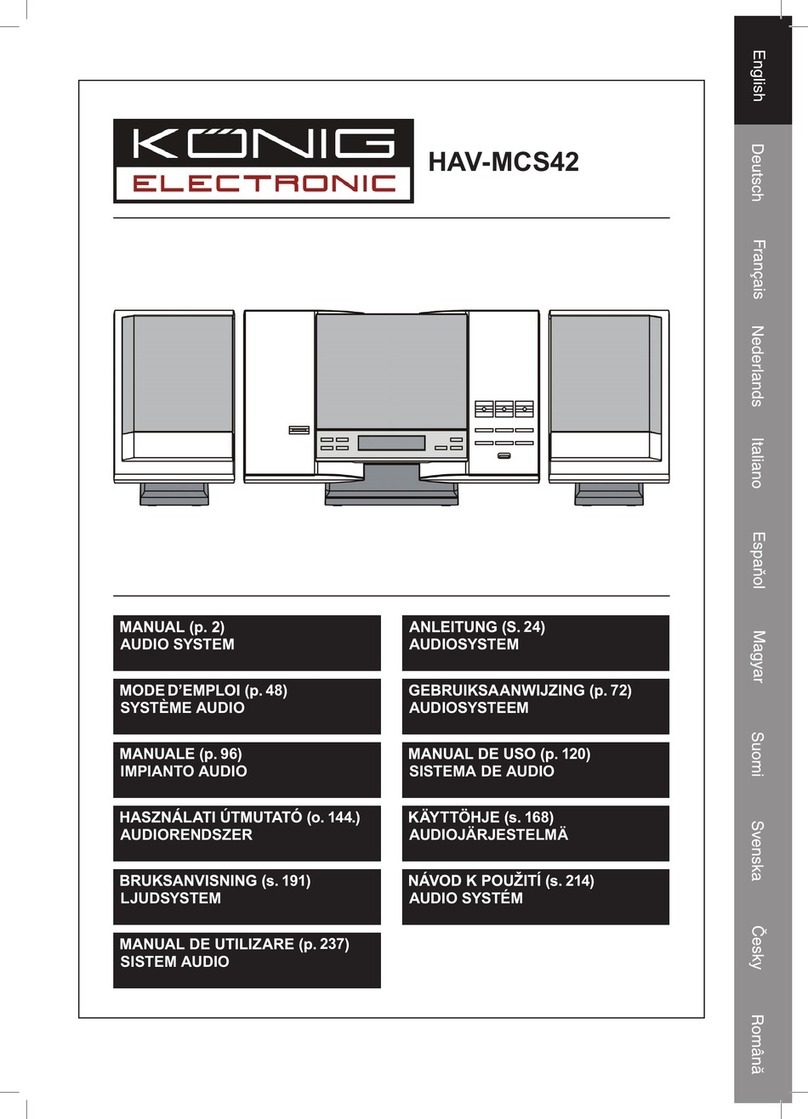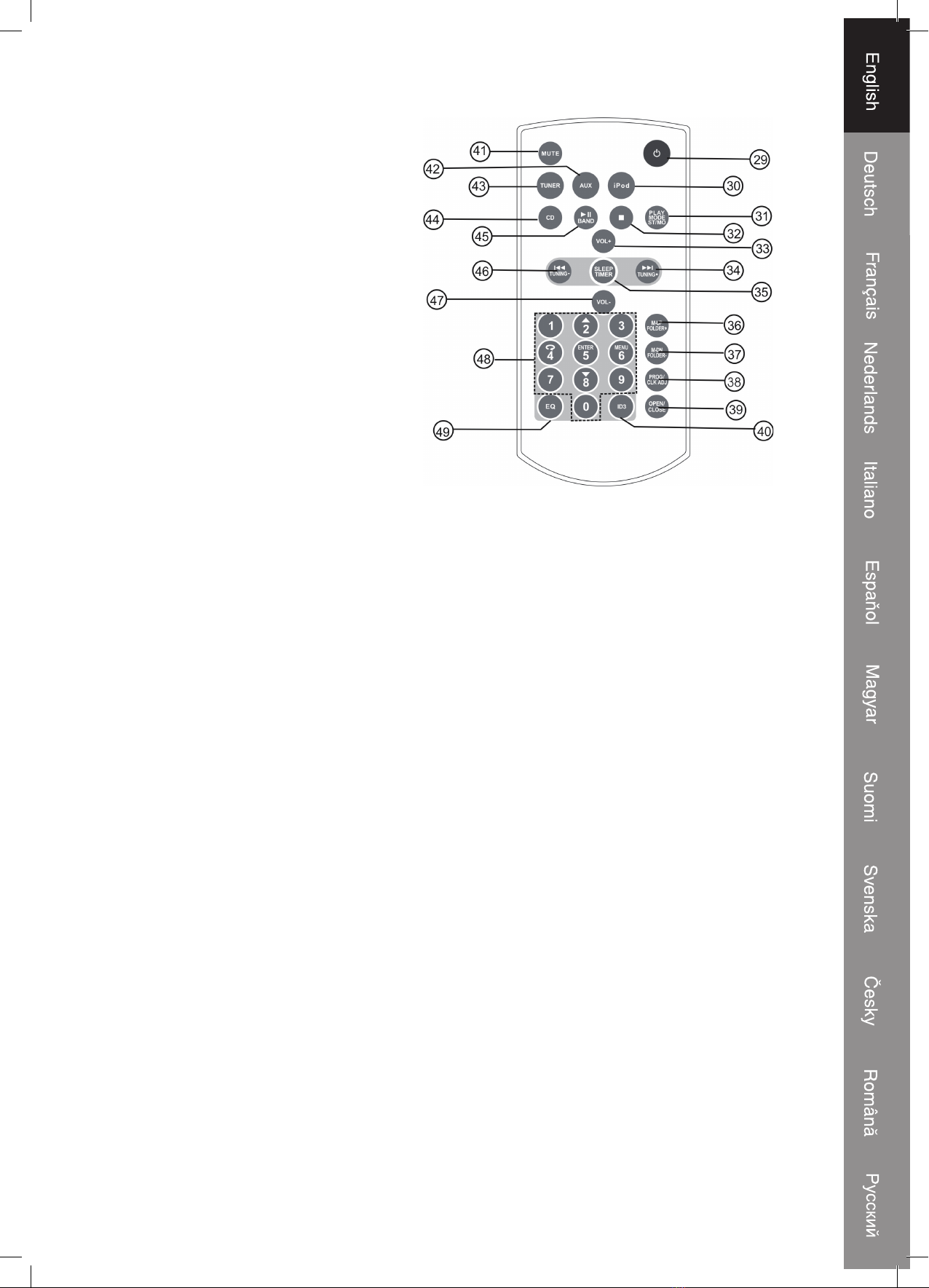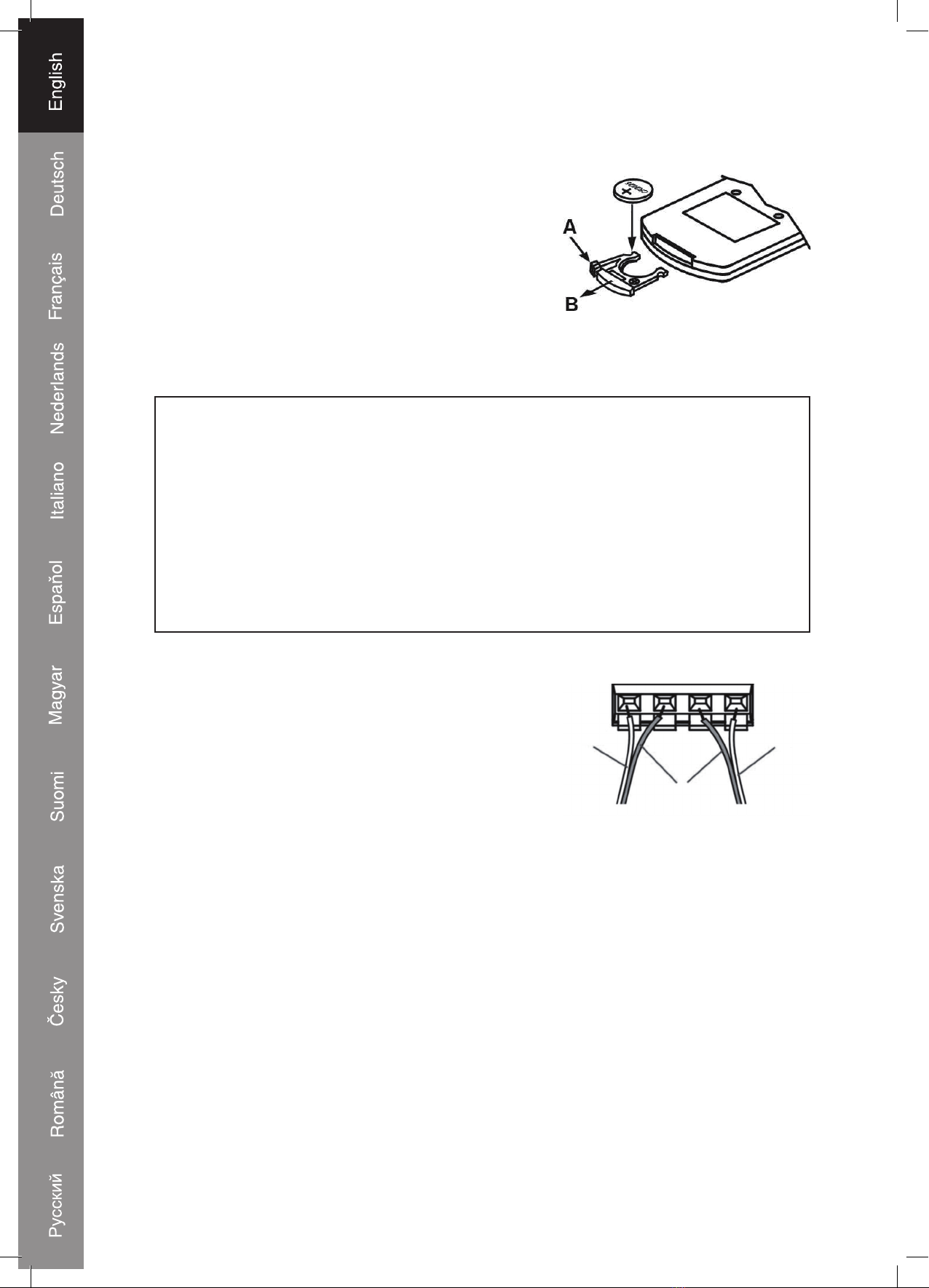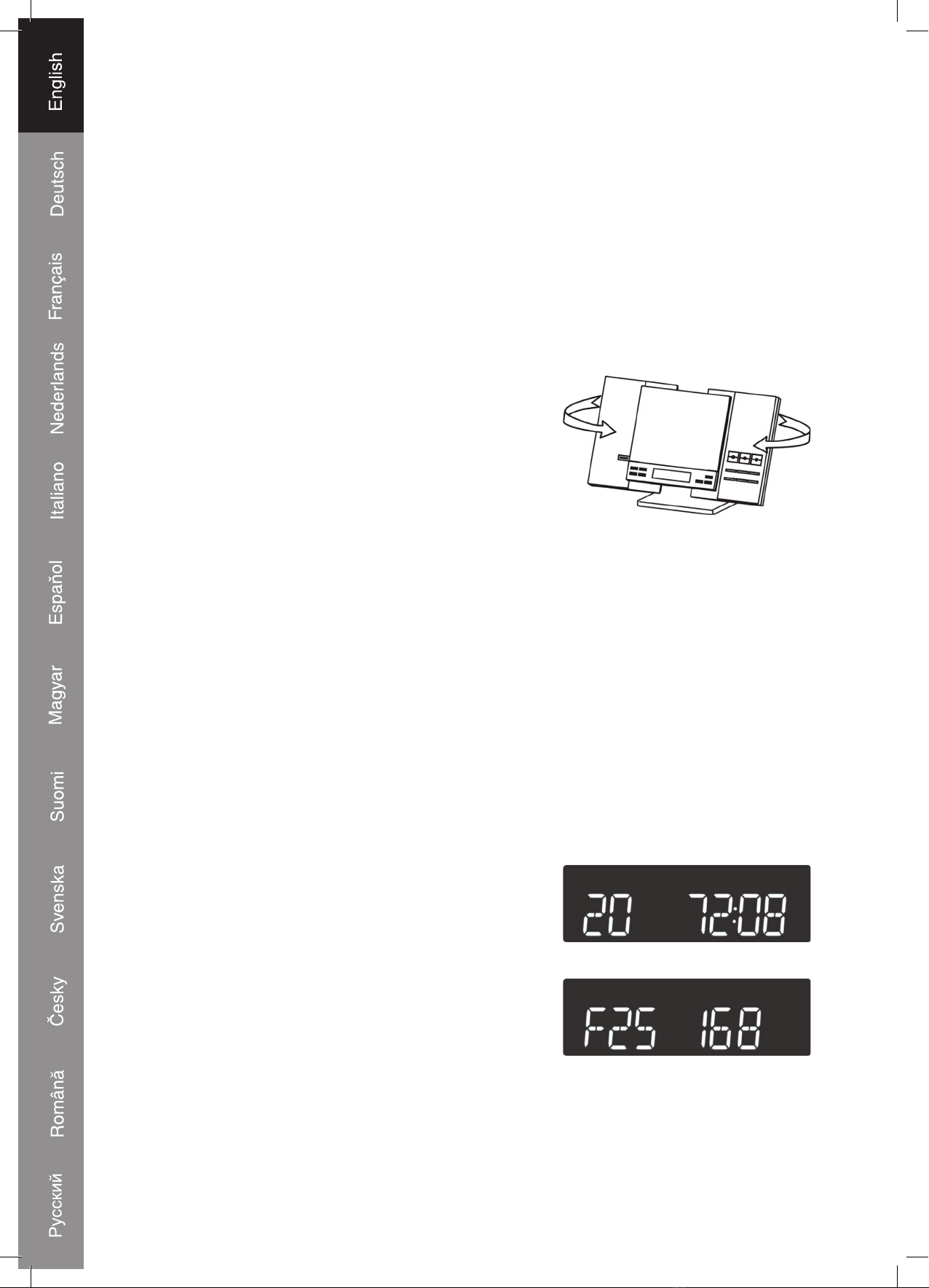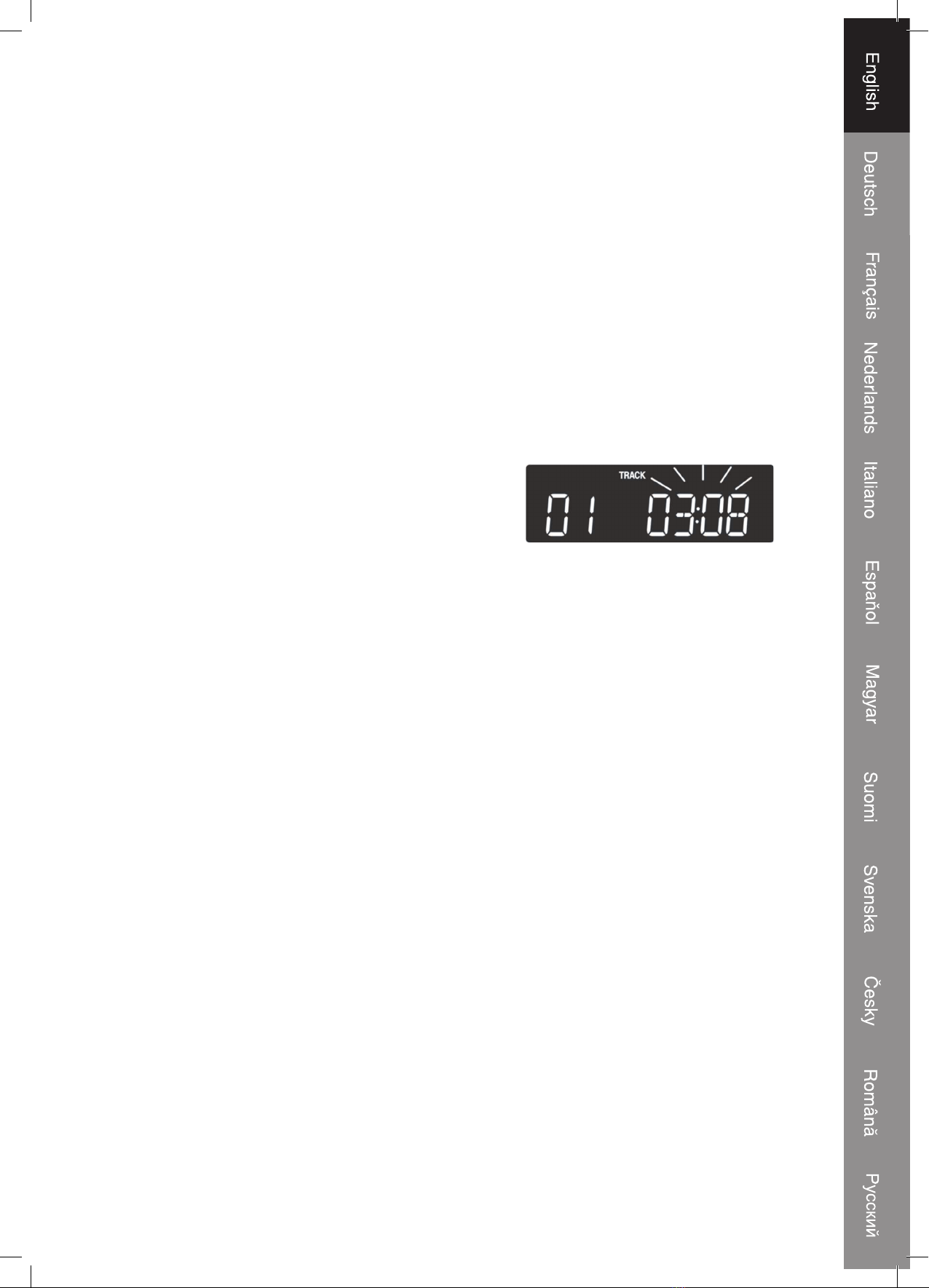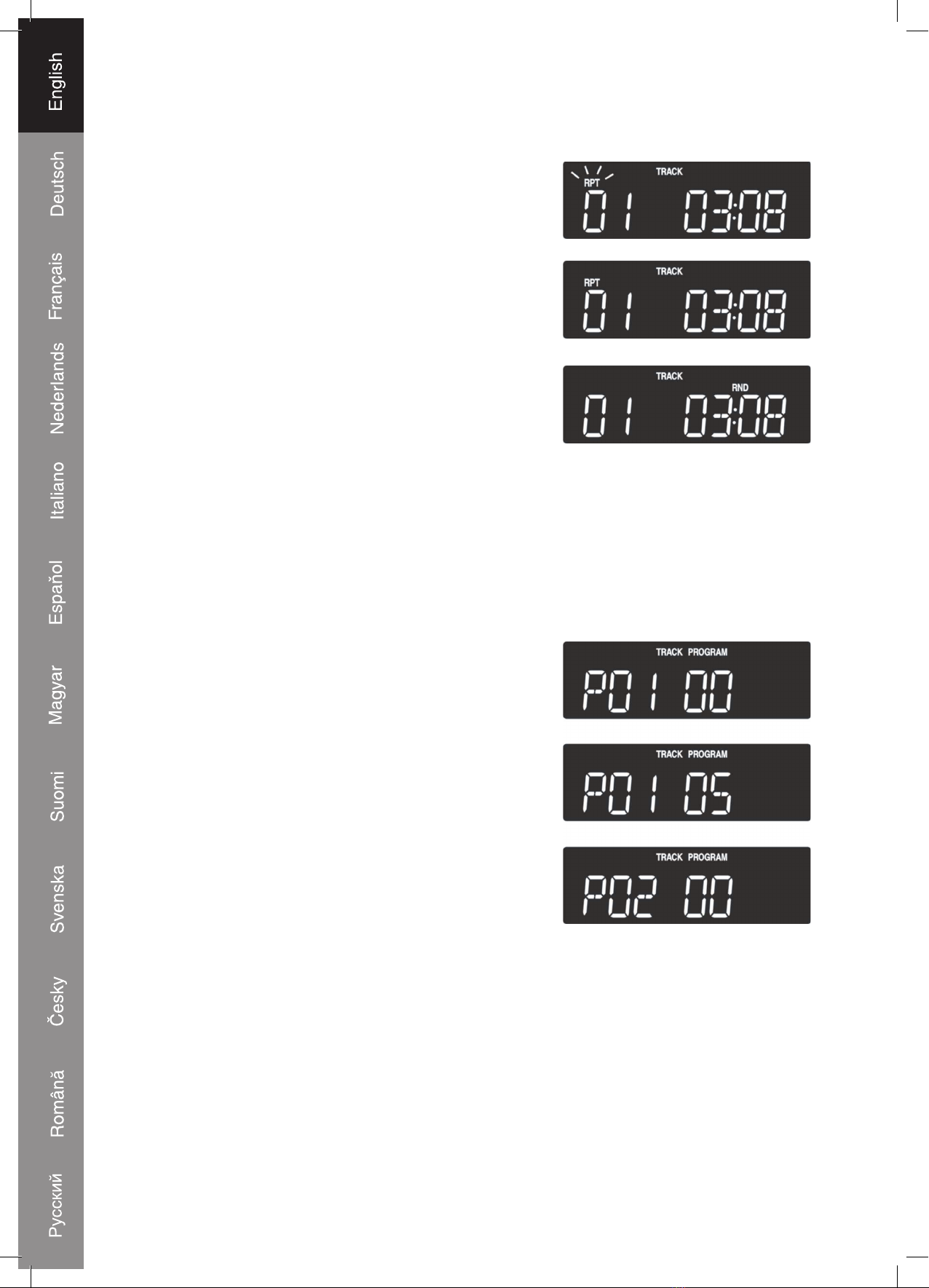6
CLOCK AND TIMER
Setting the clock
After disconnecting the device from the main socket, or after a power failure (if the
backup batteries are not inserted or empty), the display indicates 24:00. To set the
correct time, the radio needs to be in standby mode.
1. Press the MEMORY/CLK.ADJ button, 24H or
12H indicates the current setting and blinks in the
display.
2. Press /or /repeatedly to change
between 12 or 24 hour format.
3. Press the MEMORY/CLK.ADJ button again, the
hour digits blink.
4. Press /or /repeatedly until the
correct hour is selected.
5. Press the MEMORY/CLK.ADJ button again, the
minute digits blink.
6. Press /or /repeatedly until the
correct minute is selected.
7. Press the MEMORY/CLK.ADJ button again to save the set time.
Setting the timer
To set the timer, the device needs to be in standby mode.
1. Press the TIMER/SLEEP button, the hour digits
blink.
2. Press /or /repeatedly until the
correct hour is selected.
3. Press the TIMER/SLEEP button, the minute digits
blink.
4. Press /or /repeatedly until the
correct minute is selected.
5. Press the TIMER/SLEEP button, CD, TUNER or
iPod blinks in the display.
6. Press /or /repeatedly to select
the desired music source. (CD, Tuner or iPod).
7. Press the TIMER/SLEEP button, the volume level
number blinks.
8. Press /or /repeatedly to adjust
the sound level.
9. Press the TIMER/SLEEP button again to complete
and save the timer. The timer icon in the display
indicates the timer has been successfully set.
If the unit is left in standby, it will automatically turn on at the set time.
Note: If you choose CD or iPod as a source, do not forget to place a CD or connect
the iPod. Otherwise playback will not be able to start.