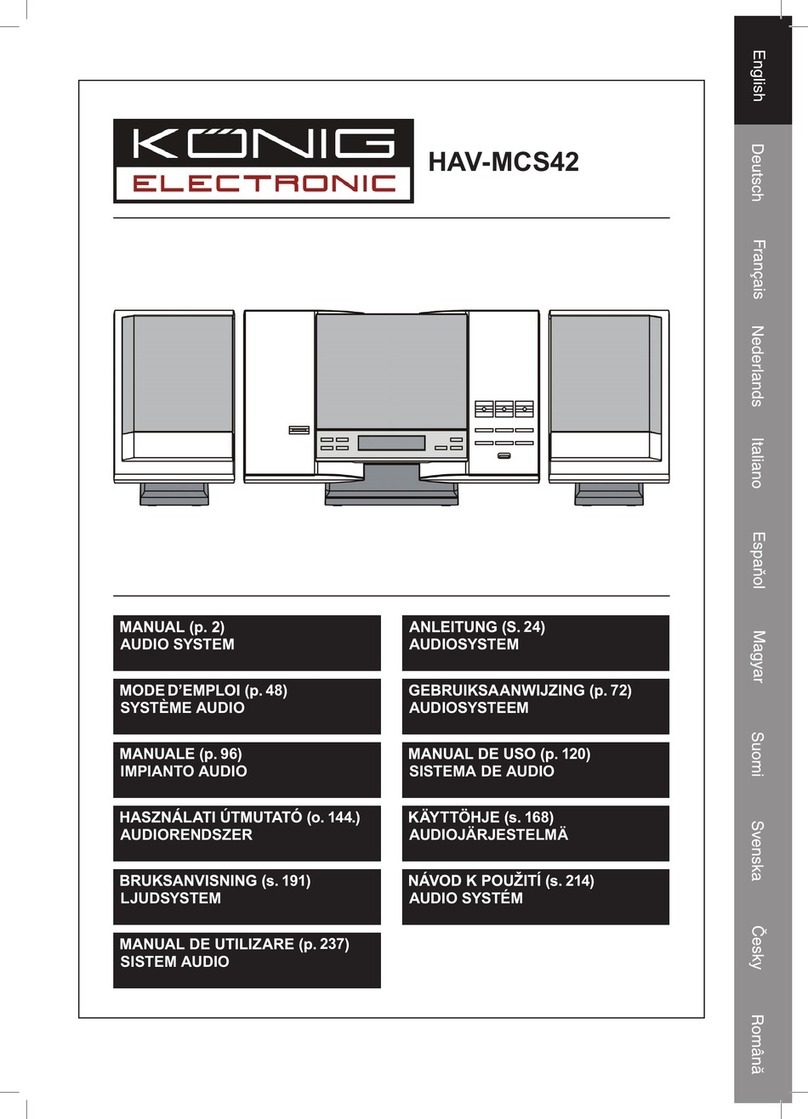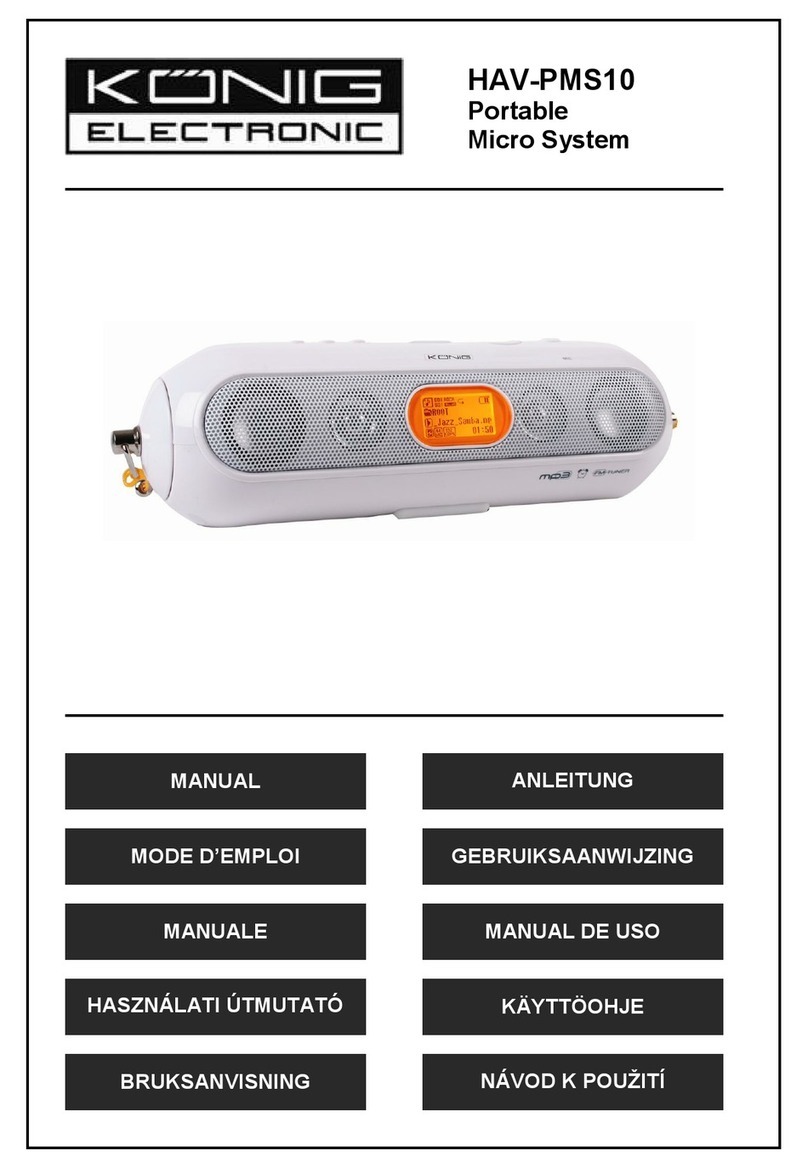6
Setting the Clock
To set the clock, make sure you are in Standby Mode.
Setting the Time (On Remote Control Only)
1. Press the MEMORY/CLOCK button once.
2. Choose either the 12 or 24 hour format by pressing the NEXT/PREVIOUS buttons.
Press the MEMORY/CLOCK button again to save your selection.
3. Press the NEXT/PREVIOUS buttons to set the Hour, then press the MEMORY/
CLOCK button to save.
4. Press the NEXT/PREVIOUS buttons to set the minute, then press the MEMORY/
CLOCK button to save.
Setting the Wake Timer
1. Press the TIMER button once.
2. Select the source by pressing the FUNCTION button. You can select CD, Tuner,
USB and Memory Card
3. Press the TIMER button again and adjust the volume level by pressing the
VOLUME UP/DOWN buttons
4. Press TIMER to confirm, the display shows SET ON TIMER, press TIMER again
5. The hour digits will start to flash, use the NEXT/PREVIOUS buttons to set the
desired hour
6. Press TIMER to confirm, the minute digits will start to flash
7. Use the NEXT/PREVIOUS buttons to set the desired minutes
8. Press the TIMER button to confirm, the display shows SET OFF TIMER, press
TIMER again
9. The hour digits will start to flash, use the NEXT/PREVIOUS buttons to set the
desired hour
10. Press TIMER to confirm, the minute digits will start to flash
11. Use the NEXT/PREVIOUS buttons to set the desired minutes
12. Press the TIMER button to confirm
The TIMER icon will appear in the display, and the device will now start- and stop
playback at the selected times. To turn the TIMER function off, press and hold the
TIMER button until the TIMER icon disappears from the display.
Note: The timer settings will be automatically cancelled and reset if no button is
pressed for 10 seconds.
Note: If the selected source is CD but there is no CD inserted, the device will
automatically start in Tuner mode.
Note: Please make sure you correctly set the clock‘s time setting
Sleep Timer
Press the SLEEP button to activate the SLEEP modus. The SLEEP timer automatically
turns the device off after a preset amount of time. You can choose the different SLEEP
times by pressing the SLEEP button repeatedly.
Note: If you are using the sleep mode while playing a CD, keep in mind that the system
will stop when the last track of the disc is reached, even if the sleep timer has
not yet reached 0 minutes. Sleep mode will not force the CD into repeat mode.