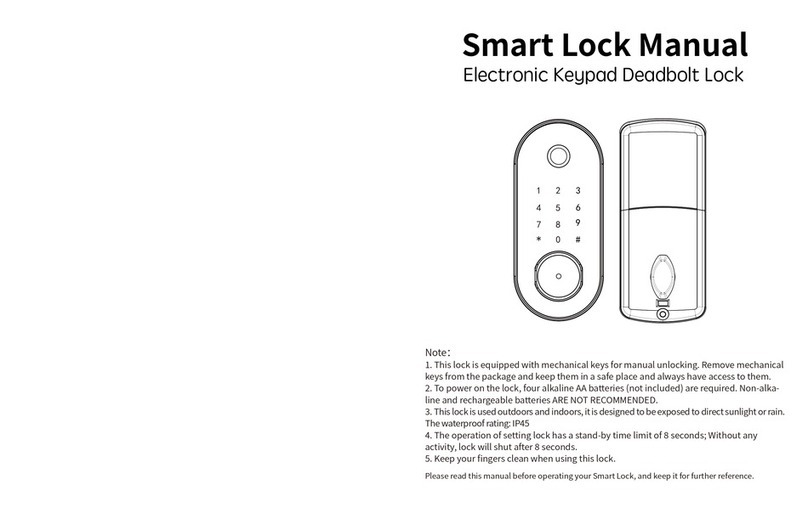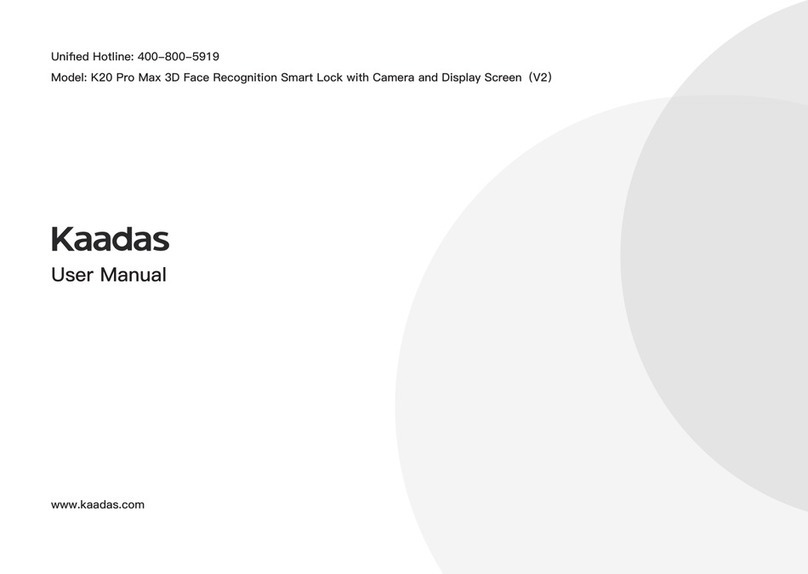Safety
Read and understand all instructions before using this smart
lock. Damages caused by failure to follow instructions is not
covered by the warranty.
It is recommended to use the enclosures/accessories specified
by the company.
Use only the batteries configured for this product.
Do not forcibly disassemble the product to avoid alarm or
damage to the product.
Do not scratch the fingerprint sensor with sharp objects, it
could cause permanent damage.
Do not expose the product to corrosive substances to avoid
damaging the protective layer of the shell.
Do not hang objects on the handle/holder to avoid affecting the
normal use of the door lock.
Cleaning the product, please wipe it with a soft cloth.
Do not disassemble the battery while the device is in operation.
Please choose a professional engineer to install the door lock
and follow the company's standard installation instruction , and
do not install it by yourself.After the door lock is installed ,
Please change default master PIN code immediately and keep
the mechanical key in a safe place. Don't disclosure PIN code to
the unknown person.
If the door lock triggers the low battery alarm, please replace the
fully charged lithium battery in time.
Warning
Do not place battery closing to fire in case of explosion.
Do not use emergency power supplies that do not comply
with safety regulations to power the product.
Do not short-circuit the two poles of the battery lead with
metal objects to avoid explosion.
Making sure replacement or maintenance are done by
professional person authorized by Kaadas
Your warranty may invalidate if you used accessories
produced by other manufacturer or not recommended by
Kaadas
Disposal of used battery and lock
Please understand the local electronic product classification
and collection system.
Please follow the local regulations and do not discard used
batteries into ordinary household garbage.
Properly disposing of used products helps to avoid potential
negative impacts on the environment and human health.
The battery can not be disposed of with ordinary household
garbage.
1 Important Information