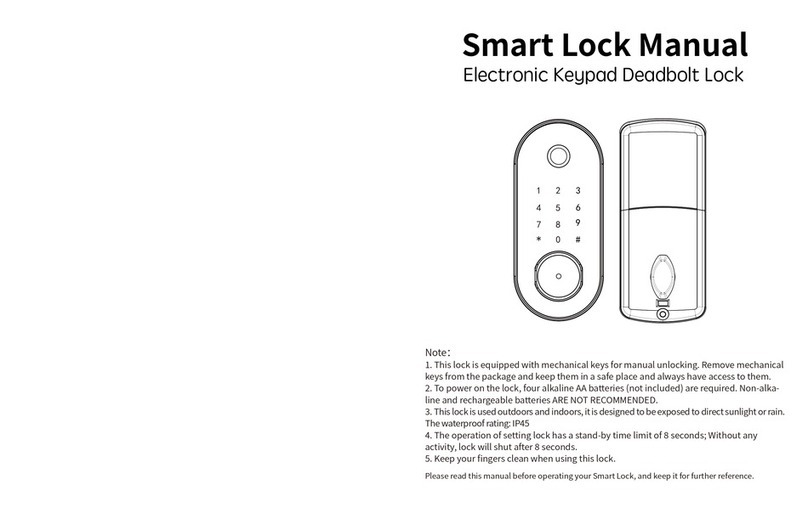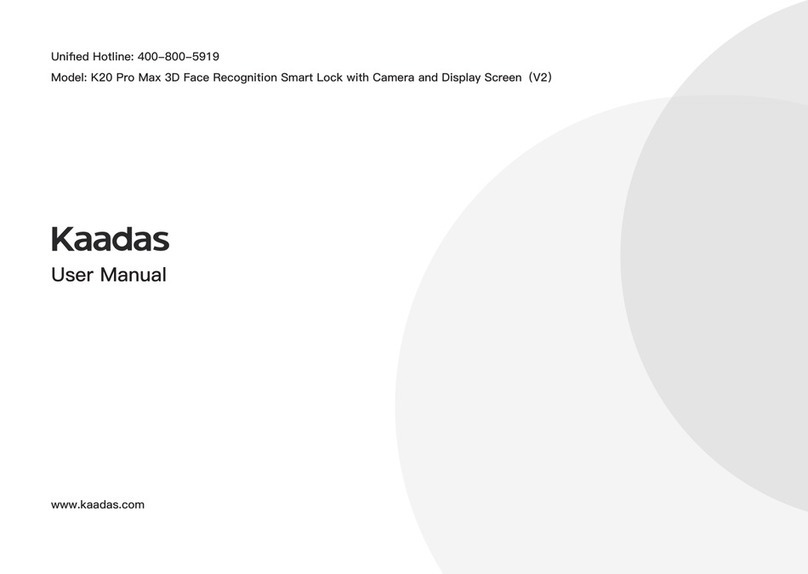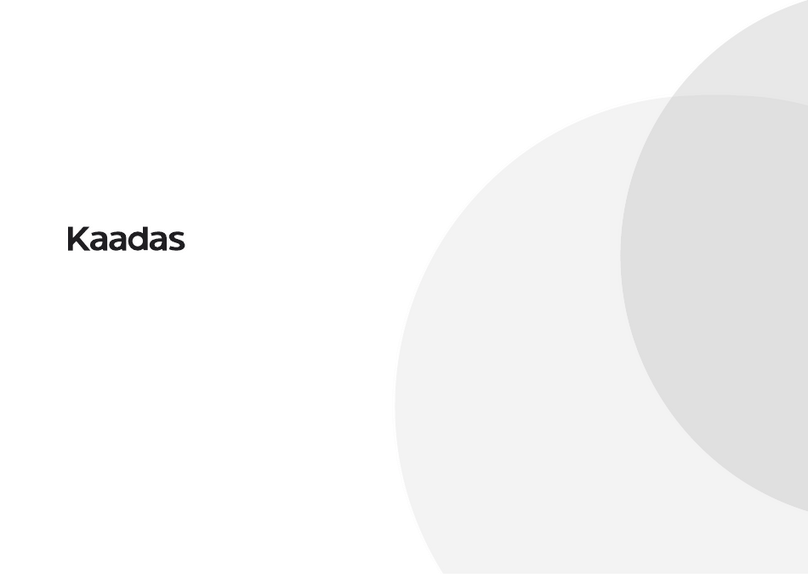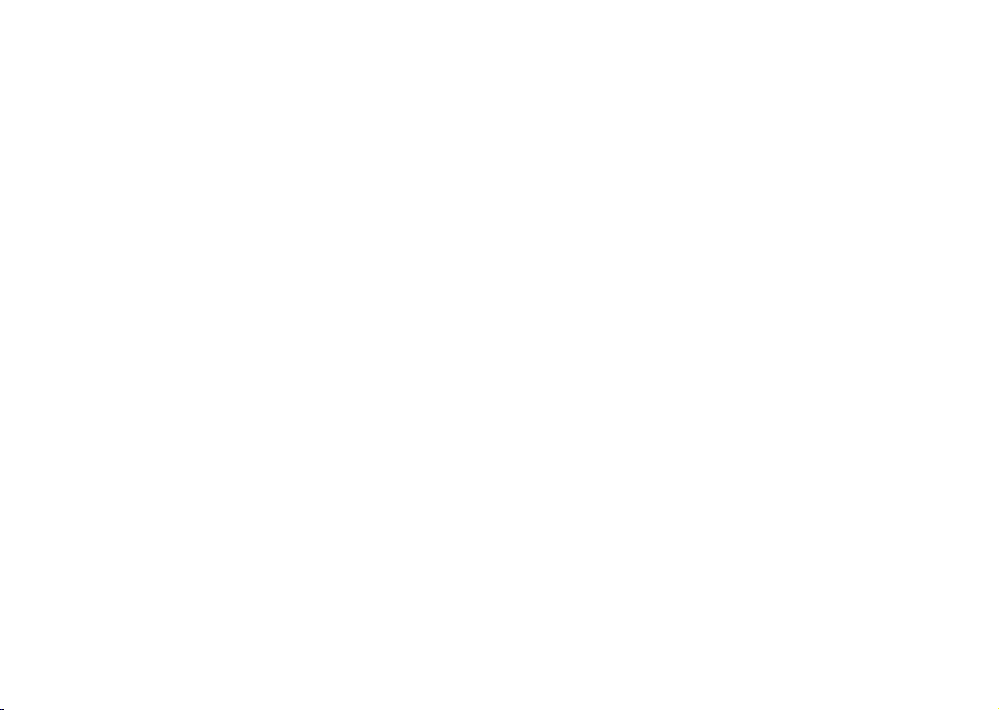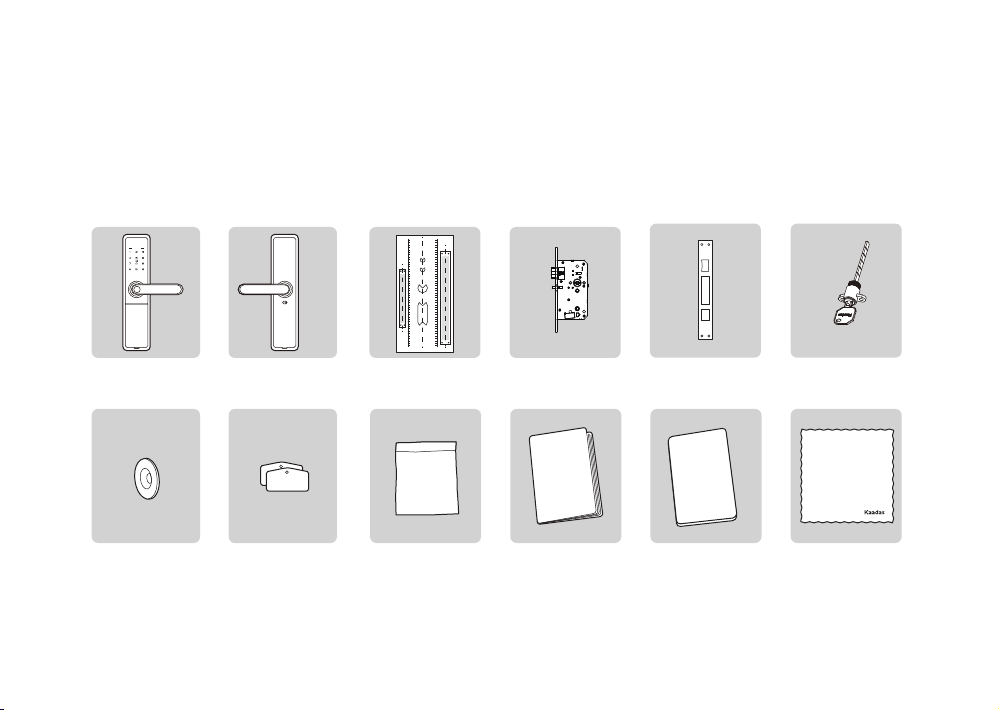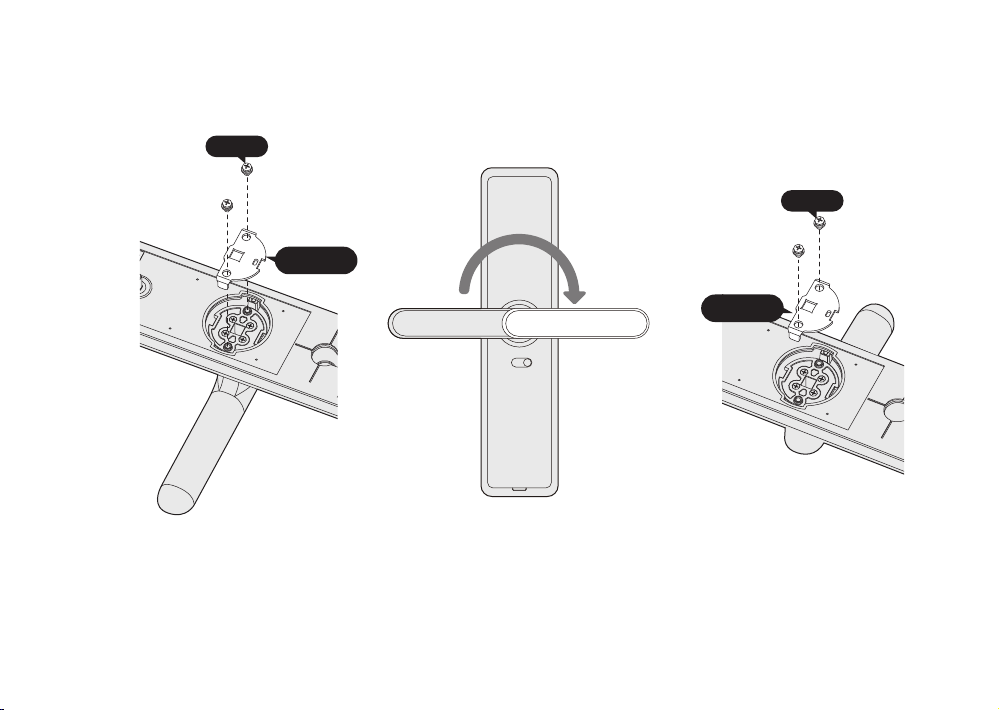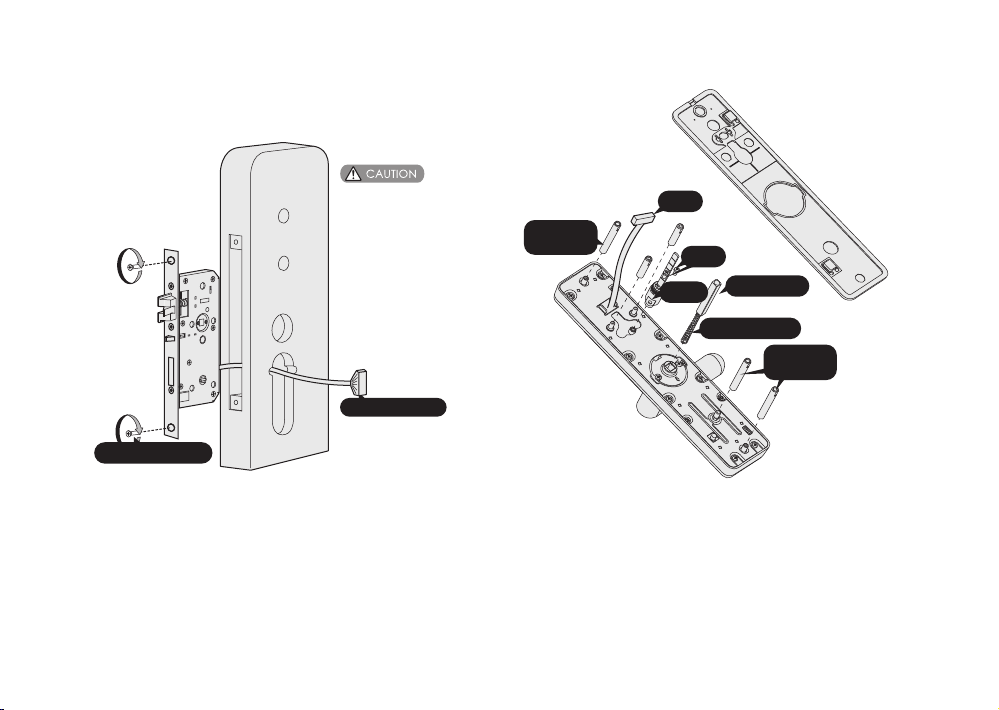Pass the connection cable through the top bore. Then
align and insert square shaft into mortise hole to make
the front escutcheon against the door closely.
Notice:According to the door thickness, cut the night
latch key pick in proper length and insert the key pick
into the right mortise hole.
Install the mounting plate with fixing screws tightly
against the door.Install the square shaft and pressure
spring on the back inside escutcheon , and connect
the mortise cable and outside escutcheon cable with
inside escutcheon, then align and insert square shaft
and night latch key pick into mortise hole to make the
inside escutcheon against the door closely, then tight
the mounting screw to fix the inside escutcheon.
Mounting screw
Mounting screw
Connecting cable
Mortise cable
Pressure spring Square shaft
Notice: the switch of tamper alarming have to tight against
the door, otherwise the tamper alarming will be triggered
once power on.
Mortise cable
Cable