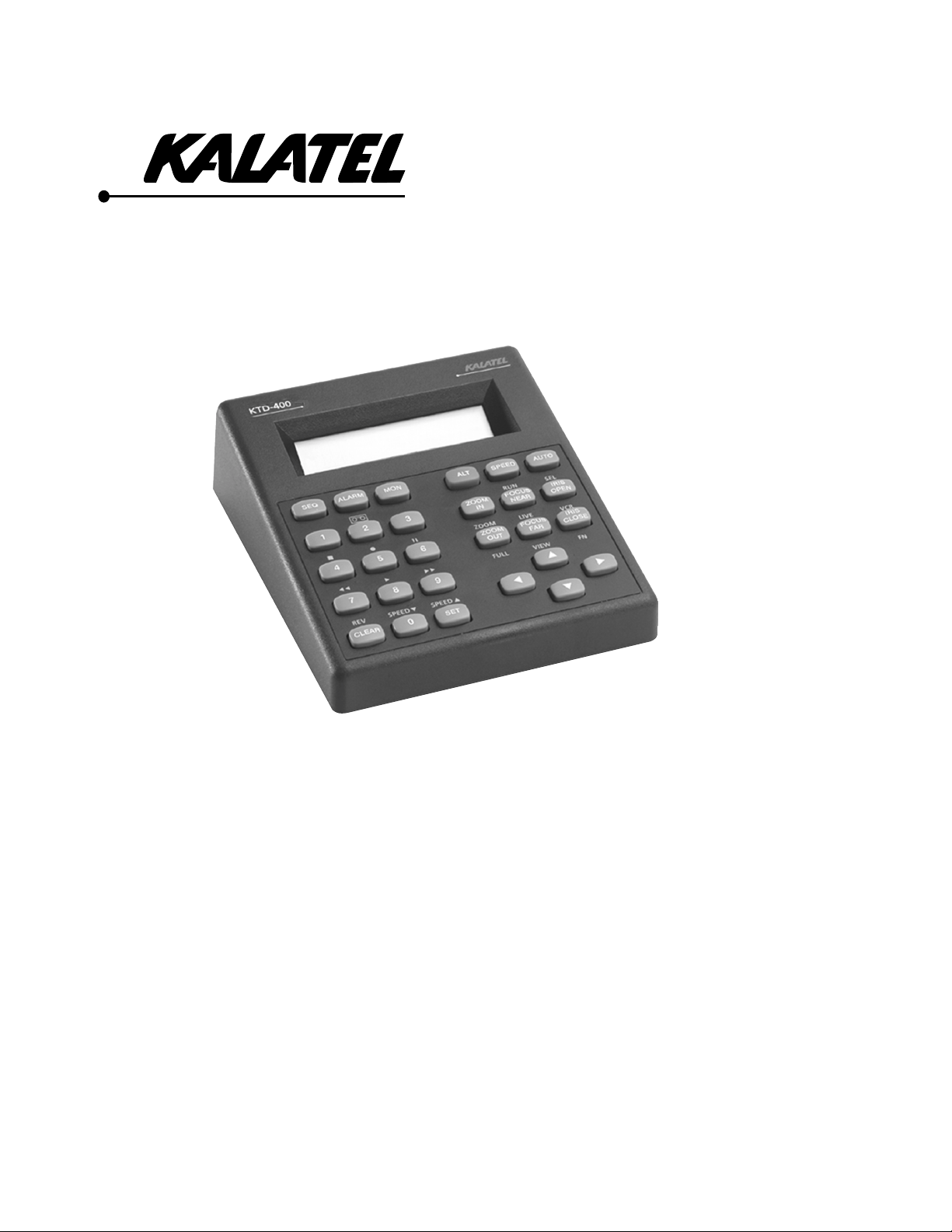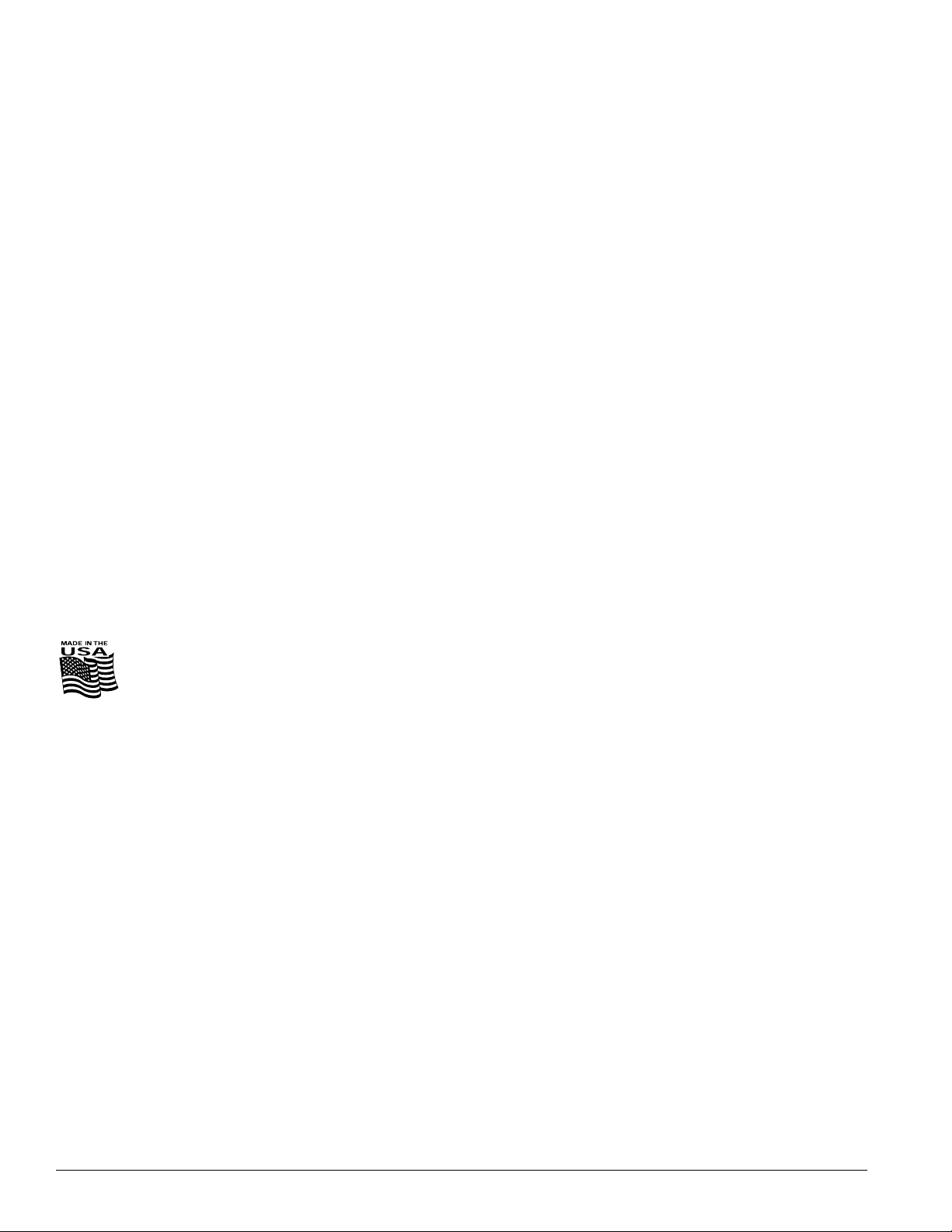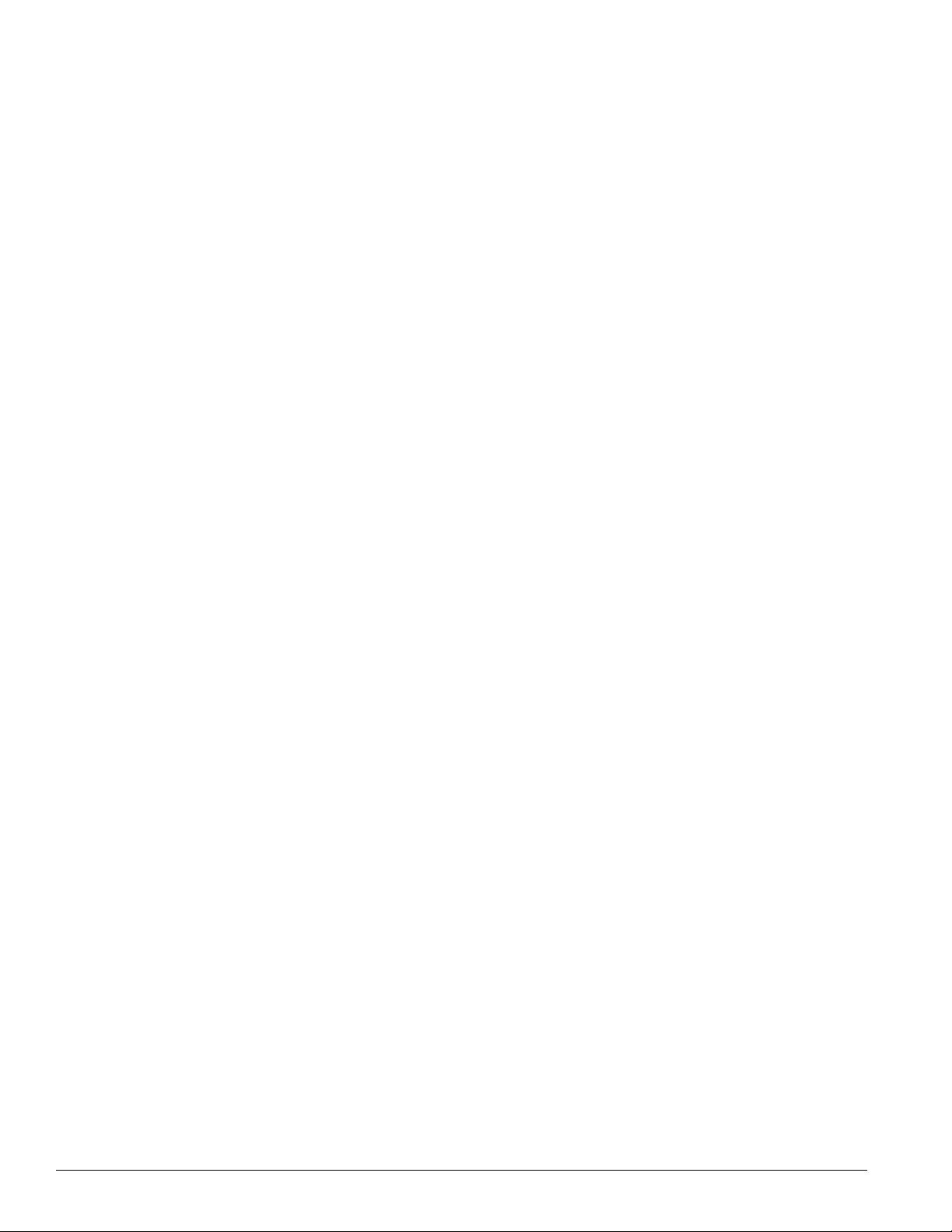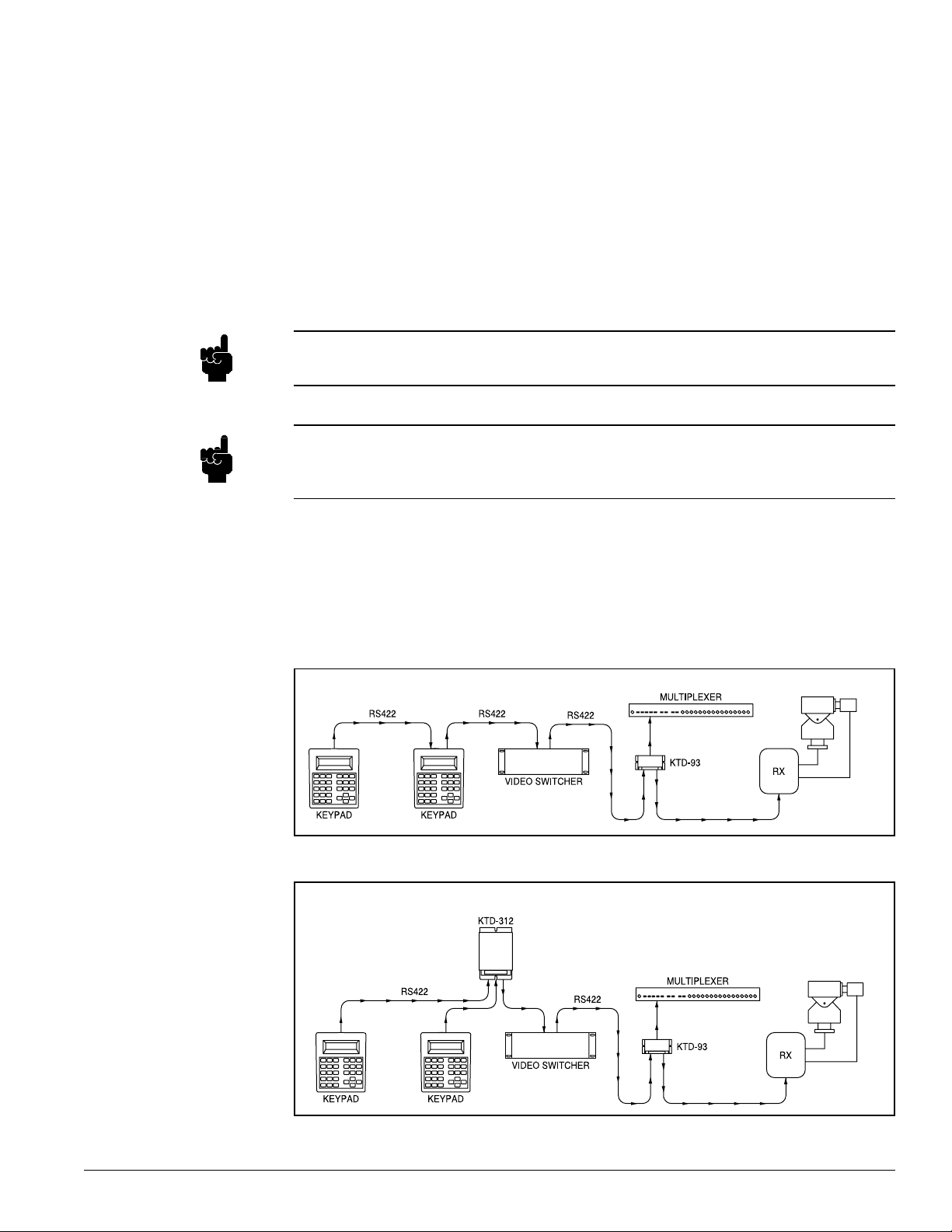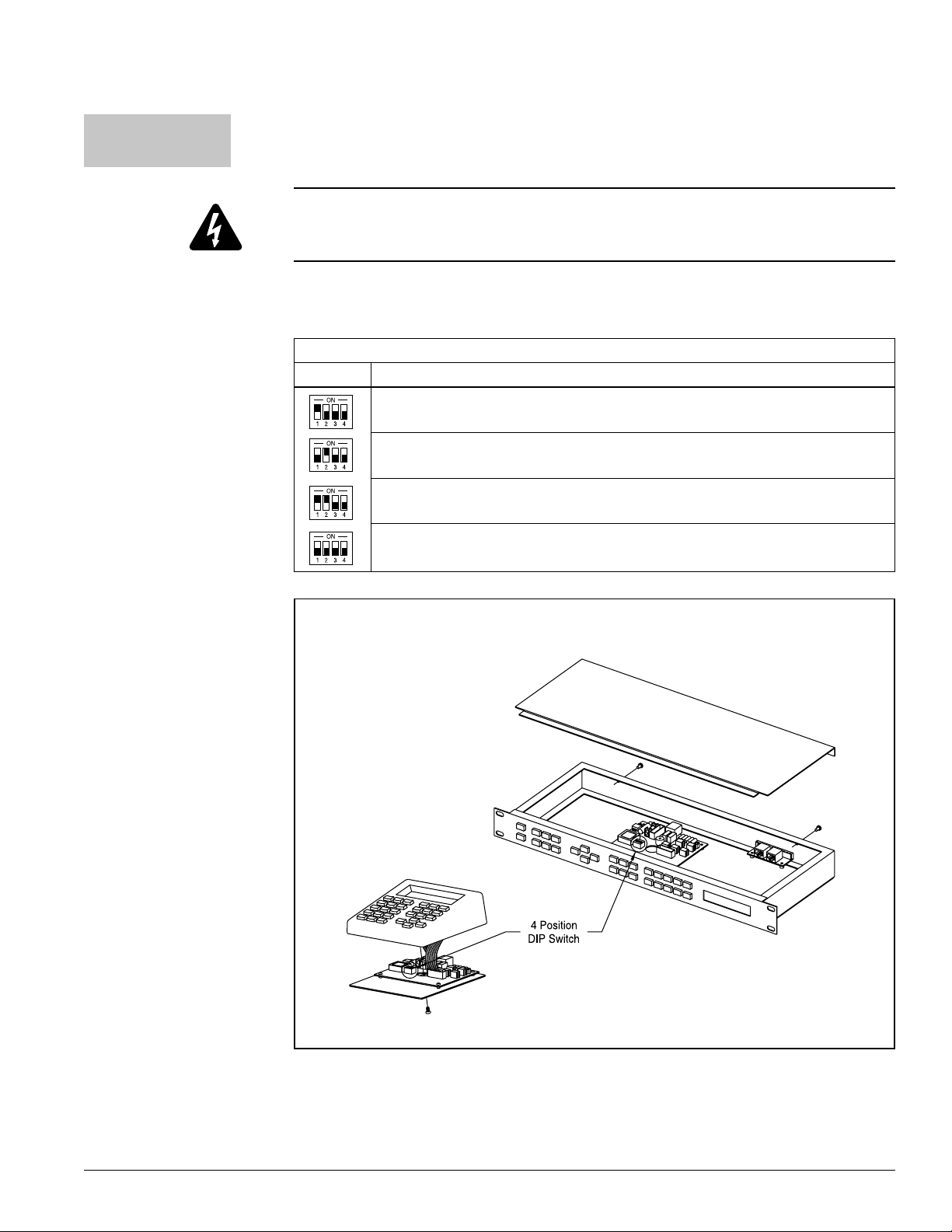3
1034790D / January 2001
KTD-400 Controller Keypad Installation and Operation Manual
Contents
Introdu tion ........................................................................................................................ 5
Controller Keypad Placement .............................................................................................................5
Installation .......................................................................................................................... 7
KTD-400 & KTD-300R ........................................................................................................................7
Setting the DIP Switch ..................................................................................................................7
Mounting the KTD-300R ...............................................................................................................7
Wiring Connections .......................................................................................................................8
Programming .................................................................................................................... 11
Initial Programming ........................................................................................................................... 11
KTD-400 Programming ..................................................................................................................... 11
Programming Choices for the KTD-400 ...................................................................................... 11
System Component Programming ................................................................................. 15
P/T/Z Receiver Programming ...........................................................................................................16
Accessing the Receiver Setup Menus ........................................................................................16
Receiver Setup ............................................................................................................................16
Setting Electronic Auto Pan Limits ..............................................................................................19
P/T/Z Receiver Preset Position Programming ..................................................................................19
Operation .......................................................................................................................... 21
Key Layouts ......................................................................................................................................21
Key unctions ...................................................................................................................................22
Site Select Keys ..........................................................................................................................22
Pan/Tilt/Zoom Control Keys ........................................................................................................22
Video Switcher Control Keys .......................................................................................................22
Multiplexer unction Keys ...........................................................................................................22
VCR Control Keys .......................................................................................................................23
Keypad Operation .............................................................................................................................24
Monitor Selection ........................................................................................................................24
Camera Selection ........................................................................................................................24
Engaging Auto ocus on CyberDomes .......................................................................................24
inding a Preset ..........................................................................................................................24
Preset Tours ................................................................................................................................24
Camera Sequencing ...................................................................................................................24
Setting Electronic Auto Pan Limits for Kalatel Domes ................................................................25
Video Alarms ...............................................................................................................................25
Clearing Alarms ...........................................................................................................................25