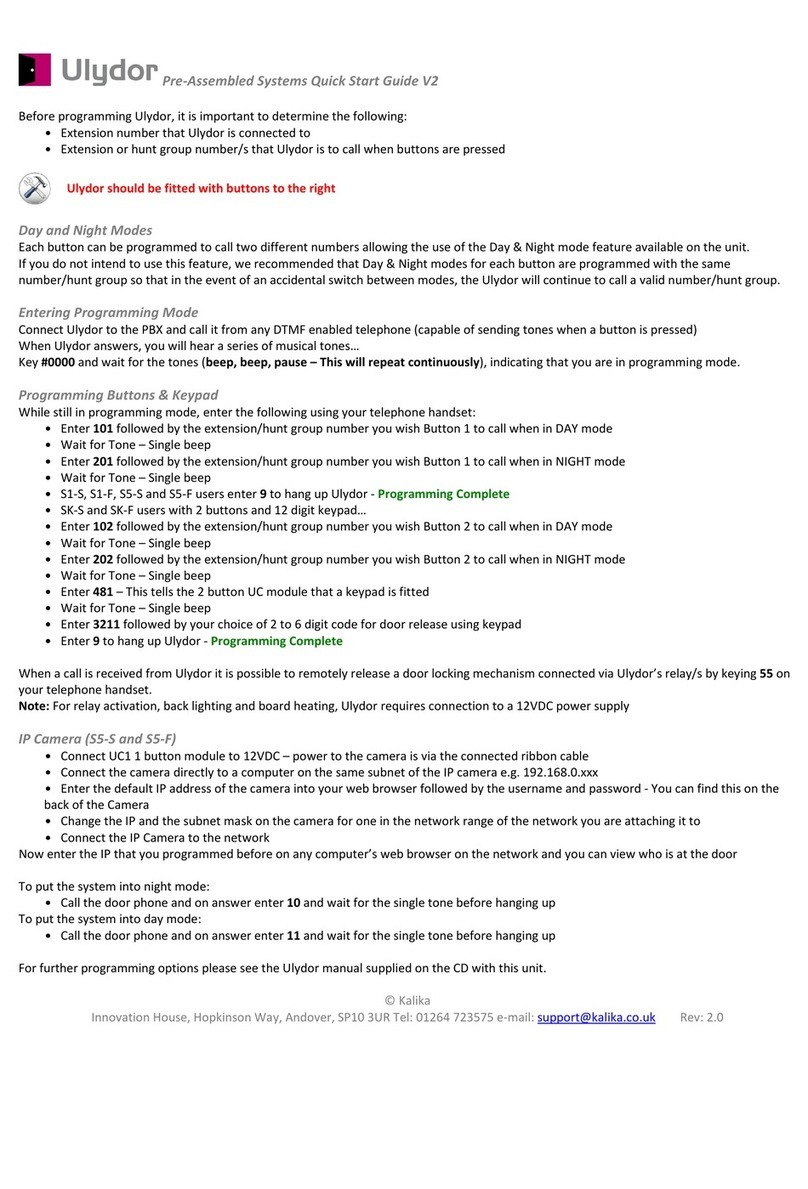4 Ulydor Door Entry Systems – Operating Instructions
TABLE OF CONTENTS
1 BASIC DESCRIPTION ………………………………………………. 6
1.1 Features ……………………………………………………... 6
1.2 Module Assembly ………………………………………….. 7
2
INSTALLATION OF ULYDOR ASSEMBLY ………………………
9
2.1 Installation of Surface Mount Module …………………. 9
2.2 Flush-Mounted Installation ………………………………. 9
2.3 Change of Nameplates ……………………………………. 10
2.4 Installing the Modules …………………………………….. 11
2.4.1 UCx Basic Module ……………………………... 11
2.4.2 Extending Modules - C4 & M4 ….................. 13
2.4.3 UCK – 12 Button Keypad Module …………… 14
2.4.4 Signalling Overview …………………………… 15
3
USING ULYDOR ……………………………………………………...
16
3.1 Ulydor System Without & With Keypad ……………….. 16
3.1.1 Without Keypad ………………………………... 16
3.1.2 With Keypad ……………………………………. 17
3.2 Using the System ………………………………………….. 18
3.2.1 Outgoing Call …………………………………… 18
3.2.2 Incoming Call …………………………………… 18
4
PROGRAMMING OF PARAMETERS ……………………………..
19
4.1 Programming through Phone …………………………… 19
4.1.1 Entry to Programming ………………………… 19
4.1.2 Programming of Parameters ………………… 19
4.2 Programming from PC – Program Nset ……………….. 20
4.3 Overview of Parameters ………………………………….. 21
4.4 Description of Parameters ……………………………….. 22
4.4.1 Direct Dialling – Memories …………………… 22
4.4.2 Relays ……………………………………………. 23
4.4.3 Basic Parameters ……………………………… 25
4.4.4 Time Parameters ………………………………. 27
4.4.5 Presetting and Deleting ………………………. 29
4.4.6 Programming Termination …………………… 29
4.5 System Setting ……………………………………………... 29
4.6 List of Presetting Parameters …………………………… 30
5
TECHNICAL PARAMETERS ……………………………………….
31
5.1 Electrical Parameters ……………………………………... 31
5.2 Mechanical Dimensions ………………………………….. 31
6
TABLE OF EASY PROGRAMMING ……………………………….
32