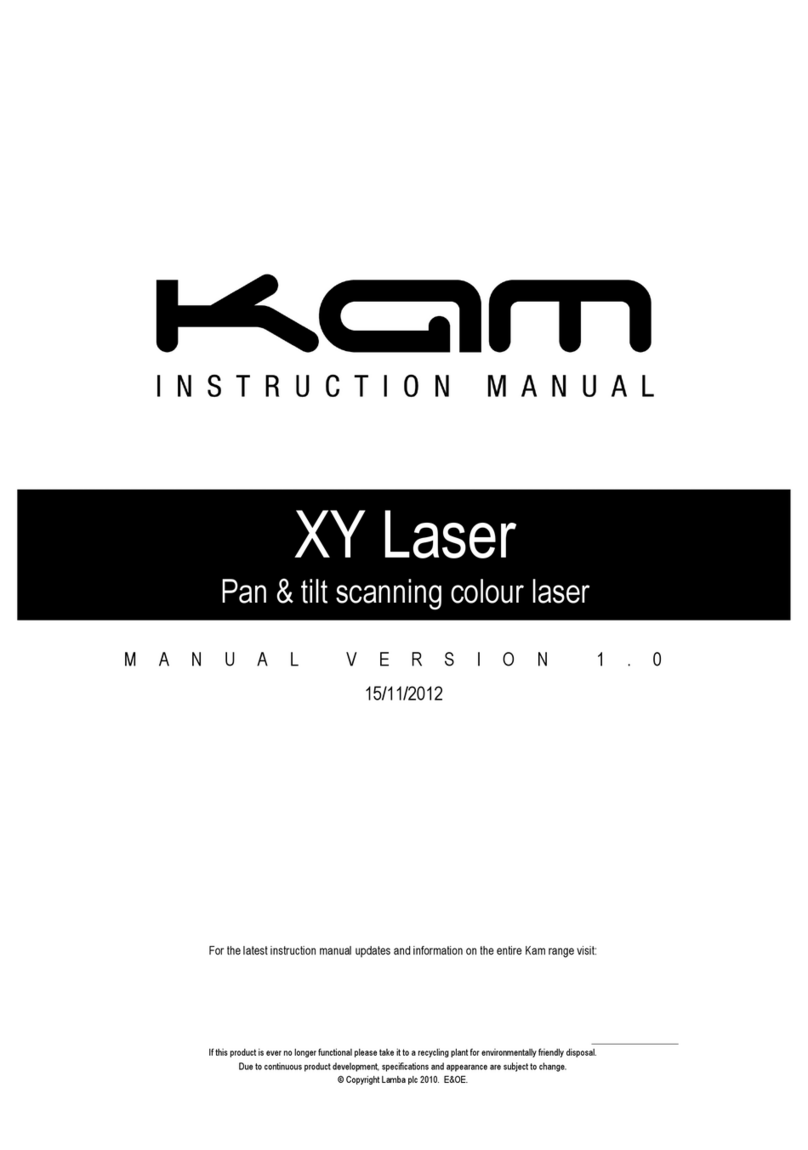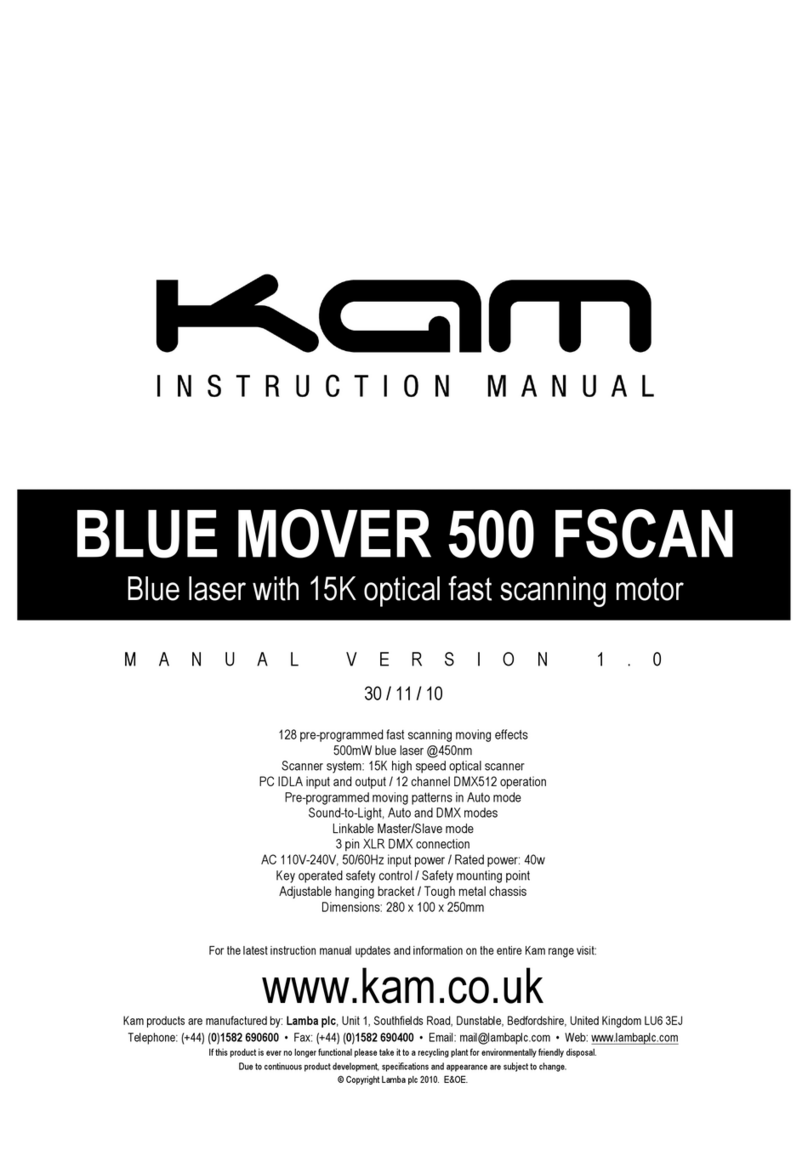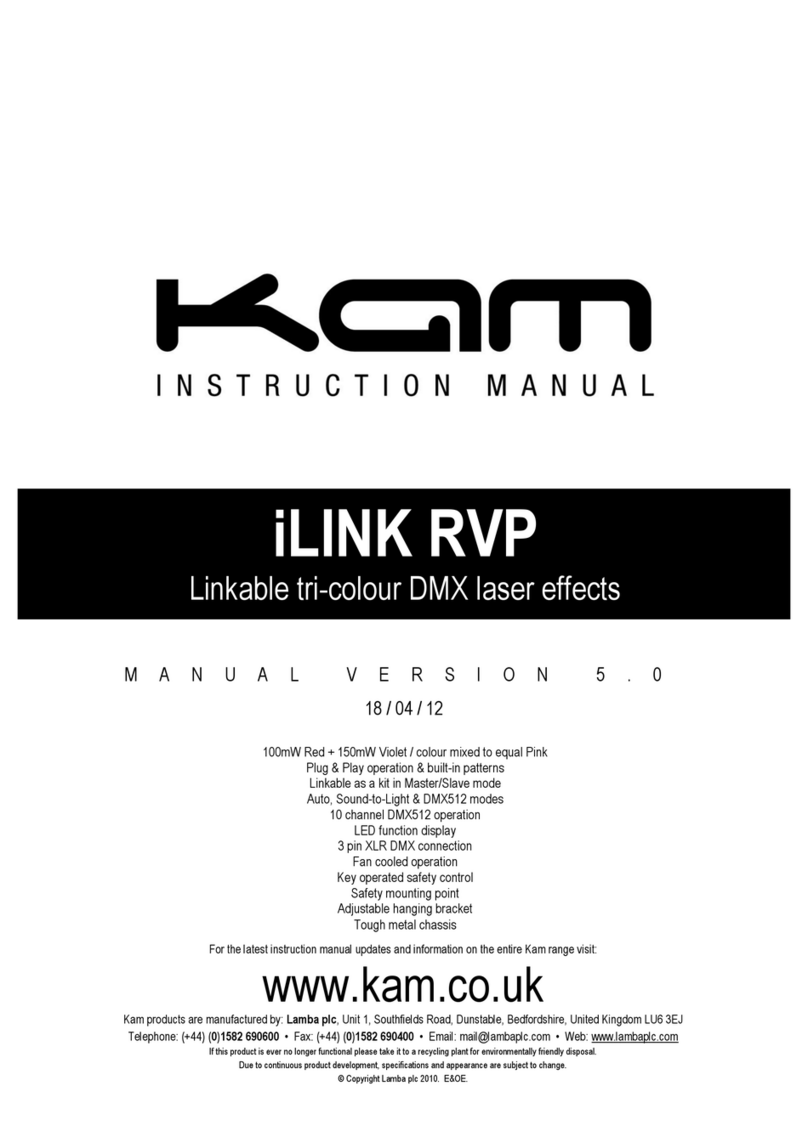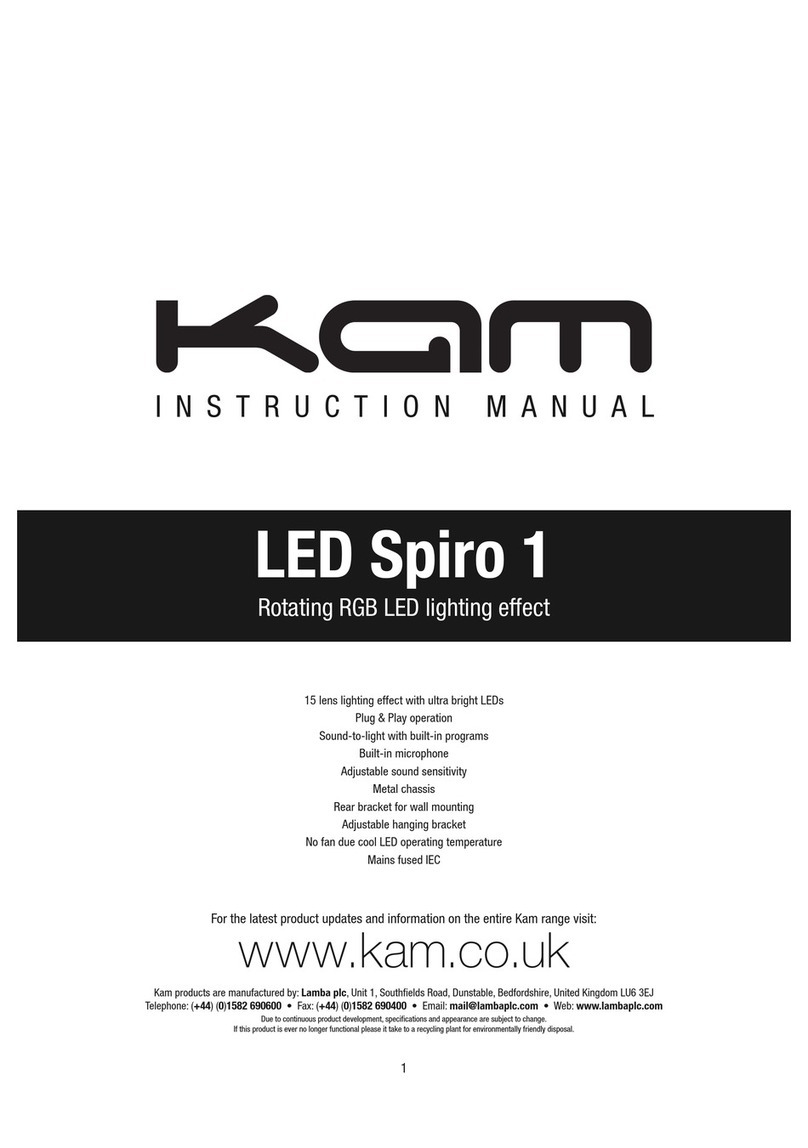ILDA ‘through’ playback control (Master/Slave mode)
Ensure you use ILDA DB25 cables. When there is no external ILDA control signal via the ILDA Input (11), the unit can operate as
a Master unit running from the SD card and can control other units via the ILDA Through (10) interface on the rear of the unit.
This unit will not operate as a Master/Slave using DMX.
Menu operating instructions
After powering up the laser, the version number and manfuacturer information will briefly show on the rear panel Information
Display LCD (4). After this, the Information Display will show the current operating standalone mode or DMX address (if the unit is
in DMX mode). With the help of this Information Display LCD, it is very easy to set and change the operating mode of the laser.
After setting the laser, this new mode info will be shown when the unit is next powered on.
Information Display
1. Indicates the current operating mode
2. Current open folder name (e.g. A:\ directory on SD card)
3. File type (folder icon = graphic/folder ILDA icon = ILD format)
4. Mic icon indicates Sound-to-Light mode is in operation
5. Current scanner speed
6. Area that shows the current selected file or folder
7. Total number of files in current directory
The Menu Control knob (9)
IMPORTANT - this is a rotary knob AS WELL as a button that can be pressed.
Rotate the knob to choose your selection in the the Information Display (4).
Press it once to confirm your selection.
Press it for TWO seconds to jump to the main menu or to return to the previous level in the menu.
Recommended operation settings
The Kam Energy SD1 laser comprises of two main menus. The first menu (Projector setting menu) is accessed when the unit power
is switched on (1) and the Menu control knob (9) is simultaneously rotated. The second menu is accessed when the unit has fully
powered up and has pre-loaded its settings. This second menu is activated by pressing the Menu control knob for three seconds.
1. Access the first main menu by rotating the Menu control knob when the unit power is first switched ON
2. Select Projector setting and choose multi-colour from the menu (press the knob to select)
3. Then go to the Scanner rate and select 20K
4. Scroll to where is says Exit and when it says Save changes, select Yes
The layout for this initial menu (Projector setting menu) is illustrated below: