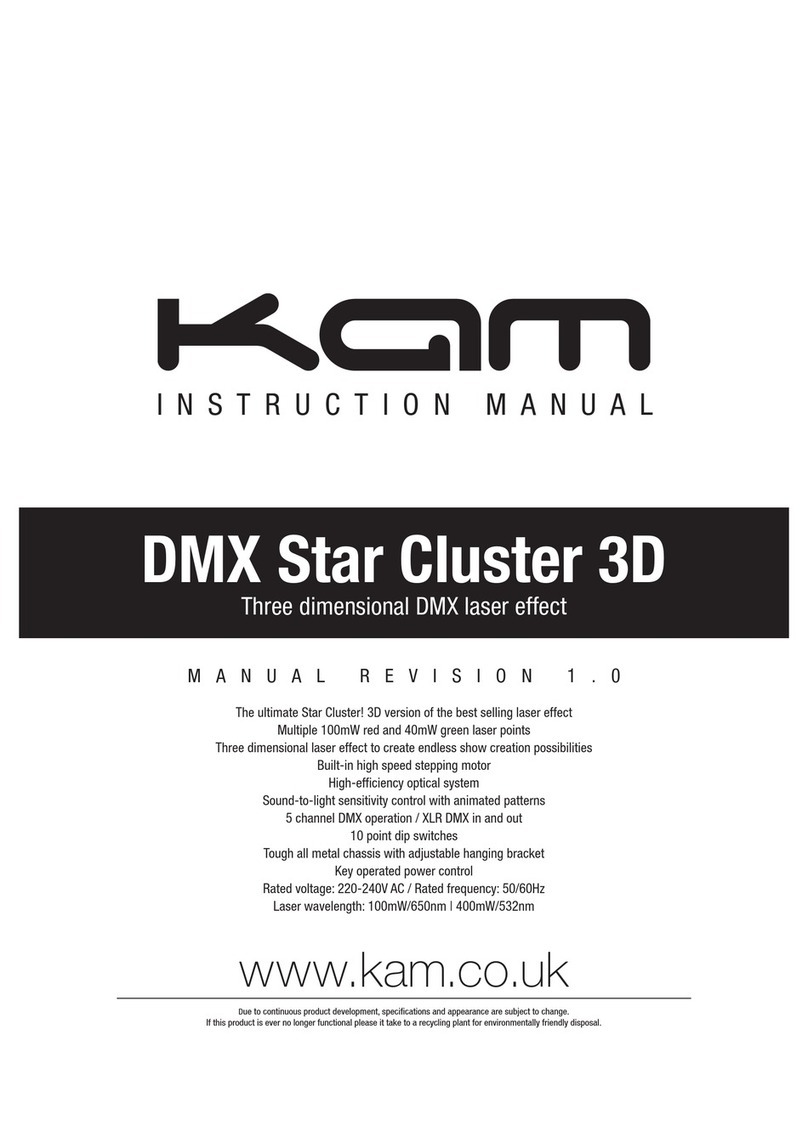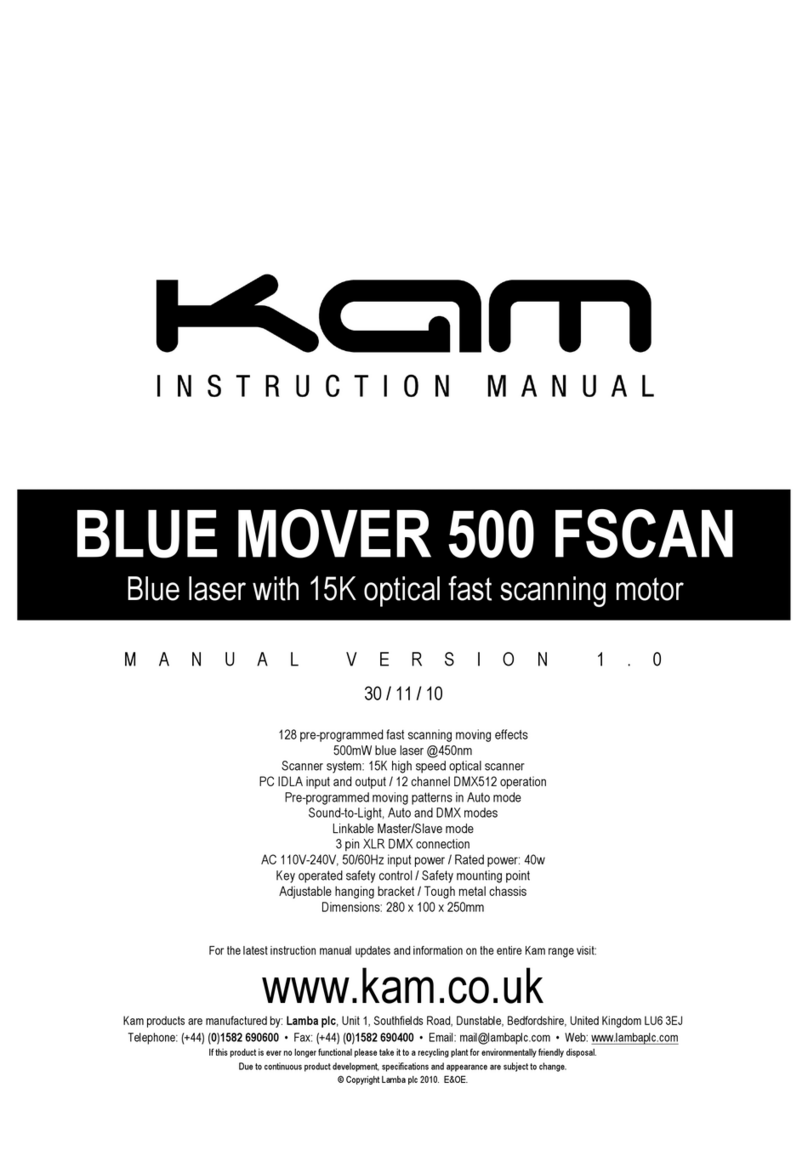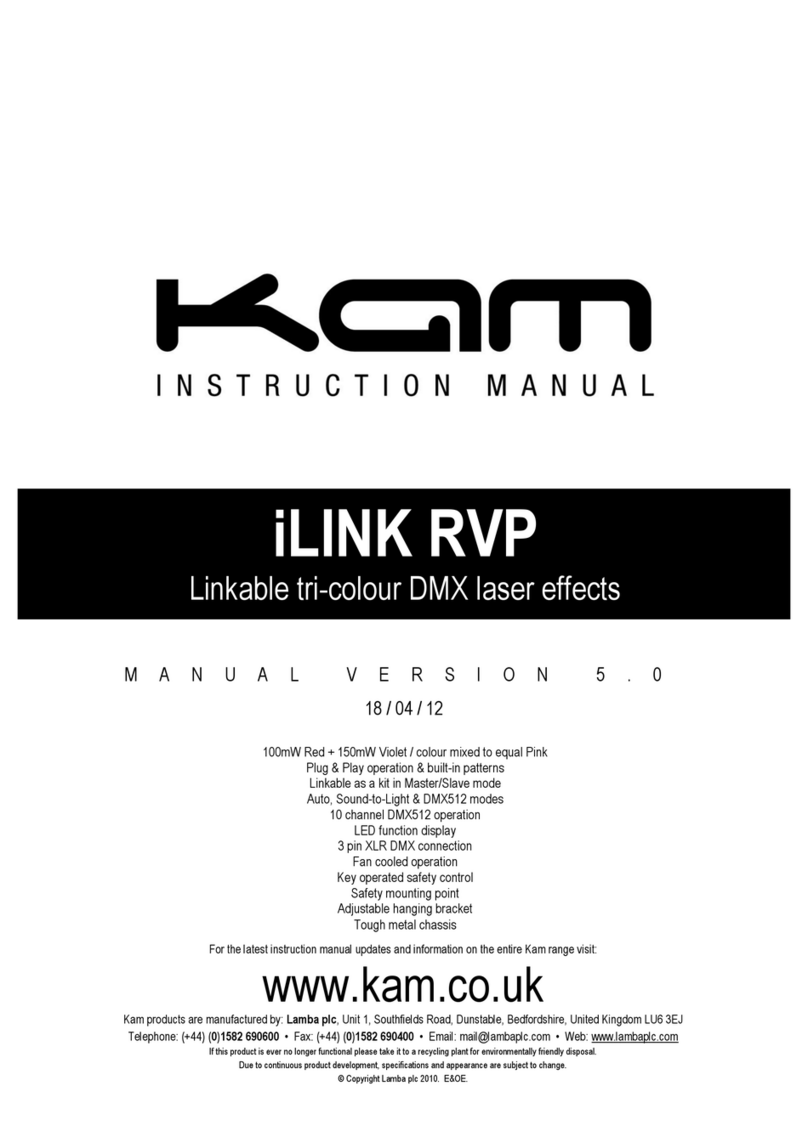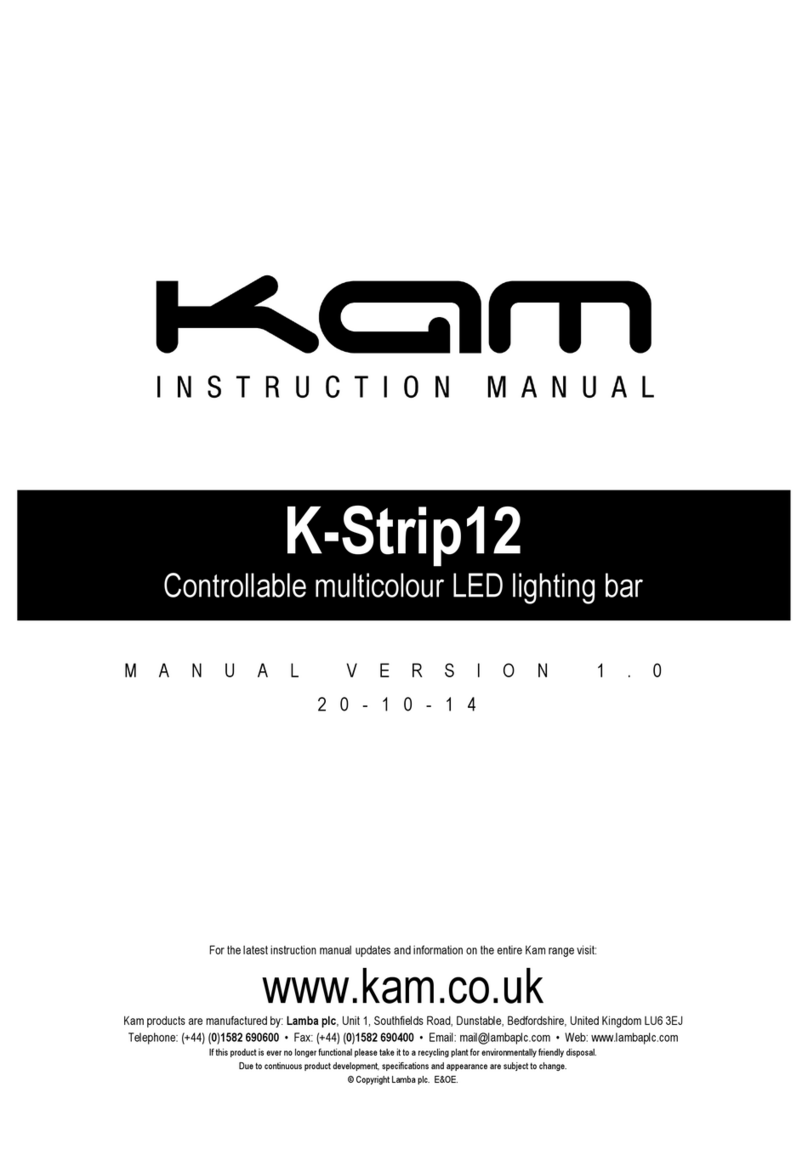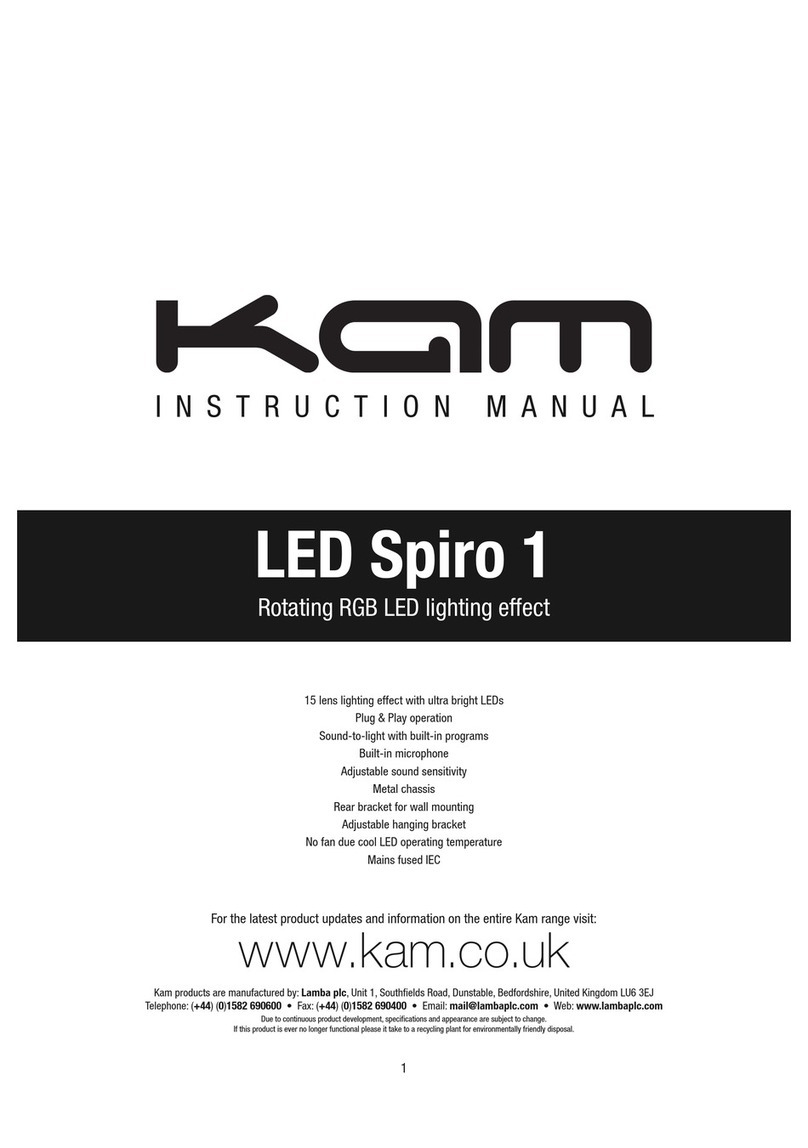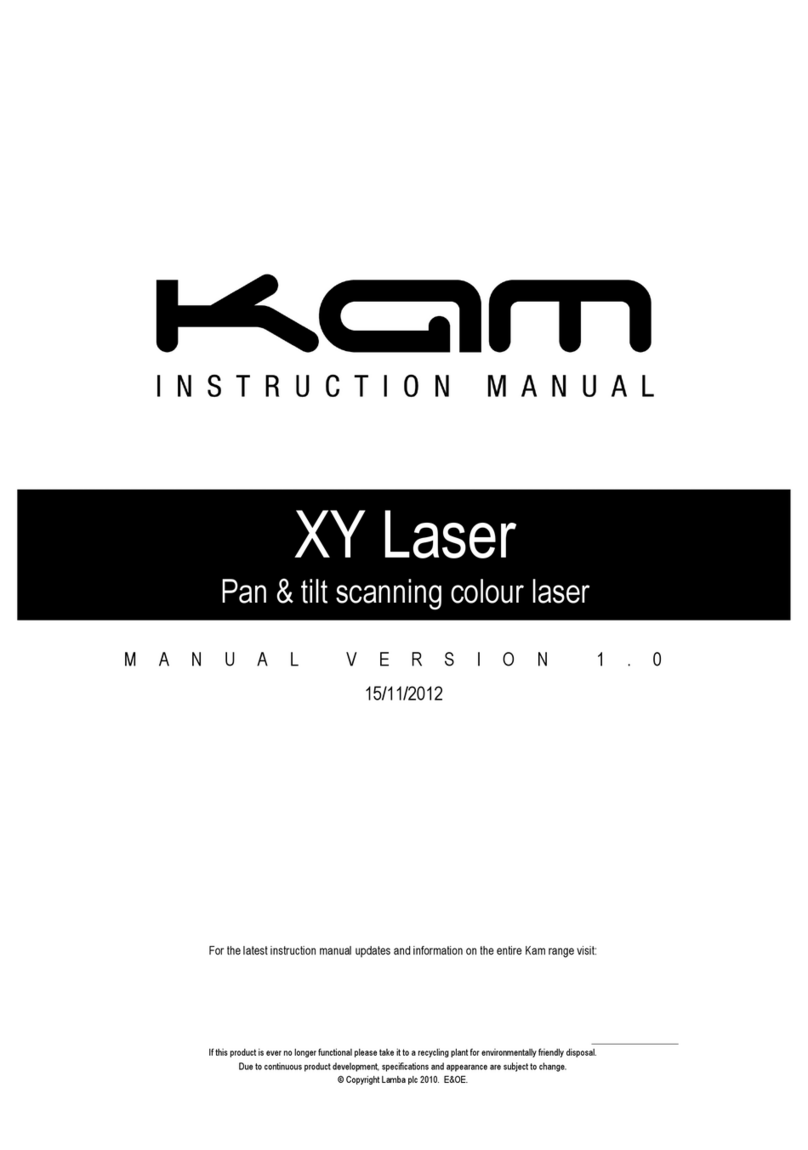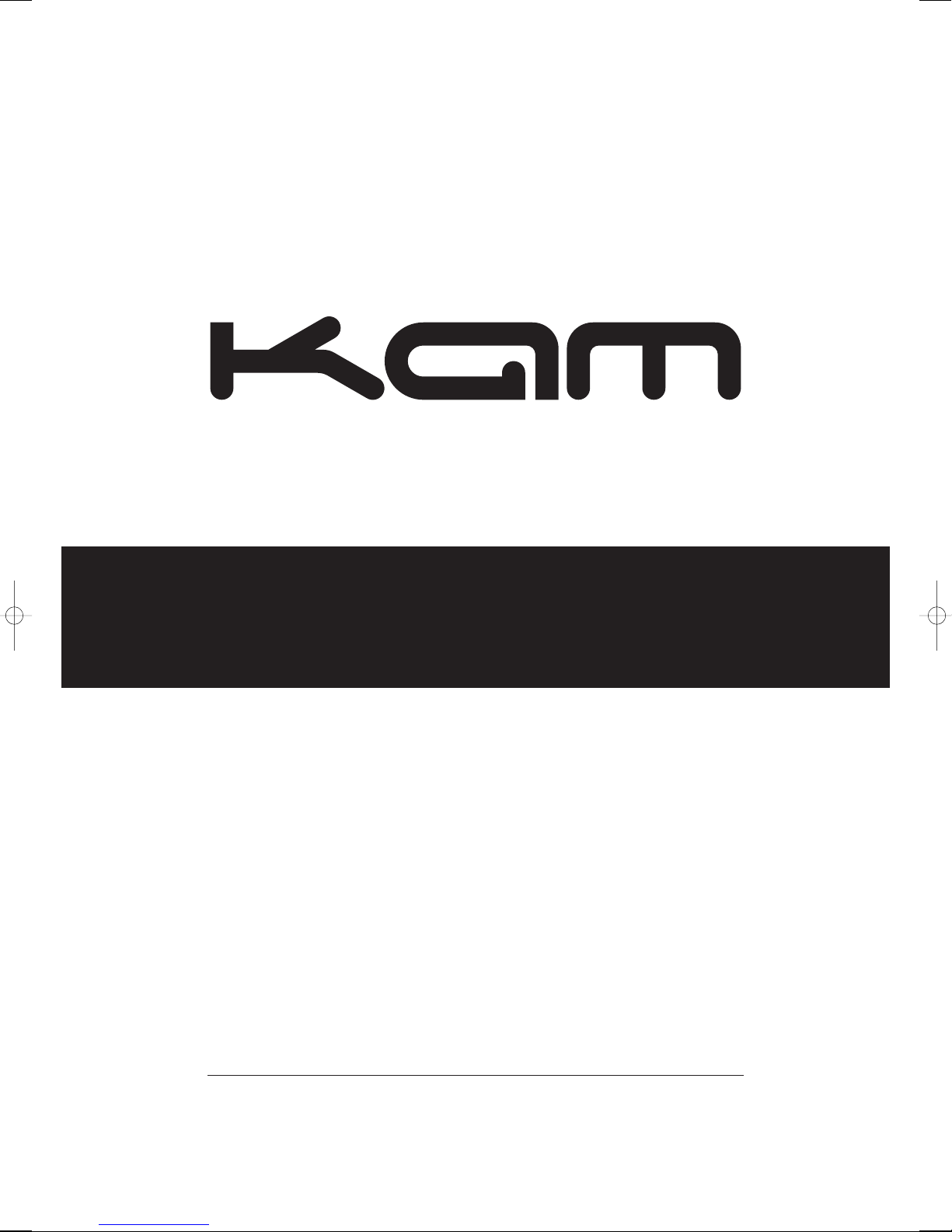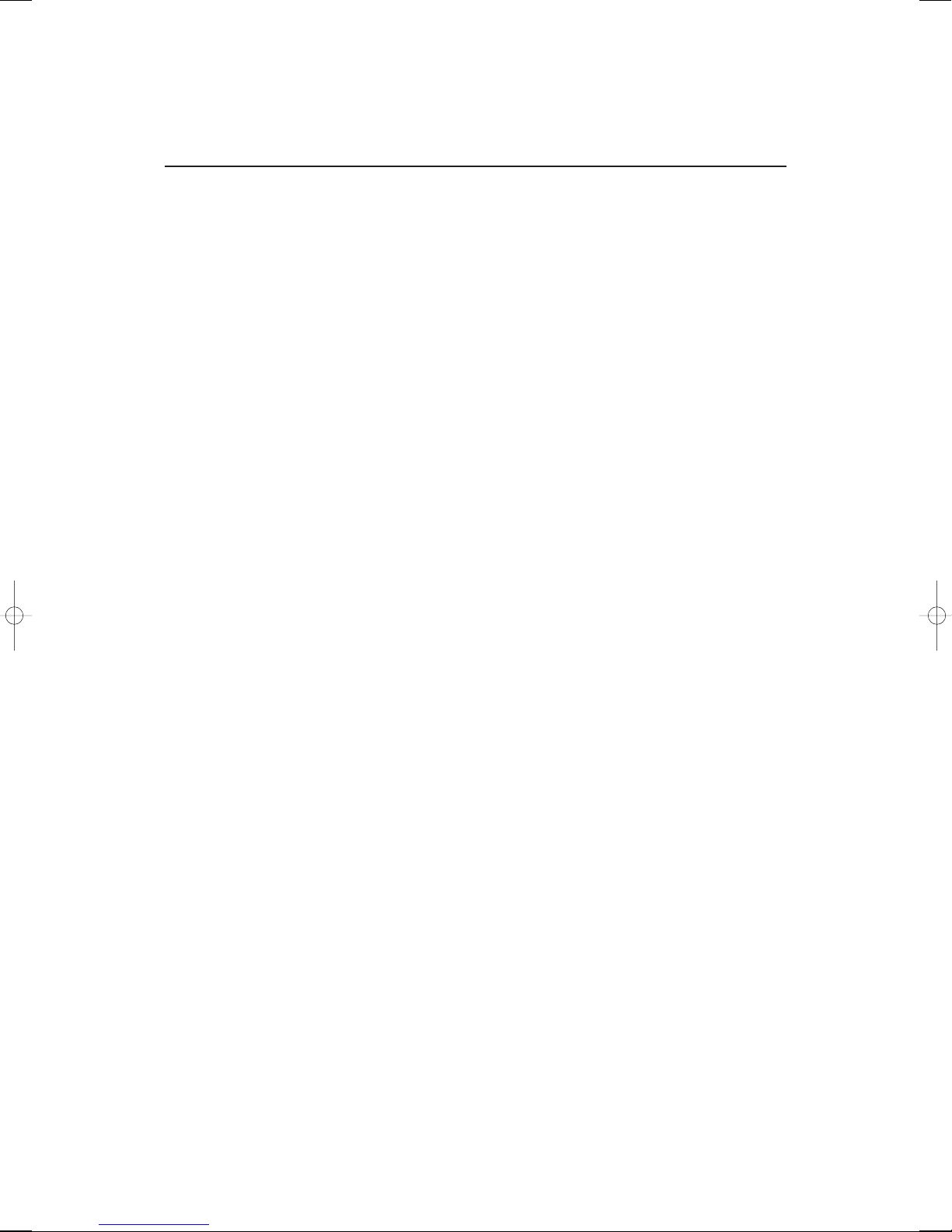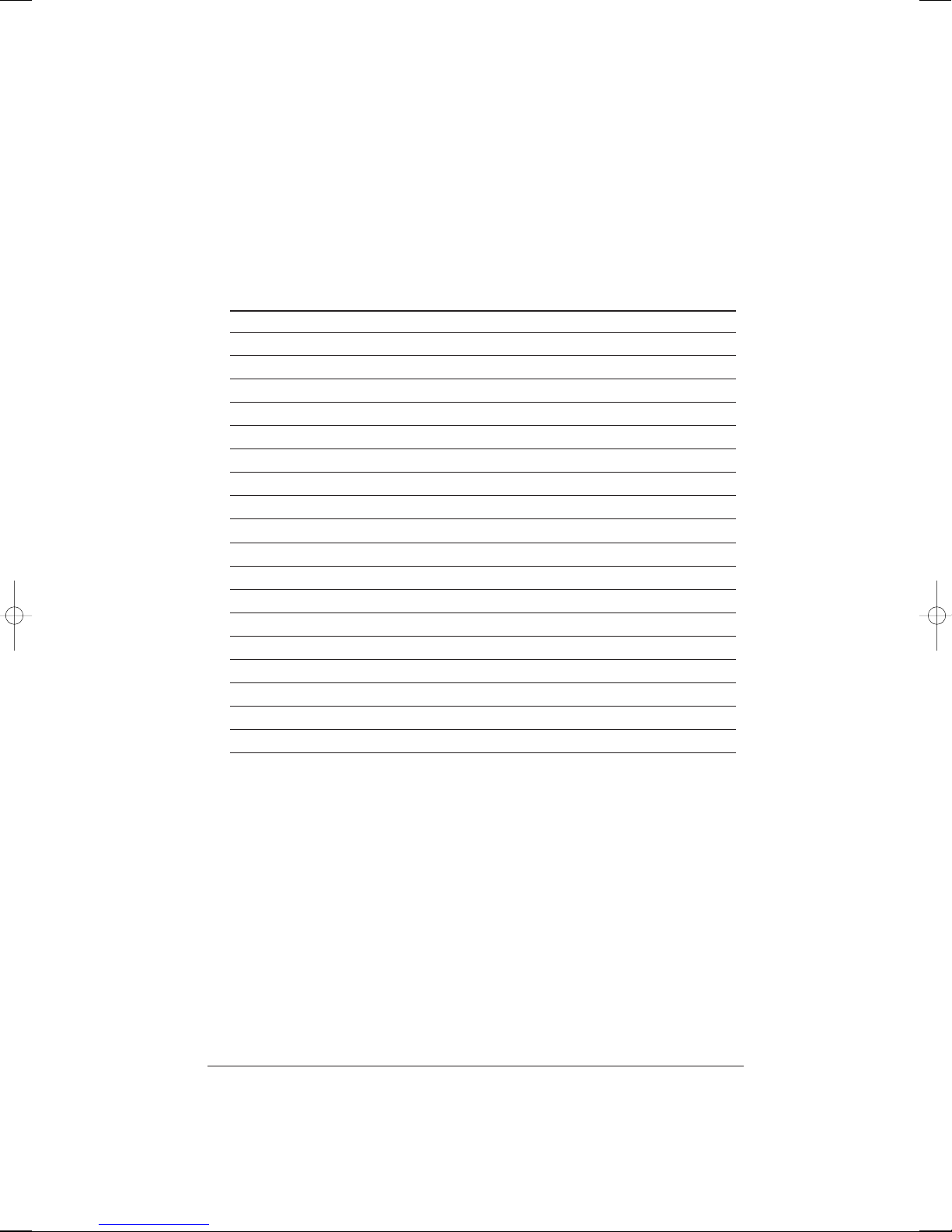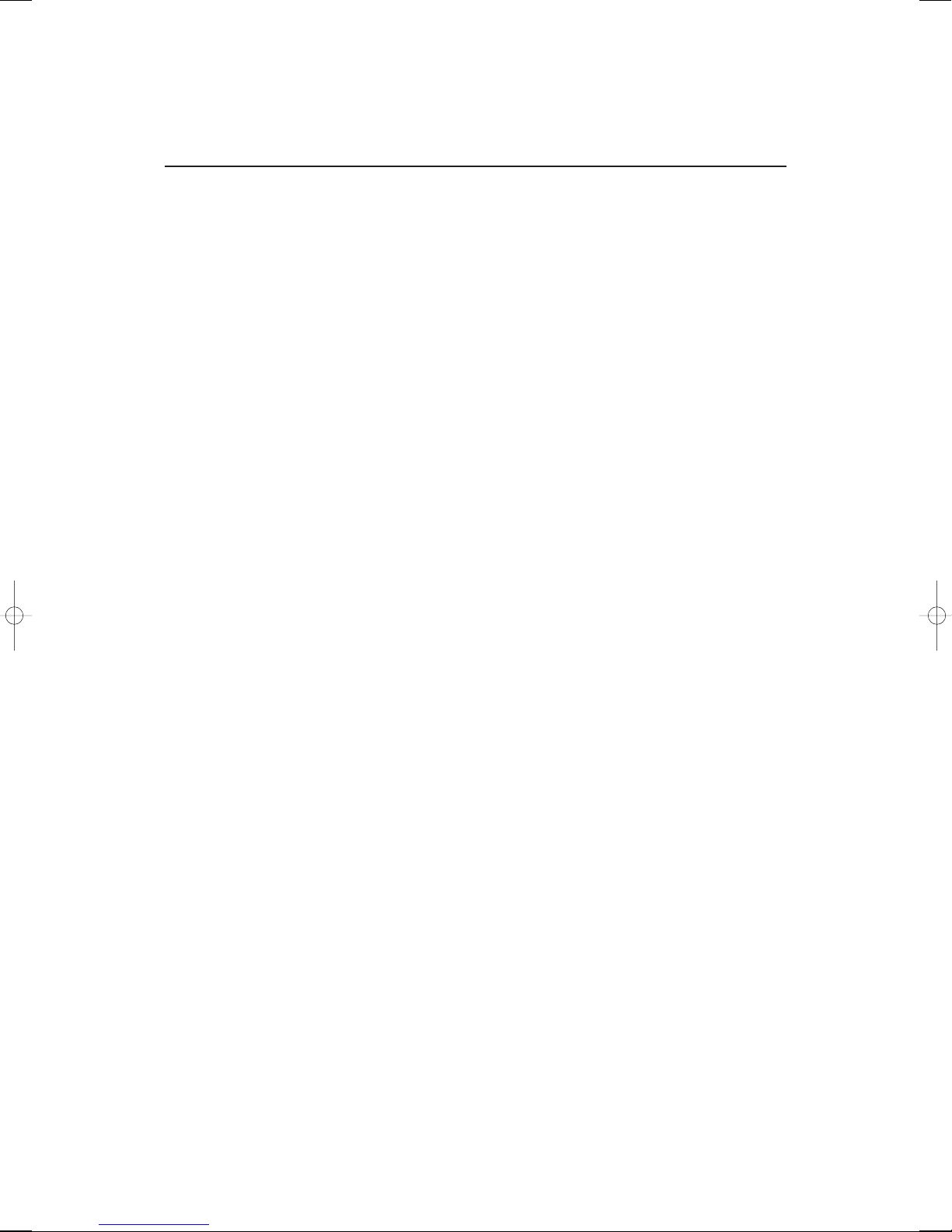
Kam KSD2 Twin SD card / USB stick mix r
To reduce the risk of electric shock, always remove the mains power cable before carrying out any
servicing or maintenance. Do not remove any covers. There are no serviceable parts inside. Please refer all
servicing to qualified service personnel.
The lighting flash symbol on the rear of the unit is intended to alert the user to the presence of an un insulated
dangerous voltage within the product enclosure that may be of sufficient magnitude to constitute a risk of electric
shock. The exclamation point is intended to alert the user to the presence of important operating and maintenance
(servicing) instructions in the literature accompanying the appliance.
WARN NG:
To reduce the risk of fire or electrical shock, do not expose this appliance to rain or moisture. This unit is for indoor
use only. Electrical equipment should NEVER be kept or stored in damp environments.
This product is not compatible with HCSD cards or MP3 display sticks. Two SD cards or USB inputs are required
for mixing tracks. This unit requires one SD card / USB stick input per side.
KAM KSD2 UN T FEATURES
1. POWER SW TCH
Press the power switch to turn the unit on. To switch the power off press the switch again.
2. MA NS POWER LEAD
Use this cable to connect the AC mains power to the unit 220/240V.
3. GROUND TERM NAL CONNECTOR
Connect the GND terminal to the turntable ground.
4. FUSE
Under normal operation the fuses should not blow. A blown fuse usually indicates an overload or fault condition. To
change the fuse, remove the fuse by unscrewing the fuse holder cap using a small flathead screwdriver. Refer to
the specification for fuse current ratings. ALWAYS REPLACE THE FUSE W TH THE CORRECT VALUE FOR TH S UN T.
5. NPUT
Plug in a line level or phono level device such as turntable or additional CD player here. Ensure that the correct line
level is selected using the line level switch.
6. L NE/PHONO NPUT LEVEL SW TCH
Use this swich to allow either line level or phono level equipment to be plugged into your channel inputs. f a
turntable is used, the switch must be switched to Phono. When using CD players and other line level units, the
swich must be in the the Line position. Failure to do this may cause damage to your unit.
7. STEREO MA N OUTPUT AND RECORD OUTPUTS
The unbalanced AMP RCA connectors are controlled by the master fader, these should be connected to your
amplifier. The REC RCA connectors are to connect a recording device such as tape player etc.
8. HEADPHONE JACK
Use this to connect headphones for audio monitoring.
9. CUE LEVEL CONTROL
This adjusts CUE (headphone) level output.
10. CUE CROSSFADER
This is used for monitoring between the two input channels. For the headphones output, hard left selects channel
one, hard right selects channel two.
2
Kam KSD2 manual 2.q p:Layout 1 24/7/08 16:11 Page 2