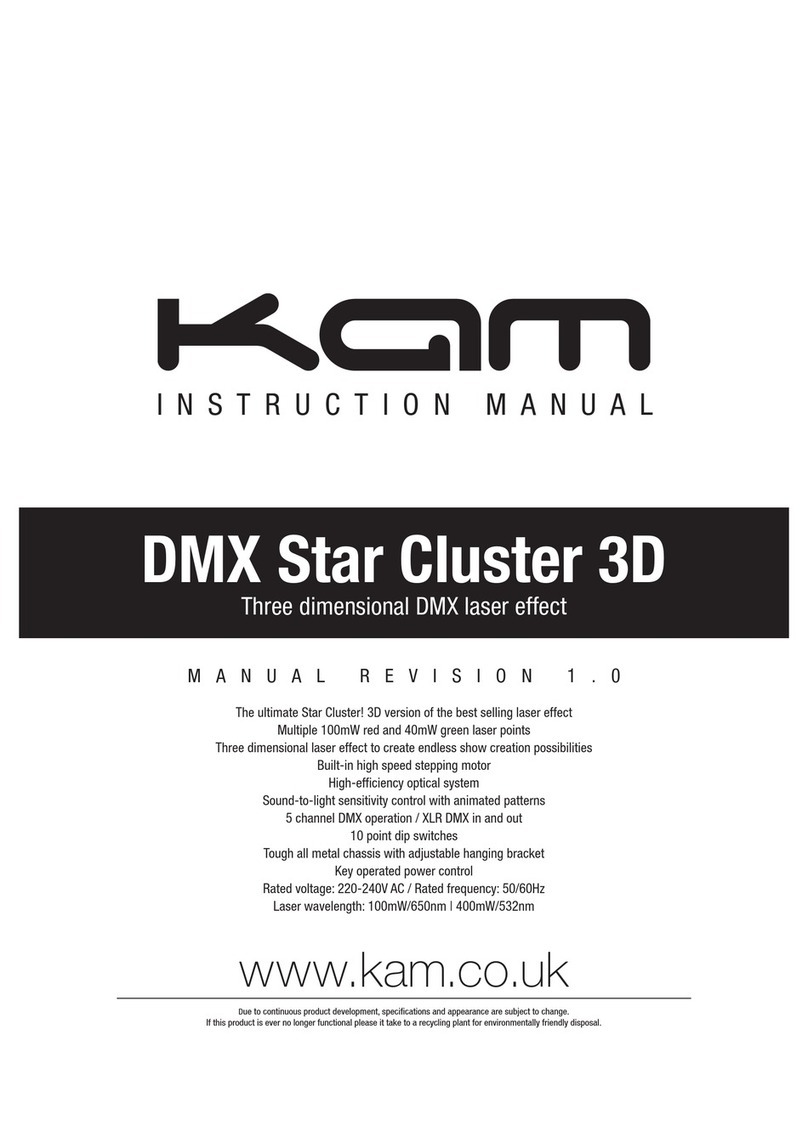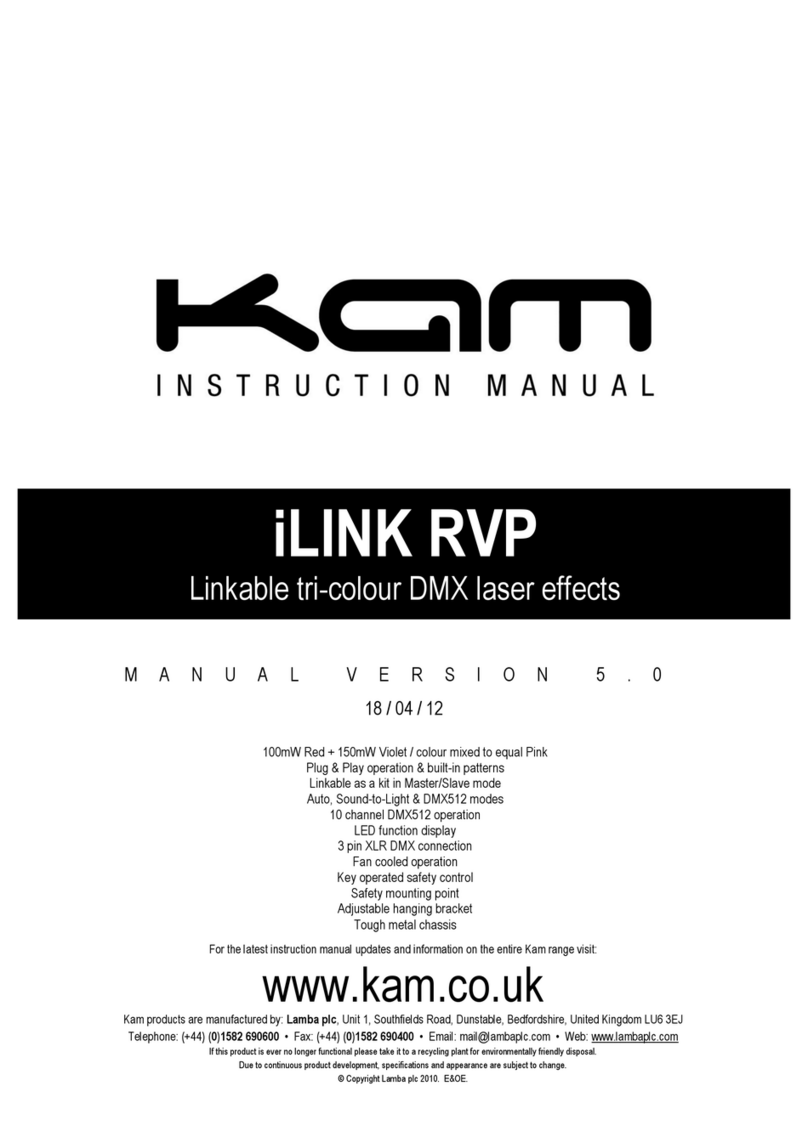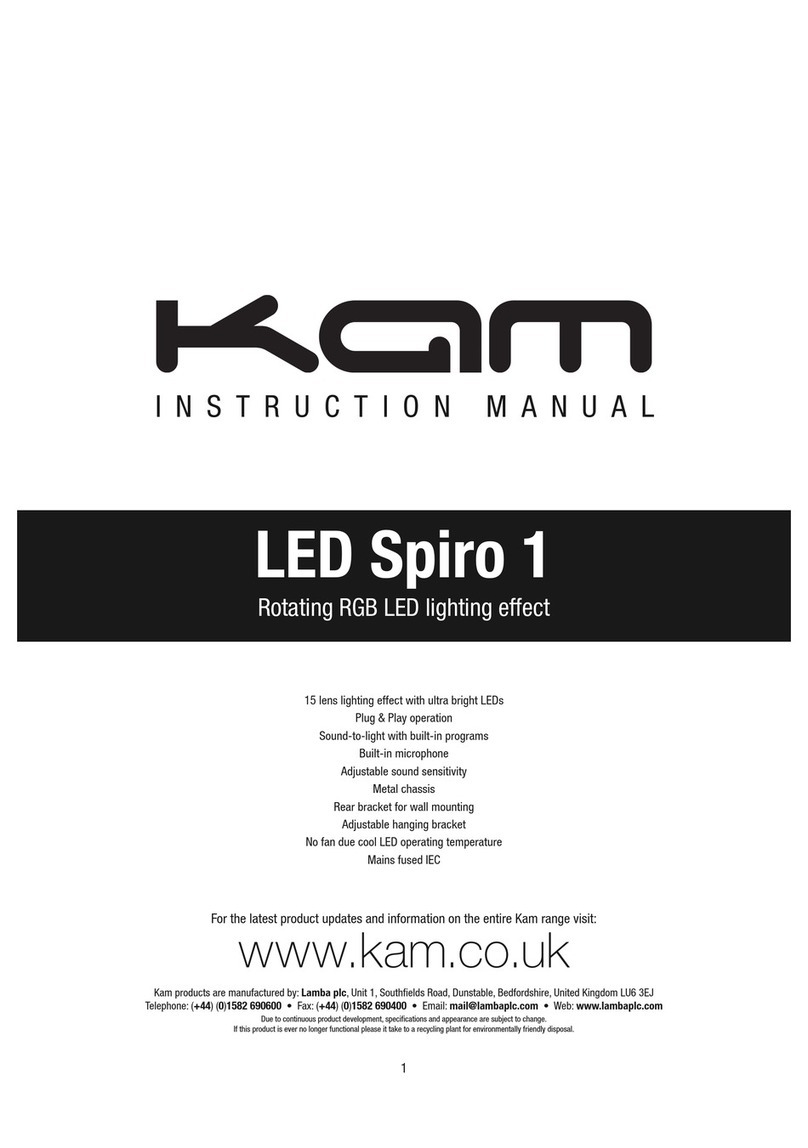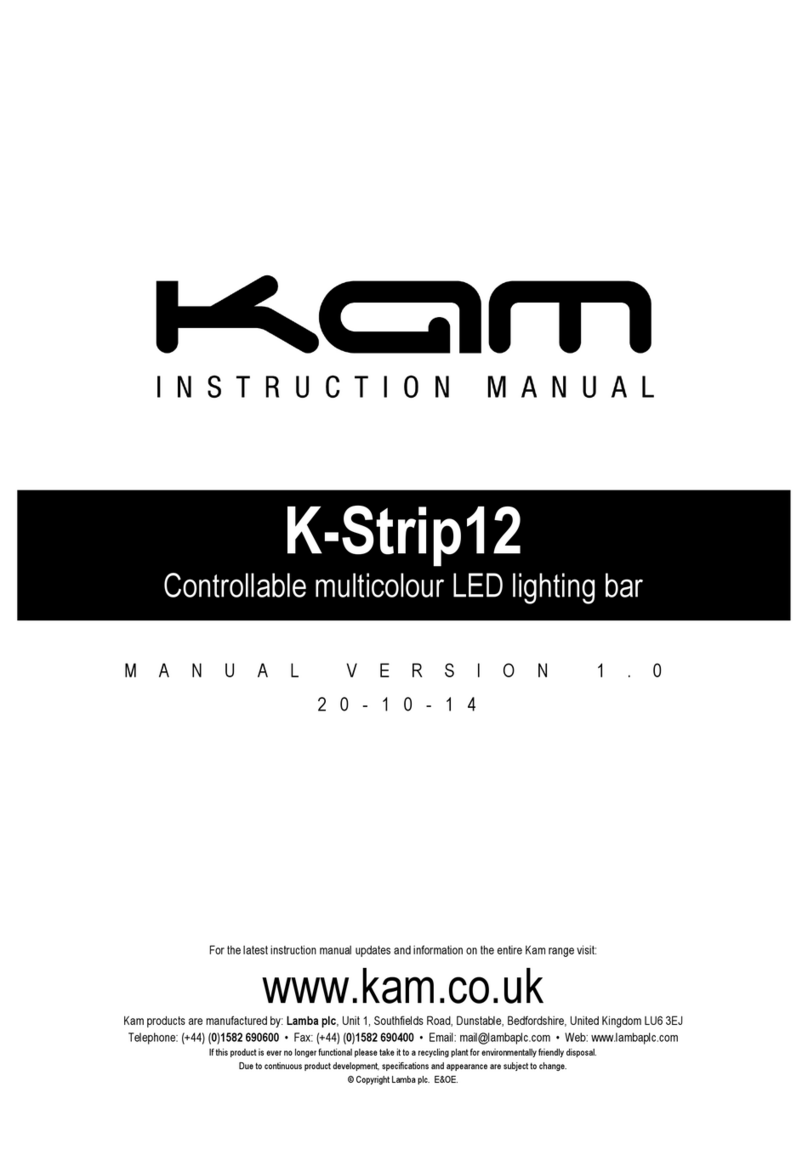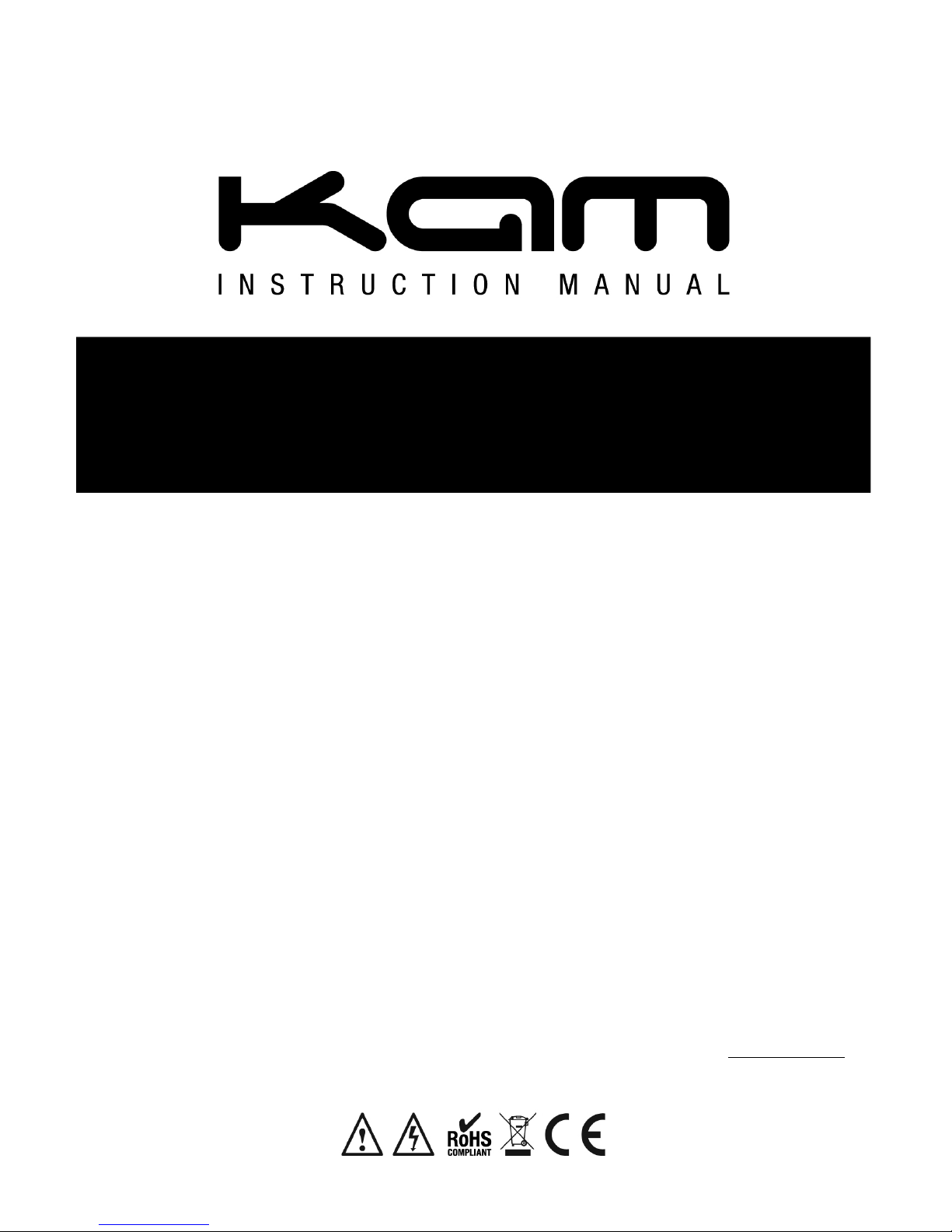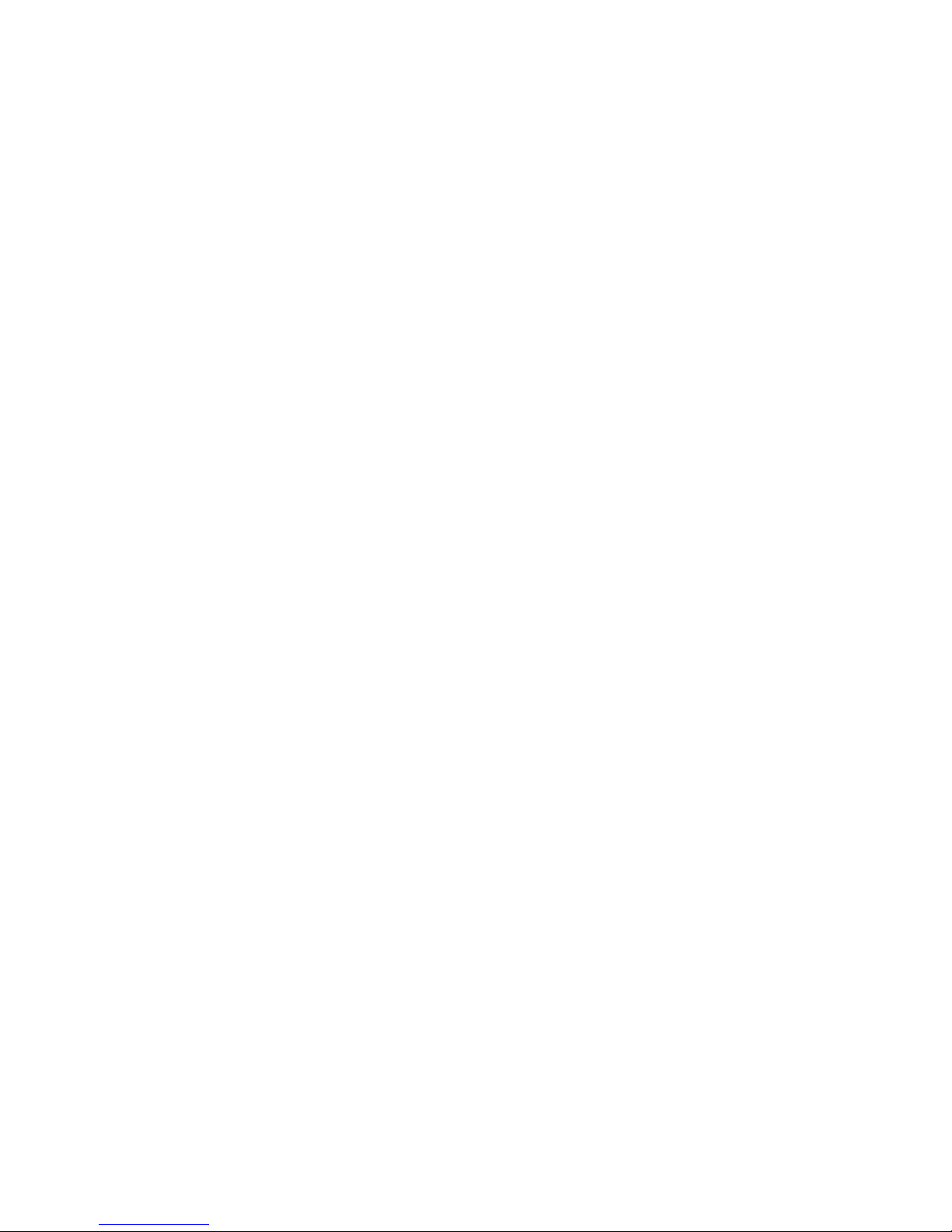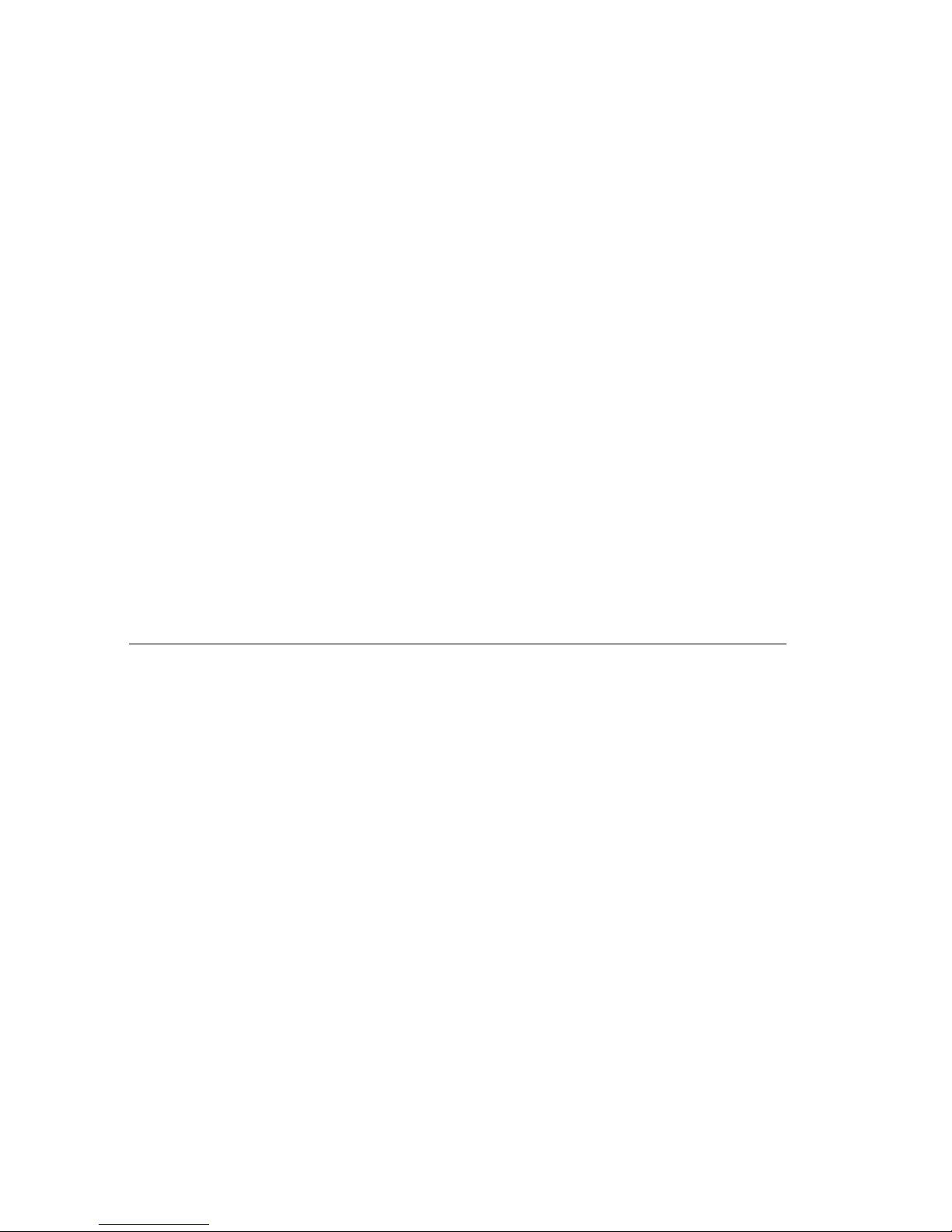Thank you for purchasing this Kam product, we are sure that it will serve you for many years to come.
To optimise the performance of this product, please read these operating instructions carefully to familiarise
yourself with the basic operations of this unit. Please retain them for future reference.This unit has been tested at
the factory before being shipped to you.
To prevent or reduce the risk of electrical shock or fire, do not expose the unit to rain or moisture. To prevent a fire
hazard, do not expose the unit to any naked flame sources. Unplug this apparatus during lightning storms or if it is
unlikely to be used for long periods of time.
When installing the unit, please ensure you leave enough space around the unit for ventilation. Slots and openings
in the unit are provided for ventilation to ensure reliable operation of the product and to protect it from overheating.
To prevent fire hazard, the openings should never be blocked or covered.
If the unit is powered by the mains, always handle the power cable by the plug. Never pull out the plug by pulling
on the cable. Never touch the power cable when your hands are wet as this could cause an electric shock. Do not
tie a knot in the cable. The power cable should be placed such that it is not likely to be stepped on. A damaged
power cable can cause a fire or give you an electrical shock. Checkthe power cord periodicaly, if you ever find that
it is damaged, replace it before using the unit again. Contact your retailer for a replacement.
The voltage of the available power supply differs according to country or region. Be sure that the power supply
voltage of the area where this unit is to be used meets the required written on the unit.
The lightning flash symbol inside a triangle is to alert the user to the presence high voltage within the
unit’s enclosure that may be of sufficient power to constitute a risk of electrical shock to persons.
Caution: to prevent the risk of electric shock, do not attempt to open the unit. No user-serviceable parts
inside. Refer all servicing to qualified service personnel.
The exclamation mark inside a triangle is intended to alert the user to the presence of important operating
and maintenance instructions in the literature accompanying the appliance.
Select the installation location of your unit carefully. Avoid placing it in direct sunlight or locations subject to
vibration and excessive dust. Do not use the unit where there are extremes in temperature (below 41ºF / 5ºC or
exceeding 95ºF / 35ºC).
Unpacking and safety Please unpack your new product carefully. Your new product should reach you in perfect
condition. Please check that no damage has occurred during transit. If any damage is found, do not operate your
unit. Please contact the retailer you purchased it from immediately. If there is any damage to the mains cable do
not use the device. Always disconnect the unit from the mains supply when carrying out any cleaning of the unit.
Manufacturer declarations
In compliance with the following requirements: RoHS Directive (2002/95/EU) and WEEE Directive (2002/96/EU).
If this product is ever no longer functional please take it to a recycling plant for environmentally friendly disposal.
CE declaration of conformity
R&TTE Directive (1999/5/EU), EMC Directive (2004/108/EU), Low Voltage Directive (2006/95/EU).
The declarations are available on application from certification@lambaplc.com
Before putting the devices into operation, please observe the respective country-specific regulations.
Laser diode properties
Material: Ga.-Al-As
Wavelength: 755-815 nm (25oC)
Laser output: continuous wave max. 0.5mW