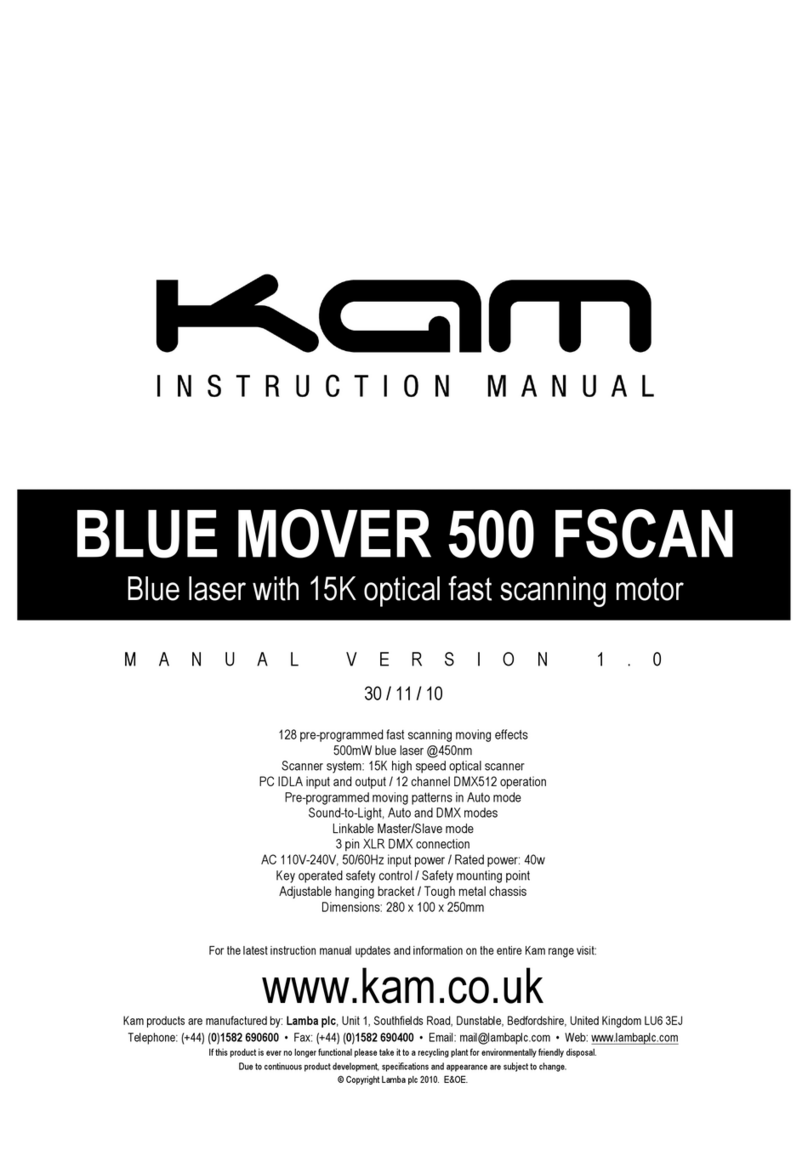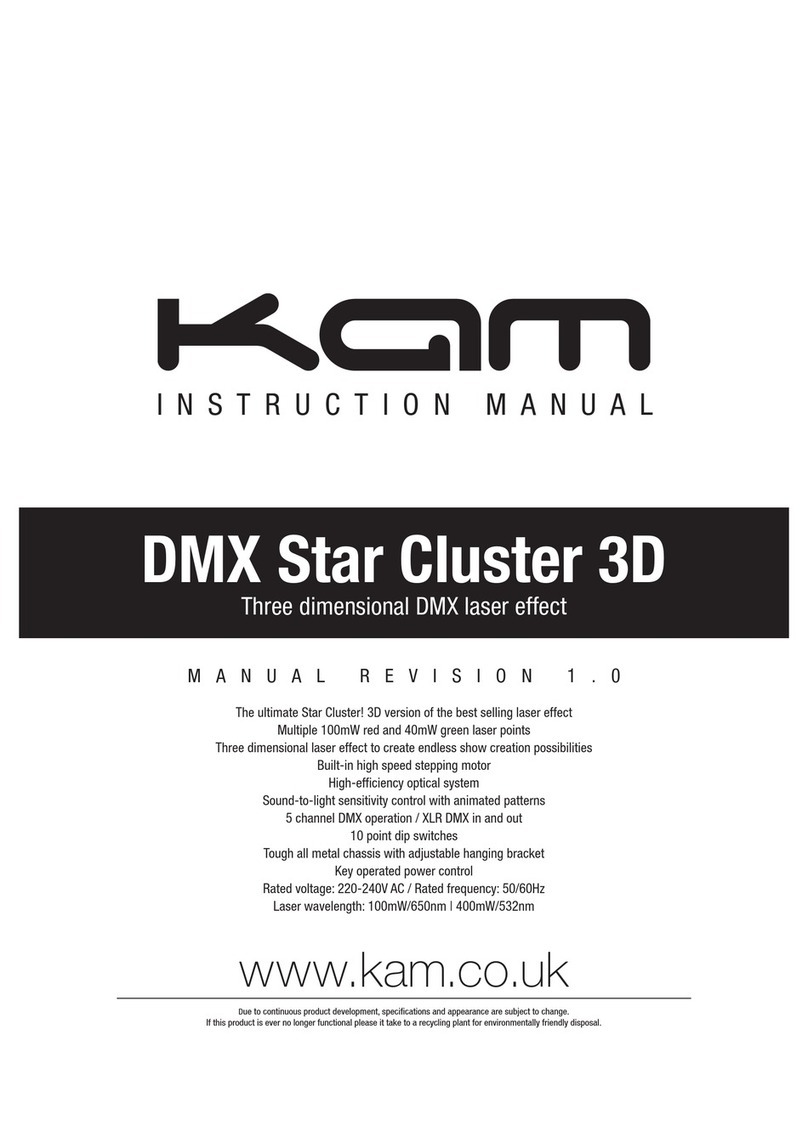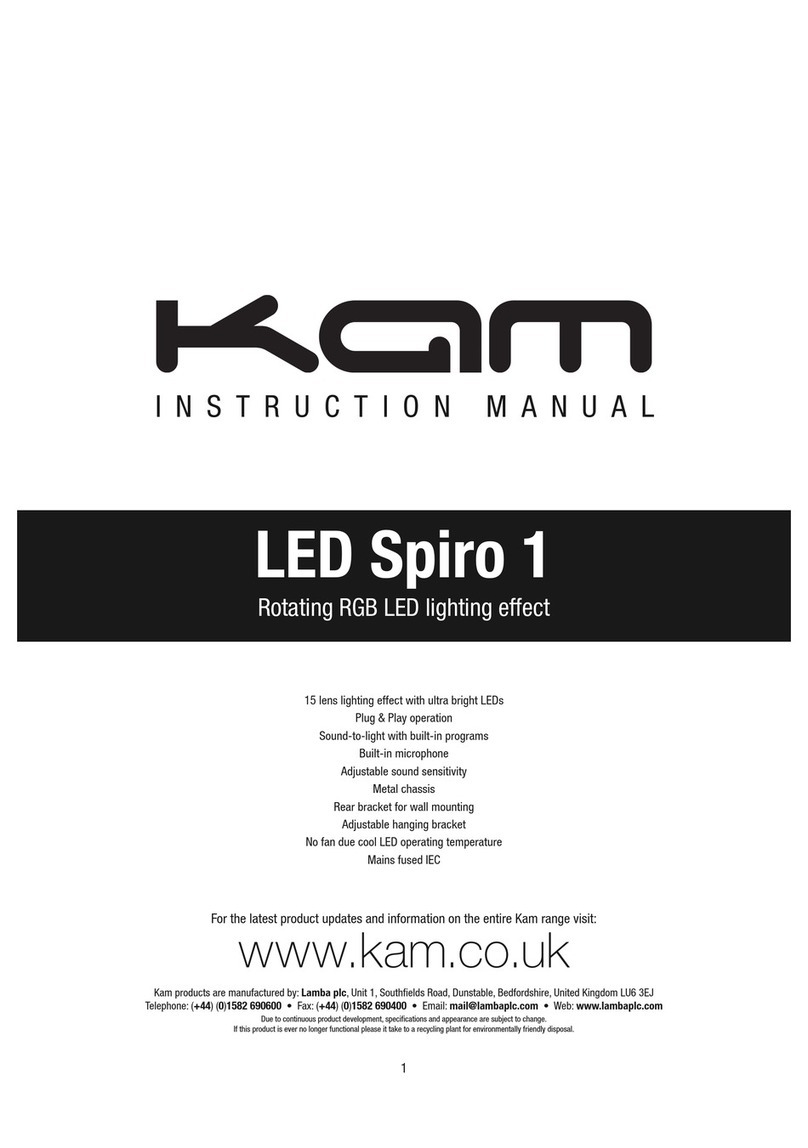Channel mode - choose A001 as the default address code.
1. DMX512 address setting (Addr)
Select Addr in the Function Menu and press the Enter button to confirm. Using the Up/Down buttons, select your initial address
and press the Enter button to confirm. Press the Menu button to return to the main menu or wait 10 seconds and this will happen
automatically.
2. Channel mode (Chnd)
Select Chnd in the Function Menu and press the Enter button to confirm. Using the Up/Down buttons, select a channel (e.g. 6Ch
which is 6 channel mode) and press the Enter button to confirm your choice (6, 12, 14 or 27). Press the Menu button to return to
the main menu or wait 10 seconds and this will happen automatically.
3. Master/Slave mode (SLnd)
Select SLnd in the Function Menu and press the Enter button to choose between NASt (Master mode) or SL1 (Slave 1 mode) or
SL2 (Slave 2 mode). Press the Enter button to confirm your choice. Press the Menu button to return to the main menu or wait 10
seconds and this will happen automatically.
4. Show mode (Shnd)
Select Shnd in the Function Menu and press the Enter button to confirm. Using the Up/Down buttons, select a show (e.g. Sh0 -
random show, Sh1 - show 1, Sh2 - show 2 and so on) and press the Enter button to confirm your choice. Press the Menu button
to return to the main menu or wait 10 seconds and this will happen automatically.
5. Sound-to-Light mode (SoUn)
Select SoUn in the Function Menu and press the Enter button to confirm. Using the Up/Down buttons, select either ON or OFF
and press the Enter button to confirm your choice. Press the Menu button to return to the main menu or wait 10 seconds and this
will happen automatically.
6. Sound-to-Light microphone sensitivity (SenS)
Select SenS in the Function Menu and press the Enter button to confirm. Using the Up/Down buttons, select a microphone
sensitivity setting (from 0-100) and press the Enter button to confirm your choice. Press the Menu button to return to the main
menu or wait 10 seconds and this will happen automatically.
7. LED display setting (Led)
Select Led in the Function Menu and press the Enter button to confirm. Using the Up/Down buttons, select either ON or OFF
and press the Enter button to confirm your choice. Press the Menu button to return to the main menu or wait 10 seconds and this
will happen automatically.
8. LED display inversion (dISP)
Select dISP in the Function Menu and press the Enter button to confirm. Choose either dISP which is the normal display setting
or dSIP which rotates the display 180 degrees (inverts). Press the Menu button to return to the main menu or wait 10 seconds
and this will happen automatically.
9. Y axis position (tLtl)
Select tLtl in the Function Menu and press the Enter button to confirm. Using the Up/Down buttons, select either NO (the first
row, Y axis position) or YES (the first row, Y axis reverse position) after choosing press the Enter button to confirm your choice.
Press the Menu button to return to the main menu or wait 10 seconds and this will happen automatically.
10. Test mode (teSt)
Select teSt in the Function Menu and press the Enter button to confirm. The LED display will flash and the unit will run a built-in
self-test program. Press the Menu button to return to the main menu or wait 10 seconds and this will happen automatically.
11. Working time (hour)
Select hour in the Function Menu and press the Enter button to confirm. The LED display will show the working time of the unit.
Press the Menu button to return to the main menu or wait 10 seconds and this will happen automatically.
12. Software version (uer)
Select uer in the Function Menu and press the Enter button to confirm. The LED display will show the software version. Press the
Menu button to return to the main menu or wait 10 seconds and this will happen automatically.
13. Auto-reset function (rSet)
Select rSet in the Function Menu and press the Enter button to confirm. The unit will auto reset. Press the Menu button to return
to the main menu or wait 10 seconds and this will happen automatically.