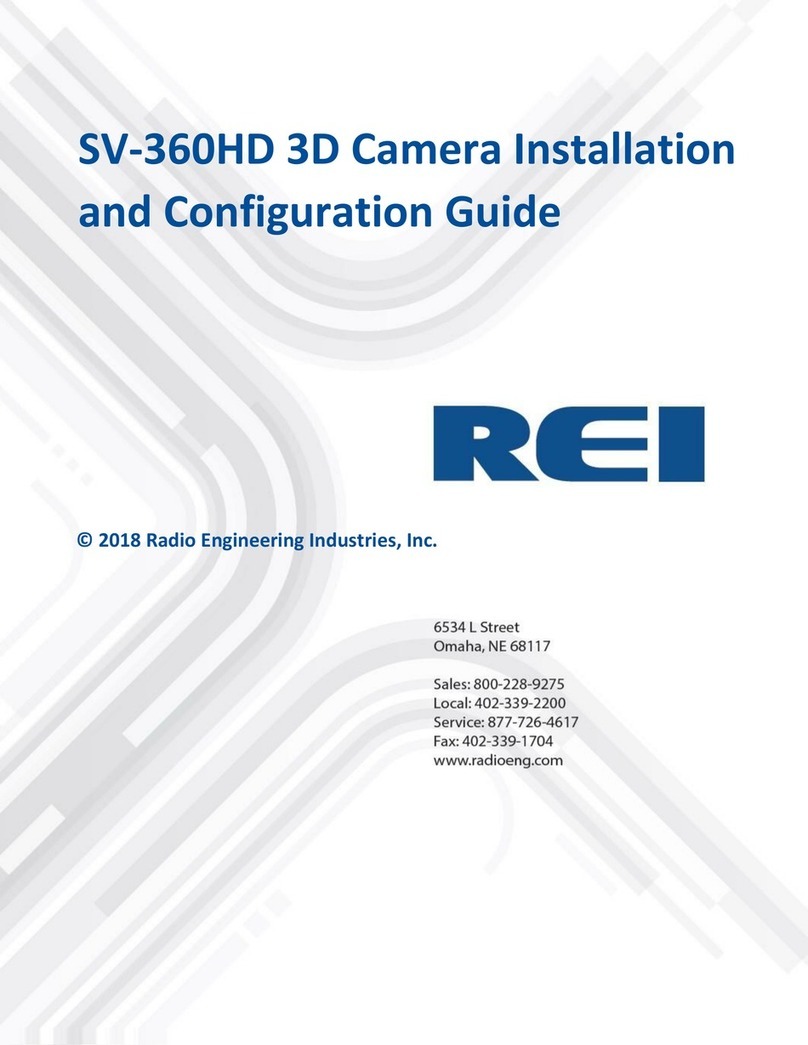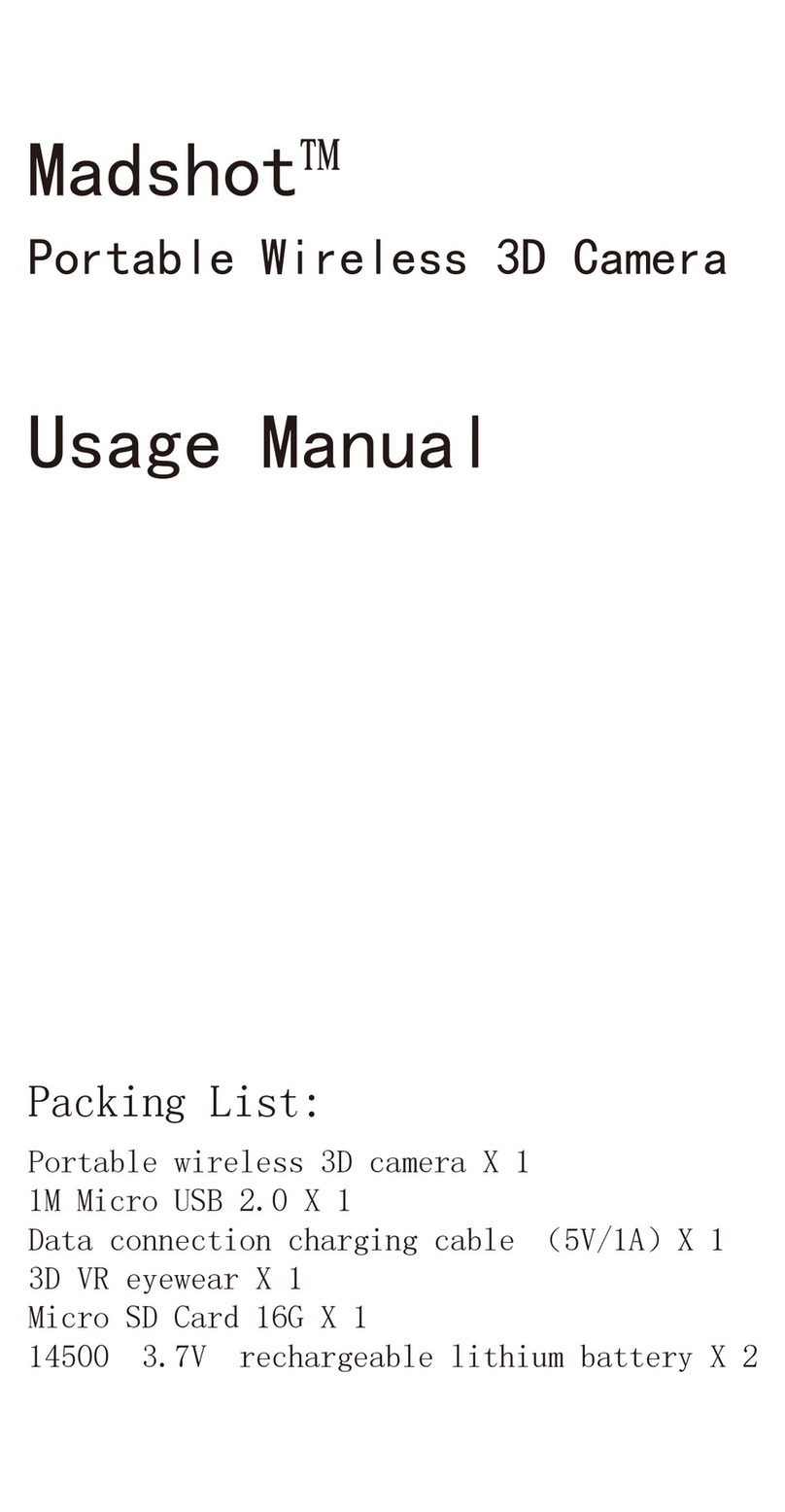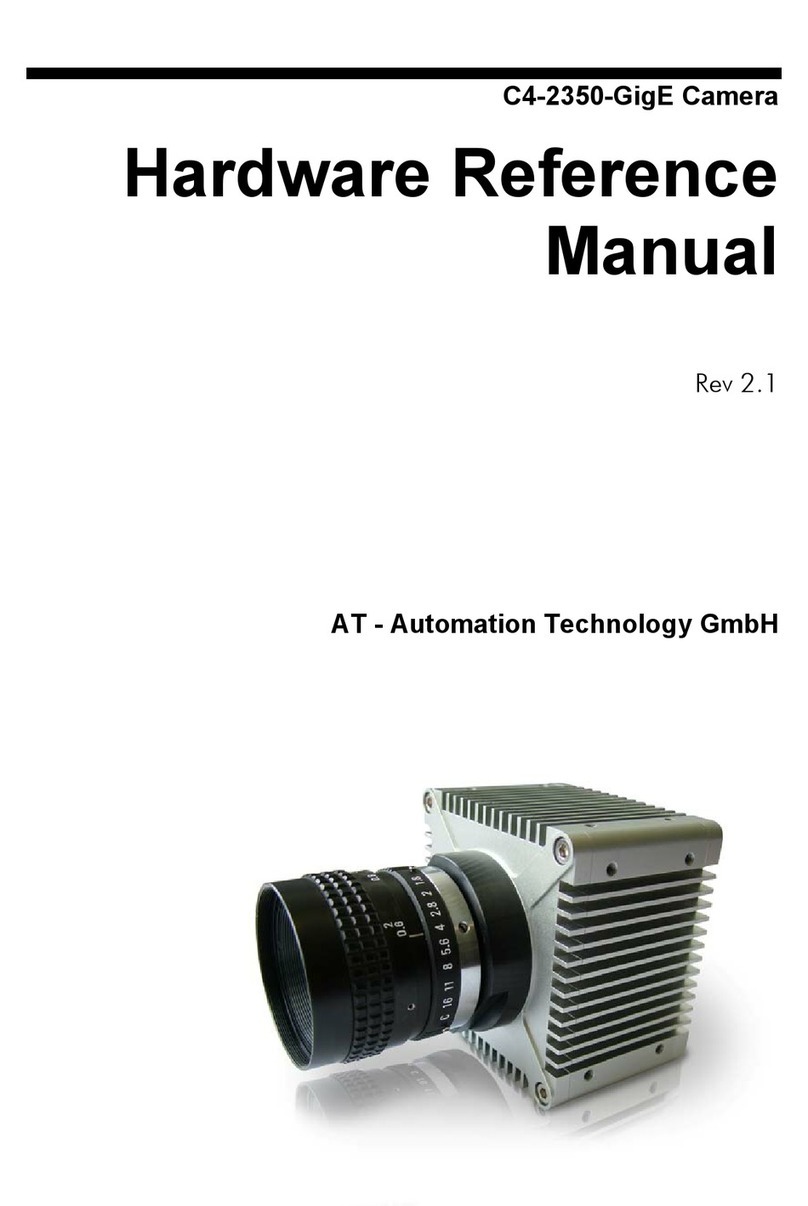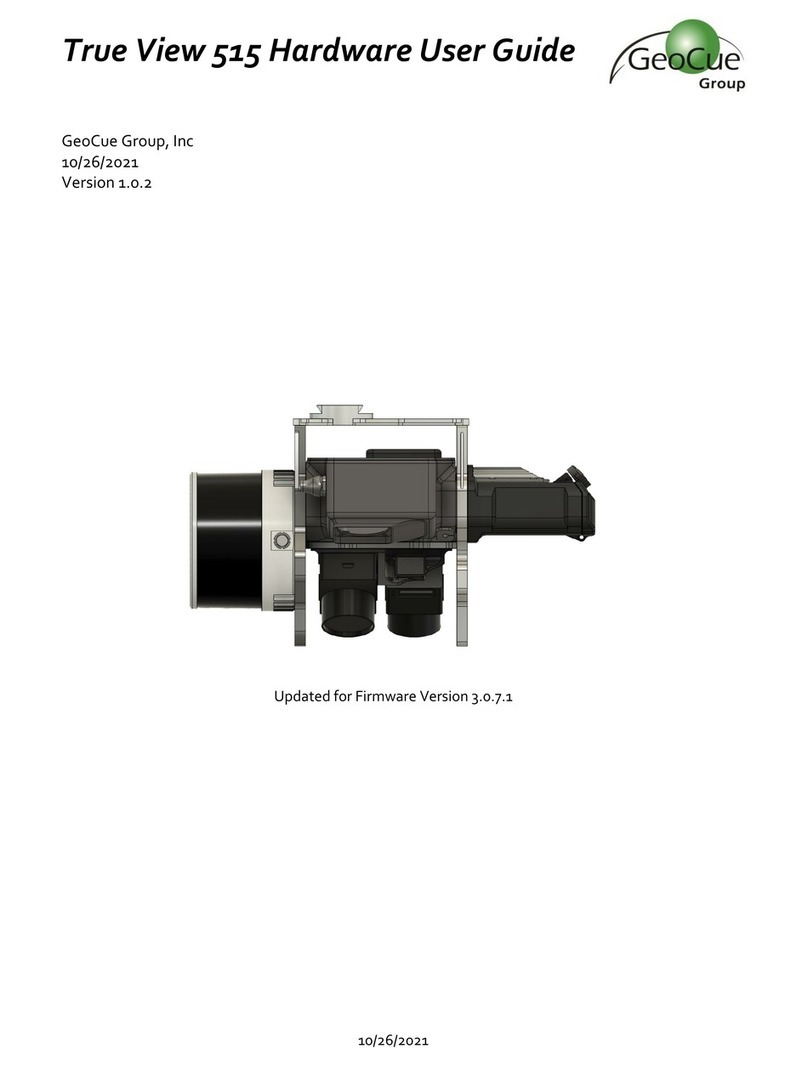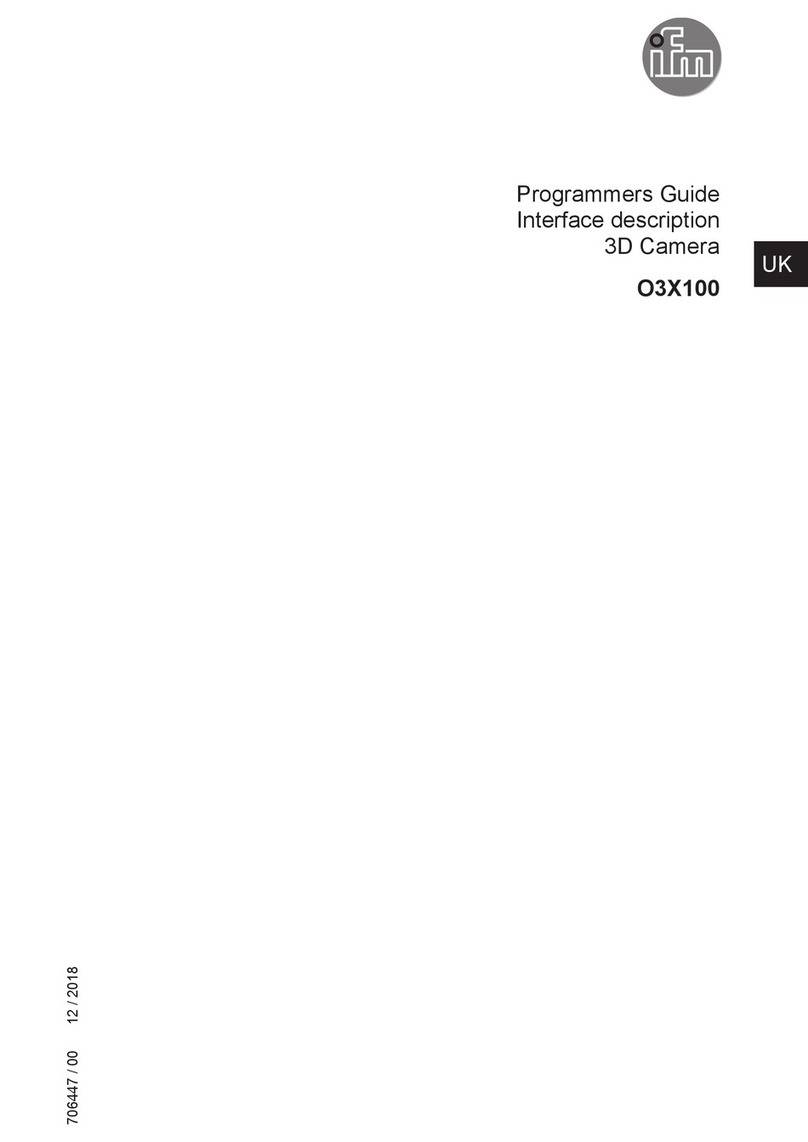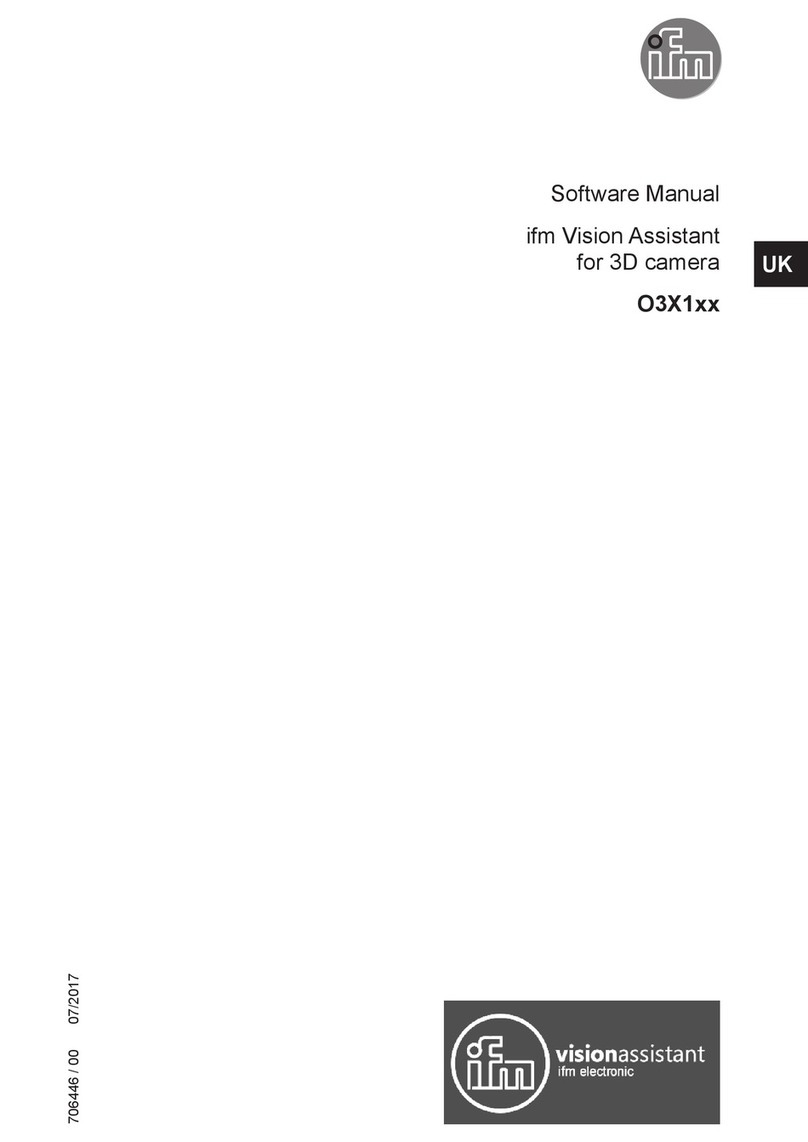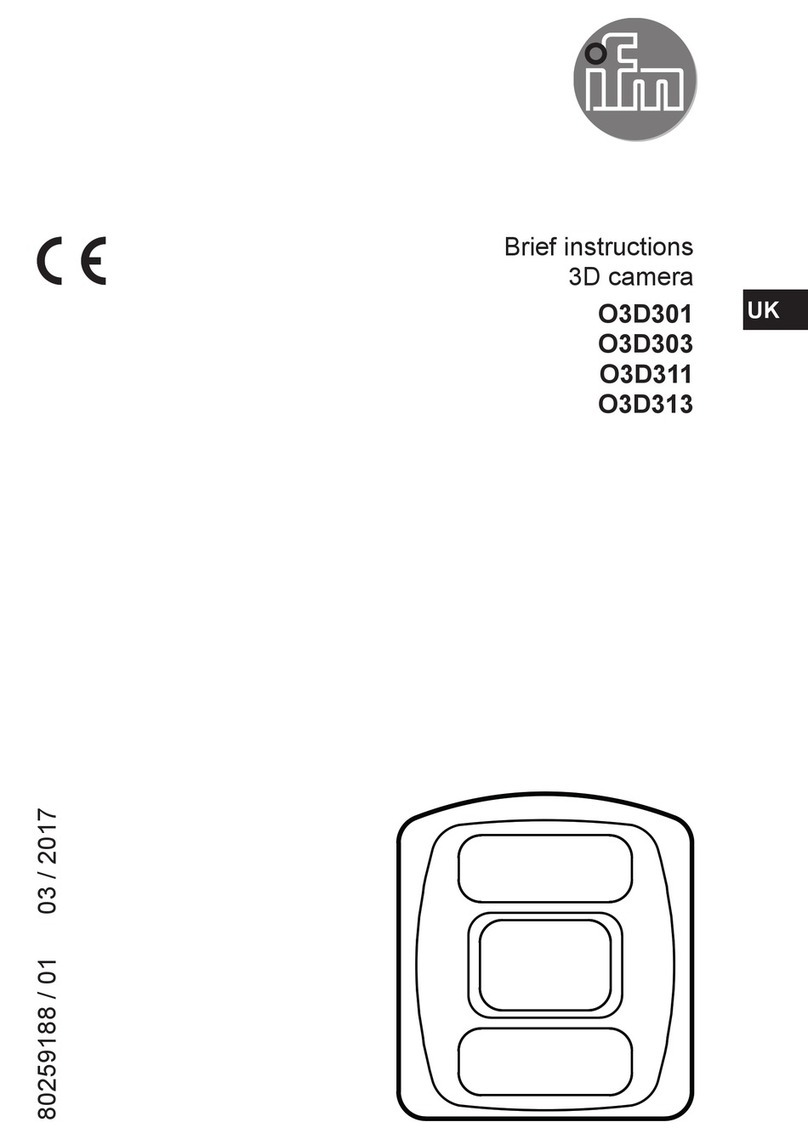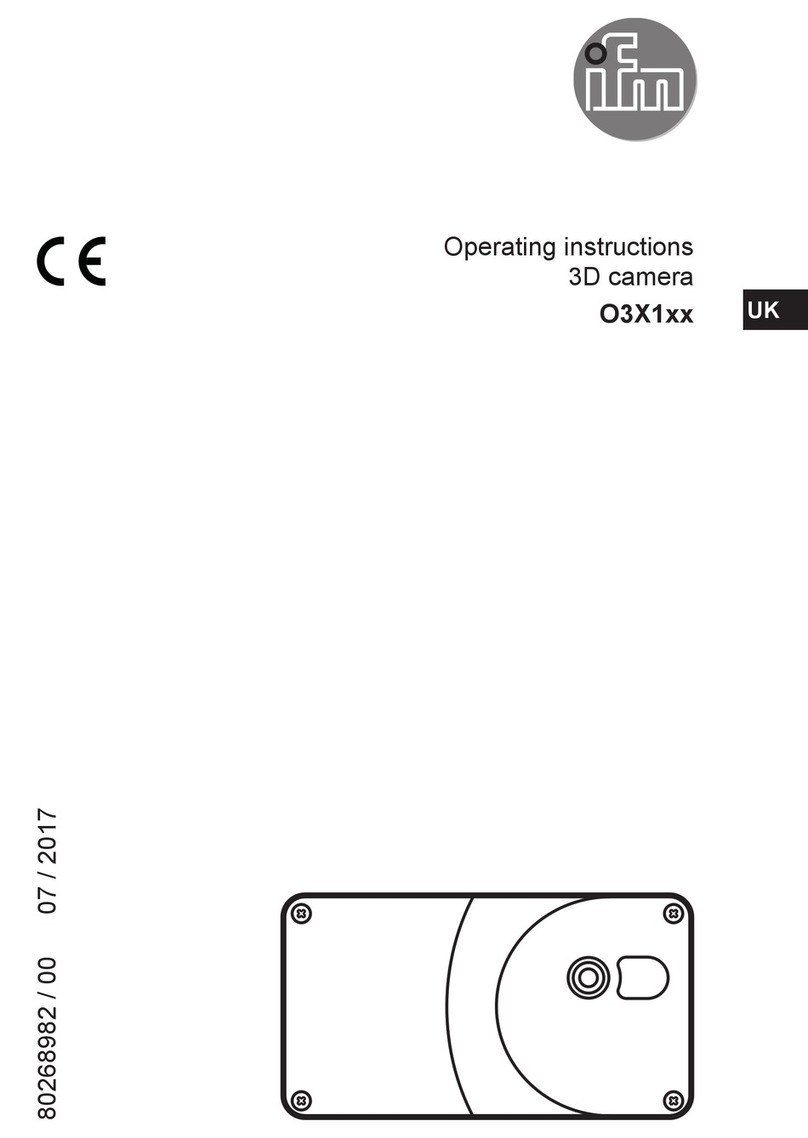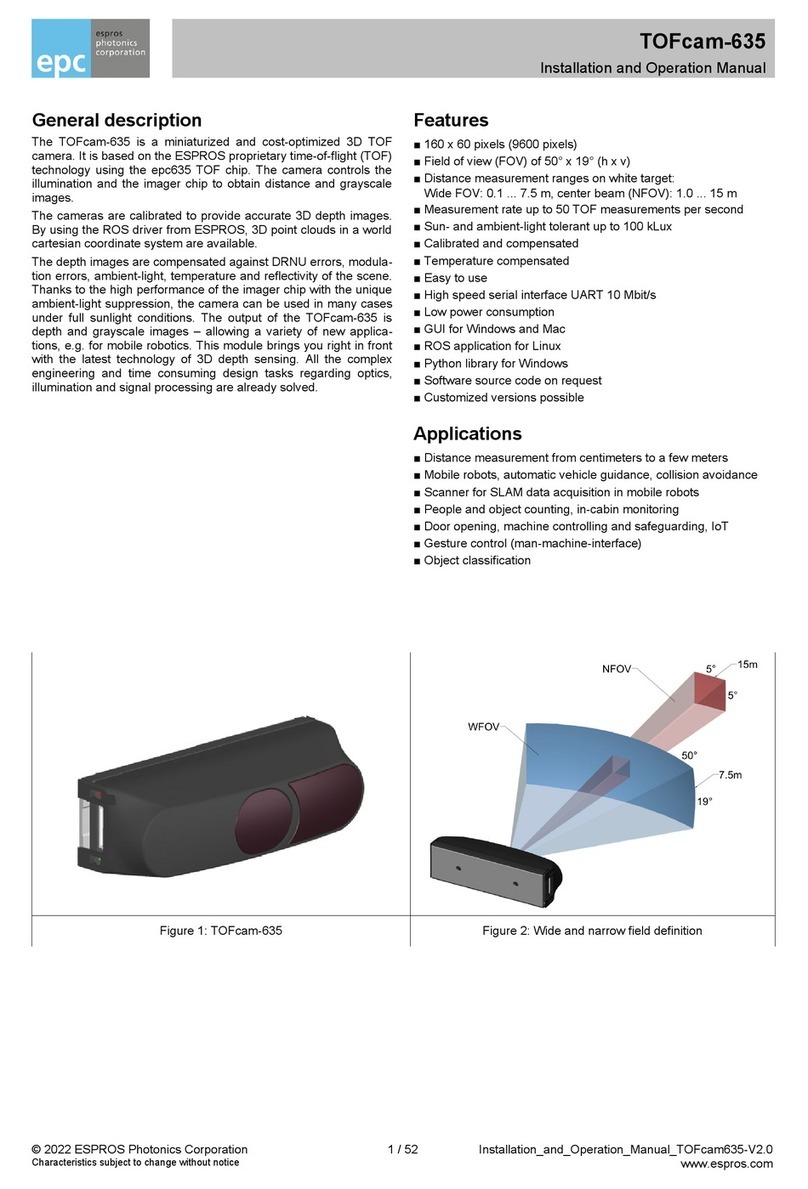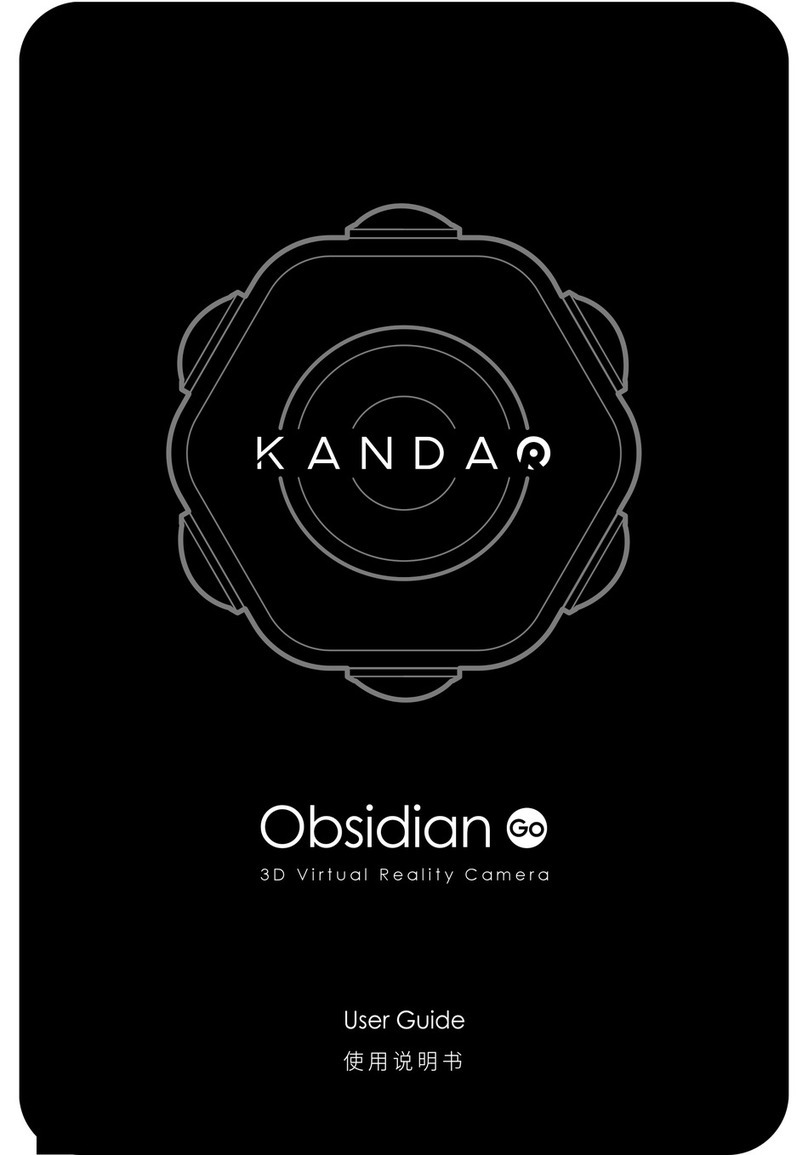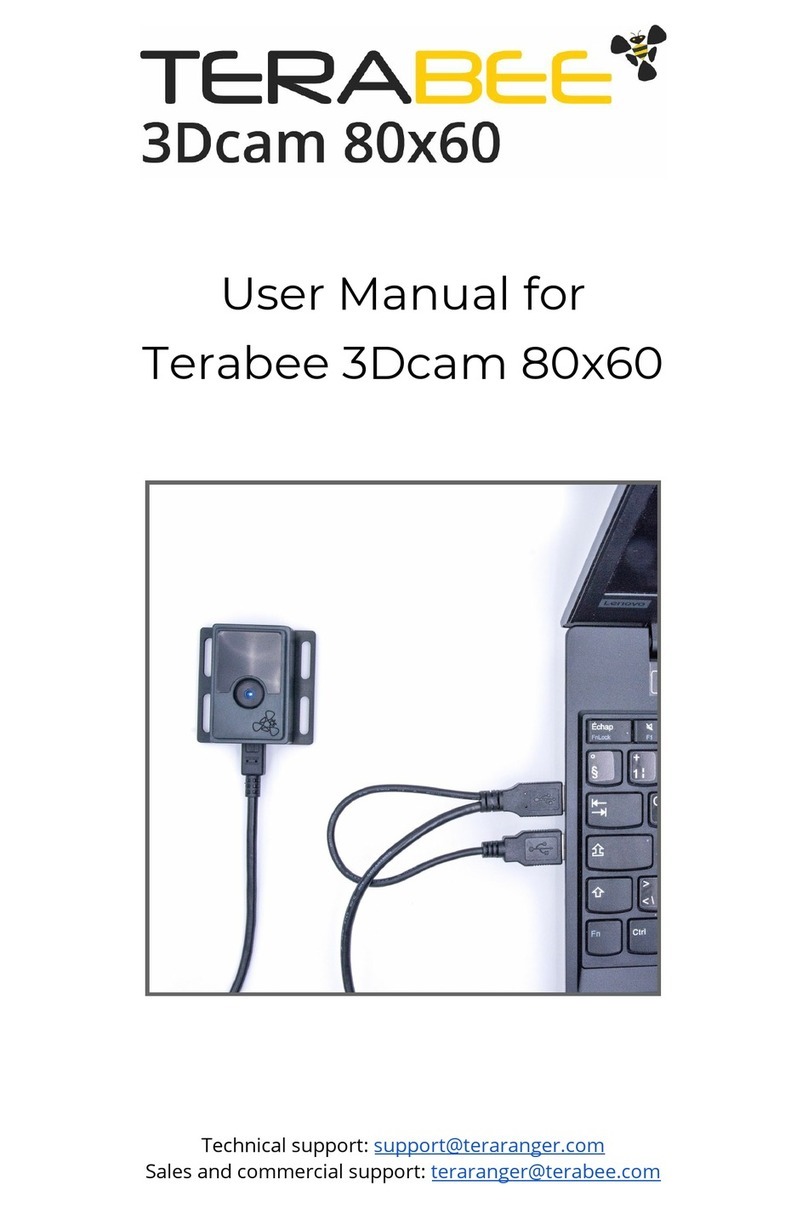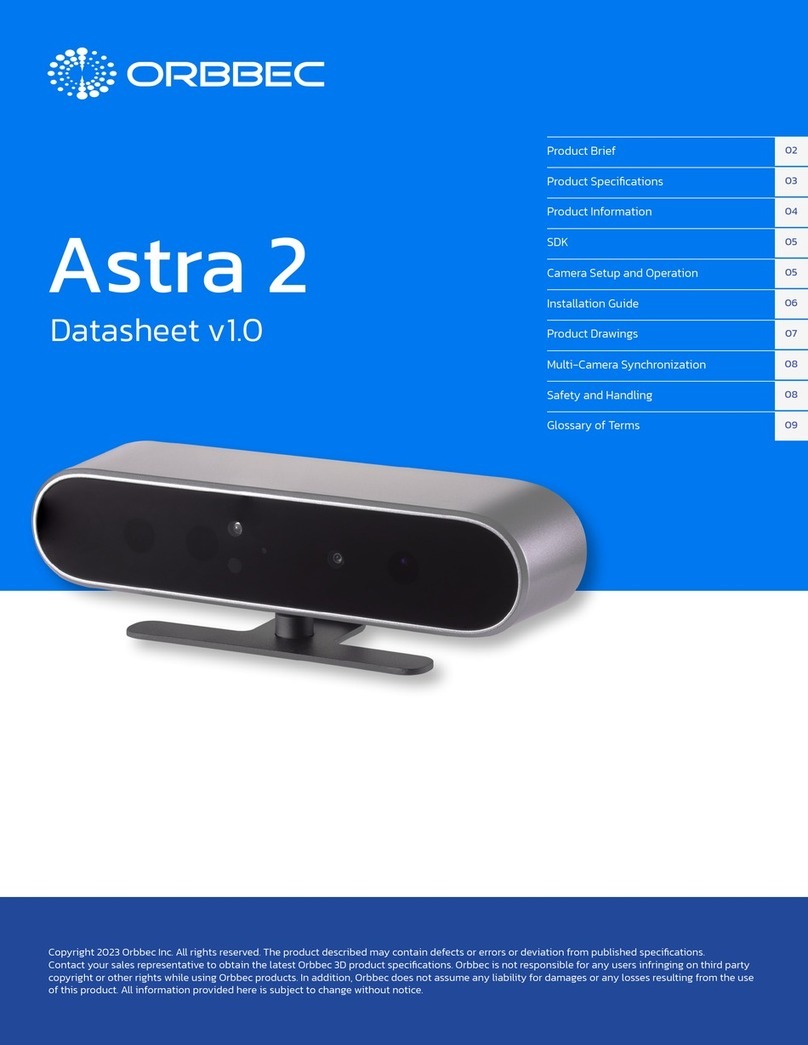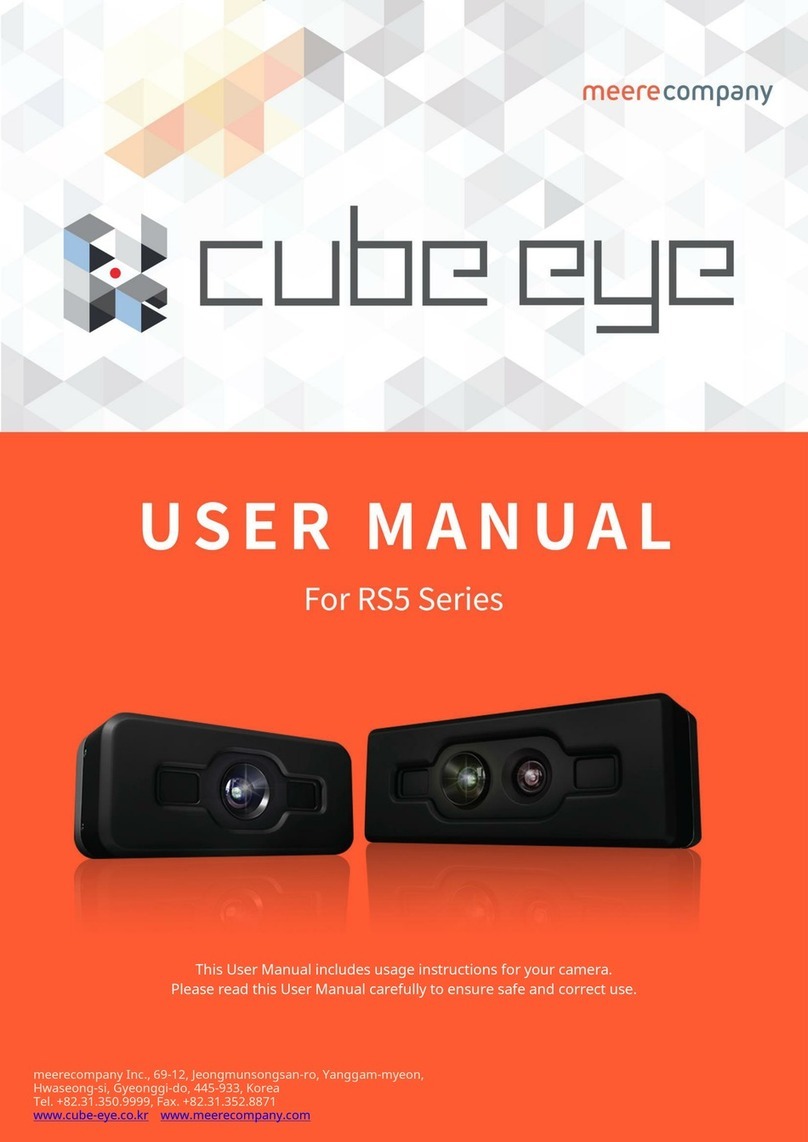5
UK
All product names, pictures, companies or other brands used on our pages are the
property of the respective rights owners�
1.4 Open source information
This product can contain Free Software or Open Source Software from various
software developers which is subject to the following licenses: General Public
License version 1, version 2 and version 3 (General Public License version 3
in conjunction with the GNU Compiler Collection Runtime Library Exception
version 3�1), Lesser General Public License version 2�1, Lesser General Public
License version 3, Berkeley Software Distribution (BSD-2-Clause, BSD-3-Clause,
BSD-4-Clause), MIT-License (MIT), Python Software Foundation License 2�0,
Pearl Artistic License and Artistic License 2�0, Microsoft Public License, Apache
Software License Version 1�0, 1�1 und 2�0, ISC License, libpng License, zlib
Licence, the Academic Free License version 2�1� For the components subject to
the General Public License in their respective versions the following applies:
This program is free software: you can redistribute it and/or modify it under the
terms of the GNU General Public License as published by the Free Software
Foundation� If version 1 applies to the software: either version 1 of the License
or (at your option) any later version; if version 2 (or 2�1) applies to the software:
either version 2 (or 2�1) of the License or (at your option) any later version; if
version 3 applies to the software: either version 3 of the License or (at your option)
any later version� The following disclaimer of the software developers applies
to the software components that are subject to the General Public License or
the implied warranty of MERCHANTABILITY or FITNESS FOR A PARTICULAR
PURPOSE� See the GNU General Public License and the GNU Lesser General
Public License for more details�
The responsibility of ifm electronic gmbh for ifm products, in the case of product-
specific software, remains unaffected by the above disclaimer� Please note that
the firmware for the ifm products is in some cases provided free of charge�
The price of the ifm products has then to be paid for the respective device itself
(hardware) and not for the firmware� For the latest information on the license
agreement for your product please visit www�ifm�com
For binaries that are licensed under any version of the GNU General Public
License (GPL) or the GNU LGPL you may obtain the complete corresponding
source code of the GPL software from us by sending a written request to: