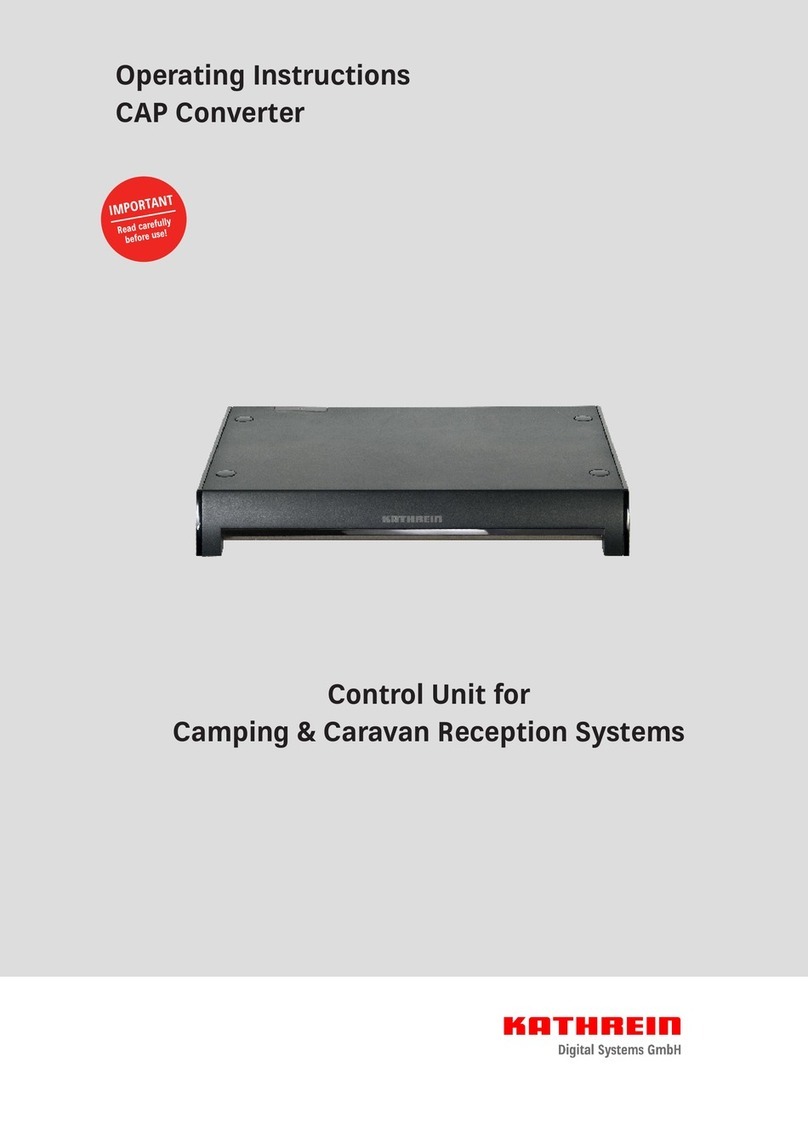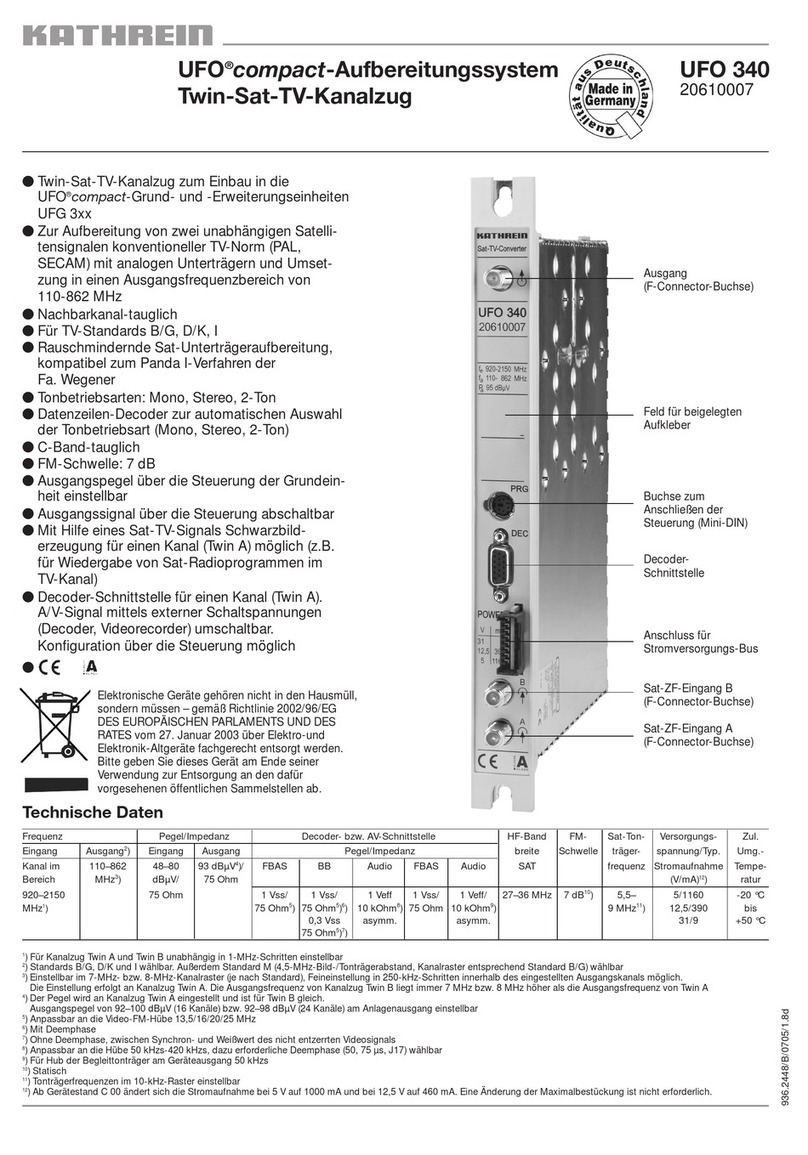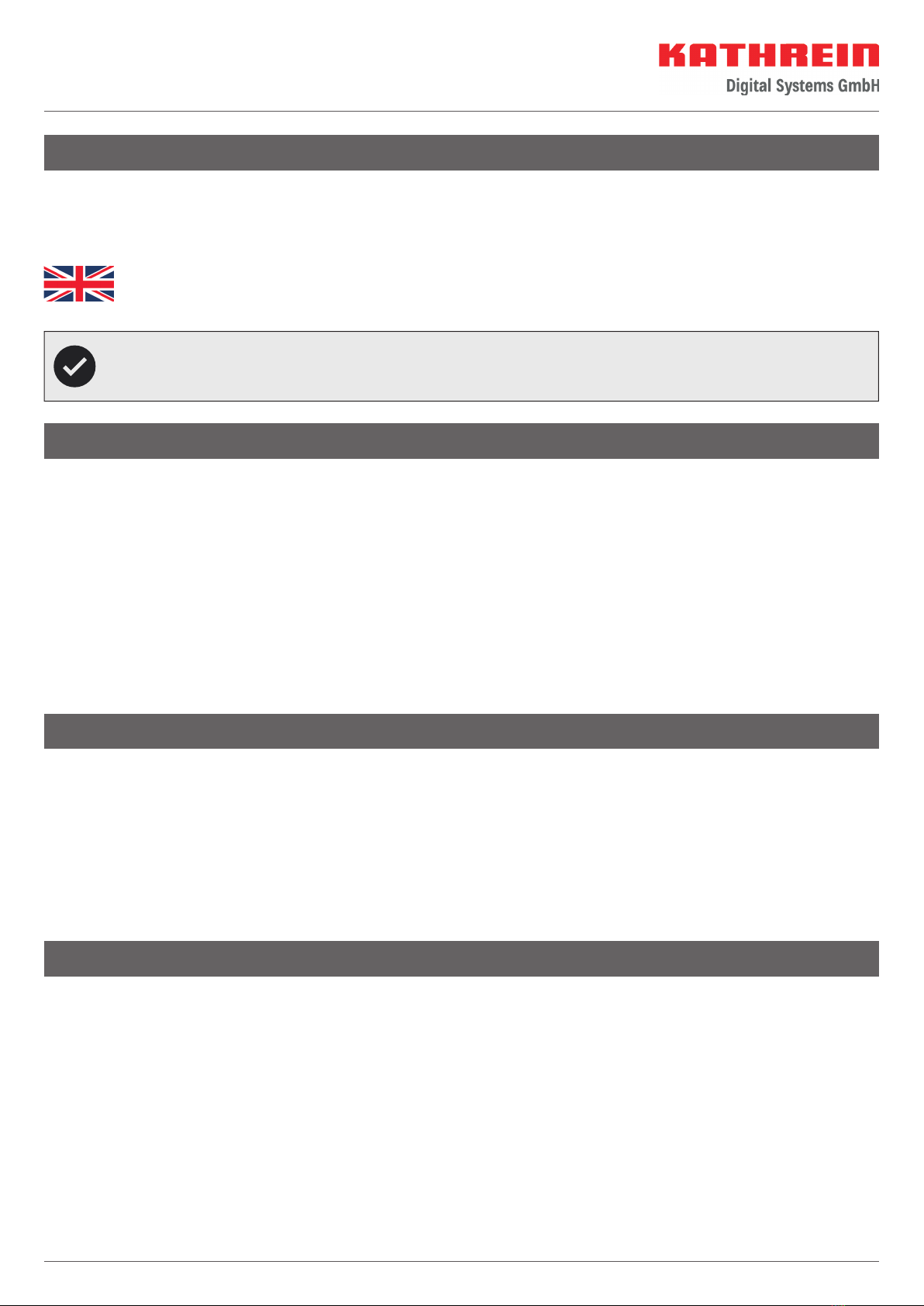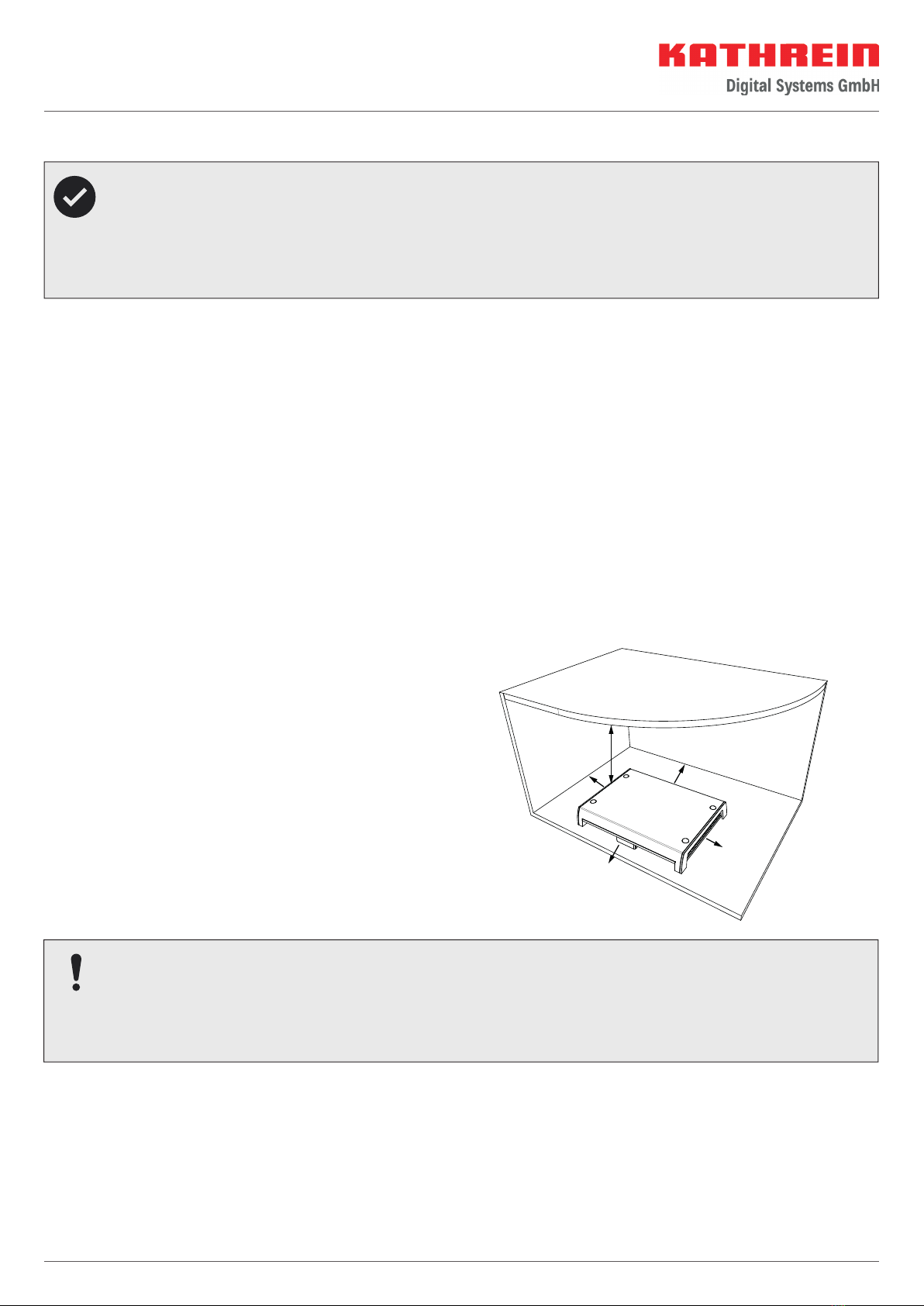2 / 16
Contents
About This Manual ...................................................................................................................................................3
Intended Use ...........................................................................................................................................................3
Features 3
Scope of Supply.......................................................................................................................................................3
Optional Accessories................................................................................................................................................4
LCD 89 (order no. 21510004) ................................................................................................................................................................4
HDS 50 (order no. 20410070)................................................................................................................................................................4
HDS 42 (order no. 2040000006)...........................................................................................................................................................4
HDS 52 (order no. 20410079)................................................................................................................................................................4
UFZ 131 (order no. 20410061) or UFZ 132 (order no. 204500005) ...........................................................................................................4
12 V power supply unit (order no. 1683660)..........................................................................................................................................4
Addresses ................................................................................................................................................................4
Service and support.............................................................................................................................................................................4
Werksreparaturstelle............................................................................................................................................................................4
Service partners...................................................................................................................................................................................4
Safety Instructions and General Notes......................................................................................................................5
Installation and Connection .....................................................................................................................................6
Installing and connecting the CAP converter V2...................................................................................................................................6
Unpacking and preparations ..................................................................................................................................................................................6
Selecting the installation site ................................................................................................................................................................................. 7
Important notes for installation..............................................................................................................................................................................8
Installing the CAP converter ...................................................................................................................................................................................8
Installing the CAP Converter on the rear panel of a TV set ......................................................................................................................................9
Connecting the CAP converter ............................................................................................................................................................................. 10
Functional instructions for connection to the on-board power supply.................................................................................................................. 10
12V battery wiring diagram................................................................................................................................................................................... 10
Connection example CAP x50 GPS .....................................................................................................................................................11
Connection example HDS 166 PLUS ...................................................................................................................................................11
Connection example CAP 500M plus ..................................................................................................................................................12
Operating the CAP Converter with CAP Systems or HDS 166 plus/CAP 500M plus.................................................... 12
External pushbutton............................................................................................................................................................................12
Further operating functions ................................................................................................................................................................12
Moving the CAP system out of the park position ...................................................................................................................................................12
Moving the CAP system to the park position .........................................................................................................................................................12
Resetting the CAP system......................................................................................................................................................................................12
CAP 500M plus/HDS 166 plus................................................................................................................................................................................12
CAPcontrol app...................................................................................................................................................................................12
Software Update.................................................................................................................................................... 13
Updating the channel list................................................................................................................................................................... 13
Preparing a software update.............................................................................................................................................................. 13
Performing a software update............................................................................................................................................................ 13
OTA (over-the-air) update................................................................................................................................................................... 13
LED Status Display on the CAP Converter V2/External Pushbutton ........................................................................... 14
Technical Data and Dimensions .............................................................................................................................. 15
Technical data.................................................................................................................................................................................... 15
Dimensions........................................................................................................................................................................................ 15
Important Information ........................................................................................................................................... 16
Disposal 16