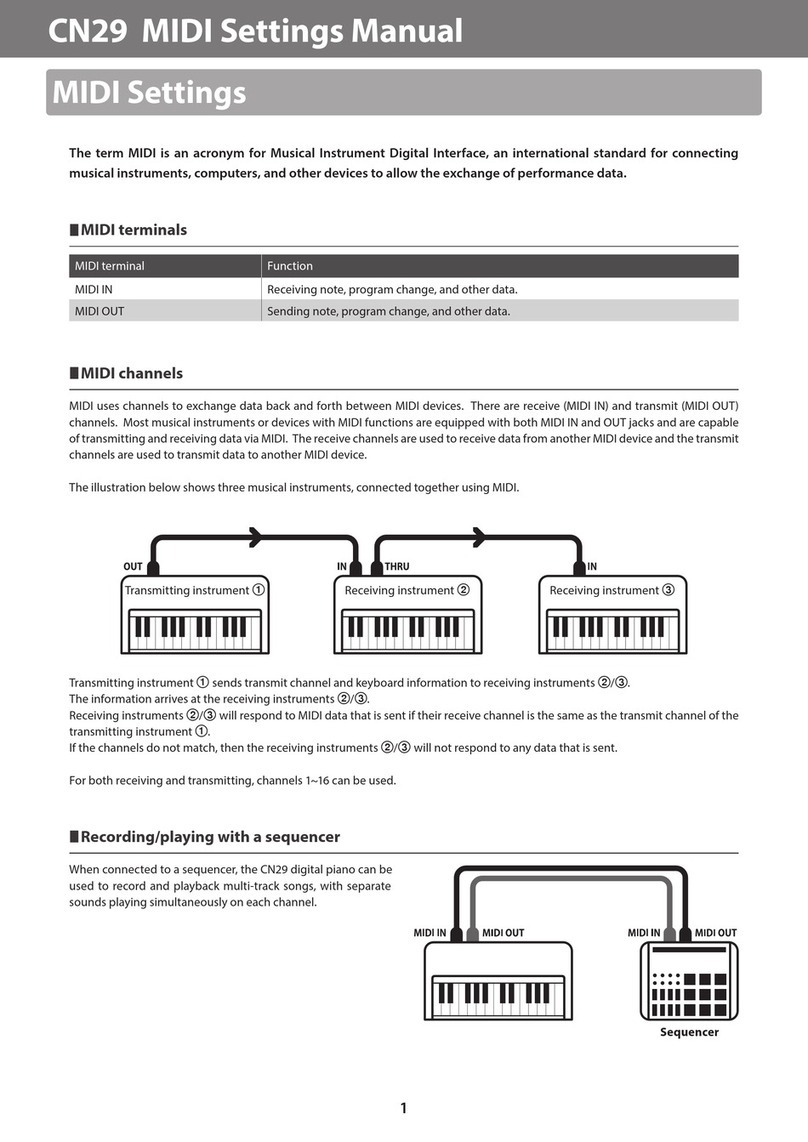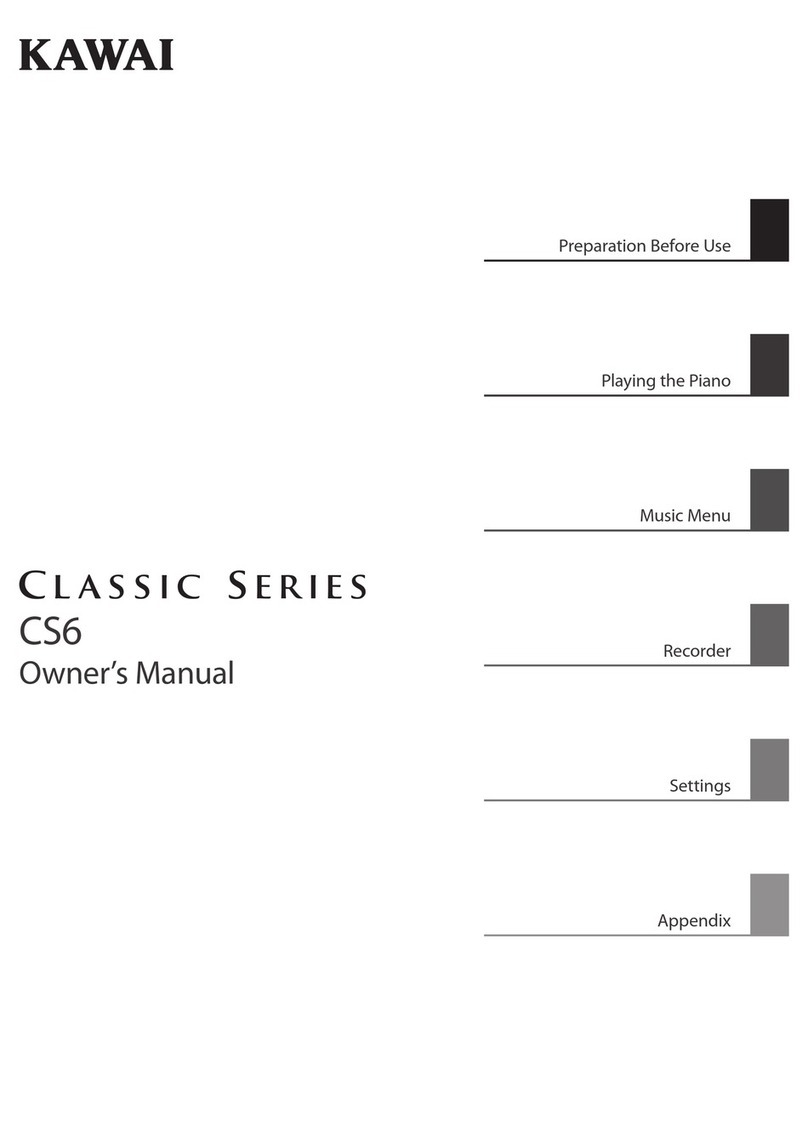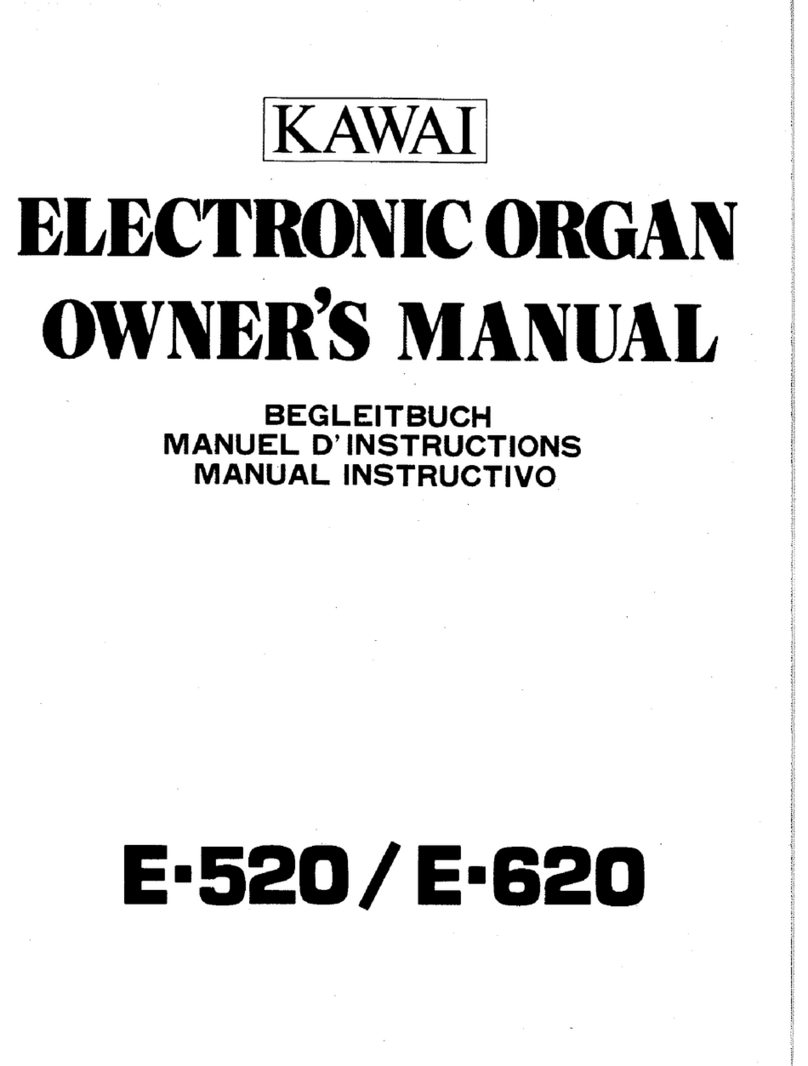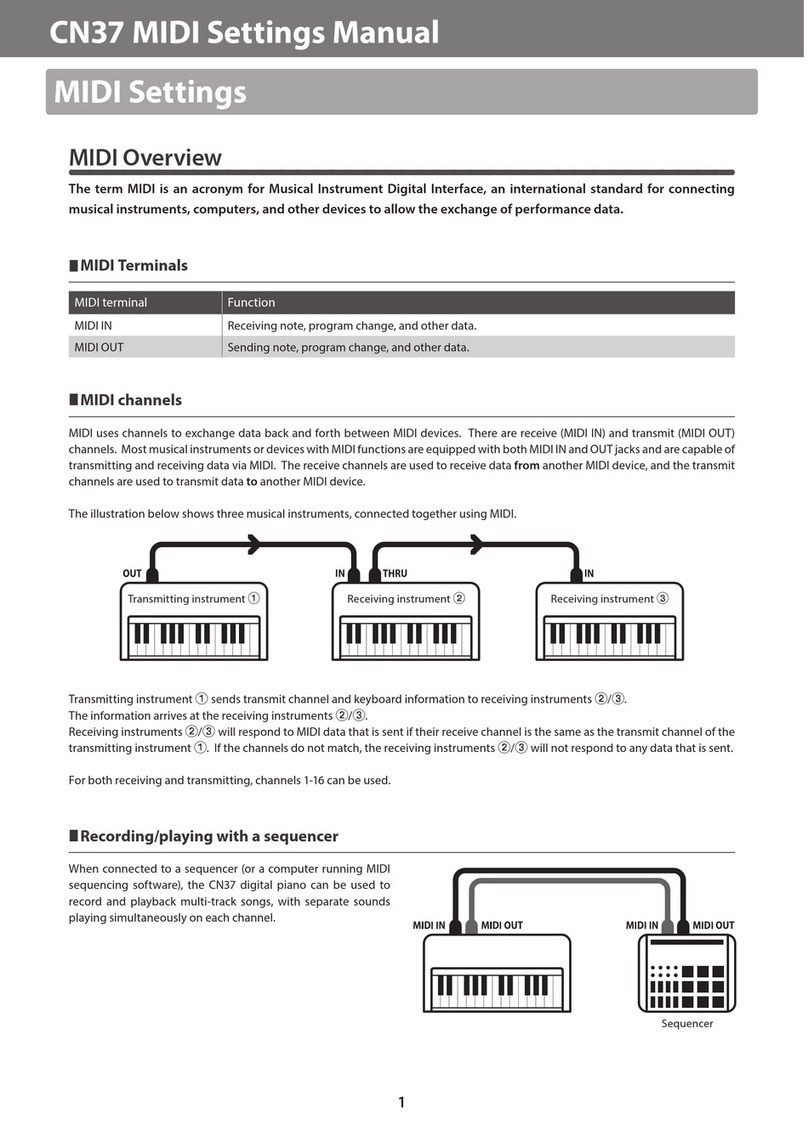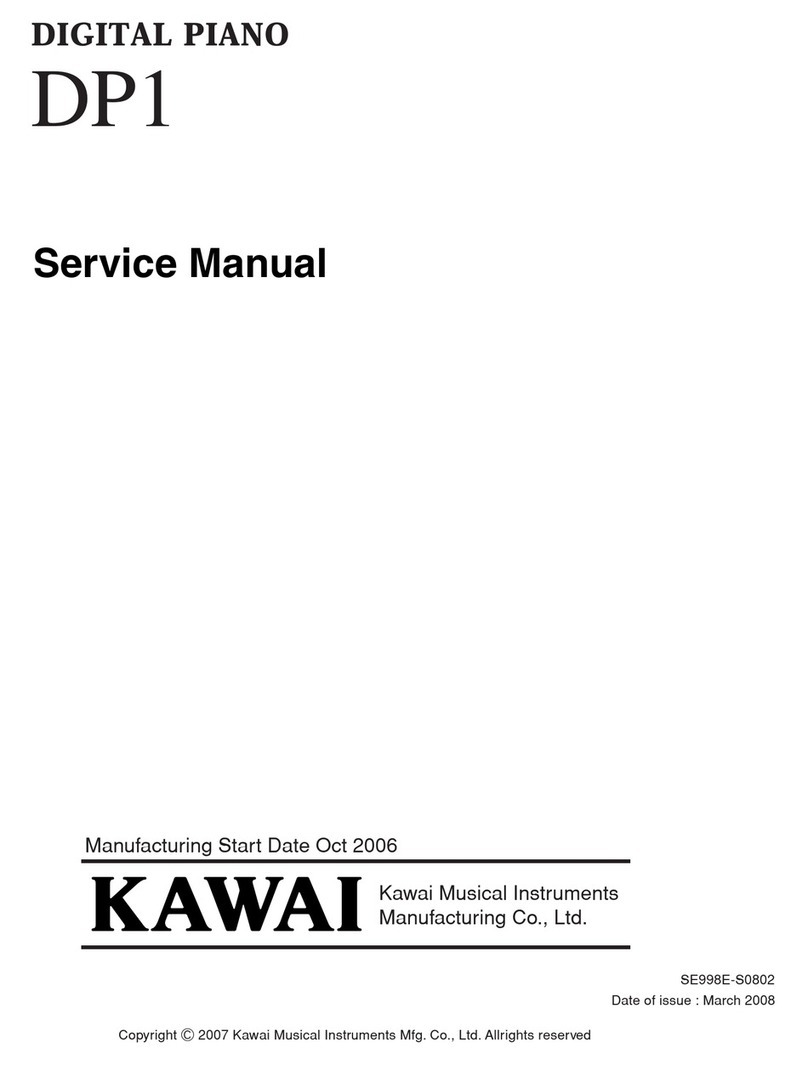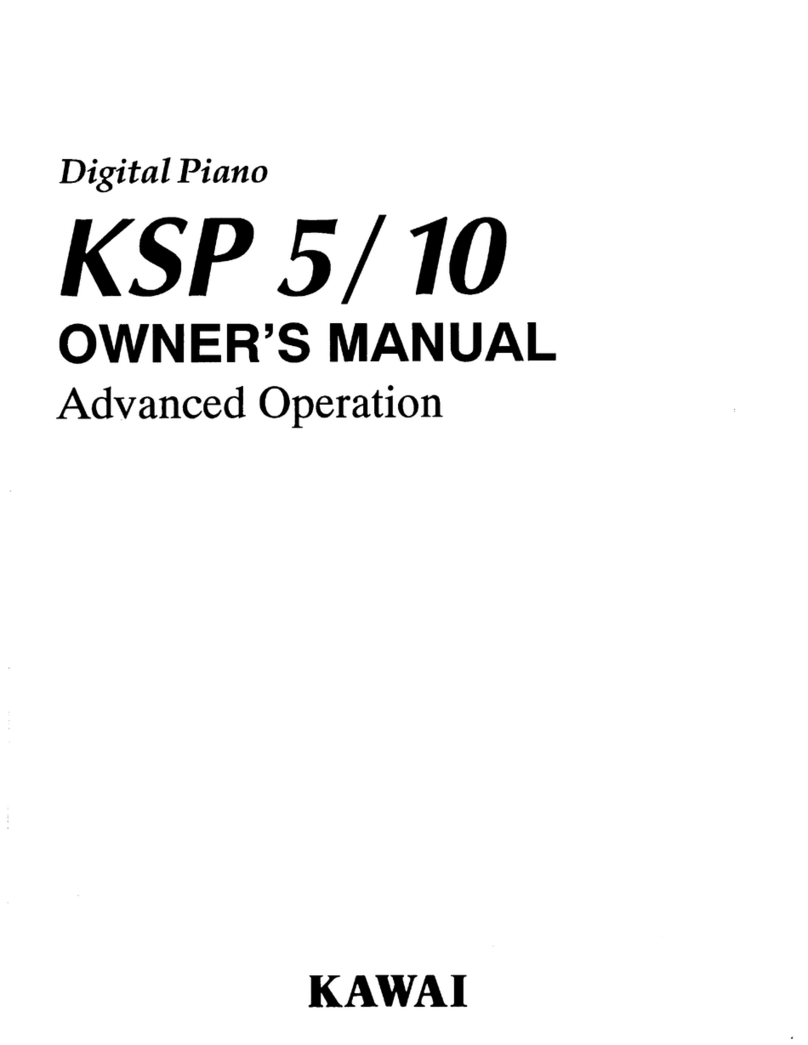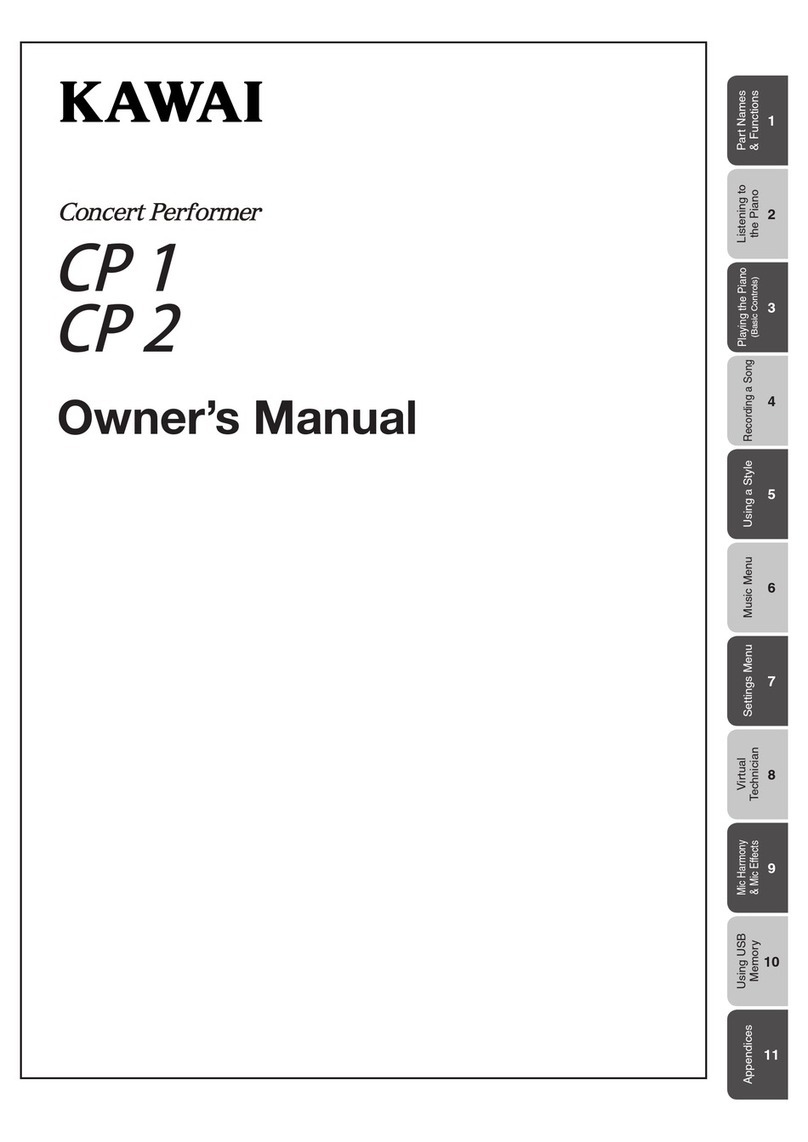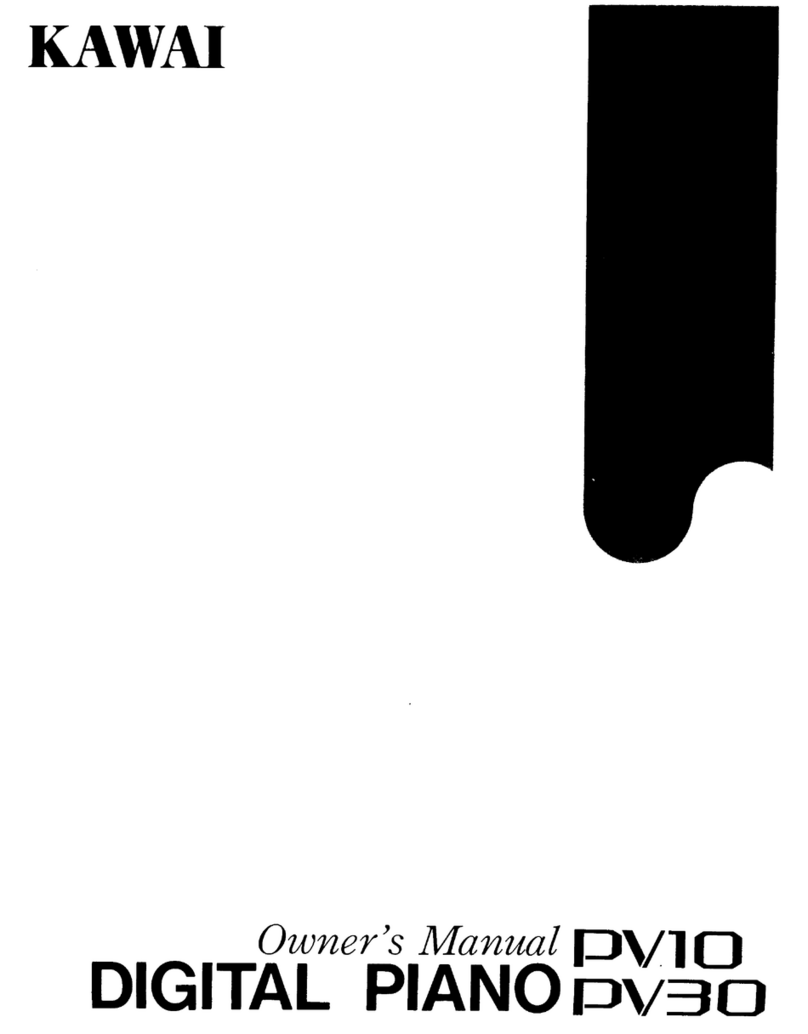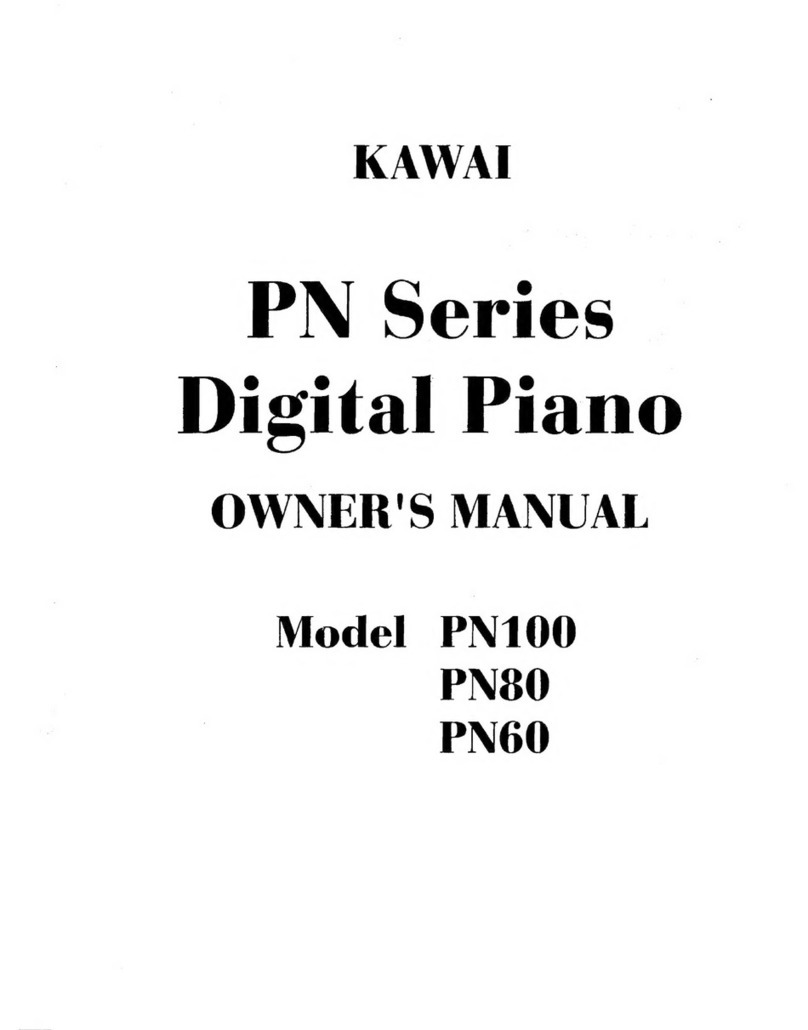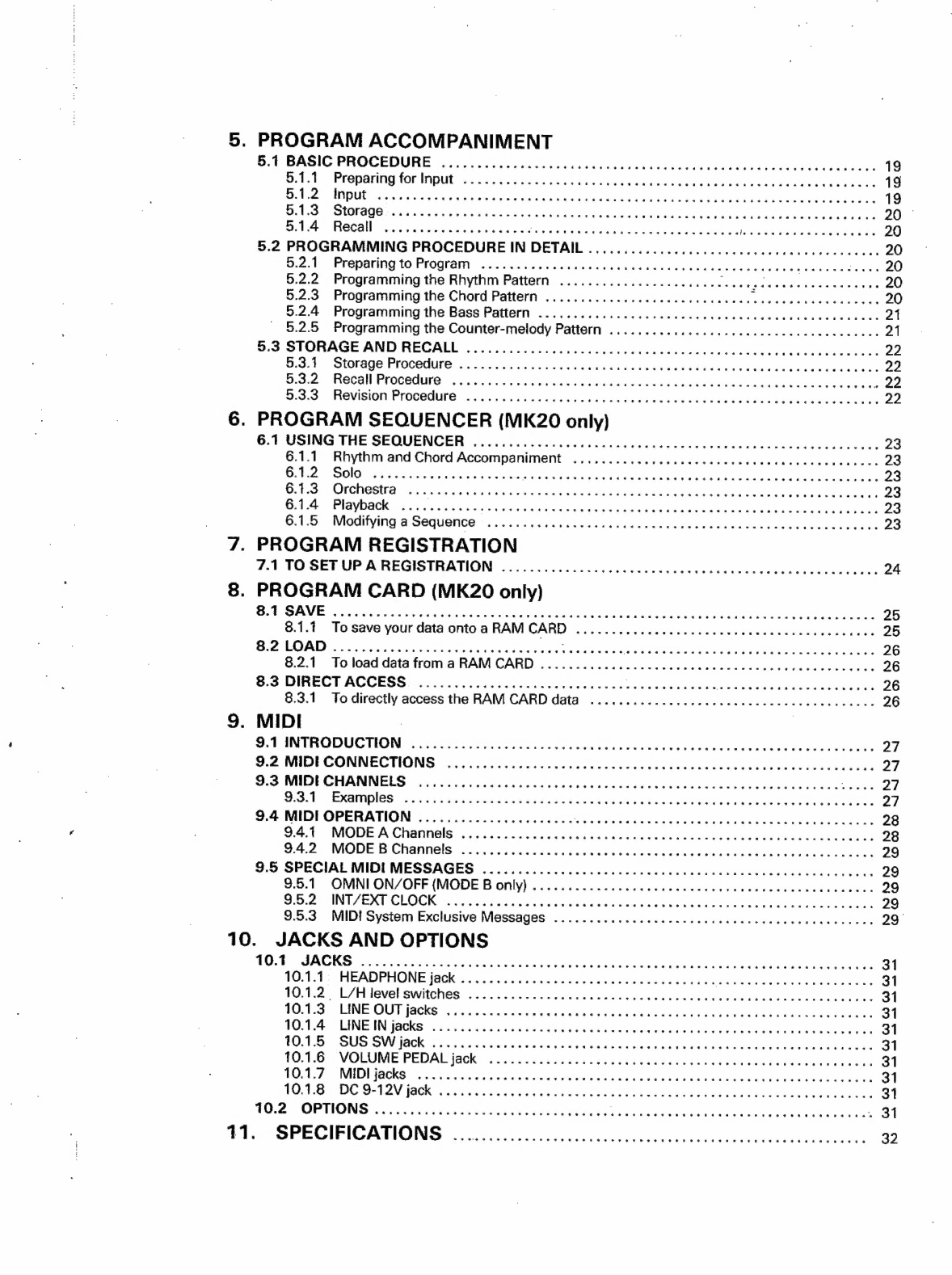5.
PROGRAM
ACCOMPANIMENT
Rit
BAoIG
PROCEDURE
sas
Sains
eeceeulvsd
oueud
hedbol
es
aalebe
neat
sah
ieaceciy
ceuee
whens
s
19
Oalcd
PROPOrg
(Ol
WUE
acetic
Lo
psp
dein
nk
has
ab
Ra
wlS
GORE
Hee
ue
hod
ba
ak
19
Didee,
MMDUE
vs
ee
ecks
eee
al
Meant
atl
dete
tile
ci
eee
ea
aie)
hte
iee
od
19
Meds
SRQRAOE
+
5s
gah
viad
gnds
Seca
ews
Sewn
e
LE
Sete
binc’
otttead
Ge
uu
kai
te
20
Dd
-HGCAll
tsatctsiwsas
ciate
taser
een
dluleae
lute
seated
aca
ads
eee
oy
ates
20
5.2
PROGRAMMING
PROCEDURE
IN
DETAIL
...........
0...
cc
ccc
cece
cccccucucccccees
20
S201)
Prepanng
10
Program.cs.
chad
cued
eta
Peed
x
eSh aaa
ueed
buena
doesn
ee
eee
Ae)
5.2.2
Programming
the
Rhythm
Pattern
.............-0......005
Kncadinita
iets
Cain
wendaowean
es
20
5.2.3
Programming
the
Chord
Pattern
.......
0.0...
cece
eee
eee
caaees
Fay
ene
weer
a
20
5.2.4
Programming
the
Bass
Pattern
........
0.0.
ccc
cece
cece
ccc
cccvceceveeuceuctnees
21
5.2.5
Programming
the
Counter-melody
Pattern
.......
0...
cece
cee
ceccccccucvceuceuucs
21
5.3
STORAGE
AND
RECALL
6
vias
vcires
can
euaseesends
boule
uw
eddboevcwaweesann
ats
22
Bidit:-
SIOrage
PrOCOGUNe
a
tae
cones
Mean
iekl
eg
eGh
och
c
alee
Pa
dvd
cas
lowe
buwan
22
D.0-2:
(RECO
PIGCROITO®
gs
cosas
ance
atch
ase
hefids-s
aed
eka
SS
Misra
s
wed
Aenea
Bae
She
oe
aie
3:33
“REVISION.
PrOCEOUNG.
Ss
2.cancck
cirateneyeoeesaiee
urate
ed
eb
atid
One
vie
dincein
cent
22
6.
PROGRAM
SEQUENCER
(MK20
only)
6.1
USING
THE
SEQUENCER:
svivsia
vrs
deeedd
eeueeds
einticeoss
bet
bedeesd
Sou
ads
vases
23
6.1.1
Rhythm
and
Chord
Accompaniment
............
ccc
cece
ccc
ceecccuccvccveueevece
23
6.9.2)
SOI:
‘visetiers
vrsawselawes
Pe
RNR
Mae
WE
wae
Vp
en
ean
eae
AES
Wee
SC
ase
23
1S),
ONCHGSte
viniy
caer
t
visin
ee
Gen
dob
ae
Sed
Coa
wus
EE
oe
aoe
wid
coe
ute
ao
eared
23
Gat”.
PIGVIGOR:
40.
acaa
wees
hu
cians
dash
were
wh
ween
wats
Lowe
eee
eee
hae
be
kneete,
eh
..
23
GUUS:
sMOdIVING
4
SeqUuONCE.
-
fics
Waaee
ss
less
key
en
See
serene
tee
aes
cea
Seba
unease
23
7.
PROGRAM
REGISTRATION
7.1
TO
SETUP
A
REGISTRATION:
isisscsseks
cis
conde
ddeeged
oncabedeeednded
bwin
beeues
24
8.
PROGRAM
CARD
(MK20
only)
Bt
AVE
ak
cobs.
ruched
wil
ae
inne
Dea
aeaeaed
ea
ce
ee
aw
onCaawenemed
cen
ecapucmiant
tose.
25
8.1.1
To
save
your
data
onto
a
RAM
CARO:
26
apenivensssadt
oe
nde
iin
wlan
een
keane
25
6:2
LOAD)
23.62
Soe
ce
ieraia
shah
saueddenees
Meaning
sislewGGeea
Meas
epneacien
pute
eae
hee
26
8.2.1
To
load
data
from
a
RAM
CARD
......
0...
ccc
ccc
ccc
ee
ce
ccteeecserrteeee
26
$:3
DIRECT
ACCESS
|
o2c.i.cccdeeasiseentedusiese
vx
RDS
aaa
Mocha
dies
kt
iaetel
aaiees
eae
dy
26
8.3.1
To
directly
access
the
RAM
CARD
data
...........
ccc
cece
cece
ccccecvevevuvucce
26
9.
MIDI
2.
P
INTRODUCTION;
cvuie
idan
ey
peal
end
eaahee
see
ae
eae
ewan
tue
euyel
Sewn
oe
bubete
27
9.2
MIDECONNECTIONS:
aie
ies
Seeanas
ois
4400s
bas
w
ann
ew
col
nuns
oso
ne ge
bese
edebeaeen
27
wid
WIDE
CHANNELS
ie
sissicei
sas
awn
dues
de
ceiecee
bey
6eSG
400
ake
od
Baw
Code
a
beak
reer
<j
9,550
-
EXAMPIES
<x
5
itich
canoes
saad
caends
da-¥
usd
Caen
RR
EVER evea
bias
tru
leoede
une
27
9.4
MIDI
OPERATION
......................
Whe
Mae
UMa
eRe
Da
haere
eee
24
HAG
RY
28
DG
MODE
A
Channels
55625
cake
ses
«ieee
daseean
hl
pdauedochidessteaveentediees
28
942:
ODED
Channeled
wired
Adee
Sienna
ares
ac
ec
tunie
ped
wb
kien
wae
et
inseianedahte’s
29
9.5
SPECIAL
MIDI
MESSAGES
..........
0...
ccc
ccc
ccc
cen
ccc
ecncucetenecaceeewus
29
3.0:1)
“OMNI-ON/OFF
(MODE
B
only)
sieisiiae
occes
40
5:c654
00k
tees
ood
Oe
a
CEN
ooo
kan
29
ideas
INEZ
EAL
CLOCK,
is
bs85
Sad
a
escnasie
du
aale
tra
ay
waws
eee
k
Seti
ods
Ute
er
es
daues
29
9.5.3
MIDI
System
Exclusive
Messages
............c
ccc
cece
cece
ese
cecececeuceueeeeas
29°
10.
JACKS
AND
OPTIONS
HOLT,
SACKS
ods
saan
ance
gaat
BaS
sa
Chess
ahs
aswel
seas
GES
nek
Code
ek
eben
dake
31
1OsT4
:
JREARDPHONE
|a@k
acdc
dec
ct
bwrawwue
casacemtel
ieee:
Scmweeaediee
Reed
eeka
oe
31
TO
2
&
EFA
level
Switches:
<
eys.
has
y.det
aso
eoa
ake
ego
Adel
GRRE
See
eh
ate
31
TOT
SS*
ANE
OUT
fate
ca
tic)
ocwoe
aba
oe
aikys
Xin
aie
Doe
DTN
ELIA
31
TOs
EINE
IA
OCKS
32.6
cy
cot
aG
se
cidc
las
Wieah
cha
ae
ee
Sete
oaebeweadden
Dowds
31
TOTS:
SUS
BV
II
ei
a6
ats
ad
Oo
Las
eaten
iad
BEES
vd
Oa
s
Cee
SK
ae
oes
31
1051.0"
<
VOLUME:
PEDAL
{86k
ssoc.c0
hece
Son
cide
aeaan
wwndewoaeoakd
«ba aut
a
eu
ka
Mata
31
TONE.
j
INUDI
MOCKS
*.
45
Gtewsiss
vii
adot
as
bE
Weca
Gaba
kaawGuK
ead
teu
lewe
anew
k
leah
Sates
31
VA:
OG
BT
2
ACK
itosieas
aes
one
arate
ie
thats
pry
Swe
Wes
a
water
he be
mad
aes
ea
ARO:
31
40.2
“OPTIONS
25-5
fcviei
can
cadomaiseccaexdsen
nee
en
Gilelias
WOM
ey
Mode
ae
eels
Hees
Oe
31
41.
SPECIFICATIONS
..oo.
oo...
occ
cccccccnccccceccccccccueeneceeece
32