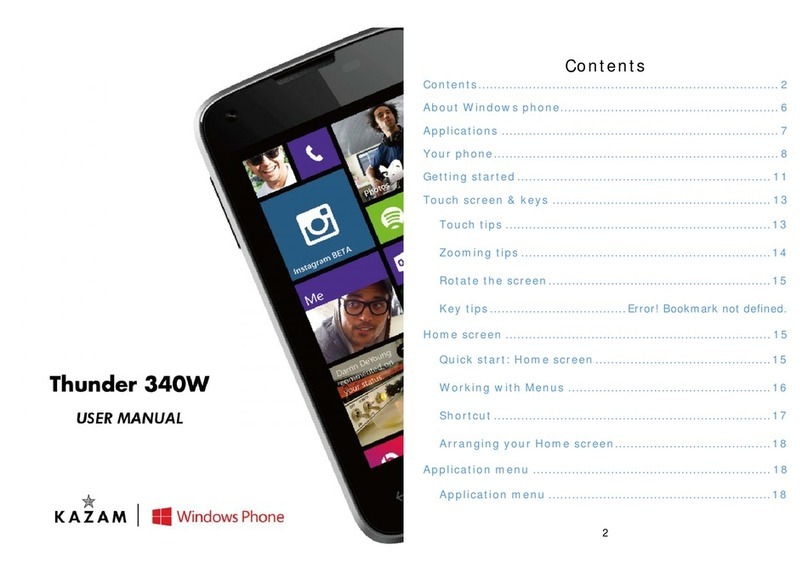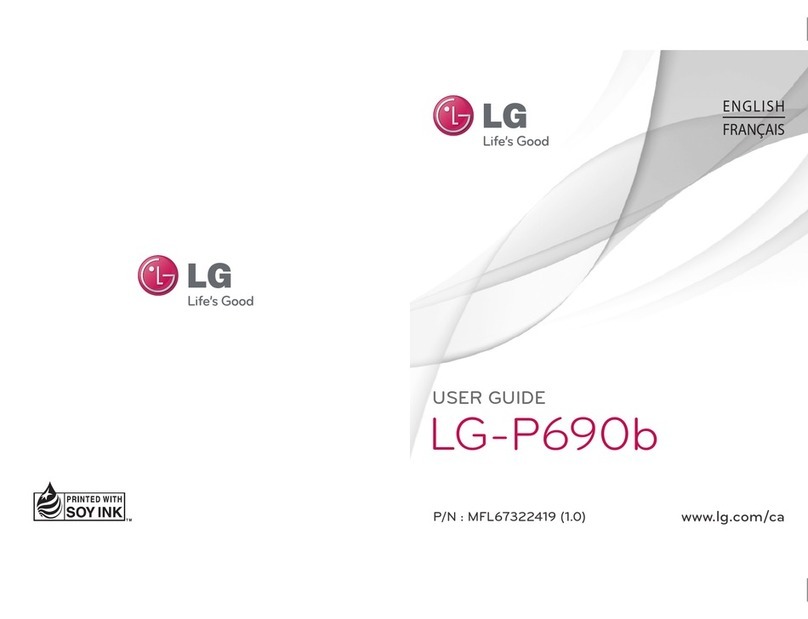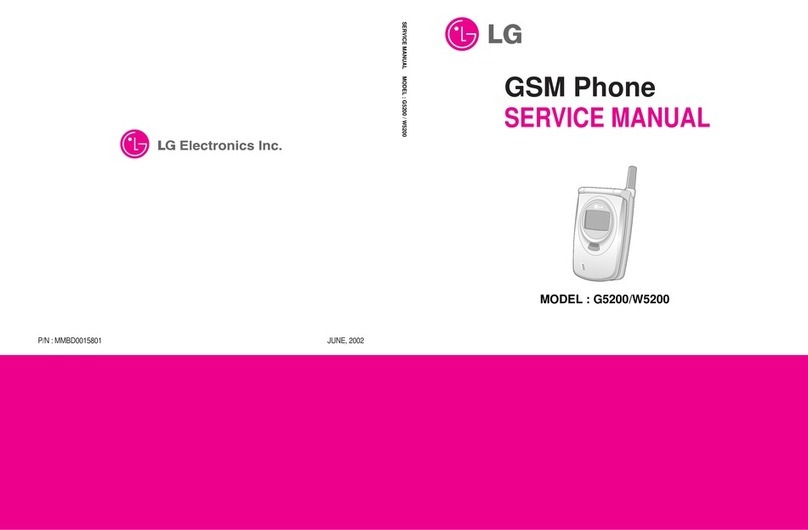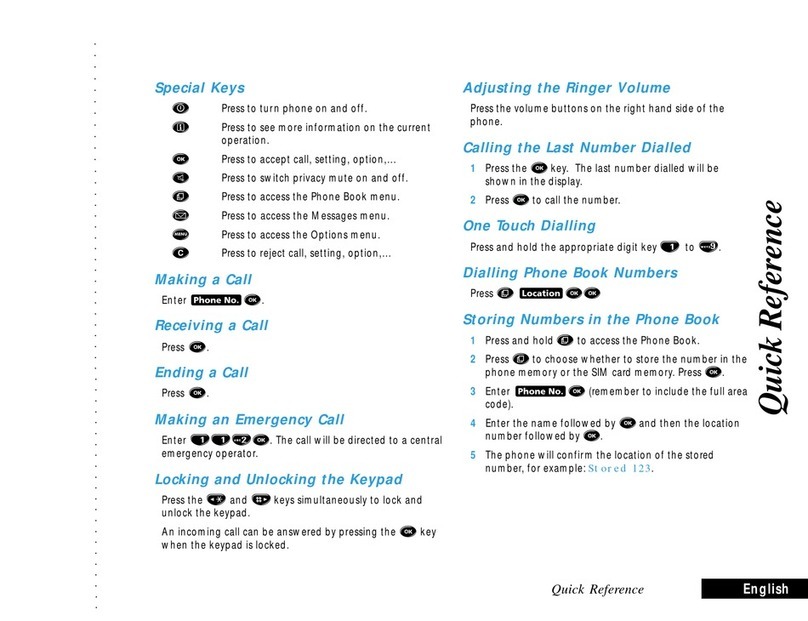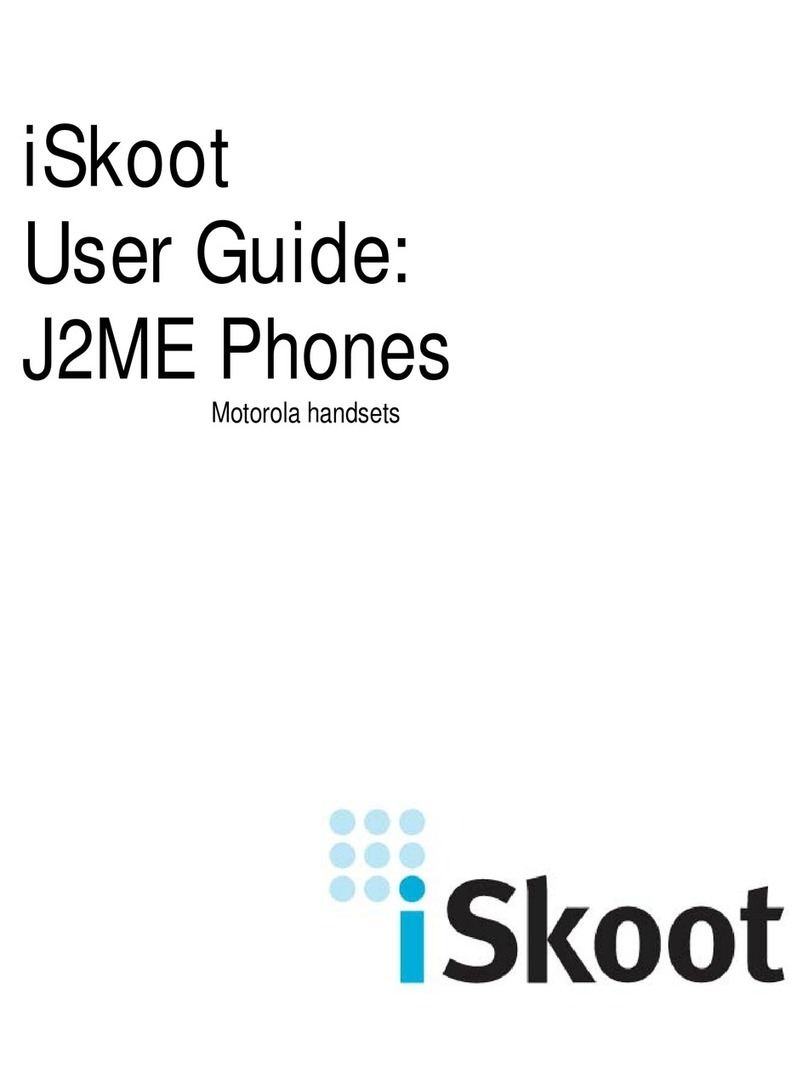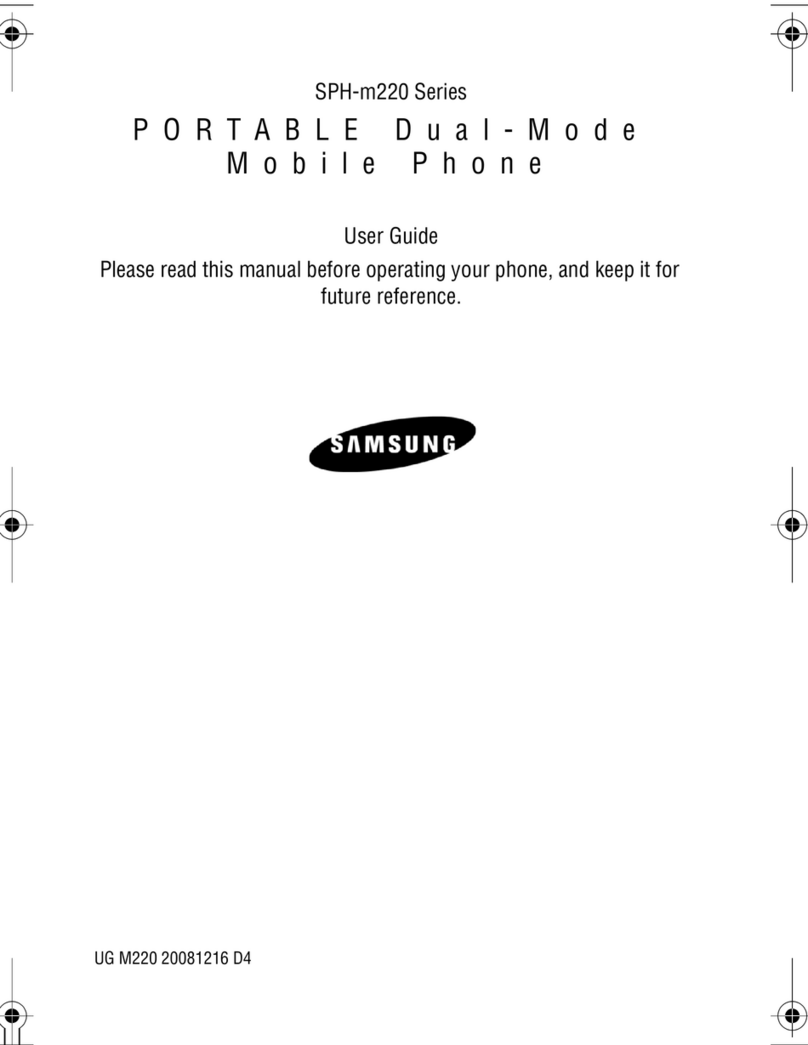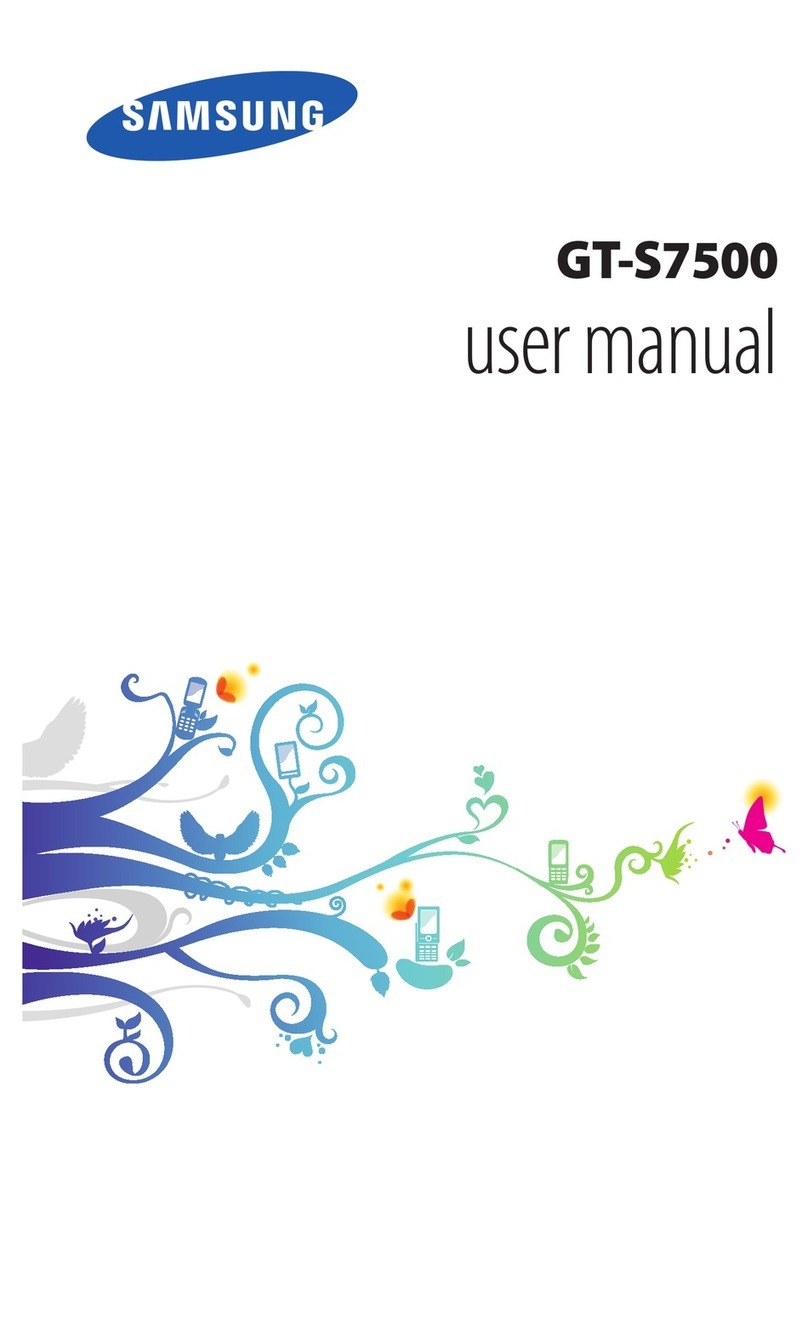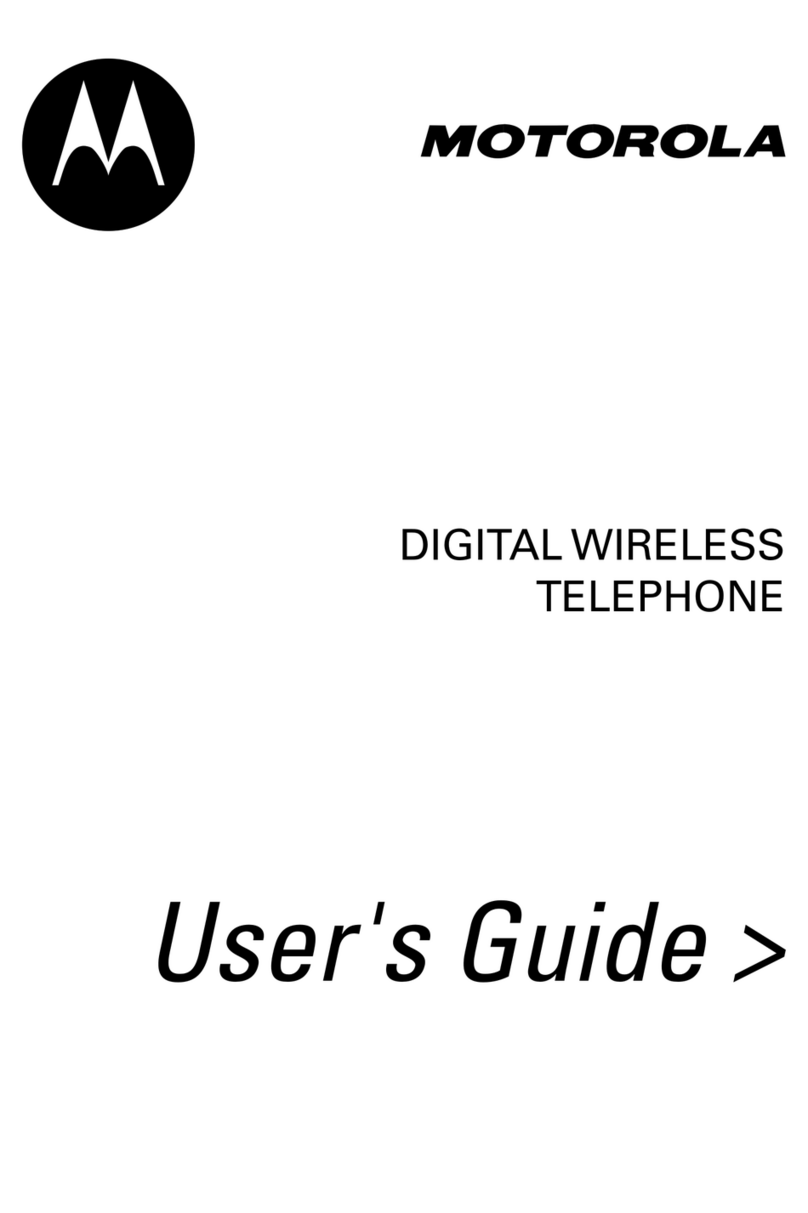KaZAM Life R5 User manual

0
KAZAM Life R5
User Manual

1
©2013 Kazam Mobile Ltd. All rights are reserved. Kazam, the Kazam logo and the
Kazam icon are trademarks of Kazam Mobile Ltd. o part of this document can be
reproduced without permission. All trademarks and brand names mentioned in this
publication are property of their respective owners.
While all the efforts have been made to ensure the accuracy of contents in this
manual, we presume no responsibility for errors or omissions or statements of any
kind, whether such errors are omissions or statements resulting from negligence,
accidents, or any other cause. We operate a policy of continuous development
and reserve the right to make changes, modifications and improvements to the
device, device features/specifications or any of its parts without prior notice.
Your device may have preinstalled bookmarks and links for third party internet sites
and may allow you to access third party sites. These are not affiliated with us, and
we do not endorse or assume liability for them. If you access such sites take
precautions for security or content.
The limited warranty does not cover user manuals or any third party software,
settings, content, data or links, whether included in, or downloaded to the product,
whether included during installation, assembly, shipping or any other time in the
delivery chain, or otherwise and in any way acquired by you. To the extent
permitted by applicable law(s), we do not warrant that any of our software will meet
your requirements, will work in combination with any hardware or software
applications provided by a third party, that the operations of the software will be
uninterrupted or error free or that any defects in the software are correctable or will
be corrected.
User Manual is provided to guide the user about the functionality of the
device. It does not constitute any certificate of technology. Some functions
may vary due to modifications and upgrades of software, or due to printing
mistake.
ALL RIGHTS RESERVED

2
Please read the following safety guidelines before using the device.
Do not use the mobile phone while you are driving.
Do not place magnetic storage media near your mobile phone, as the
magnetic force from the device may erase the information stored on it.
Keep your mobile phone and its accessories away from children.
Mobile phones can interfere with the functioning of medical devices such as
hearing aids or pacemakers. People with active medical implants should
keep their mobile phone at least 15 cm away from the implant.
Permanent hearing loss may occur if you use earphones or headphones at
high volume.
Use a wireless hands-free system (headphone/ headset) with a low power
Bluetooth emitter.
Make sure the mobile phone has a low SAR.
Keep your calls short or send a text message (SMS) instead. This advice
applies specially to children adolescents and pregnant women.
Use mobile phone when the signal quality is good.
otice:
Warranty is invalidated if the mobile phone or accessories are dismantled, the
manufacturer will not be liable to pay for damages.
Only use original batteries and charging devices.
Back up important data regularly and store it properly. The manufacturer is
not liable for any loss of data due to mis-operation, poor signal or power cut,
etc.
All screen images in this manual are for reference only, content displayed
may depend on the pre-setting of the service provider, the network operator
or the SIM card. If any functions referred to in this manual are different from
those of your device, please follow your device.
Do not put use it in a place with flammable gas such as a petrol pumps. The
temperature recommended for using the device is 10-55℃. Do not touch the
charger, power cable or socket with wet hands. This may cause an electric
shock.
Our cellular phones are in accordance with the communication industry
standards of PRC, and also according in accordance with standards of
European, and are approved for GSM networks.
Your phone may be used internationally with various networks depending on
your roaming arrangements with your service provider.
Only use the chargers listed in the manufacturer’s catalogue should be used.
Using any other charger may be dangerous and would also invalidate your
warranty. Line voltage must be exactly the one indicated on the charger’s
serial plate.
Your phone is a radio transmitter which may interfere with electronic medical
equipment or implants, such as hearing aids, pacemakers, insulin pumps, etc.
It is recommended that a minimum separation of 15cm be maintained
between the phone and an implant.
SAFETY PRECAUTIONS
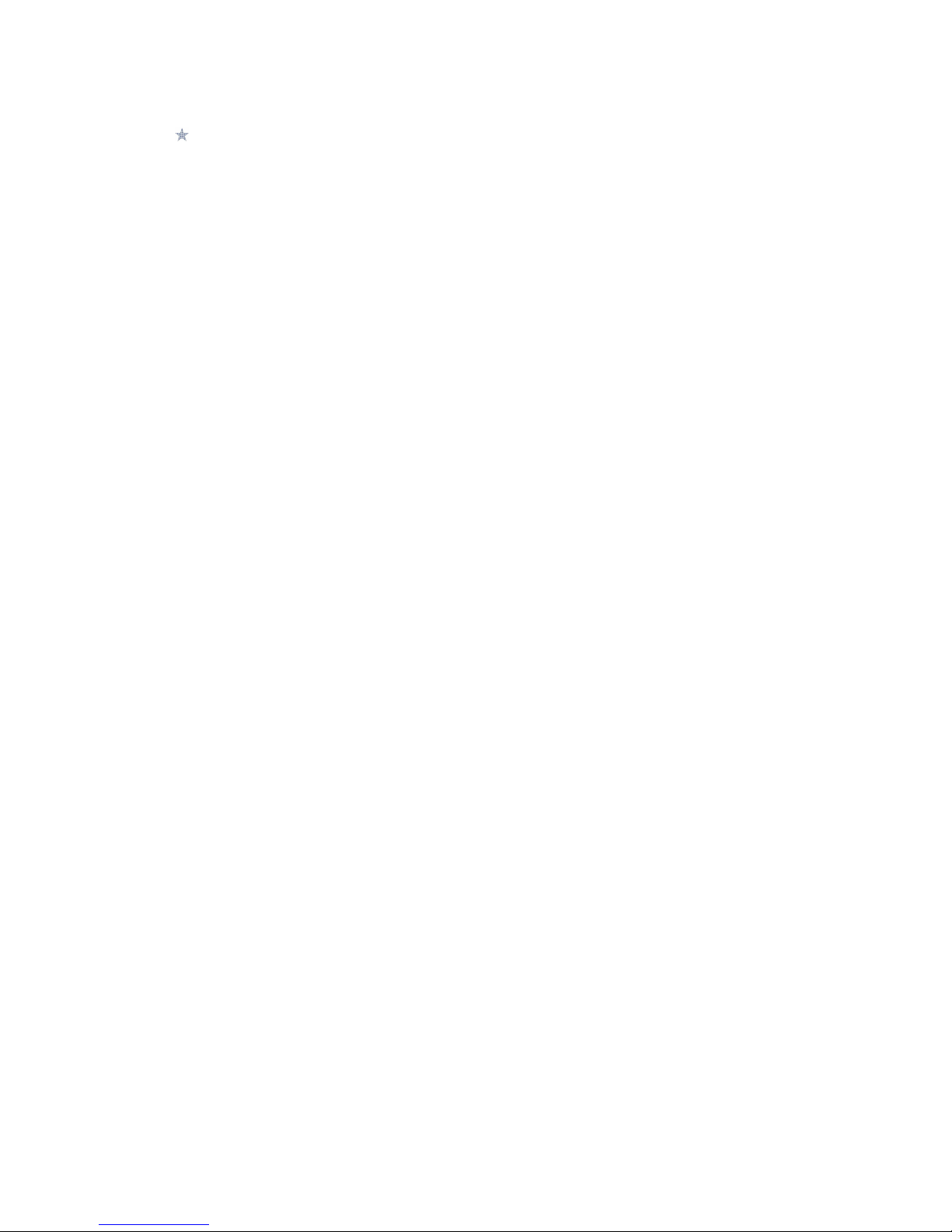
3
If your mobile phone or any of its accessories do not function normally,
please contact Kazam customer support. he qualified personnel will assist
you, and if necessary will arrange for a repair.
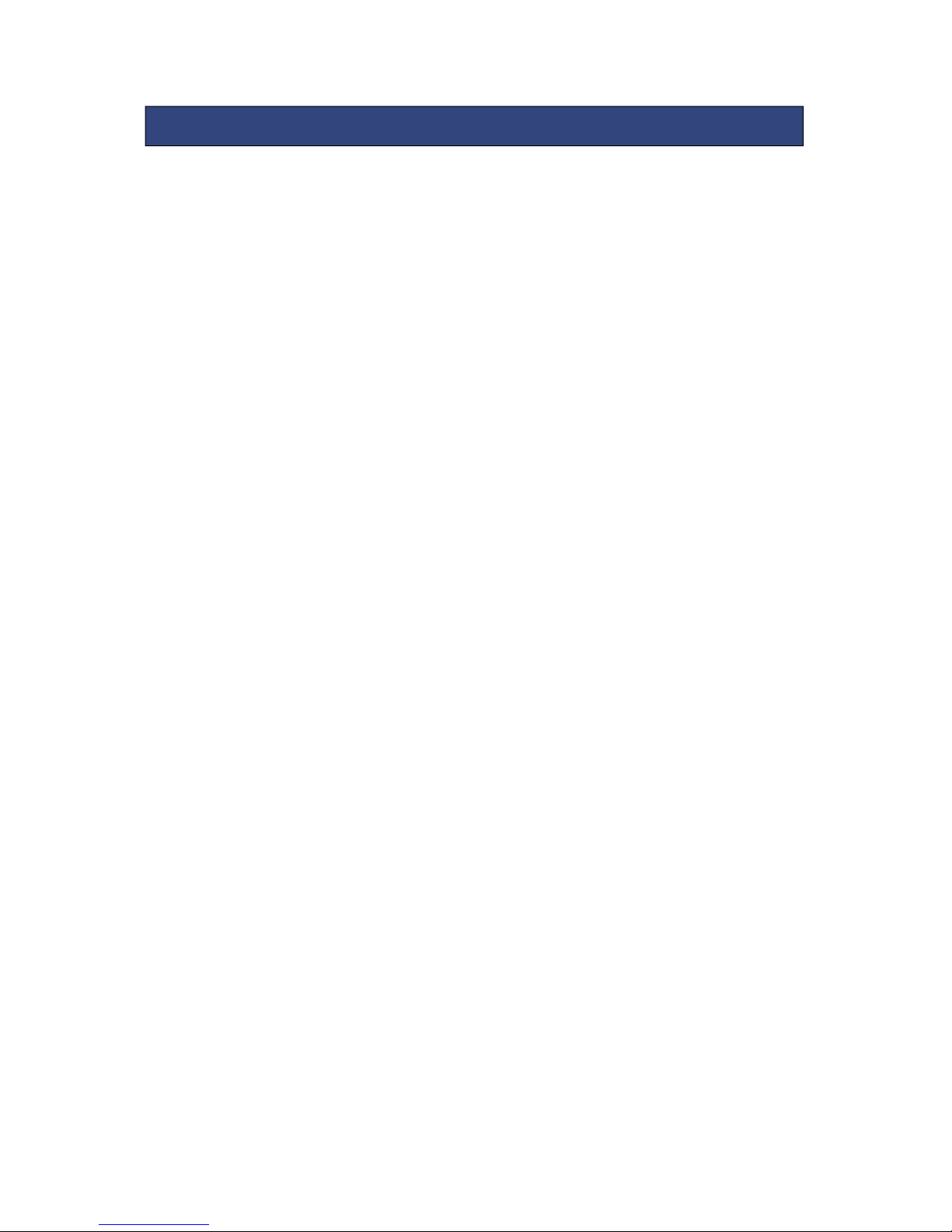
4
ALL RIGH S RESERVED 1
SAFE Y PRECAU IONS 2
ABLE OF CON EN S 4
1. UNDERS ANDING YOUR DEVICE 5
1.1. GE ERAL I FO 5
1.2. DEVICE OVERVIEW 5
2. GE ING S AR ED 6
2.1. I STALLI G CARDS & BATTERY 6/7
2.2. POWERI G O /OFF THE DEVICE 7
3. BASIC OPERA IONS 8
3.1. CALLI G 8
3.2. MESSAGI G 9
3.3. CO TACTS 10
4. CALL CEN ER 11
5. SE INGS 13
5.1. PHO E SETTI GS 13
5.2. ETWORK SETTI GS 14
5.3. SECURITY SETTI GS 14
5.4. CO ECTIVITY 14
5.5. RESTORE SETTI GS 15
5.6. SOU D EFFECTS 15
6. MUL IMEDIA 15
6.1. CAMERA 15
6.2. IMAGE VIEWER 16
6.3. VIDEO RECORDER 15
6.4. MEDIA PLAYER 16
6.5. SOU D RECORDER 16
6.6. FM RADIO 17
7. CALCULA OR 17
8. GAMES 17
9. ORGANIZER 17
9.1. CALE DAR 17
9.2. ALARM 18
9.3. WORLD CLOCK 18
9.4. OTES 18
9.5. CURRE CY CO VERTER 18
9.6. STOPWATCH 18
10. FILE MANAGER 19
10.1. CALE DAR 17
10.2. WORLD CLOCK 18
10.3. TORCH LIGHT 18
TABLE OF CONTENTS

5
1.1 GENERAL INFO
KAZAM Life R5 has a 2.0” QVGA screen with 240*320 resolution. It has a fixed focus
back camera, with 2560 mAh battery and expandable memory. It supports MMS, SMS
and Bluetooth.
KAZAM Life R5 has an IP rating of 67 which means it is waterproof for 30 minutes at 1
metre epth an impervious to ust. For these feature to work effectively the back
cover must be fastene securely an as well as the USB an hea phone covers being
close .
1.2 DEVICE OVERVIEW
1. Earpiece 2. Display
3. Key Pad 4. Microphone
5. Charging Socket 6. Headset Socket
7. Torch 8. Camera lens
9. Battery cover
1. UNDERSTANDING YO
UR DEVICE
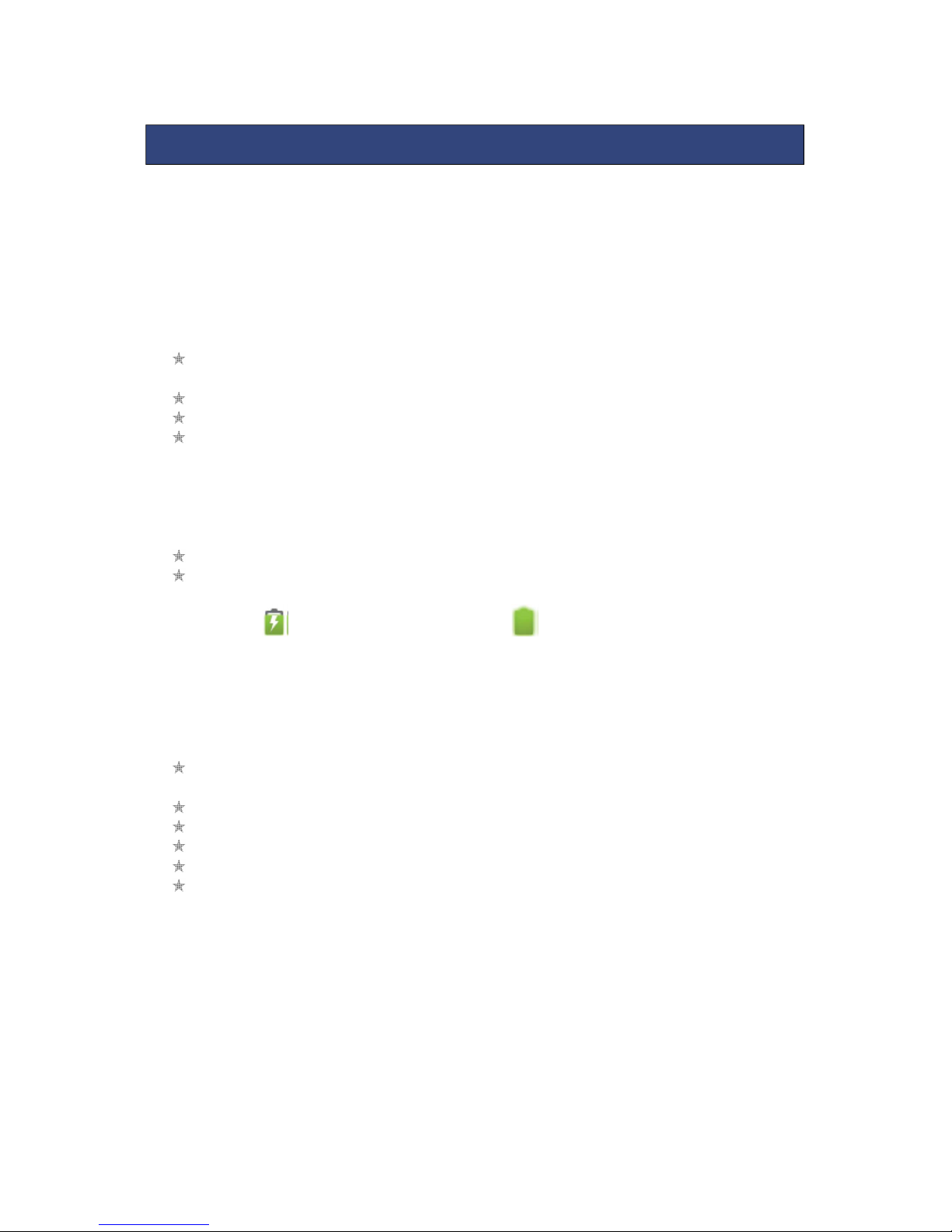
6
2.1 INSTALLING SIM CARDS & BATTERY
Please switch off your device before removing the battery, inserting a SIM or memory
card.
Installing Battery
To install the battery please follow the steps below:-
emove the back cover of the device using the key provided to loosen the
screws first.
Hold the device with the front facing downwards.
Insert the battery ensuring it is the correct way round.
eplace the battery cover until it clicks into place using the key provided to
fasten the screws.
Charging the Battery
The device prompts a warning tone and message indicating insufficient battery when
the battery power is low. Please follow the instructions below to charge your device:-
Plug the connector of the charger into the micro USB port on the device.
Plug the charger into a standard AC wall outlet.
Charging……. Fully Charged…….
It is recommended to fully charge the battery before using the device for the first time.
Installing SIM Card
In order to install you SIM card, follow the steps below:-
emove the back cover of the device using the key provided to loosen the
screws first.
Hold the device with the front facing downwards.
emove the battery.
Insert the SIM card into the device as shown below.
eplace the battery.
eplace the battery cover until it clicks into place.
2
. GETTING STARTED

7
Installing Memory Card
Your device supports micro SD card, which is a multimedia memory card used to
increase the memory of the device. The micro SD card is small and should be installed
carefully to avoid any kind of damage. Please follow the steps below to install the
memory card in the device:
Remove the back cover of the device using the key provided to loosen the
screws first.
Hold the device with the front facing downwards.
Remove the battery
Slot the micro SD card into the device as shown below.
Replace the battery.
Replace the battery cover until it clicks into place using the key provided to
fasten the screws.
2.2 POWERING ON/OFF THE DEVICE
urning On the Device
After installing the SIM card and charging the battery, you are now ready to turn on
your device.
Press and hold the Power Key to turn on the device.
urning Off the Device
Press and hold the Power Key for 3 seconds.

8
3.1 CALLING
Making Calls
If the icon network strength icon is visible in the information bar at the top of the
screen, then you can make or receive calls. To make a call, follow the steps below:
Direct dial
In standby mode, press the corresponding numeric keys to enter the phone
number that you want to dial, including necessary area codes.
Short press the Right soft key [Clear] to delete any numbers
To make the call short press the green key.
International call
To make an international call, long press * key until the prefix symbol "+" of
international call displays in screen.
Dialling from contact list
Enter the Contacts list via the main menu, use the Up/Down avigator keys to
scroll to the desired contact, or press the first letter of the name of the desired
contact for quick search.
With the contact highlighted press the green key to initiate the call.
Dialling from call history
Enter the Call Center (press the Green key from standby or via the main menu),
use the Up/Down navigation keys to scroll to the desired contact, press the
green key to initiate a call to the highlighted number.
Answer/Reject an Incoming Call
When you receive an incoming call, details of the contact name/number are
displayed.
Press the call key the incoming call.
Press the power key once to reject the call.
Other Options during the call
To put a call on hold
If you are on a call you can put the call on hold by selecting Options - Hold.
In call options menu:-
Swap –Switch between active calls
Conference – Multi-call options. The availability of this option depends on your service
provider.
End single call - End the current call.
End all calls- End all active calls
ew call – Launches the dialler and a new call can be initiated
3
. BASIC OPERATIONS
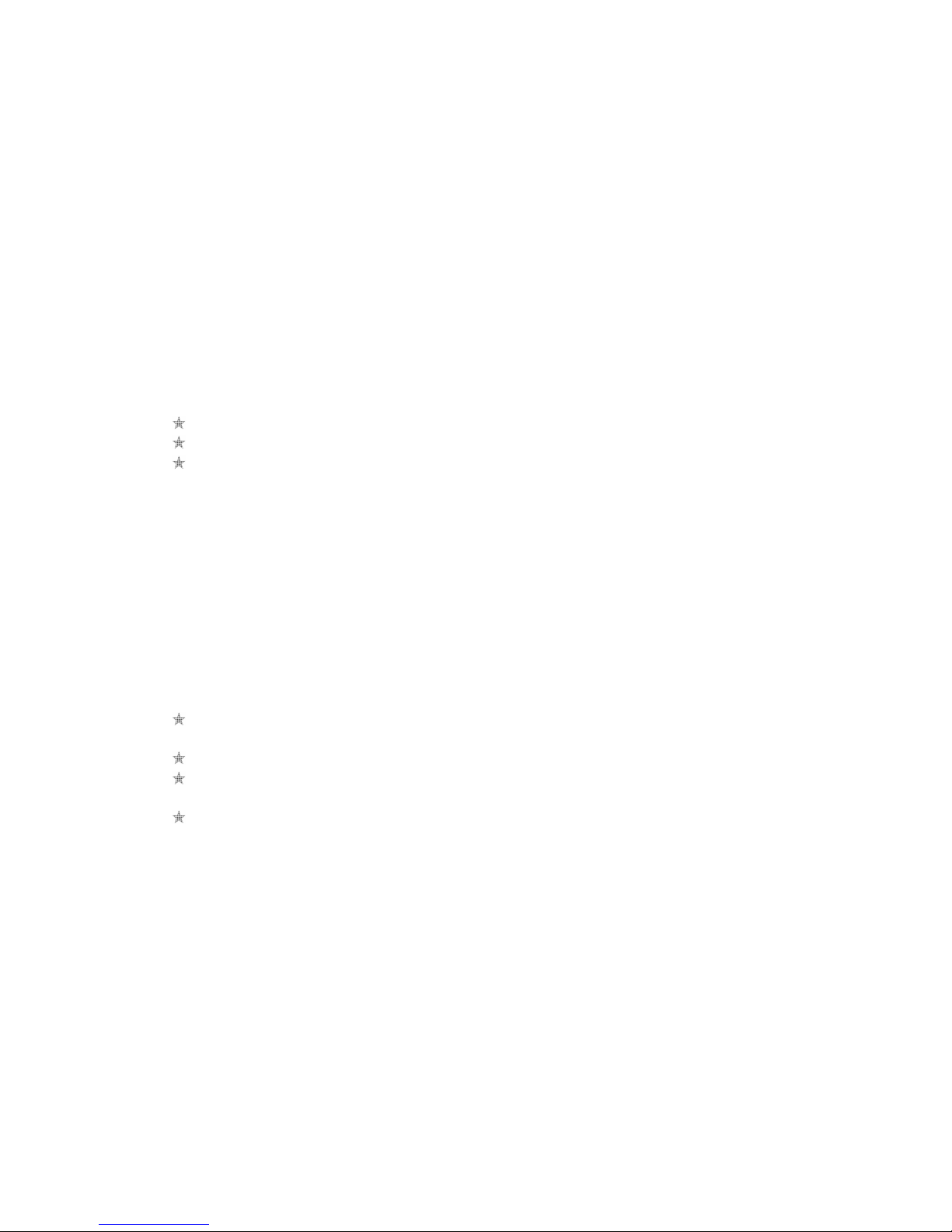
9
Phonebook – Launched phonebook interface
Messaging – Launches messaging menu
Sound recorder
-
Record the current call
.
ote
-
Recording of the call, in some countries
is illegal. Therefore, when you record calls, should seek prior approval from the other
party.
Mute – Mutes the outgoing audio so you cannot be heard by the other party
Volume – Increase and decrease the volume of the ongoing call.
3.2 MESSAGING
Your device is capable of sending and receiving of SMS (Short Message Service)
and MMS (Multimedia Message Service).
Creating an SMS
From the main menu, select ‘Messaging’ – ‘Write message’- ‘Text message’
Select ‘Options’ – ‘Send to’ to enter a number or select a recipient contact
Once recipient is specified, select ‘Options’ – ‘Send’ to send the message.
Creating an MMS
Your device comes preloaded with some MMS settings. Additional settings can be
added by accessing: –
Settings -> Connectivity -> Data Accounts -> Options ->A PS Account
To activate a ifferent preloa e MMS profile go to the following menu:-
Message settings – Multime ia Message – Data account
A multimedia message or MMS can contain letters, pictures, audio files or video files.
To create and send a MMS follow the steps below:-
From the main menu, select ‘Messages’ – ‘Write message’- ‘Multimedia
message’
Select ‘Options’ – ‘Send to’ to enter a number or select a recipient contact
Select ‘Options’ to display MMS options where sounds, images and videos can
be attached to the message.
Once recipient is specified, select ‘Options’ – ‘Send’ to send the message.
In order to send/receive more MMS messages a memory card can be inserted to
extend the memory capabilities of the handset.
Inbox
Received SMS and MMS messages are accessed here
.
To open received messages highlight the message and select the centre key.
In message list, press the OK key to read the selected message or press the left soft
key [Options] to launch the following menu:
View: view the current message
Reply by SMS: Reply SMS to the message sender directly.
Reply by MMS: Reply MMS to the message sender directly.
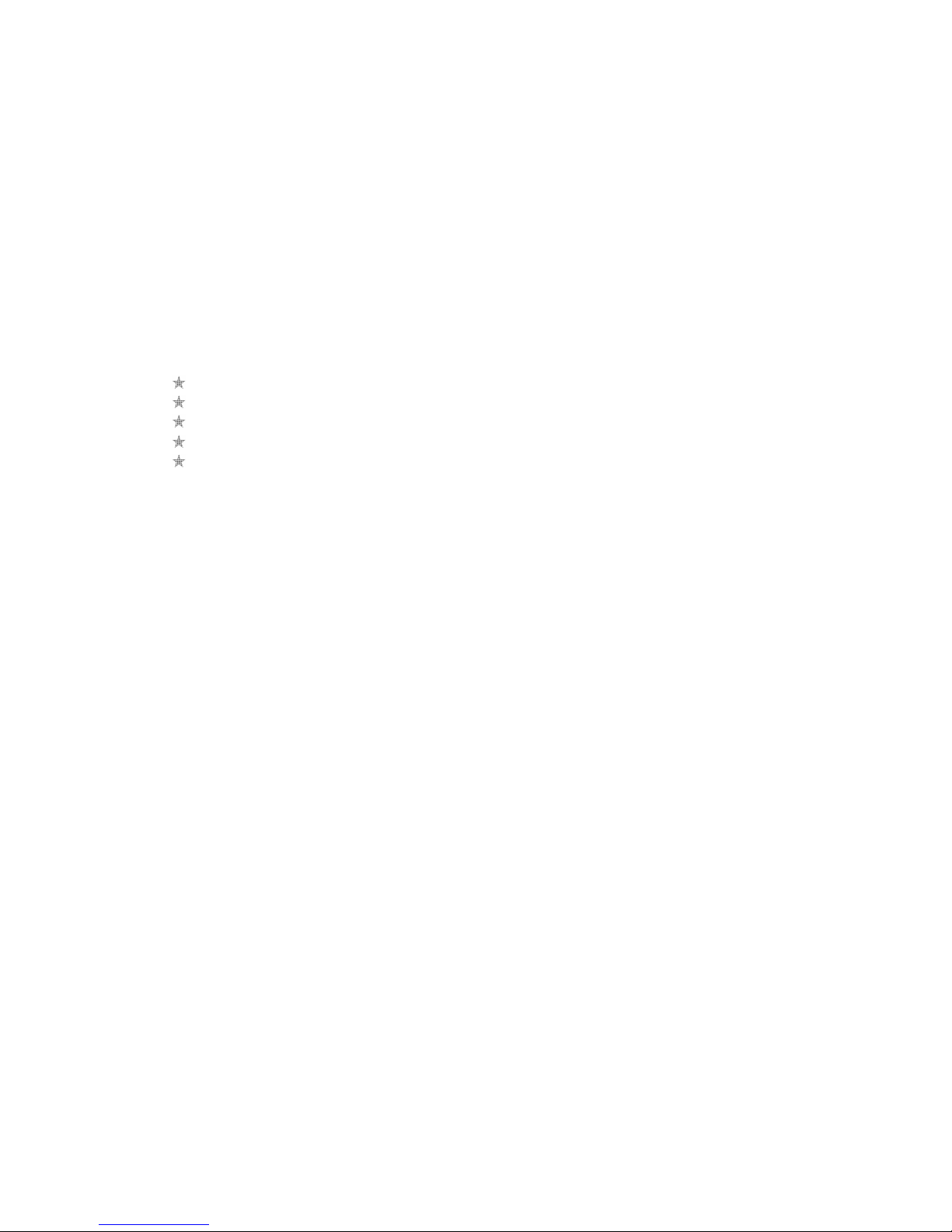
10
Call Sender: Select to call the sender number.
Forward: forward the current message to other number.
Delete: Delete the highlighted message.
Delete all: Delete all messages in inbox.
Delete several: Multiple messages can be highlighted and deleted.
Save to phonebook: Save the information in the sender number to the phonebook.
3.3 CONTACTS
Contact details (name and number) are stored in the phonebook. You can save
information such as name and phone number.
o add a Contact
From the main menu select ‘Contacts’
Select the ‘Add new contact’ option
Select ‘To SIM’ or ‘To Phone’.
Enter contact information ( ame, number, email address)
Select ‘Options’ – ‘Save’ to save the newly added contact.
Contact options
View: View the selected contact
Send text message: Send SMS to the selected contact
Send multimedia message: Send MMS to the selected contact
Call: Call the selected contact
Edit: You can edit the details of the highlighted contact
Delete: Delete the highlighted contact
Copy: Copy the highlighted contact to “SIM” or “phone”
Move: Move the highlighted contact to “SIM” or “phone”
Phonebook settings
Spee ial - Contacts can be assigne to numbere shortcuts.
Use the OK key at ‘Enable speed dial’ option to turn speed dial function on or off.
Select ‘Set number’, scroll to a key number (8 available, from 2 to 9), press the OK key
and select ‘Edit’, scroll to the desired number to set as speed dial number for the key
and press the OK key.
When a number is assigned to a speed dial and the function is enabled, you can
simply press and hold the corresponding numeric key on idle screen to dial the
assigned contact automatically.
Memory status: View the use memory of the SIM car an phone’s phone book. The
capacity of SIM car varies between ifferent SIM car s.
Copy contacts: Contacts can be copie between SIM an Phone memories
Move contacts: Contacts can be move between SIM an Phone memories
Delete all contacts: Select to elete the contacts from SIM or the phone memory.
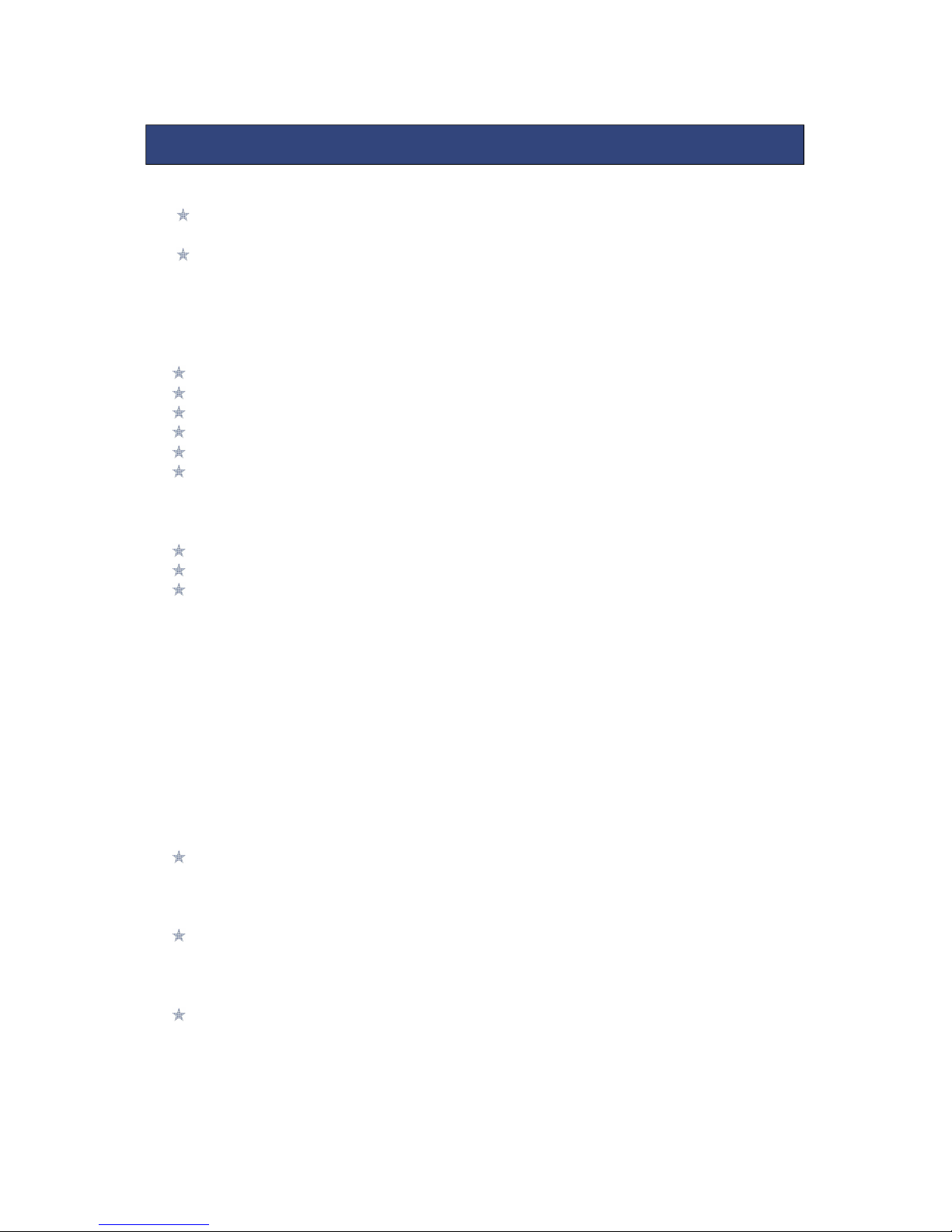
11
All receive calls, ialle numbers an misse calls as well as their call time
are recor e in the call history section of your phone.
Call history can be accesse by pressing the Green key from stan by or
accesse through the ‘Call Center’ - ‘Call History’ menu through the main
menu.
If accesse through the menu item, the submenus are as follows:-
Misse calls
Dialle calls
Receive calls
Delete call logs
Call timers
GPRS counter
Misse / ialle /Receive
In the misse , ialle an receive calls lists the following actions are applicable:-
Green key – Make a call to the highlighte number/contact
Centre key [OK] - View the etails of highlighte call recor
Left soft key to launch the options menu as isplaye below
View: View the etails of current call recor .
Call: call current recor .
Sen text message: sen SMS to the select number
Sen multime ia message: sen SMS to the select number
Save to phonebook: Store the number as a phonebook entry.
A to Blacklist: A the highlighte number to the blacklist so that the number will
be rejecte .
Delete: Delete the current call recor .
CALL SETTINGS
Call waiting
You can choose to Activate, deactivate or query status of this feature.
If activated, you will be notified when a call in received whilst another call is ongoing.
Call divert
This feature allows you to divert to your phone calls to your voice mailbox or another
phone number you specify. This function needs the support of network operator.
Call barring
Barring restrictions can be set on incoming and outgoing calls.
This function needs the support of network operator, please contact the network
operator for further information.
4. CALL
CENTER
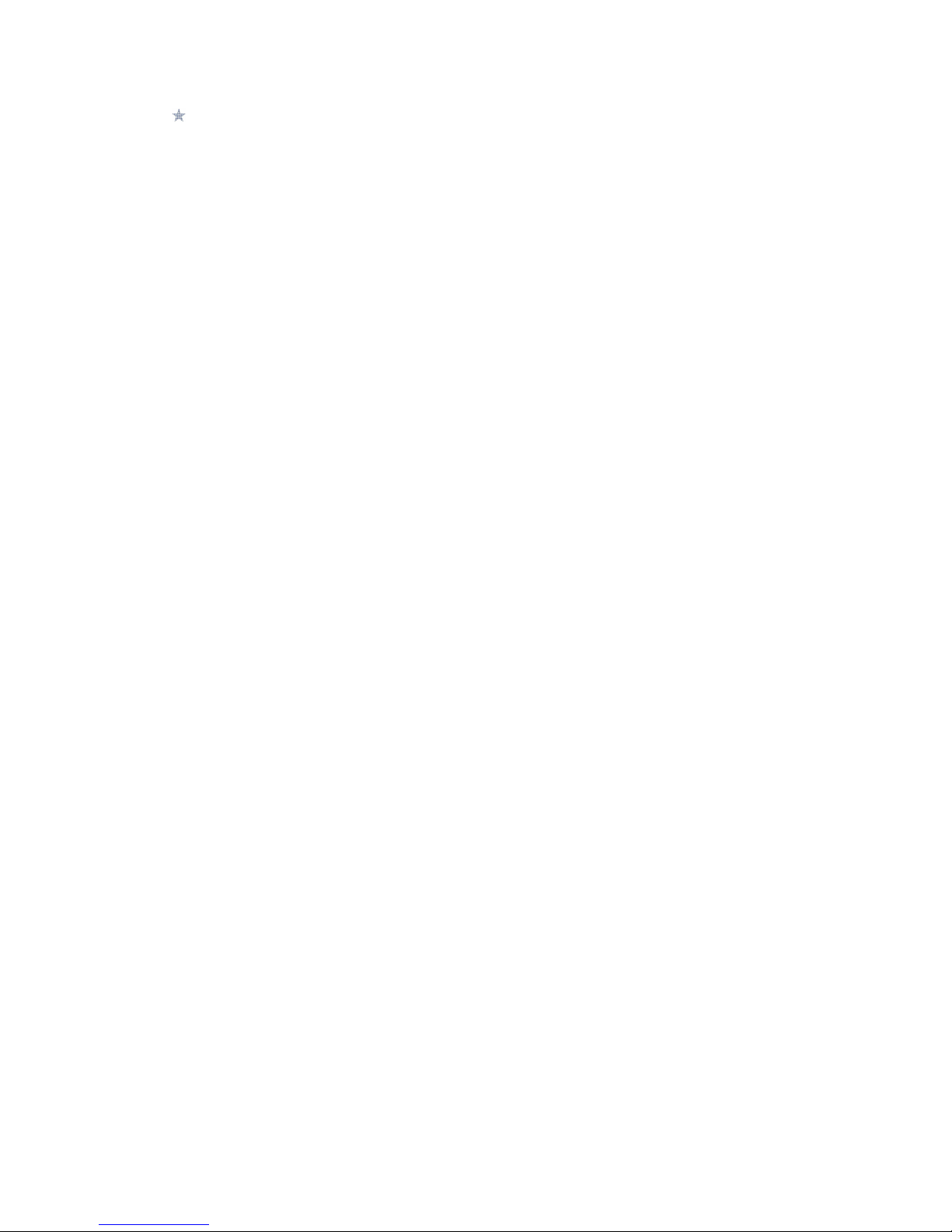
12
Advanced settings
Blacklist
Enable this feature to ensure all calls from blacklisted numbers are rejected.
Auto redial
You can enable or disable this feature. If the feature is turned on then is a call is not
successful then it will be automatically redialled up to 10 times.
Call time display
When set, the ongoing duration of the current call is displayed on the in call display.
Call time reminder
When set, an in call beep will sound after the selected time period. This can be after
a specified number of seconds or you can select a time period after which the beep
will sound.
Answer mode
Any key – When set, any key will answer incoming calls with the exception of the right
soft key and the end key.
Auto answer when headset - When set, incoming calls will automatically be answered
if a headset is inserted.

13
5.1 PHONE SETTINGS
Time and date
Set home city: You can choose a home city from the list to set as the phone home
time zone.
Set time/ ate: Un er this you can set the phone to the current ate an time. The
phone allows you to set the ate range of calen ar 2000 to 2030.
Set format: Un er this you can set the time an ate isplay format.
Schedule power on/off
Set a specific time for the han set to power on or off.
Language
Un er this menu you can choose the language that the phone menus are isplaye
in.
Writing Language
Un er this menu you can choose the language that the text input will be set to be
efault..
Display
Wallpaper: The stan by image isplaye for backgroun wallpaper.
You can choose from the built-in wallpaper an an image save on the phone
memory or memory car .
Screen auto lock
Un er this you can set the time before the screen automatically locks. After the screen
has automatically locke press the left soft key + * key to unlock.
Show ate an time: You can set the i le screen time isplay on or off.
Power on isplay an Power off isplay
Preloaded and custom user images that will be displayed when the handset is
powered on/off.
Show ate an time
Determines whether or not the current date and time will be displayed on the home
screen.
Dedicated keys
You can change navigation key shortcuts that are active when on idle screen
light mode
Switch between normal and flight mode. When flight mode is active all network and
data related functions will be restricted.
Misc. settings
The backlight brightness and timeout value can be set under this menu item
5
. SETTINGS
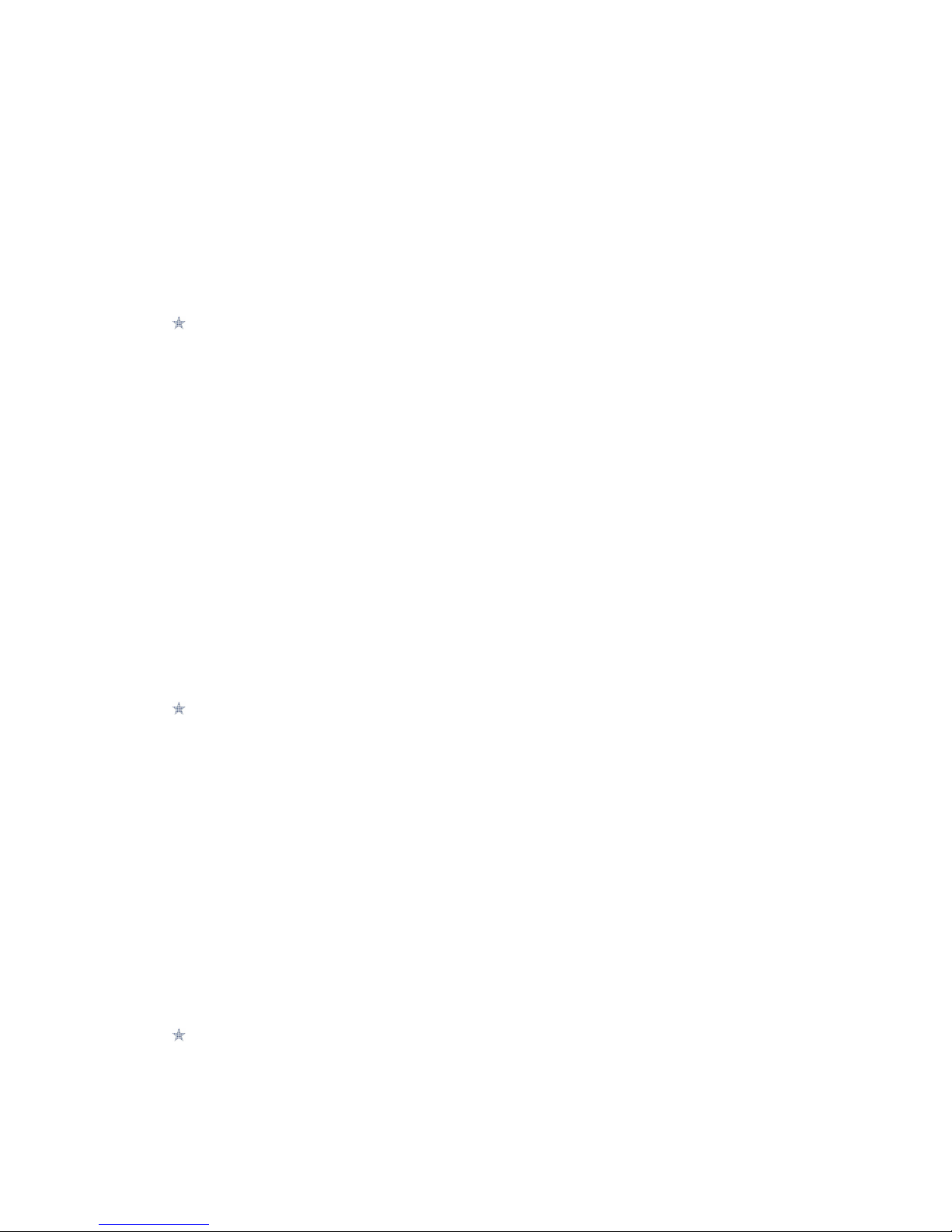
14
5.2 NETWORK SETTINGS
Set network related settings such as network selection and the use of GPRS.
Automatic or manual network selection is available to determine the network that is
camped onto.
5.3 SECURITY SETTINGS
SIM security
You can set and enable the PI code and PI ” codes
ote that if the input PI code wrong three times, the SIM card will automatically lock
and unlock and a PUK code will be required to unlock. Please contact your SIM card
provider for more details regarding PUK codes.
PI lock
Under this you can enable or disable PI password. When this feature is enabled,
every time you turn the phone prompts you to enter the PI password.
Change PI
If the current PI password is already activated, you can make changes to the PI
password. First enter the old PI passwordtwice and then specify the desired, new
password for future use.
Change PI 2
PI 2 password is used to access a particular function (such as setting a fixed number,
set the call billing, etc.)
If PI 2 is entered incorrectly 3 times a PUK2 code will be required to unlock.
Phone security
A phone passcode can be set to avoid unauthorised use of your mobile phone.
Phone lock
Under this you can enable or disable phone password. To do so, the phone password
must be entered. he default code is 0000.
When this feature is enabled, every time you turn the phone on you are prompted to
enter the password.
Change password
You can make changes to the phone password. First enter the old phone password,
and then enter the newly selected password twice to confirm.
5.4 CONNECTIVITY
Bluetooth
You can transfer data, such as images and videos to other devices using Bluetooth.
Search for devices and accept/transfer data. The received data is automatically
stored in your phone.
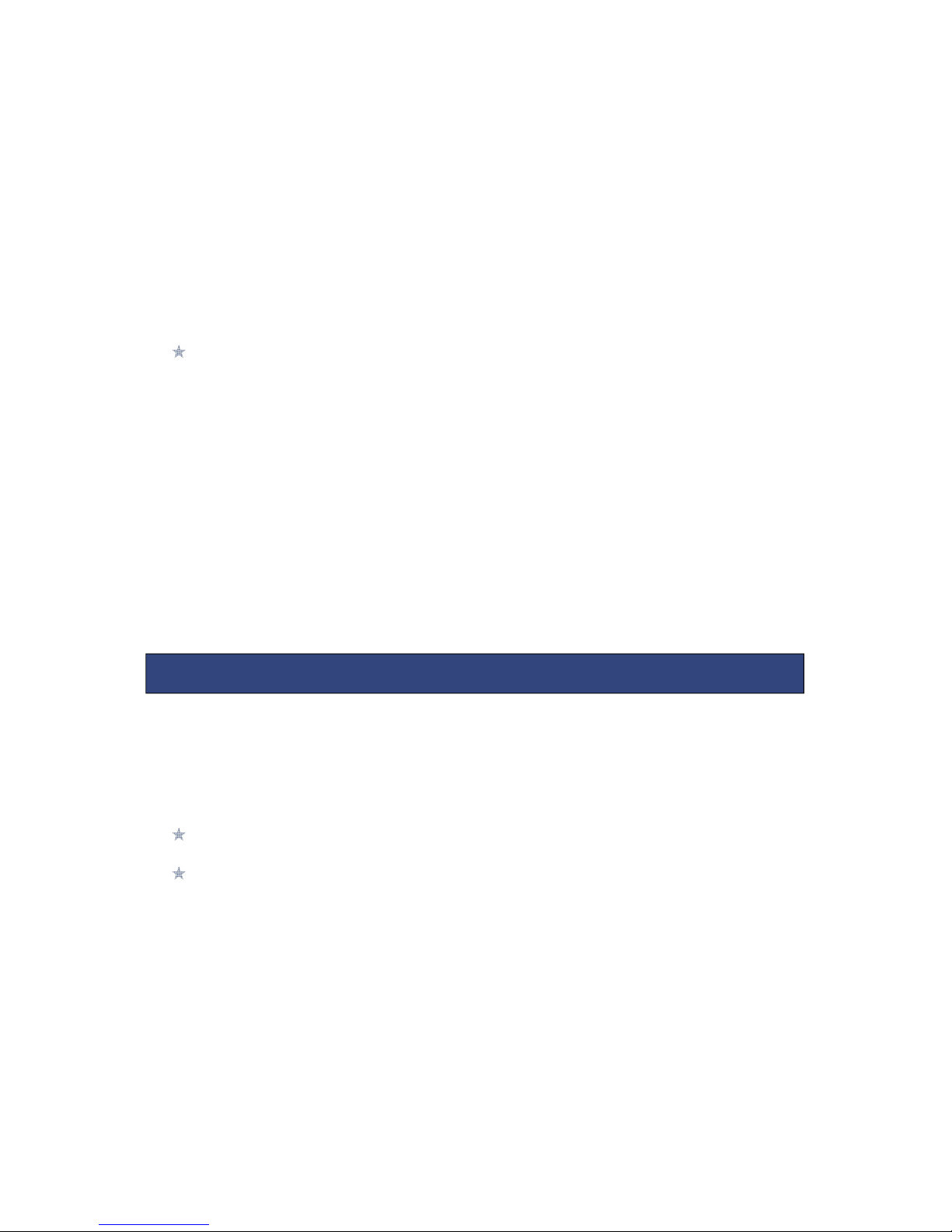
15
Bluetooth options
Power: Switch Bluetooth on and off
Visibility: If your device is visible other Bluetooth devices can find the phone; if you
select off, other Bluetooth devices can’t find the phone.
My device: Select to add new equipment and search for Bluetooth devices within
range of the signal. After the Bluetooth device is found, you can select the device
you wish to connect with.
Search audio device: Initiate a search for audio devices such as headsets and carkits
which can then be paired with.
My name: Modify the Bluetooth device name that other users can identify your device
with.
Data account
Preloaded MMS accounts are displayed.
These accounts can be manually edited, deleted and added.
5.5 RESTORE SETTINGS
Reset the phone settings to default using this feature. The phone password is
required to use this feature.
Default password is 0000.
5.6 SOUND EFFECTS
Audio effects such as equalizer can be enabled in this menu.
6.1 CAMERA
Your phone is fitted with camera which allows you to take photos. You can store the
pictures on the phone memory or on the inserted memory card.
In the multimedia menu, select the camera to launch the camera preview
screen.
Press the OK key to take photo, press the right soft key to return, press the left
soft key to launch the following options menu:-
Camera Options
Photos: Launches the image viewer list
Camera settings: Modify settings such as Anti-flicker and Delay timer.
Image settings: Image quality and image size can be modified
White balance: Image effect can be set
Scene mode: Select between automatic and night camera modes
Effect settings: Select the effects to be used when pictures are taken.
Storage: Choose the default image saving location as phone memory or memory
card.
Restore default: Camera parameters can be restored back to their default values/
6
. MULTIMEDIA
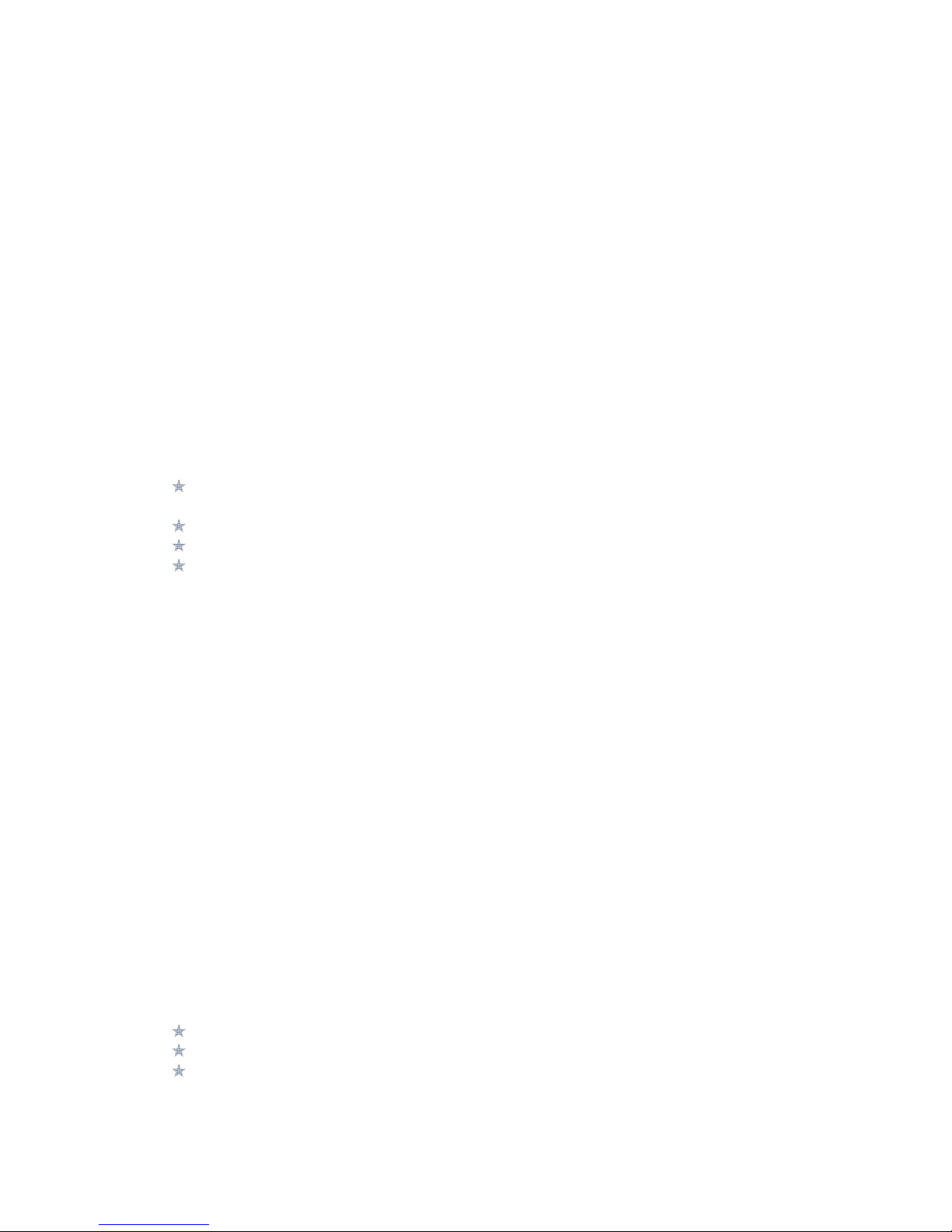
16
6.2 IMAGE VIEWER
This feature is convenient for users to view the photos stored in on the phone or
memory card. Press the OK key to open the picture or press the left soft key to open
the option menu:
View: Open the current image to view.
Send: Pictures can be sent via ”MMS” or "Bluetooth".
Use as: Picture can be set as idle screen wallpaper.
Rename: Change the name of the selected picture.
Delete: Delete the selected image.
Delete all files: Delete all images.
Storage: Phone or memory card can be set as the default image viewer
Image information: Display the current image information.
6.3 VIDEO RECORDER
In the multimedia menu, select the video recorder to launch the video preview
screen
Press the centre key to start recording
Press up/down navigation key to adjust the focal distance
Press the left soft key the launch the options menu
Camcorder settings: Anti-flicker settings can be modified.
Video settings: Can set the video quality
Storage: You can set phone or memory card as storage location for recorded videos.
6.4 MEDIA PLAYER
This feature can be used to play video or audio files stored on the phone memory or
inserted memory card.
The supported video formats are AVI & 3GP files, Audio formats are MP3, MID & WAV.
In the ‘All songs’ & ‘All videos’ menu, select the video & audio files to play in the list,
press left soft key open the option menu:
Play: Play the current video or audio file
Refresh: Refresh the list of phone memory or inserted memory card.
Send: Videos can be sent via ”MMS” or "Bluetooth"
Delete: Delete the selected video.
6.5 SOUND RECORDER
Audio can be recorded through this feature.
Launch Sounds Recorder through the multimedia menu
Press the left soft key [Options]
Select ‘ ew Record’ and the recording starts.
The recorded audio files can also be renamed, sent and deleted when the options
in list view is accessed.
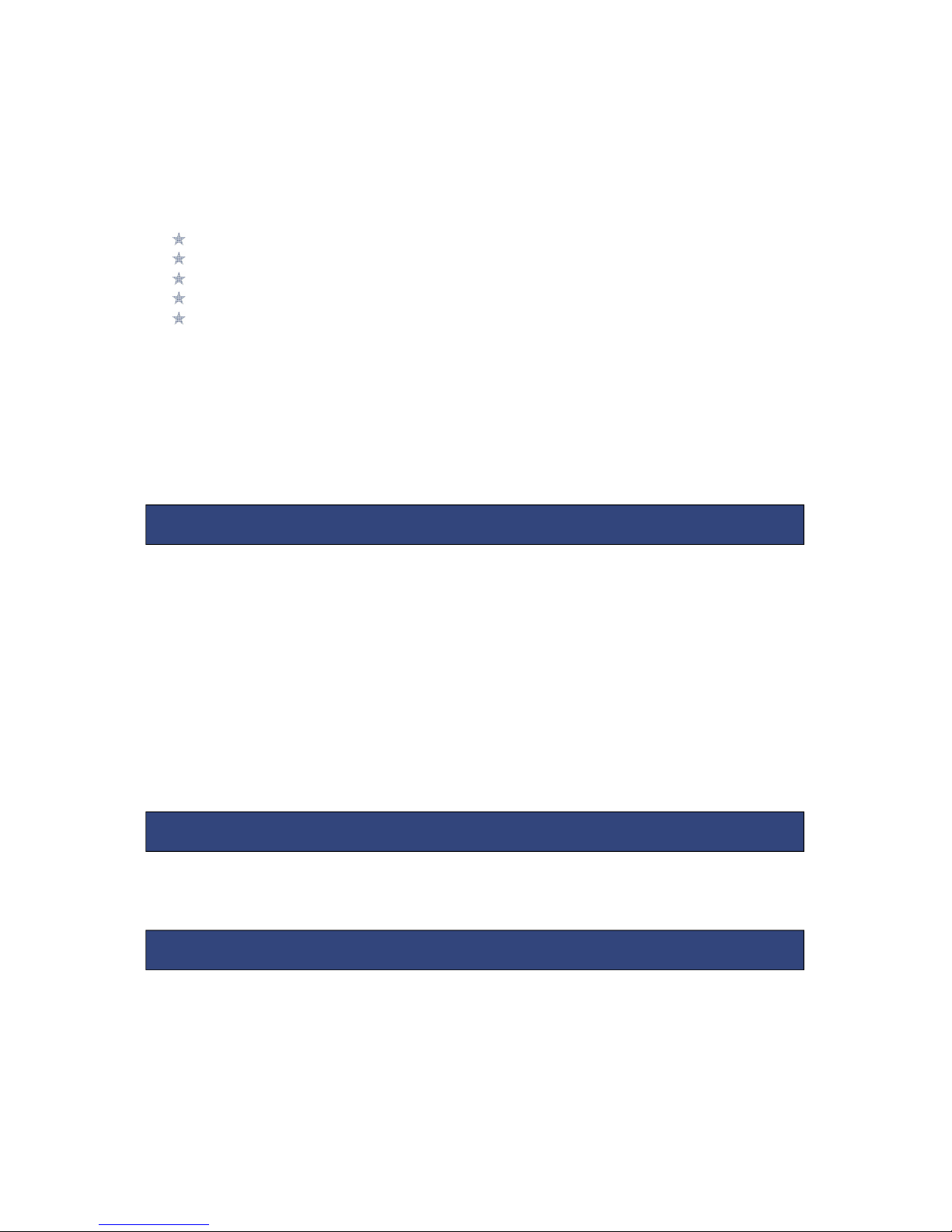
17
6.6 FM RADIO
You can use your mobile phone to listen to FM radio stations once a supported
headset is plugged into the handset. Please press the side key to adjust music
volume.
Ensure headset in inserted
Launch FM Radio from multimedia menu
Press middle key to switch radio on and off.
The up and down navigation keys manually scroll through radio frequencies.
The left and right navigation keys scroll through radio stations.
Radio options menu
Channel list – Radio stations names and frequencies can be saved. When in FM
Radio pressing the corresponding key will tune into the specified frequency.
Manual input – Radio frequency can be manually entered.
Auto search – Automatically searches and saves the found frequencies.
Calculator helps you perform basic arithmetic functions, such as addition,
subtraction, multiplication and division.
The navigation keys correspond to the arithmetic function displayed in the
calculator display.
Left navigation key – Multiply
Right navigation key – Divide
Up navigation key – Add
Down navigation key – Subtract
Middle key - Equals
Preloaded ‘Puzzle’ game can be enjoyed from this menu.
9.1 CALENDAR
Calendar can be used to check the current date and plan events. the menu was
built under "Organizer"
Calendar options
7.1
CALCULATOR
8
. GAMES
9
. ORGANIZER
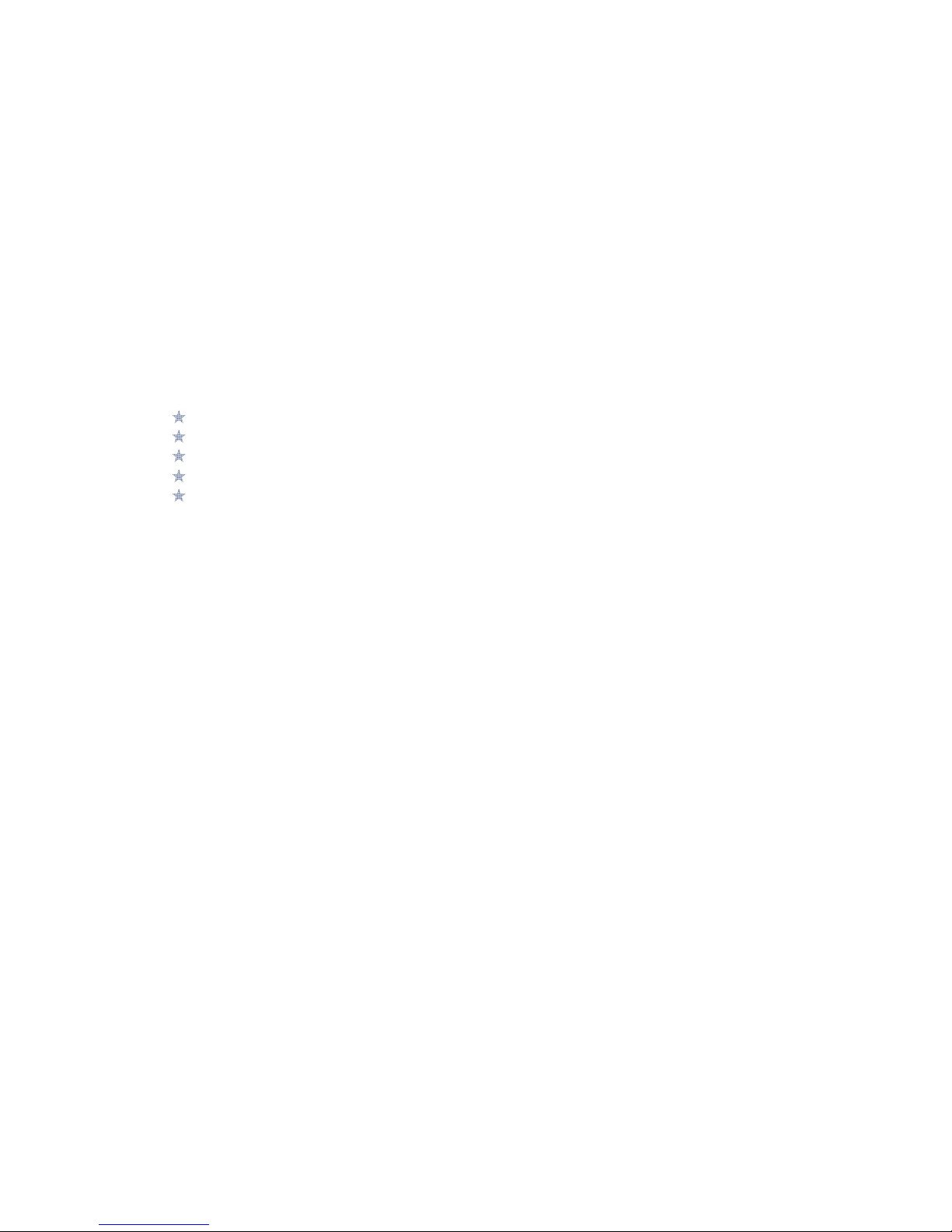
18
View: Select the highlighted date to view the events on that date
Add event: Add an event to the calendar
Delete: Delete ‘All’, ‘Overdue’ events or events form a specific period using this
options.
Jump to date: Jump the selected date.
Go to today: the date of the input query calendar information
Go to weekly/monthly view: can set the calendar display mode through week or
month.
9.2 ALARM
Alarms can be set to sound at the specified time. To add a new alarm follow these
steps:-
Launch the alarm feature through the ‘Extras’ menu.
Highlight an alarm and select ‘Edit’.
In the status menu select ‘On’.
Select time for alarm to sound and repeat value.
Select ‘Options’ – ‘Save’ and alarm is set.
When an alarm is active a bell icon is displayed at the top of the idle screen and the
alarm will be checked in the list.
9.3 WORLD CLOCK
In this menu, press the left / right navigation key to view the time zone of cities round
the world.
9.4 NOTES
Quick notes can be added through this menu
9.5 CURRENCY CONVERTER
The rate of currency conversion can be set here enabling you to easily work out how
much something costs when abroad.
- Select Currency Converter
- Enter rate of conversion and select OK
- Enter a value in Local or Foreign fields and select OK
- The value will be converted into the empty field
9.6 STOPWATCH
Typical stopwatch
Split timing – Record multiple split times
Lap timing – Record multiple lap times
View record – View all the saved times.
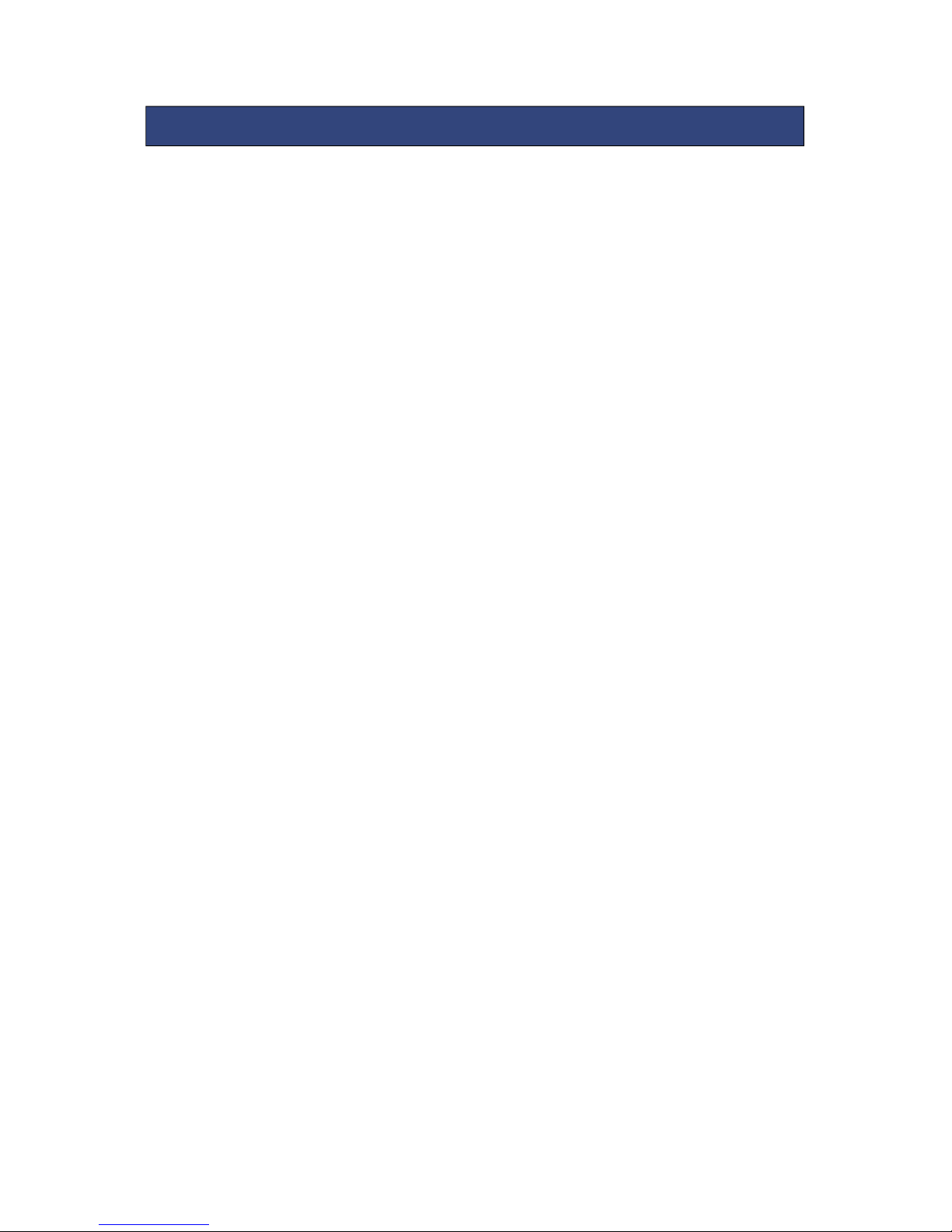
19
Files saved on the phone or memory card can be viewed and used here.
File manager options
- Open: Open the file or folder.
- ew Folder – Create a new folder in which files can be stored
- Rename – The selected file or folder can be renamed.
- Delete – The selected file or folder can be deleted.
- Use as - If the selected file is an audio files it can be set as the ringtone for incoming
calls.If the selected file is image file, it can be set as wallpaper.
-Sort by: can "name", “time” ,"size","type"or “none”.
- Send - The selected file can send by MMS or Bluetooth
- Copy: you can copy the select file to other folders.
- Move: you can move the select file to other folders.
- Details: you can view the select file information.
1
. FILE MANAGER
Table of contents
Other KaZAM Cell Phone manuals
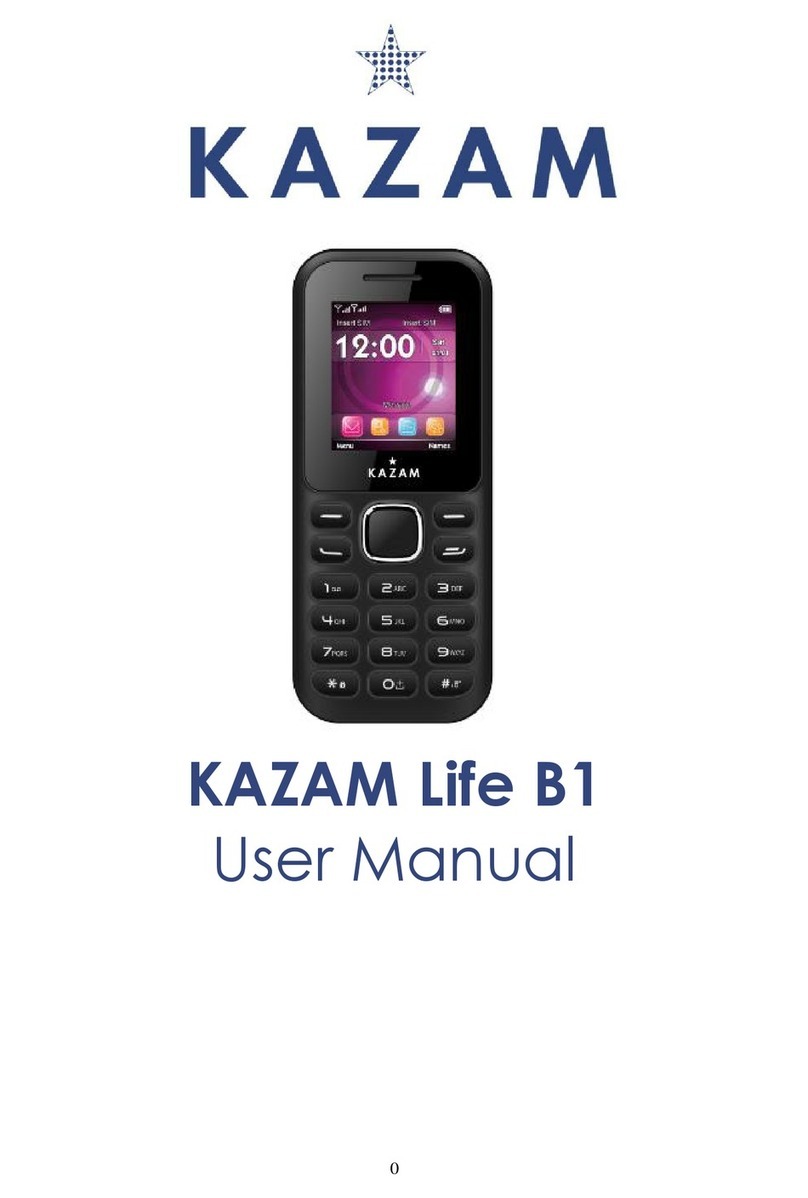
KaZAM
KaZAM Life B1 User manual

KaZAM
KaZAM Life B5 User manual

KaZAM
KaZAM Thunder 347 Instruction manual

KaZAM
KaZAM Thunder 350L User manual
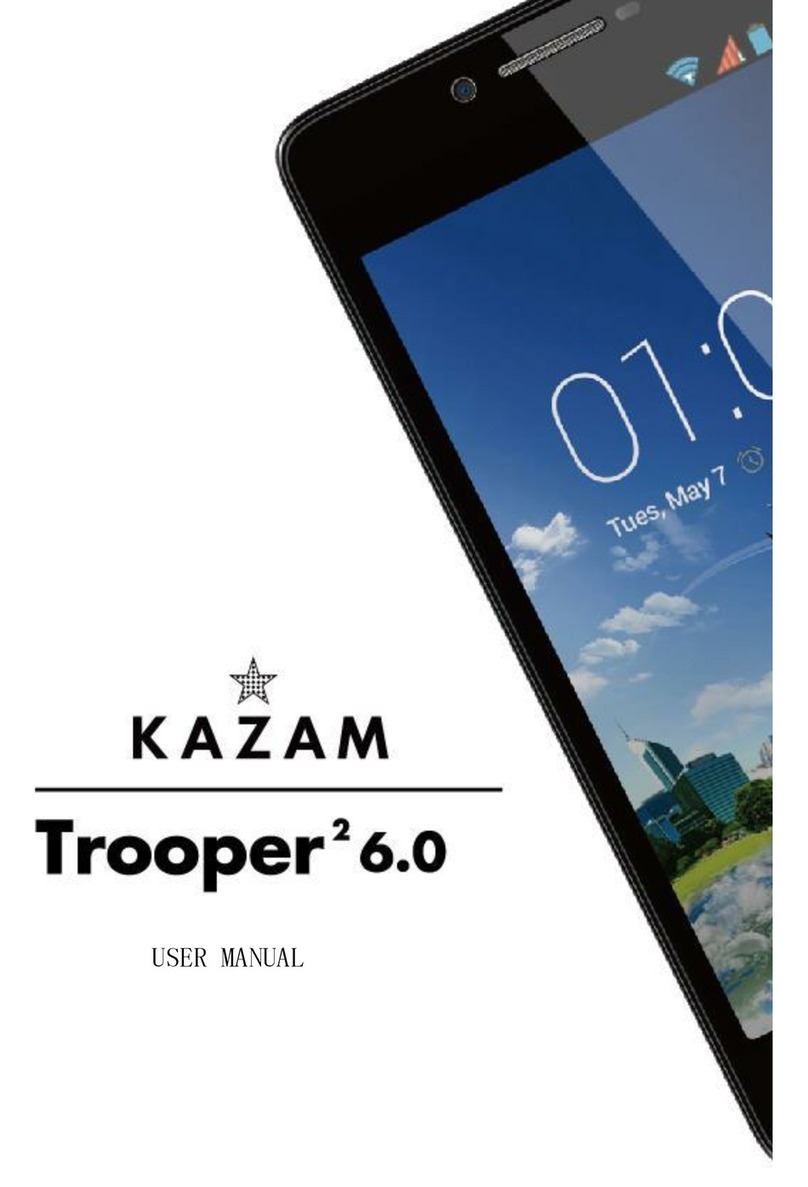
KaZAM
KaZAM Trooper 2 6.0 User manual

KaZAM
KaZAM life b6 User manual

KaZAM
KaZAM Trooper X5.0 User manual
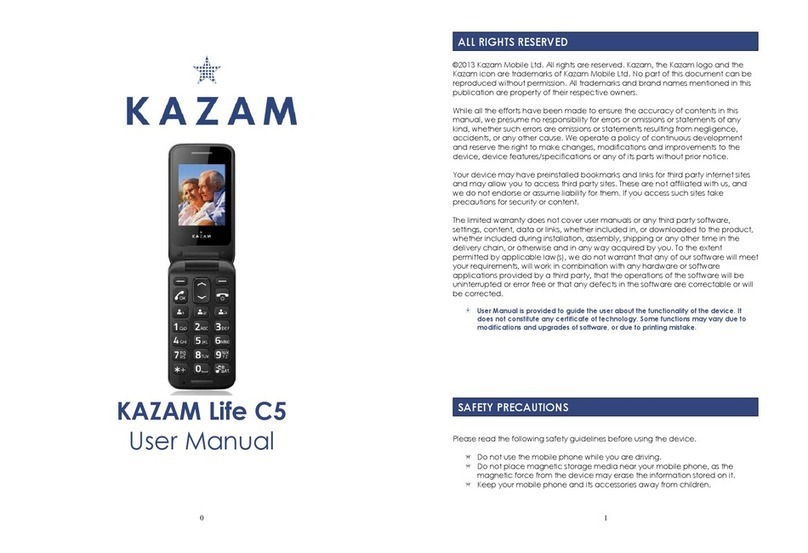
KaZAM
KaZAM Life C5 User manual
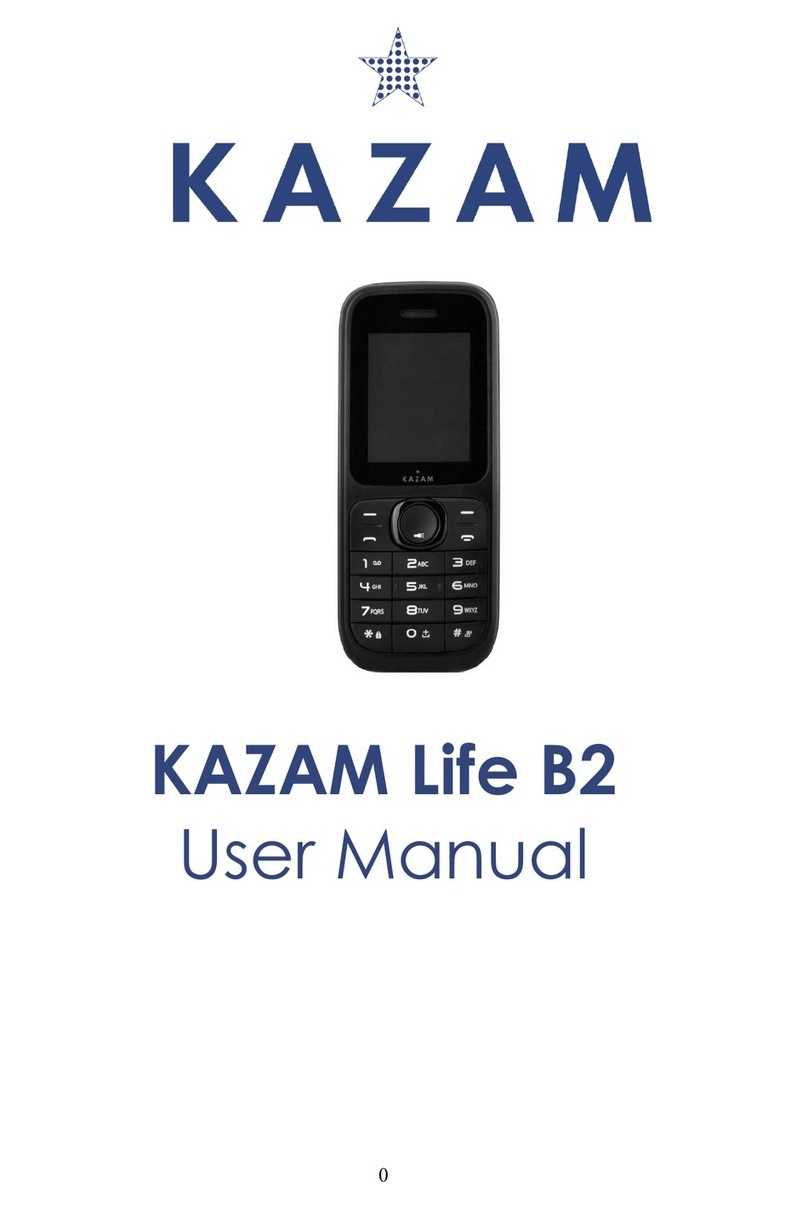
KaZAM
KaZAM Life B2 User manual
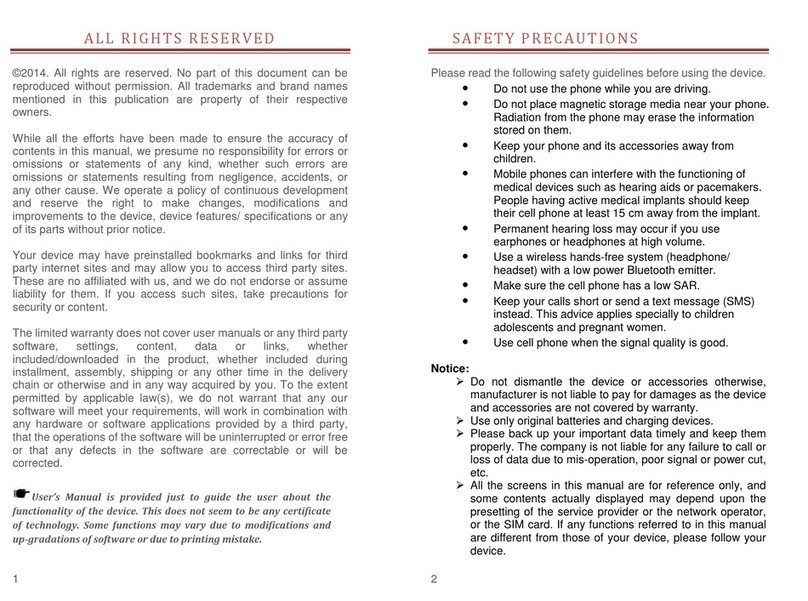
KaZAM
KaZAM thunder 345 User manual