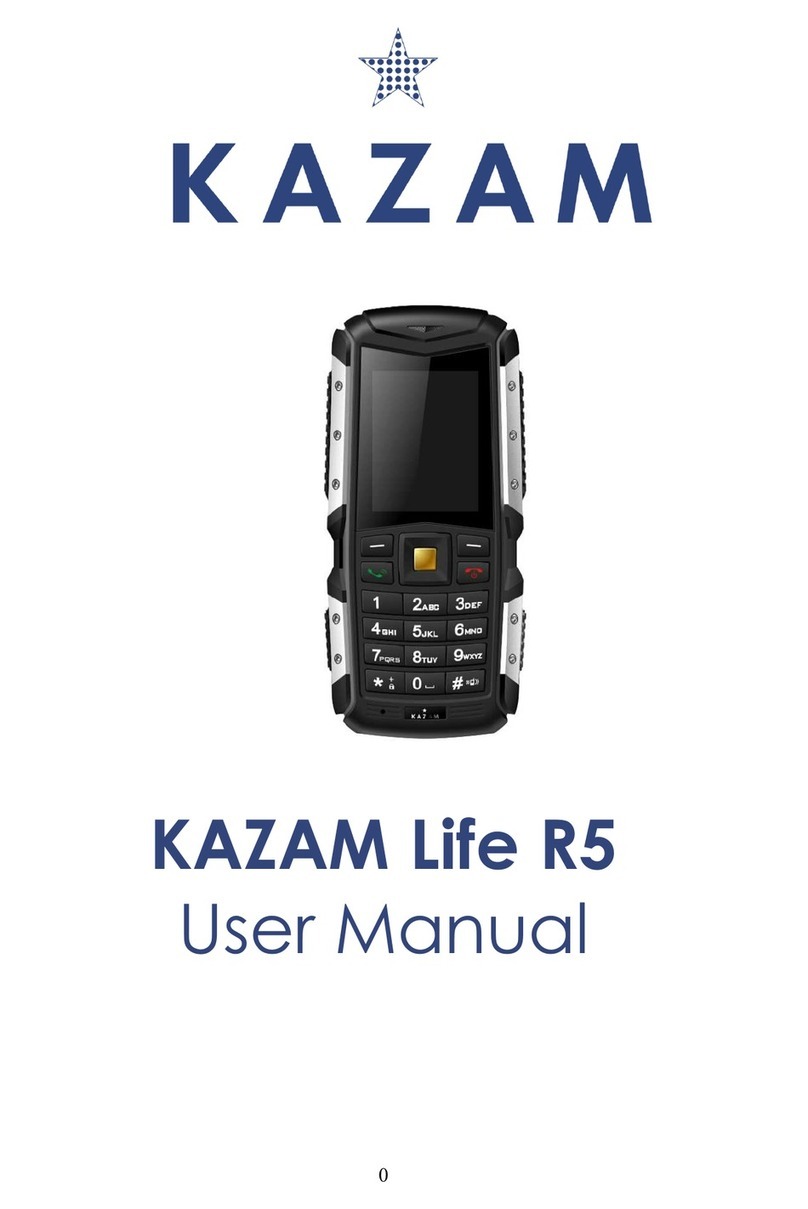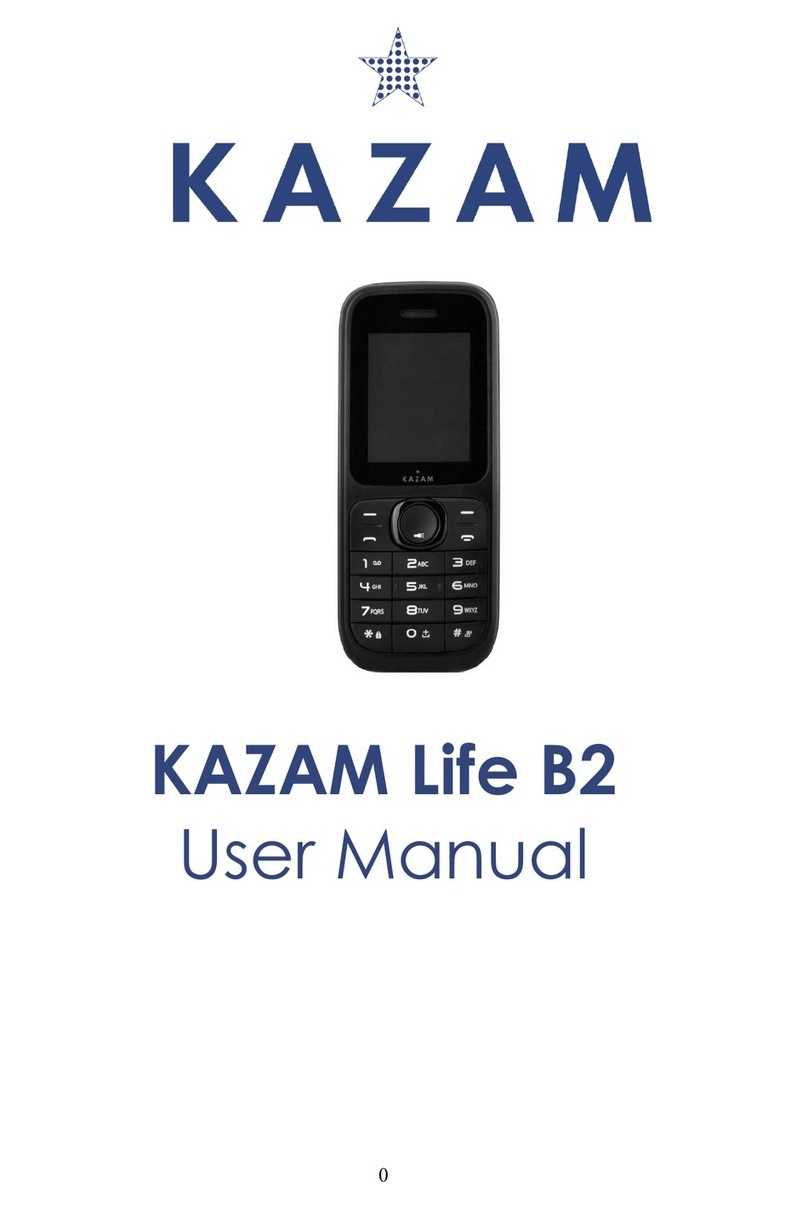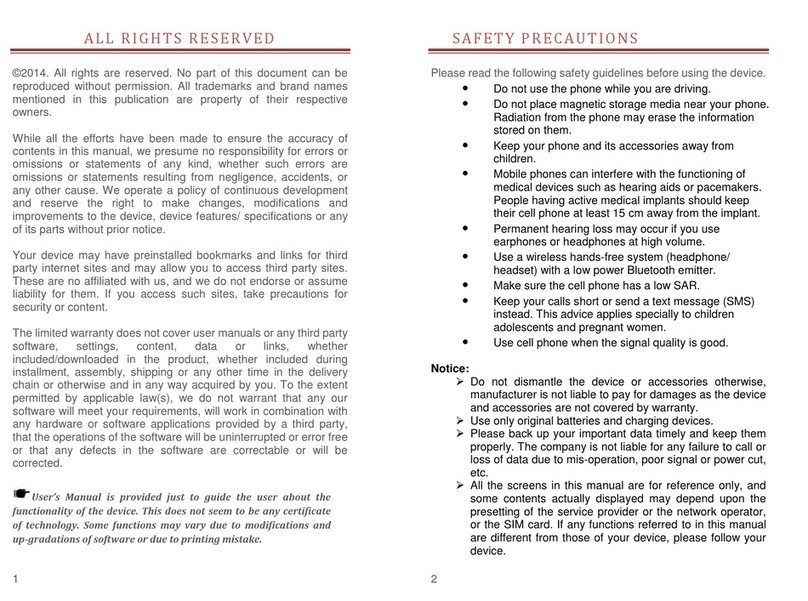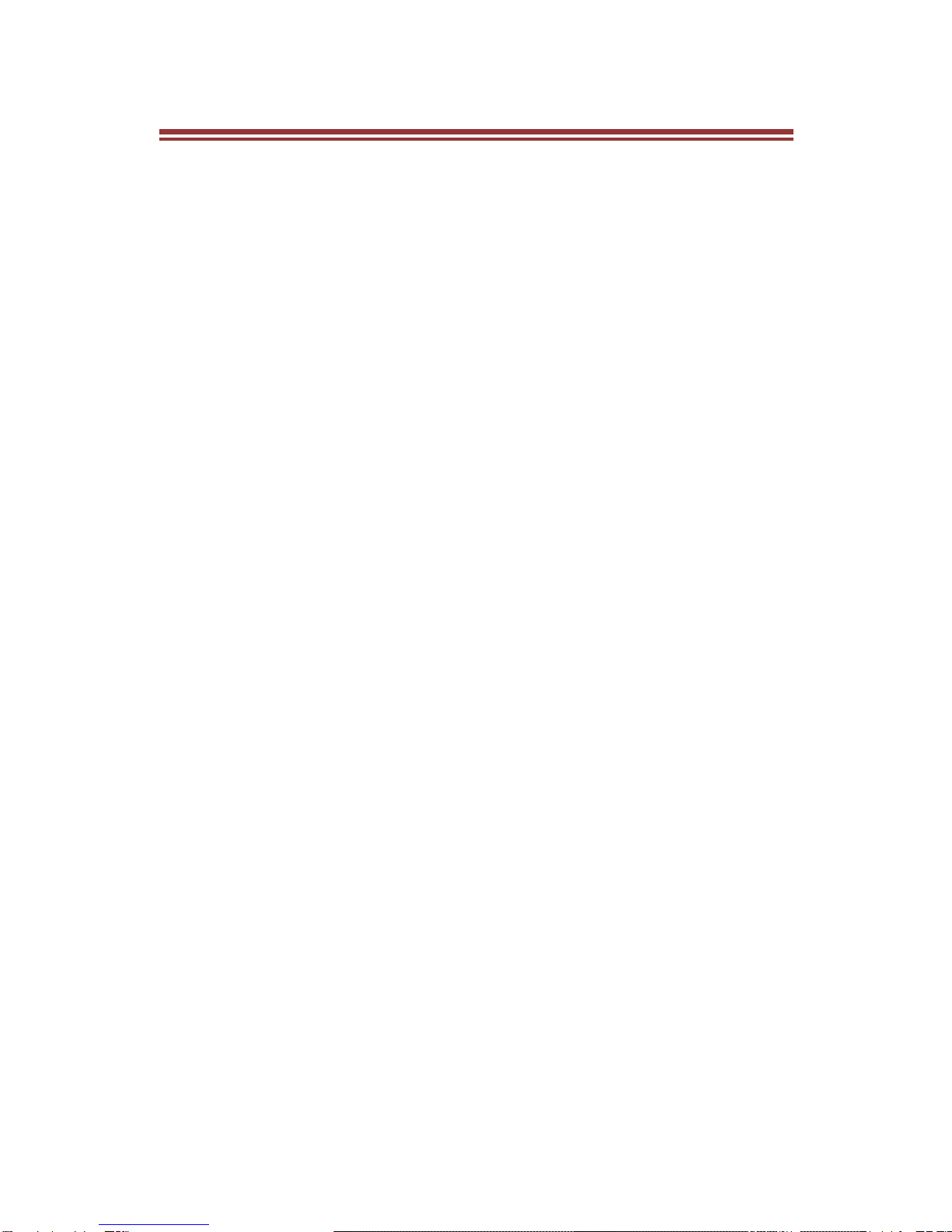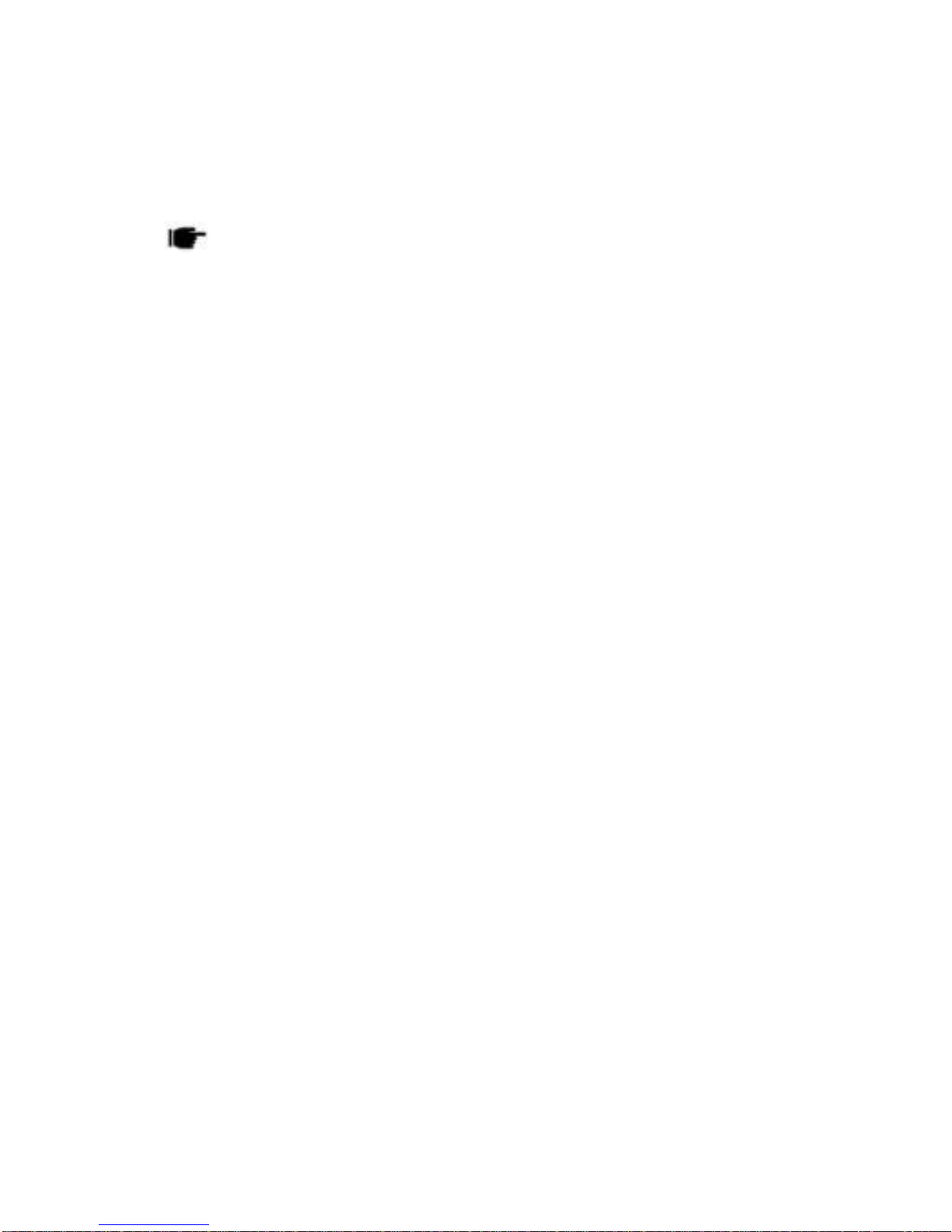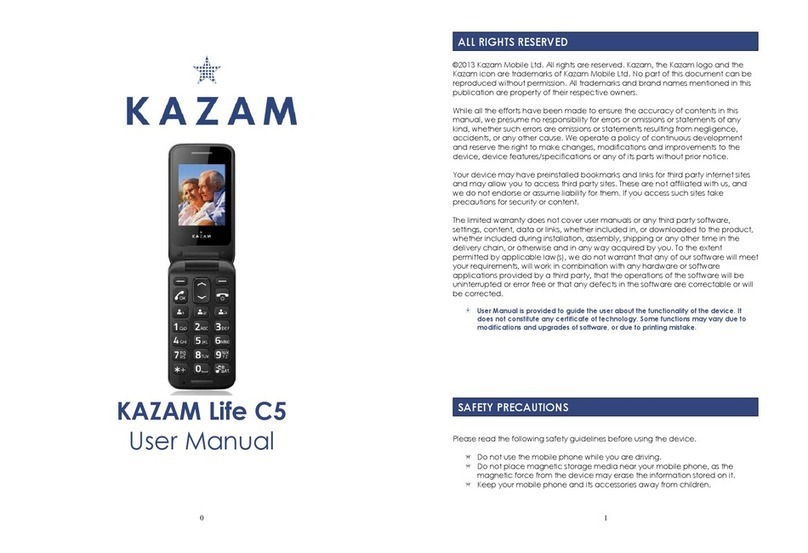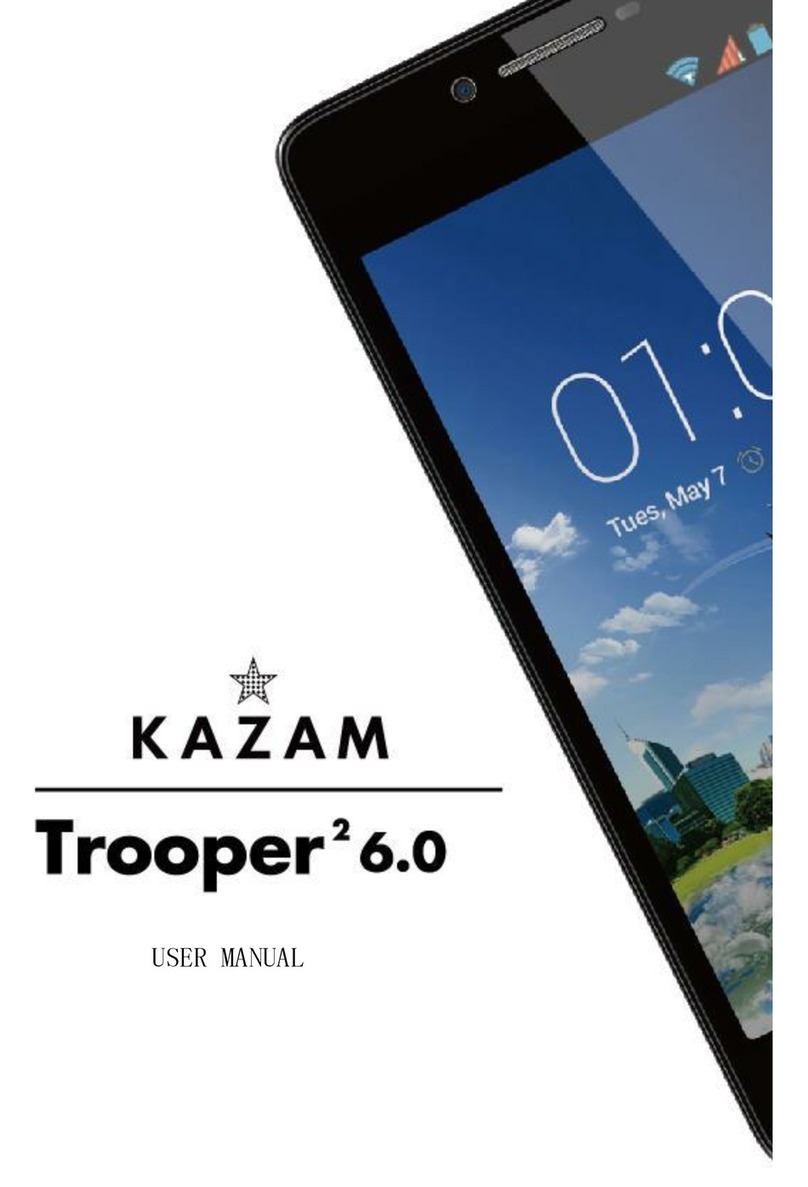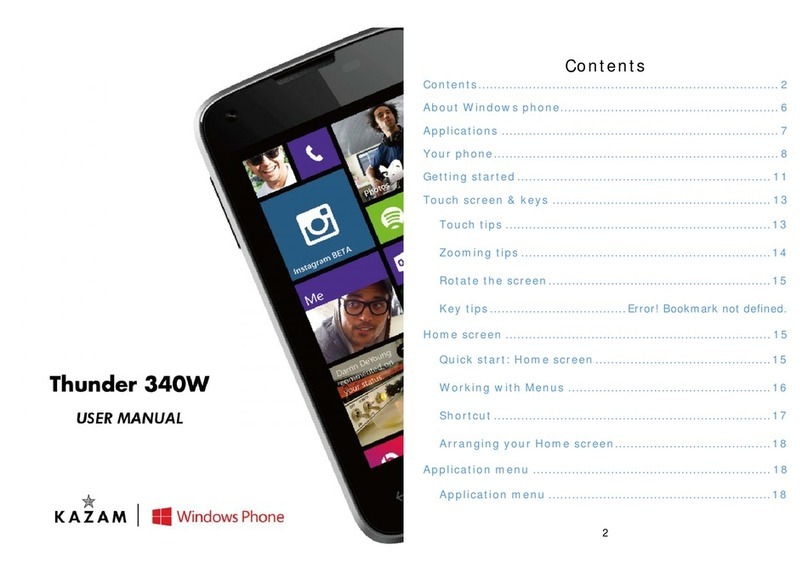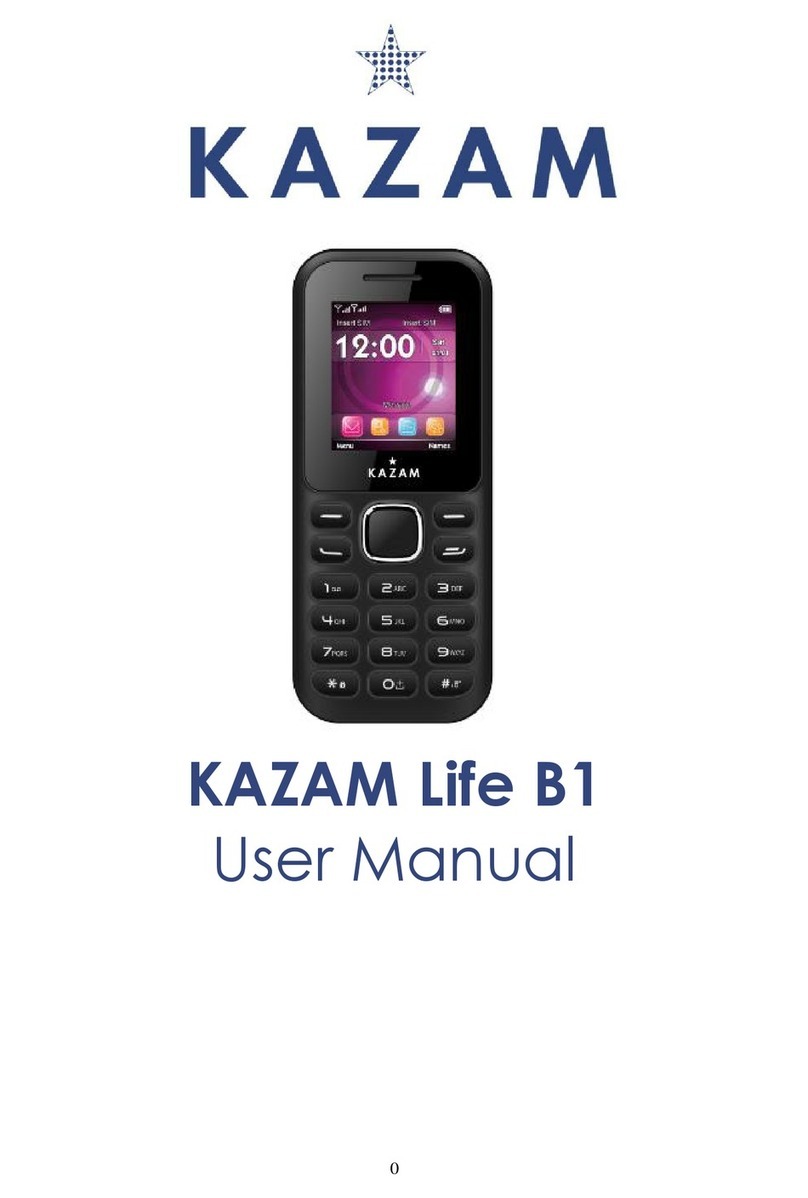1
A L L R I G H T S R E S E R V E D
©2013. All rights are reserved. No part of this
document can be reproduced without permission. All
trademarks and brand names mentioned in this
publication are property of their respective owners.
While all the efforts have been made to ensure the
accuracy of contents in this manual, we presume no
responsibility for errors or omissions or statements
of any kind, whether such errors are omissions or
statements resulting from negligence, accidents, or
any other cause. We operate a policy of continuous
development and reserve the right to make changes,
modifications and improvements to the device,
device features/specifications or any of its parts
without prior notice.
Your device may have preinstalled bookmarks and
links for third party internet sites and may allow you
to access third party sites. These are no affiliated
with us, and we do not endorse or assume liability
for them. If you access such sites, take precautions
for security or content.
The limited warranty does not cover user manuals or
any third party software, settings, content, data or
links, whether included/downloaded in the product,
whether included during installment, assembly,
shipping or any other time in the delivery chain or
otherwise and in any way acquired by you. To the
extent permitted by applicable law(s), we do not
warrant that any our software will meet your
requirements, will work in combination with any