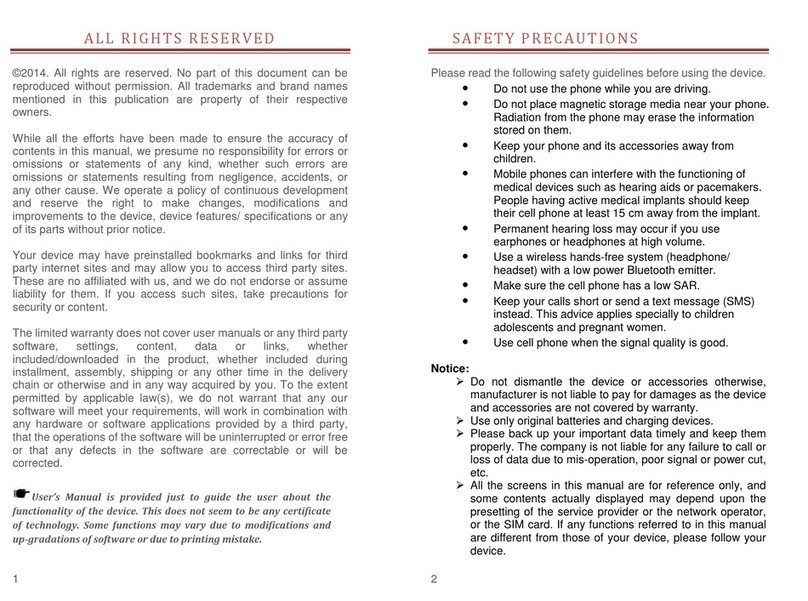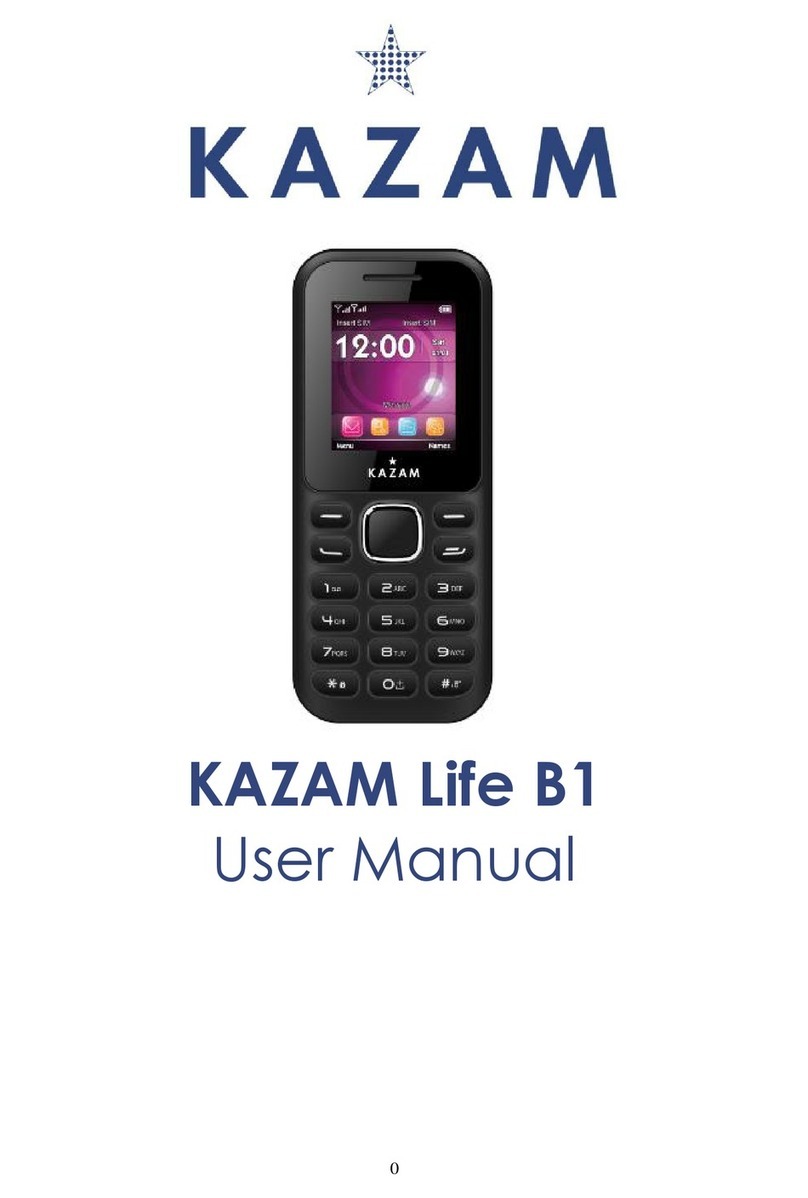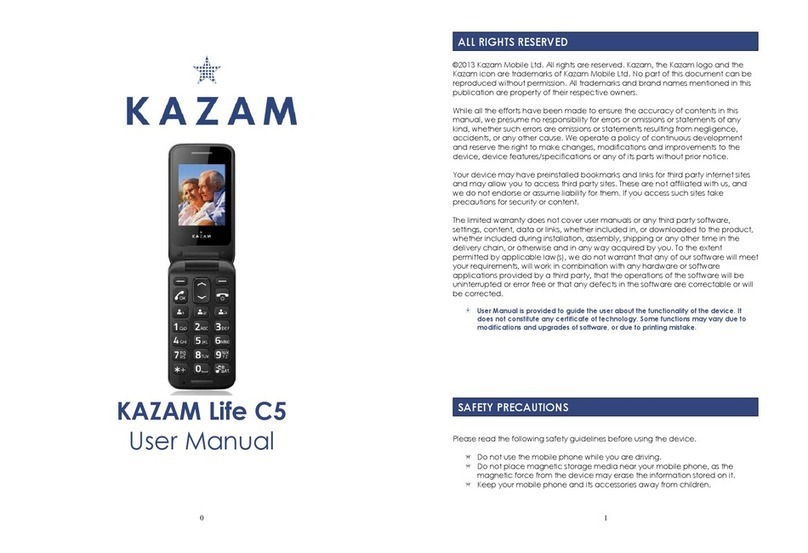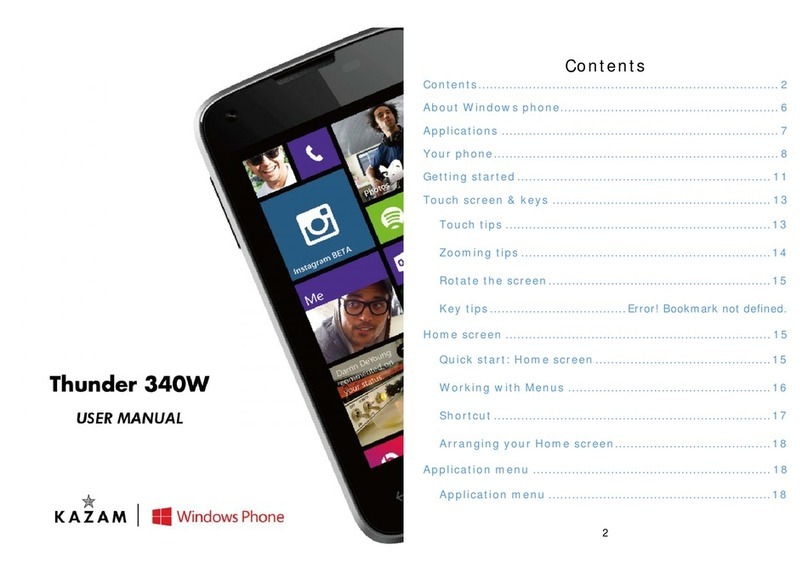KaZAM Trooper 2 6.0 User manual

USER MANUAL

ALL RIGHTS RESERVED
©2013. All rights are reserved. No part of this document can be
reproduced without permission. All trademarks and brand names
mentioned in this publication are property of their respective owners.
While all the efforts have been made to ensure the accuracy of contents
in this manual, we presume no responsibility for errors or omissions or
statements of any kind, whether such errors are omissions or
statements resulting from negligence, accidents, or any other cause. We
operate a policy of continuous development and reserve the right to
make changes, modifications and improvements to the device, device
features/specifications or any of its parts without prior notice.
Your device may have preinstalled bookmarks and links for third party
internet sites and may allow you to access third party sites. These are
no affiliated with us, and we do not endorse or assume liability for them.
If you access such sites, take precautions for security or content.
The limited warranty does not cover user manuals or any third party
software, settings, content, data or links, whether included/downloaded
in the product, whether included during installment, assembly, shipping
or any other time in the delivery chain or otherwise and in any way
acquired by you. To the extent permitted by applicable law(s), we do not
warrant that any our software will meet your requirements, will work in
combination with any hardware or software applications provided by a
third party, that the operations of the software will be uninterrupted or
error free or that any defects in the software are correctable or will be
corrected.
User’s Manual is provided just to guide the user about the
functionality of the device. This does not seem to be any certificate of
technology. Some functions may vary due to modifications and
up-gradations of software or due to printing mistake.

SAFETY PRECAUTIONS
Please read the following safety guidelines before using the device.
Do not use the phone while you are driving.
Do not place magnetic storage media near your phone. Radiation
from the phone may erase the information stored on them.
Keep your phone and its accessories away from children.
Mobile phones can interfere with the functioning of medical
devices such as hearing aids or pacemakers. People having
active medical implants should keep their cell phone at least 15
cm away from the implant.
Permanent hearing loss may occur if you use earphones or
headphones at high volume.
Use a wireless hands-free system (headphone/ headset) with a
low power Bluetooth emitter.
Make sure the cell phone has a low SAR.
Keep your calls short or send a text message (SMS) instead. This
advice applies specially to children adolescents and pregnant
women.
Use cell phone when the signal quality is good.
Notice:
Do not dismantle the device or accessories otherwise,
manufacturer is not liable to pay for damages as the device and
accessories are not covered by warranty.
Use only original batteries and charging devices.
Please back up your important data timely and keep them
properly. The company is not liable for any failure to call or loss of
data due to mis-operation, poor signal or power cut, etc.
All the screens in this manual are for reference only, and
some contents actually displayed may depend upon the presetting
of the service provider or the network operator, or the SIM card. If
any functions referred to in this manual are different from those of
your device, please follow your device.
Do not put use it in a place with flammable gas such as a
petrol pumps. The temperature recommended for using the device
is 0-40℃. Do not touch the charger, power cable or socket with
wet hands. This may cause an electric shock.

If your phone or any of its accessories do not function normally,
then please visit your nearest authorized service facility. The
qualified personnel will assist you, and if necessary, will arrange for
the service.
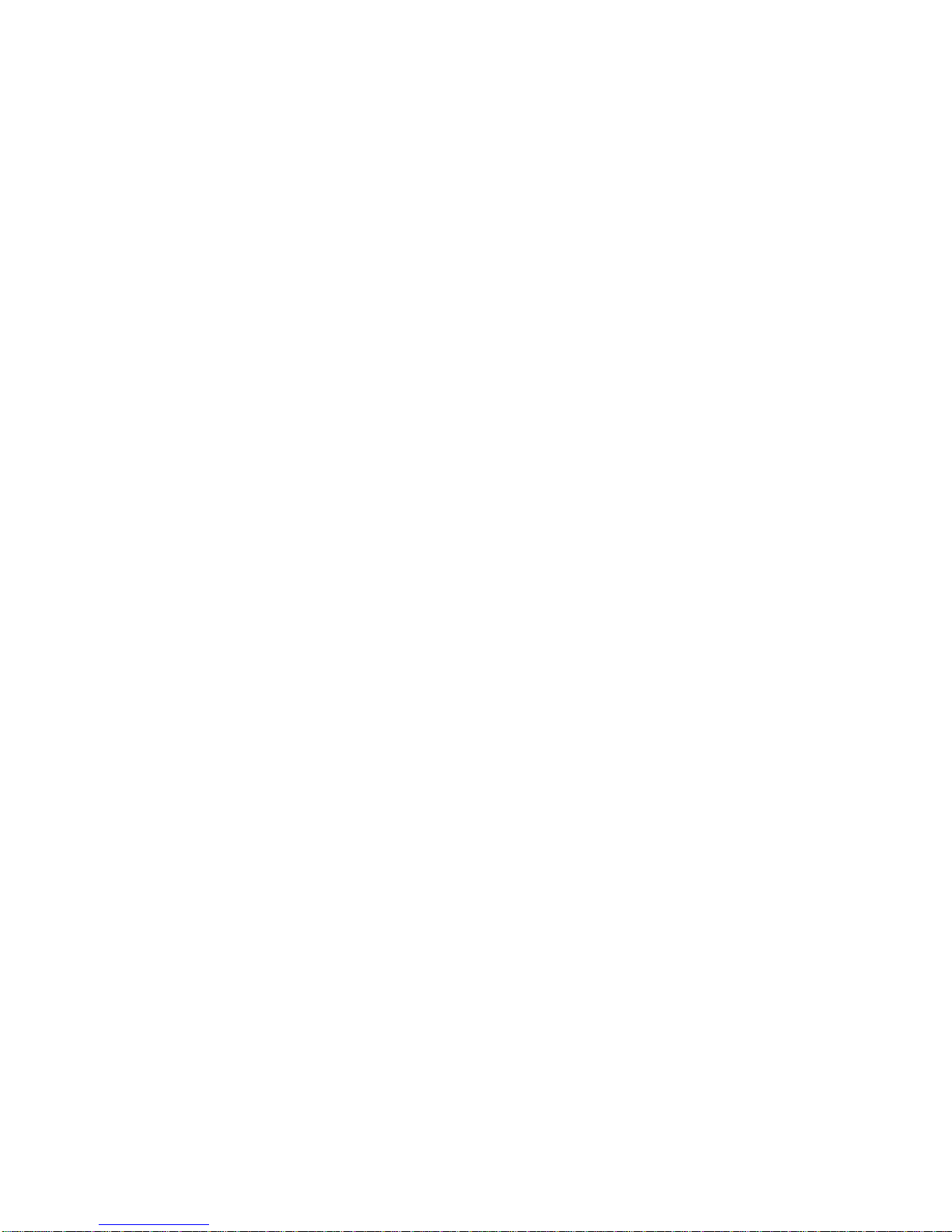
TABLE OF CONTENTS
1. UNDERSTANDING YOUR DEVICE
ALL RIGHTS RESERVED.......................................................................... 2
SAFETY PRECAUTIONS .......................................................................... 3
TABLE OF CONTENTS ............................................................................. 5
1. UNDERSTANDING YOUR DEVICE ...................................................... 5
1.0 GENERAL INFO....................................................................................... 6
1.1 DEVICE OVERVIEW............................................................................ 7
2. GETTING STARTED.............................................................................. 8
2.1 INSTALLING CARDS & BATTERY ...................................................... 8
2.2 POWERING ON /OFF THE DEVICE ................................................... 9
3. BASIC OPERATIONS.......................................................................... 10
3.1 CALLING............................................................................................ 10
3.2 MESSAGING ..................................................................................... 10
3.3 PEOPLE..............................................................................................11
3.4 EMAIL ................................................................................................ 12
3.5 BROWSER......................................................................................... 12
4. HOME SCREEN .................................................................................. 13
4.1 STATUS BAR..................................................................................... 13
4.2 APPLICATION TAB ............................................................................ 13
4.3 CUSTOMIZING SCREEN .................................................................. 13
5. MULTIMEDIA....................................................................................... 15
5.1 FILE MANAGER ................................................................................ 15
5.2 MUSIC PLAYER................................................................................. 15
5.3 CAMERA............................................................................................ 15
5.4 SOUND RECORDER......................................................................... 15
5.5 GALLERY........................................................................................... 15
5.6 FM radio............................................................................................. 16
6. NETWORK........................................................................................... 17
6.1 WI-FI.................................................................................................. 17
6.2 3G ...................................................................................................... 17
6.3 BLUETOOTH ..................................................................................... 17
7. SETTINGS........................................................................................... 18
7.1 SIM MANAGEMENT.......................................................................... 18
7.2 WIRELESS & NETWOKS.................................................................. 18
7.3 AUDIO PROFILES ............................................................................. 18
7.4 DISPLAY ............................................................................................ 18
7.5 STORAGE.......................................................................................... 18
7.6 BATTERY........................................................................................... 19
7.7 APPS.................................................................................................. 19
7.8 LOCATION ACCESS.......................................................................... 19
7.9 SECURITY......................................................................................... 19
7.10 LANGUAGE & INPUT...................................................................... 20
7.11 BACKUP & RESET .......................................................................... 20
7.12 ADD ACCOUNT ............................................................................... 20
This manual suits for next models
2
Table of contents
Other KaZAM Cell Phone manuals
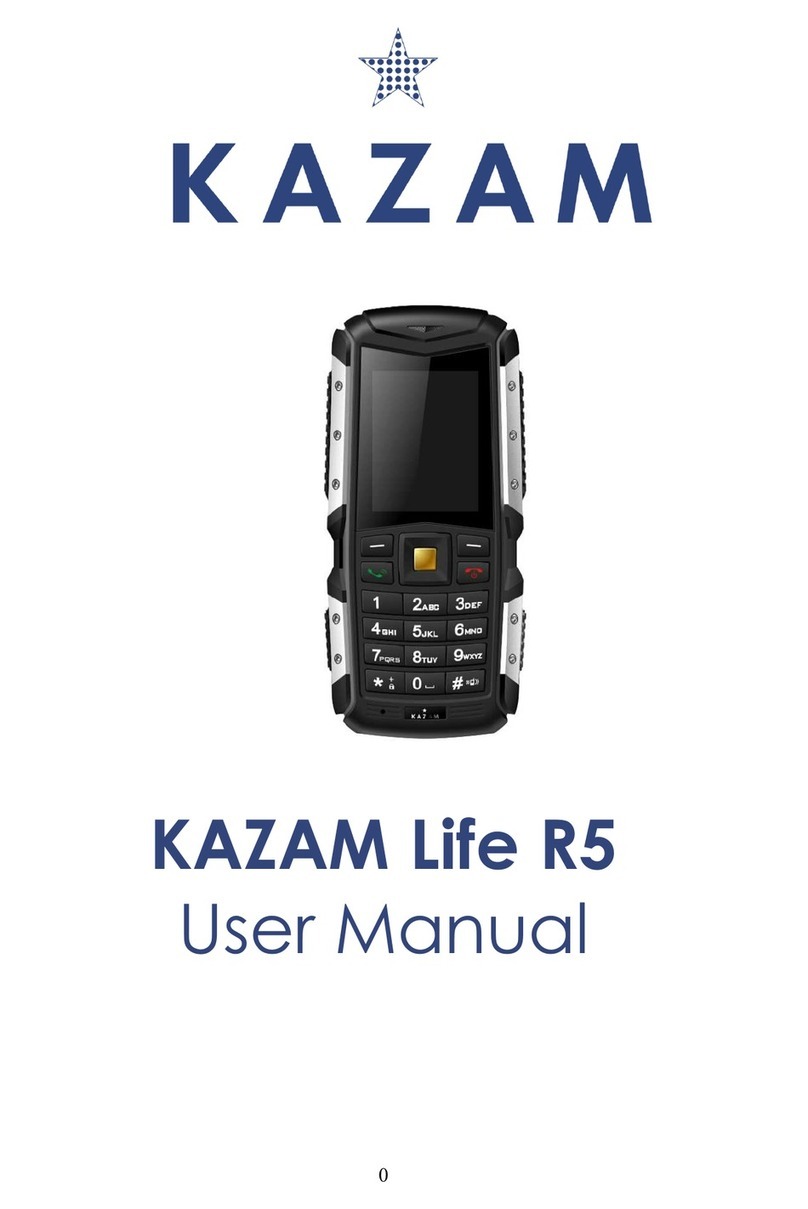
KaZAM
KaZAM Life R5 User manual

KaZAM
KaZAM Tornado 2 5.0 User manual

KaZAM
KaZAM Trooper2 4.5 User manual

KaZAM
KaZAM Thunder 345L User manual

KaZAM
KaZAM life b6 User manual

KaZAM
KaZAM Tornado 348 User manual

KaZAM
KaZAM Thunder Q4.5 User manual
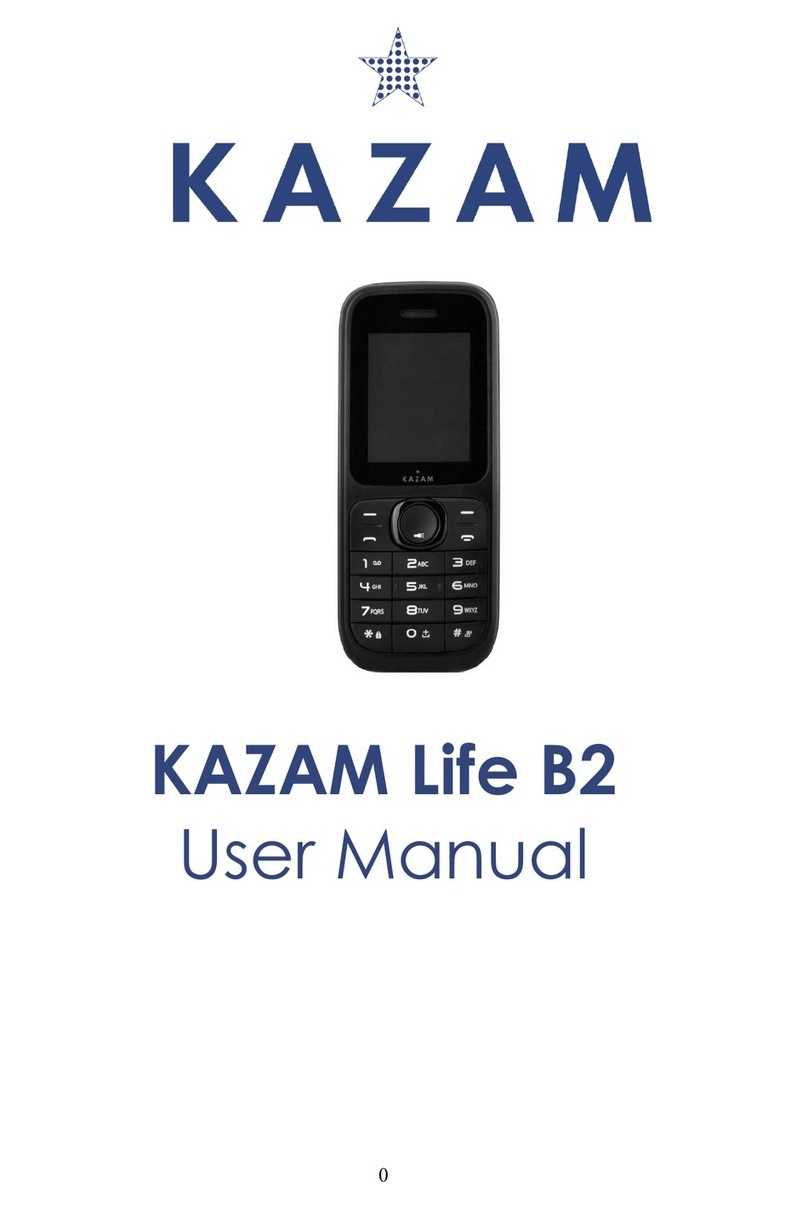
KaZAM
KaZAM Life B2 User manual

KaZAM
KaZAM Life B5 User manual

KaZAM
KaZAM Thunder 350L User manual