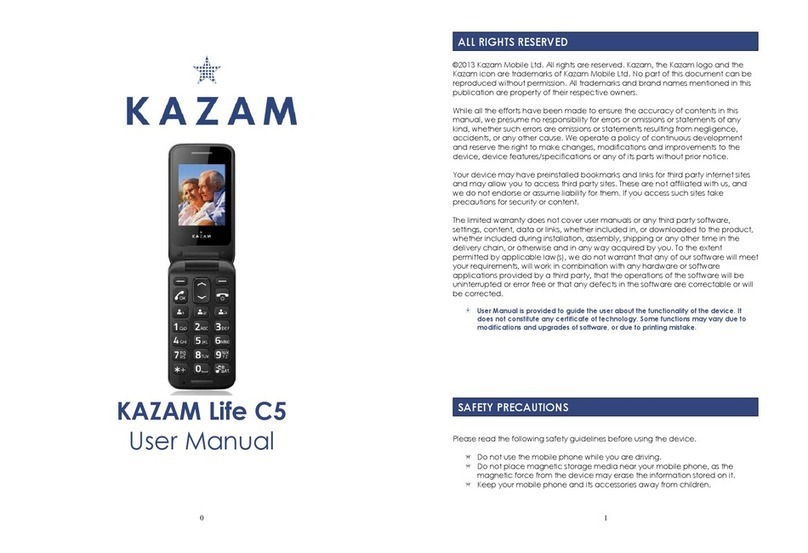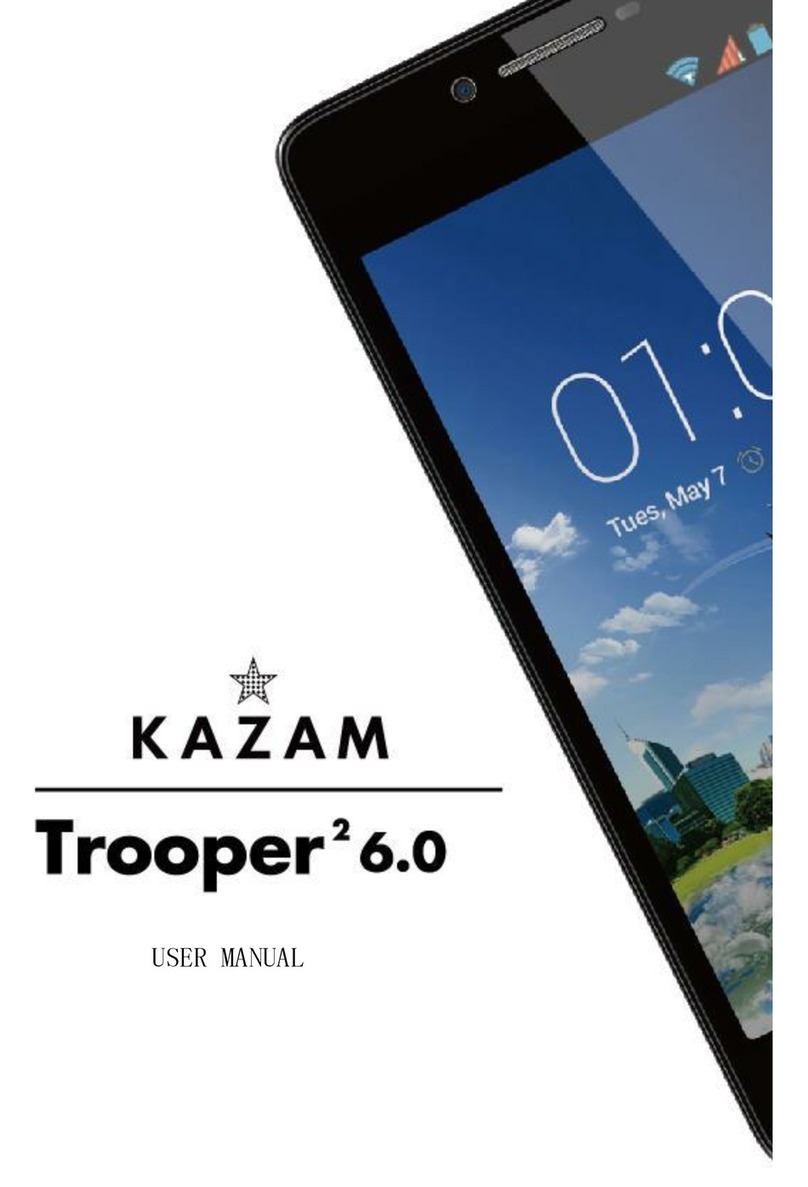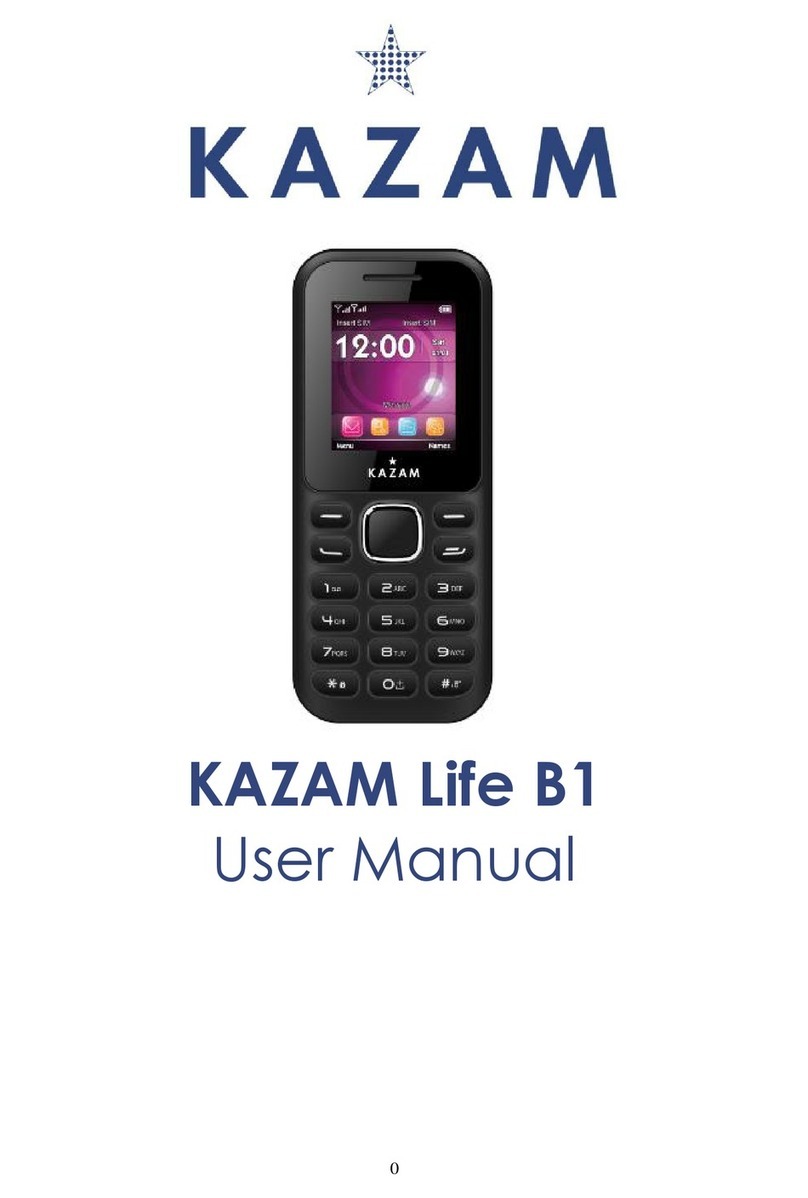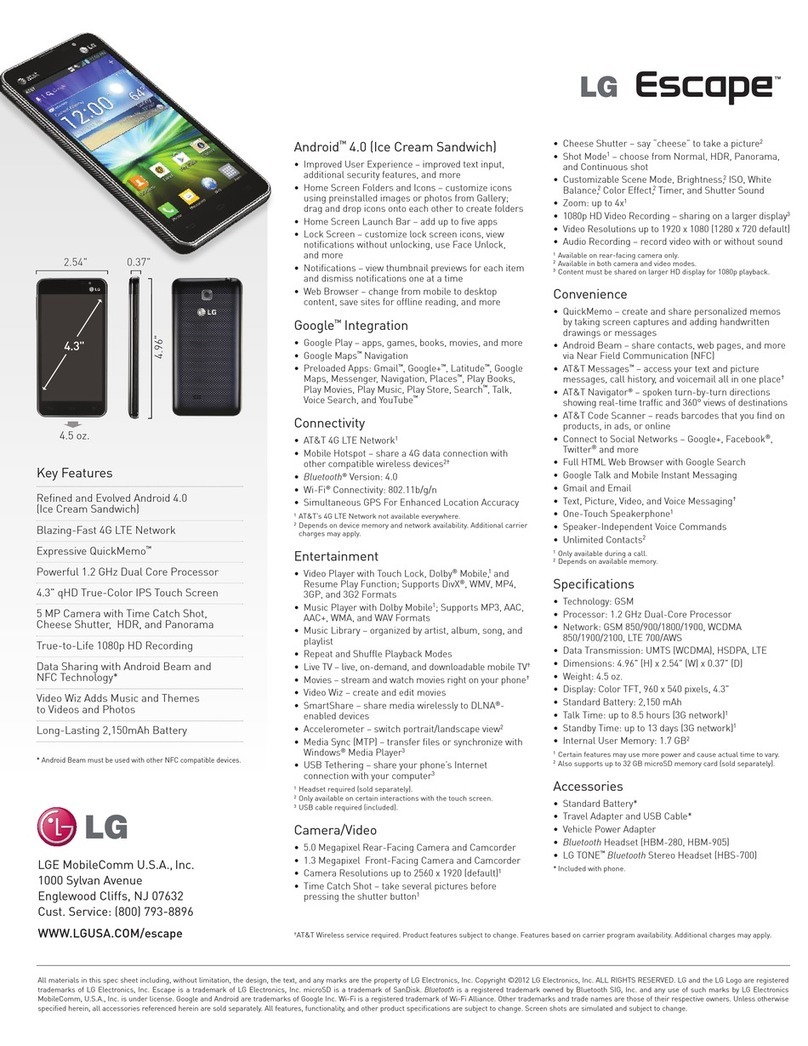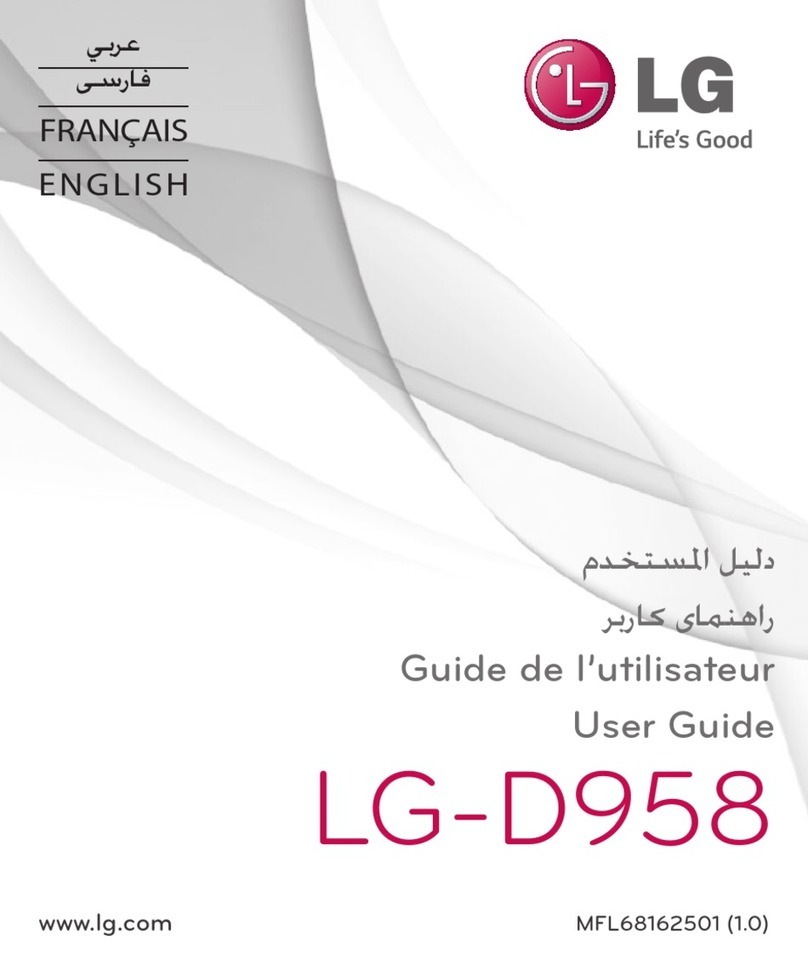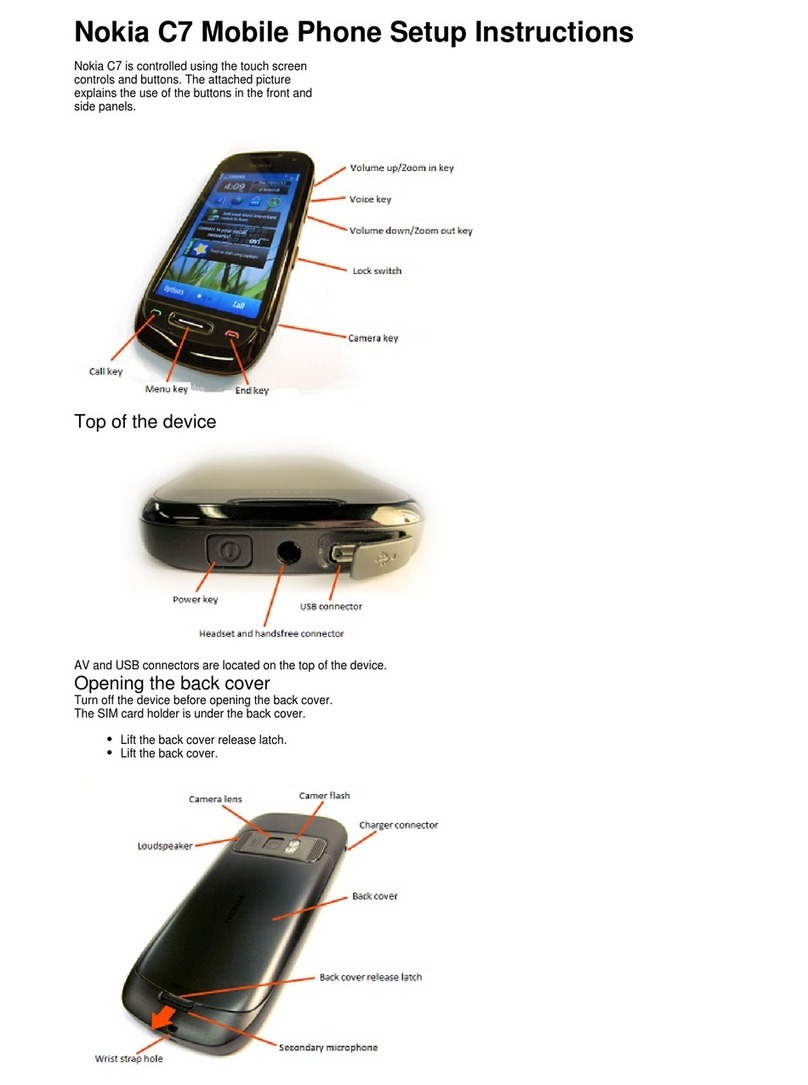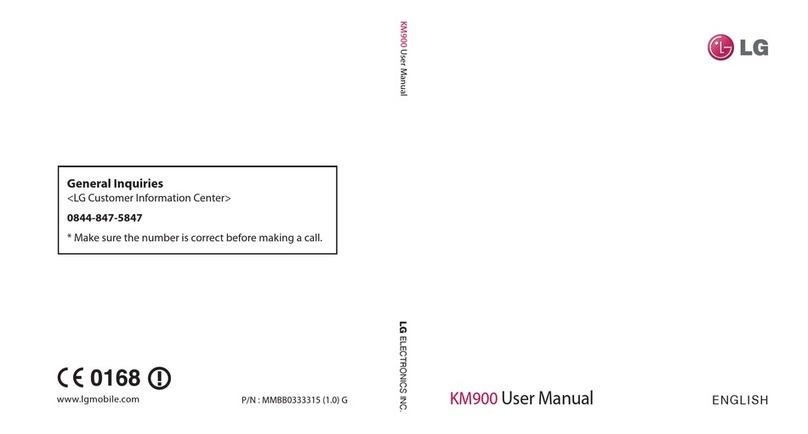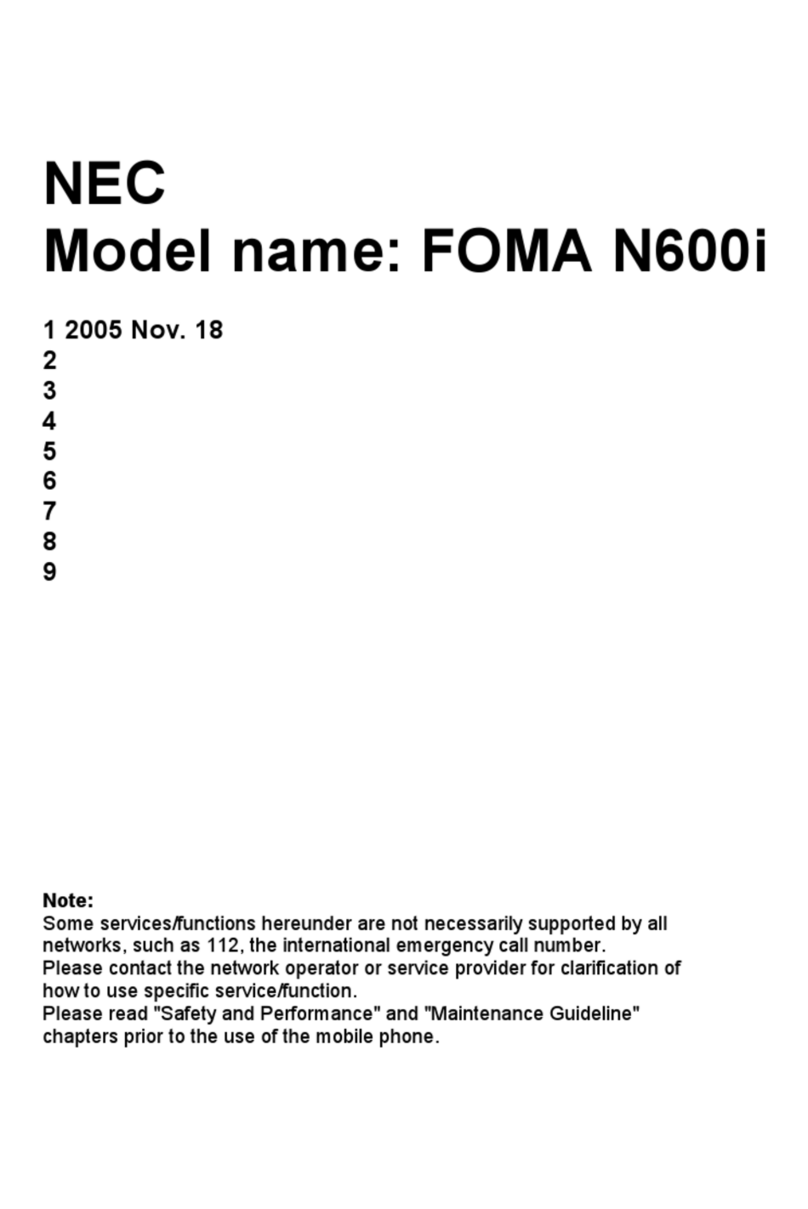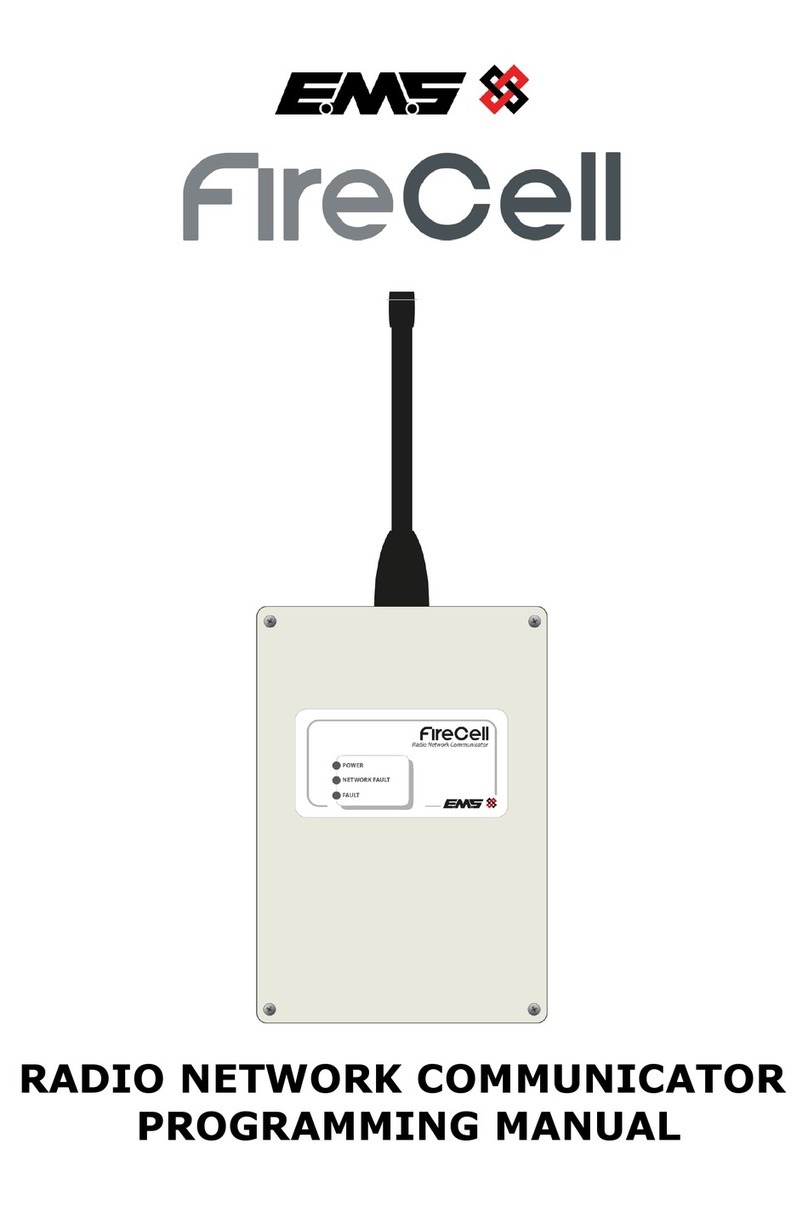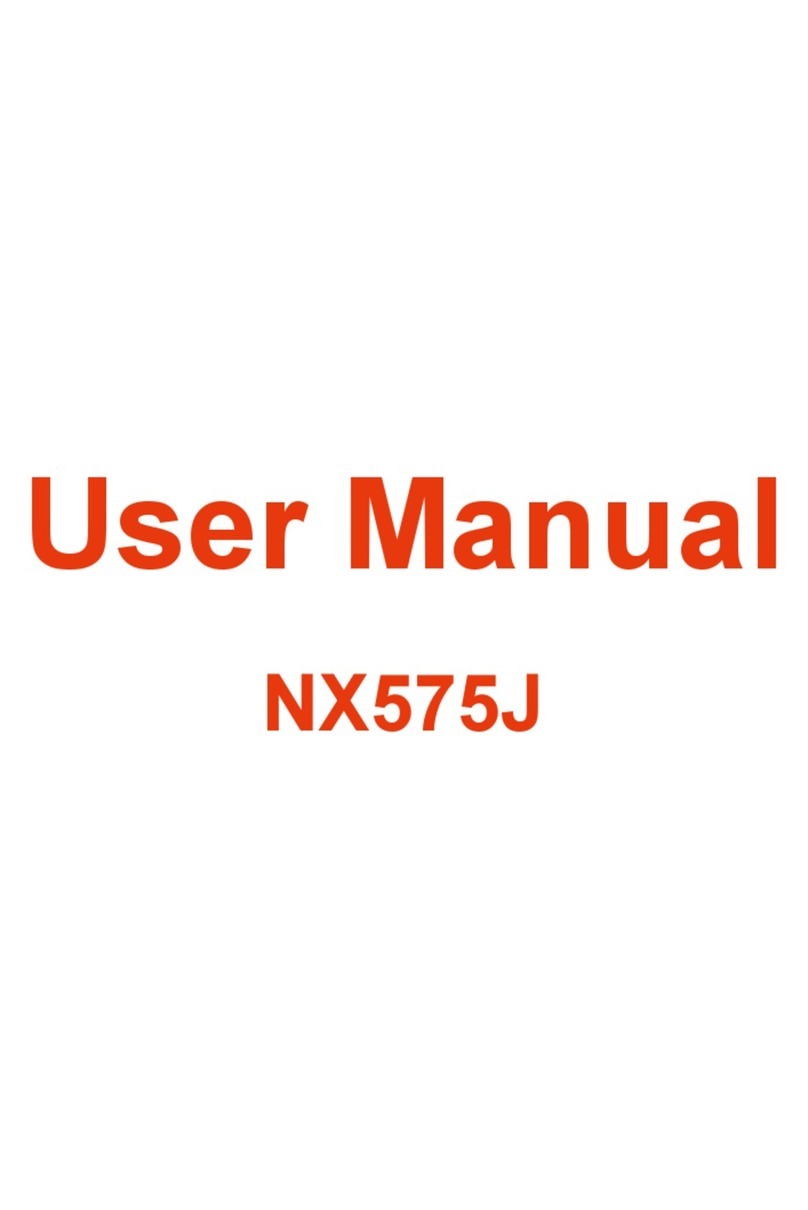KaZAM Tornado 2 5.0 User manual

USER MANUAL
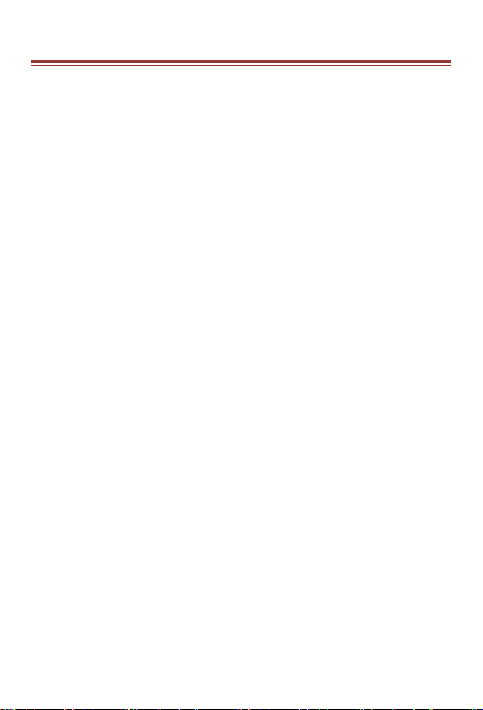
A L L R I G H T S R E S E R V E D
© 2014. All rights are reserved. No part of this document can
be reproduced without permission. All trademarks and brand
names mentioned in this publication are property of their
respective owners.
While all the efforts have been made to ensure the accuracy of
contents in this manual, we presume no responsibility for
errors or omissions or statements of any kind, whether such
errors are omissions or statements resulting from negligence,
accidents, or any other cause. We operate a policy of
continuous development and reserve the right to make
changes, modifications and improvements to the device,
device features/specifications or any of its parts without prior
notice.
Your device may have preinstalled bookmarks and links for
third party internet sites and may allow you to access third
party sites. These are no affiliated with us, and we do not
endorse or assume liability for them. If you access such sites,
take precautions for security or content.
The limited warranty does not cover user manuals or any third
party software, settings, content, data or links, whether
included/downloaded in the product, whether included during
installment, assembly, shipping or any other time in the
delivery chain or otherwise and in any way acquired by you. To
the extent permitted by applicable law(s), we do not warrant
that any our software will meet your requirements, will work in
combination with any hardware or software applications

provided by a third party, that the operations of the software
will be uninterrupted or error free or that any defects in the
software are correctable or will be corrected.
User’s Manual is provided just to
guide the user about the
functionality of the device. This does
not seem to be any certificate of
technology. Some functions may
vary due to modifications and
up-gradations of software or due to
printing mistake.
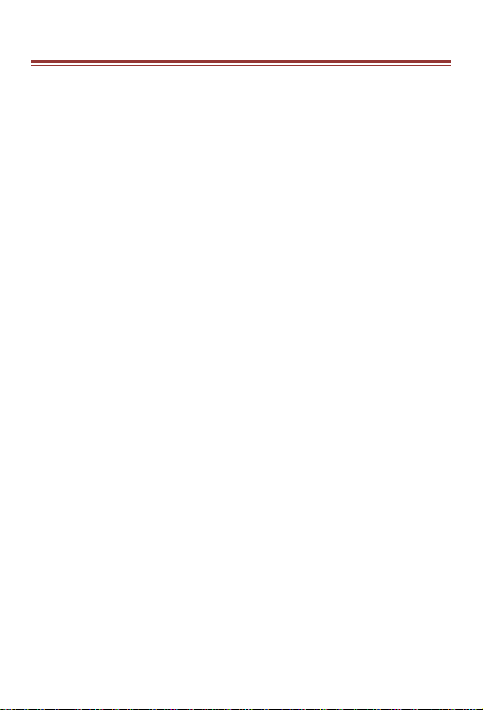
S A F E T Y P R E C A U T I O N S
Please read the following safety guidelines before using the
device.
Do not use the phone while you are driving.
Do not place magnetic storage media near your phone. Radiation
from the phone may erase the information stored on them.
Keep your phone and its accessories away from children.
Mobile phones can interfere with the functioning of medical
devices such as hearing aids or pacemakers. People having
active medical implants should keep their cell phone at least 15
cm away from the implant.
Permanent hearing loss may occur if you use earphones or
headphones at high volume.
Use a wireless hands-free system (headphone/ headset) with a
low power Bluetooth emitter.
Make sure the cell phone has a low SAR.
Keep your calls short or send a text message (SMS) instead. This
advice applies specially to children adolescents and pregnant
women.
Use cell phone when the signal quality is good.
Notice:
Do not dismantle the device or accessories otherwise,
manufacturer is not liable to pay for damages as the device and
accessories are not covered by warranty.
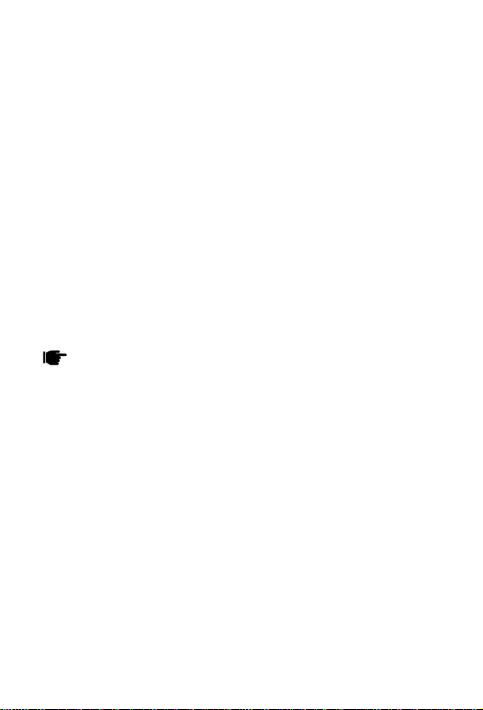
Use only original batteries and charging devices.
Please back up your important data timely and keep them
properly. The company is not liable for any failure to call or loss of
data due to mis-operation, poor signal or power cut, etc.
All the screens in this manual are for reference only, and some
contents actually displayed may depend upon the presetting of the
service provider or the network operator, or the SIM card. If any
functions referred to in this manual are different from those of your
device, please follow your device.
Do not put use it in a place with flammable gas such as a petrol
pumps. The temperature recommended for using the device is
0-40℃. Do not touch the charger, power cable or socket with wet
hands. This may cause an electric shock.
If your phone or any of its accessories do not function
normally, then please visit your nearest authorized service
facility. The qualified personnel will assist you, and if
necessary, will arrange for the service.

T A B L E O F C O N T E N T S
ALL RIGHTS RESERVED……………………………...1
SAFETY PRECAUTIONS………………………………4
TABLE OF CONTENTS…………………………………6
1. UNDERSTANDING YOUR DEVICE……………….8
1.1 GENERAL INFO…………………………………….8
1.0 DEVICE OVERVIEW……………………………….9
2. GETTING STARTED……………………………….10
2.1 INSTALLING CARDS & BATTERY……………..10
2.2 POWERING ON/OFF THE DEVICE…………….11
3. BASIC OPERATIONS……………………………...13
3.1 CALLING……………………………………………13
3.2 MESSAGING………………………………………14
3.3 CONTACTS………………………………………..15
3.4 EMAIL……………………………………………….16
3.5 BROWSER…………………………………………16
4. HOME SCREEN……………………………………..17
4.1 STATUS BAR………………………………………17
4.2 APPLICATION TAB…………………………….....17
4.3 CUSTOMIZING SCREEN………………………...18
5. MULTIMEDIA………………………………………..19
5.1 FILE MANAGER…………………………………...19
5.2 MUSIC PLAYER…………………………………...19
5.3 CAMERA……………………………………………19
5.4 SOUND RECORDER……………………………..19
5.5 GALLERY…………………………………………..19
5.6 FM RADIO………………………………………….20
6. NETWORK…………………………………………..21
6.1 WI-FI………………………………………………...21
6.2 3G…………………………………………………...21
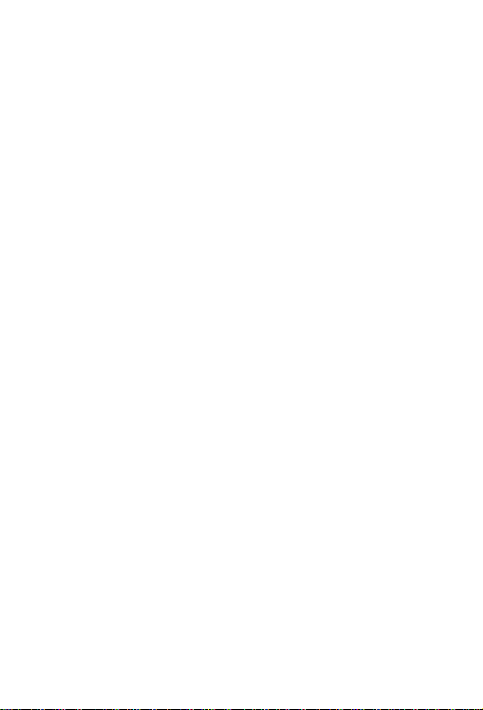
6.3 BLUETOOTH………………………………………21
7. SETTINGS……………………………………………22
7.1 SIM MANAGEMENT………………………………22
7.2 WIRELESS & NETWOKS………………………...22
7.3 AUDIO PROFILES………………………………...22
7.4 DISPLAY……………………………………………22
7.5 STORAGE………………………………………….22
7.6 BATTERY…………………………………………..23
7.7 APPLICATIONS……………………………………23
7.8 LOCATION ACCESS……………………………...23
7.9 SECURITY…………………………………………23
7.10 LANGUAGE AND INPUT………………………..24
7.11 BACKUP & RESET………………………………24
7.12 ACCOUNTS………………………………………25
7.13 DATE AND TIME…………………………………25
7.14 SCHEDULE POWER ON/OFF…………………25
7.15 ACCESSIBILITY…………………………………25
7.16 ABOUT PHONE………………………………….25
8. APPLICATIONS AND UTILITIES………………...26
8.1 CALCULATOR……………………………………..26
8.2 CLOCK……………………………………………...26
8.3 GMAIL………………………………………………26
8.4 LOCAL………………………………………………26
8.5 PLAY STORE………………………………………27
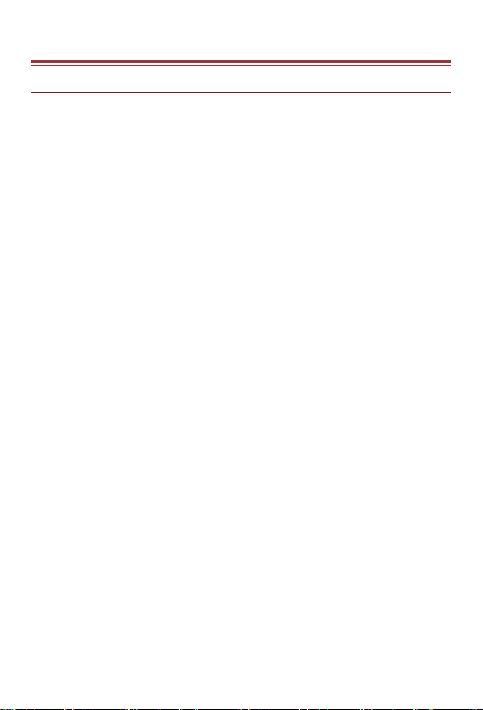
1 . U N D E R S T A N D I N G Y O U R D E V I C E
1. 1 GENERA L INFO
Tornado2 5.0 is a multi SIM phone that encloses features, such
as Andriod version 4.2, Wi-Fi, 1.7G/Octa-core, 8 MP
Camera, etc. This phone is provided with two SIM slots for two
different SIM cards. The SIM card inserted in the slot1 is called
SIM1, and the other one in the slot2 is known as SIM2. You can
select to operate SIMs as per your personal and professional
needs.

1. 0 DEVICE O VERVIEW
Position of Keys
1. Front camera lens
2. Touch Screen
3. Home Key
4. Menu Key
5. Back Key
6. Earpiece
7. Earphone Jack
8. USB port
9. Volume control key
10. Power Key
11. Camera lens
12. LED flash light
13. Battery cover
14. Speaker
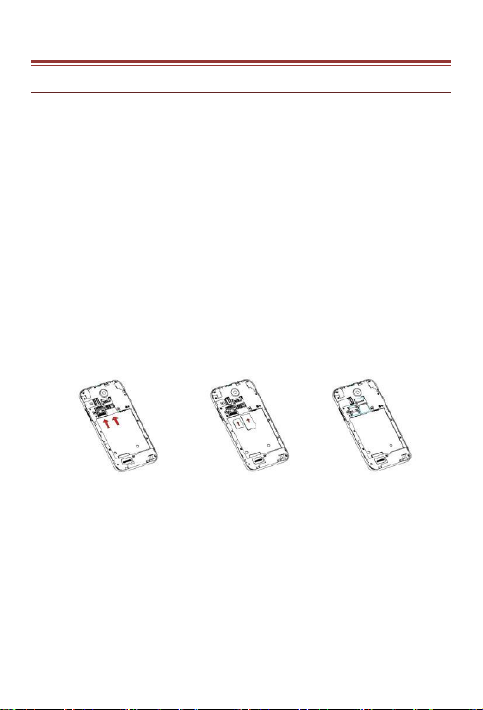
2 . G E T T I N G S T A R T E D
2. 1 INST AL LING CARDS & BATT ERY
Please switch off your device before inserting or removing the
battery/ SIM card or memory card.
Installing SIM Card and Battery
Your device is provided with two SIM slots for two different
SIM cards. In order to install battery and SIM card in the device,
please follow the steps mentioned below:
Remove the back cover of the device.
Hold the device with the front facing downwards and pull
the battery cover.
Insert the SIM cards in the device.
Attach the battery.
Push the battery cover until it clicks into place.
Installing Memory Card
Your device supports T-Flash card, which is a multimedia
memory card used to multiply the memory of the device. The
T-flash card is small and should be pulled out and installed
carefully and prudently in order to avoid any kind of damage.
Please follow the steps mentioned below to install the memory
card in the device:
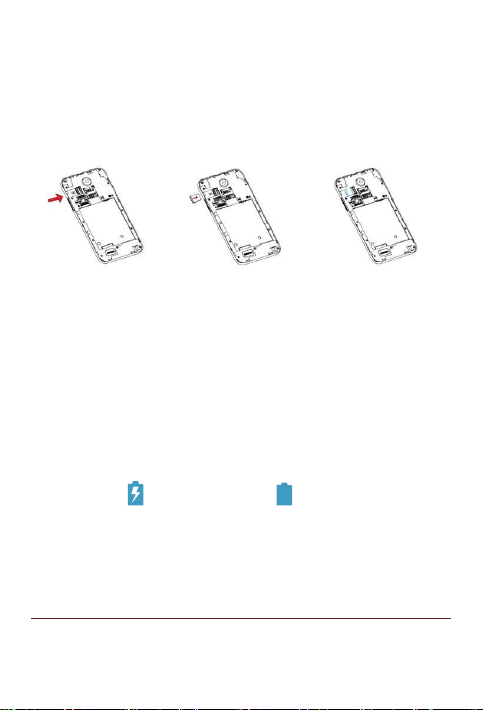
Switch off your device.
Remove the battery cover.
Slot the T-Flash memory card into the slot.
Attach the battery.
Fix the battery cover until it mount properly into place.
Charging the Battery
The device prompts a warning tone and message stating
insufficient battery when the battery power is low.
Please follow the instructions mentioned below to charge your
device:
Plug the connector of the charger into the jack of the
device.
Plug the charger into a standard AC wall outlet.
Charging……. Fully Charged…….
You should fully charge the battery before using the device for
the first time. It is recommended to charge the battery for
three hours before using the device for the first time.
2. 2 POWERING O N/OFF THE DEVI CE
Turning On the Device
After installing the SIM cards and charging the battery, you are

now ready to turn on your device.
Long press and hold the Power Key to turn on the device.
The first screen that appears is known as the home/idle
Screen.
Drag the lock icon sidewards to unlock the screen.
If the screen turns off, then short press the Power Key to
turn on the display.
Turning Off the Device
Press and hold the Power Key for 3 seconds.
A pop-up window appears, select Power off.
Select OK to confirm.
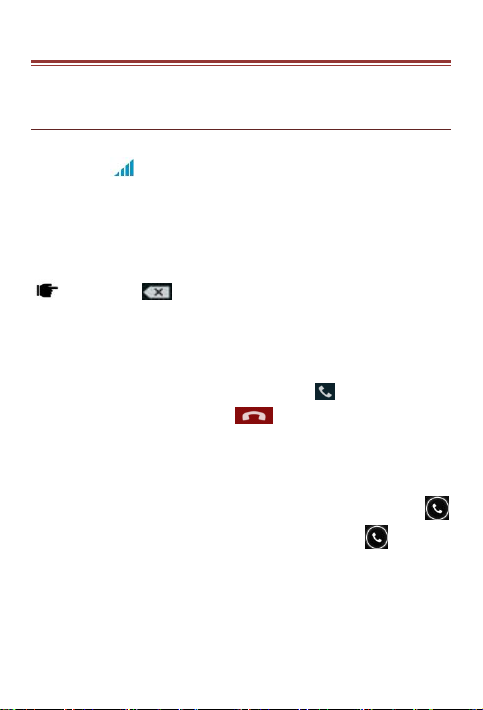
3 . B A S I C O P E R A T I O N S
3. 1 CALLIN G
To Make Calls
If the icon appears on the screen, then you can make or
receive calls.
To make a call, please follow the steps mentioned below:
Enter the Main Menu, select Phone.
Enter the phone number using the on-screen keyboard.
Tap to delete a wrong
number. Tap and hold it to erase the
entire number.
After entering phone number, tap .
To end the call, tap
Answer/Reject an Incoming Call
When you receive an incoming call, a notification message
appears on the screen. In order to accept the call, drag
towards right. If you wish to reject the call, drag towards
left.
Other Options during the call
To put a call on hold
If you are having a call conversation and there is another

incoming call, select hold to put the first call on hold. To
unhold the call, select unhold.
To set up conference calls
If you are already having a call conversation, select Hold
to put the call on hold.
Select Add Call to make another call. .
After connecting to the second call, select merge calls to
set up the conference call.
3. 2 M ESSA GING
Your device features, sending and receiving of SMS (Short
Message Service) and MMS (Multimedia Message Service). Go
to Main Menu and then select Messaging.
Creating a Message
Tap Compose new message.
In To field; enter the recipient‟s phone number.
Type message in the Type to compose field.
Tap to Send.
Receiving and Managing Messages
When you send and receive messages to or from a contact,
these messages are grouped as a message thread. A message
thread looks like an exchanged conversation.
MULTIMEDIA MESSAGE
A Multimedia message or MMS can contain letters, an image,
an audio or video file. To create and send a MMS, please follow
the steps mentioned below:
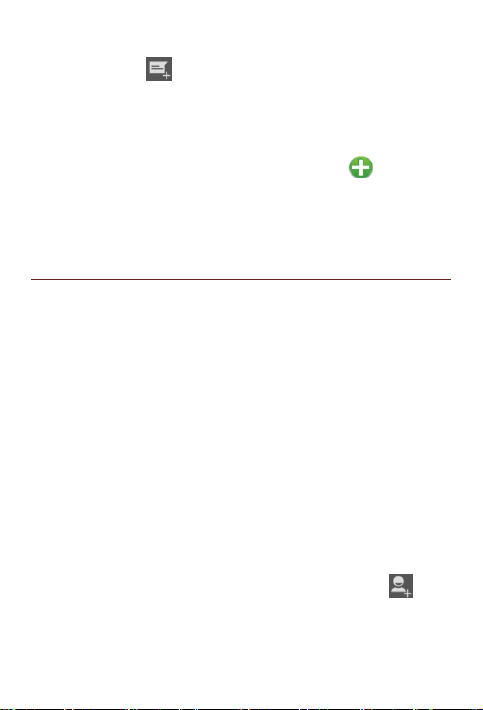
Enter the Main Menu, select Messaging.
Tap Compose new message.
Select Menu > Add subject.
In the To field, enter the recipient‟s phone number or
email address and enter the Subject.
To insert a picture or video file, etc, tap .
To insert text, tap Type to Compose, and then enter your
message.
3. 3 CONTA CTS
Contacts refer to the phonebook that lets you store names,
phone numbers, e-mail addresses and other information. You
can save information such as name, picture, phone numbers,
e-mail addresses, etc for each contact listed in your Contacts
menu.
To add a Contact
Enter the Main Menu select Phone.
Enter number > Tap Menu > Add to contacts > Create
New contact.
Select the storage
You can enter contact information such as name, phone
number, email address etc, if you select storage as “Phone”.
Tap Done to save the contact.
Tip: Or enter the Main Menu and select Contacts, tap create
New contact.
To import contacts
Enter the Main Menu select Contacts.

Tap Menu > Import/Export.
Select to import contacts from Phone contact/ Phone
storage/ SIM Card/ SD Card.
Select a particular source to import the contacts from.
Select Next.
Select the destination, such as Phone to copy contacts to.
Select Next.
Select “Select All” to import all contacts or mark the
required contacts.
Select OK.
3. 4 E MAIL
Your device allows you to compose, read and send emails.
3. 5 B ROWSER
Browser is a tool which enables you to access the Internet.

4 . H O M E S C R E E N
4. 1 STATUS BAR
The Status bar icons indicate different types of information.
The table below lists various icons that might appear on the
status bar of the device.
Network intensity of SIM card 1
or SIM card 2
Battery level of the device
New short message
Missed call notification
USB connected
Bluetooth is activated
Wi-Fi is connected.
GPRS network is in use.
4. 2 A PPLICATIO N TAB
Tap Application Drawer to access applications and settings of
the device. The Application tab enables you to access the Main
Menu and choose among the various utilities/ features
available in the device.
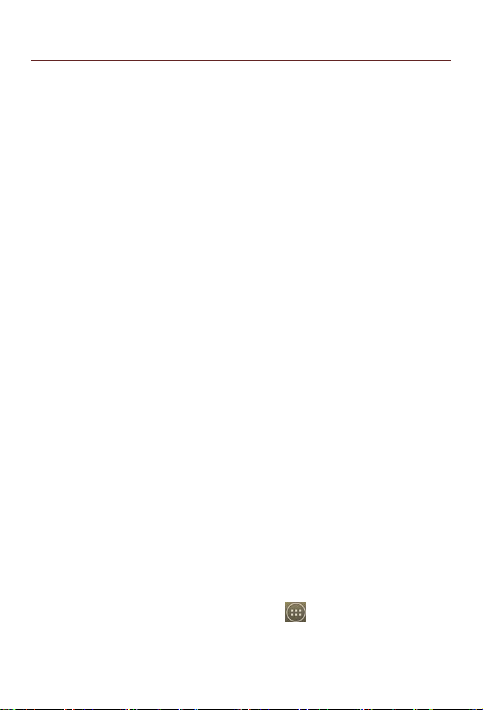
4. 3 CUSTOMIZING SCREEN
The device features a touch screen with idle displays and
access to utilities at just one-touch. So swipe right or left to
navigate through various screens accessing your favorite
features without entering the main menu. Each screen can be
customized by adding various widgets, shortcuts and folders.
Shortcuts
In order to add a shortcut on the screen: Long press on the
desired application to add on the screen.
Widgets
Save time with live updates right on Home screen and get all
of your personalized updates at one place.
Setting the wallpaper
You can customize the wallpaper of your Home screen with
default wallpaper or with pictures taken from your device.
In the idle mode, tap Menu Key > Wallpaper.
Select your desired wallpaper from the various options:
Gallery
Live Wallpapers
Video Wallpaper
Wallpapers
Rotating Your Mobile Phone Screen
The orientation of most screens will change to landscape
or portrait view when you rotate your phone sideways.
On the Home screen, tap > Settings > Display >
Auto-rotate screen to disable this function.

5 . M U L T I M E D I A
5. 1 FILE MANAGE R
You can browse, open and manage the data saved in the
Device and Memory card by accessing the File Manager
sub-menu. The device provides a certain space for users to
manage files and supports the T-Flash card. You can use the
file browser to conveniently manage various directories and
files on the T-Flash card.
5. 2 M USIC PLAYER
Use the Music player to play music files. The songs saved in
your SD Card can be played using the Music Player of the
device.
Tap select Application tab
Select Music
The songs are categorized by Artists, Albums and Songs. You
can make your favorite playlist by long pressing on a song and
selecting Add to Playlist.
5. 3 CAMERA
Your device is equipped with camera and camcorder, which
enables you to capture photos and videos.
The rear camera is 8 megapixels, when you choose the size of
the preview for the standard (4:3).
5. 4 SOUND RECO RDER
You can use the sound recorder to record sounds and also
select to save the recordings in your phone. Tap select
Application tab > Sound Recorder. When in the sound
recorder interface, press menu key to select recording mode.
5. 5 GALLERY

You can view the captured images, recorded video clips, and
downloaded images in the Gallery.
The picture folder and video folder will be displayed.
Select to view the camera pictures or camera videos. The
images or videos will be displayed in thumbnails.
5. 6 FM radi o
You can use your phone to listen to FM
radio stations once the original
Headset is plugged into the connector.
Please press the side key to adjust
music volume.
Tap to exit FM radio function. Tap
the ( ) to search the channels.
Table of contents
Other KaZAM Cell Phone manuals

KaZAM
KaZAM Trooper X3.5 User manual

KaZAM
KaZAM Tornado 348 User manual

KaZAM
KaZAM Thunder Q4.5 User manual

KaZAM
KaZAM life b6 User manual
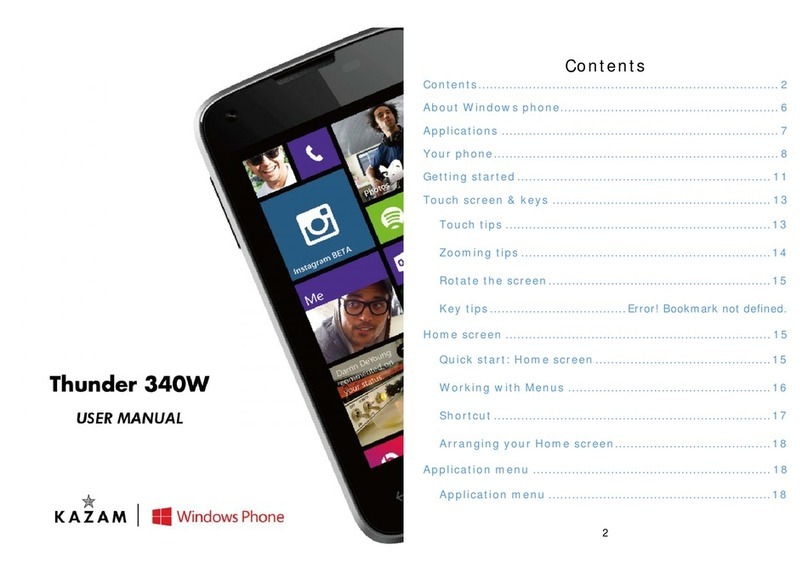
KaZAM
KaZAM Thunder 340W User manual

KaZAM
KaZAM Life C4 User manual
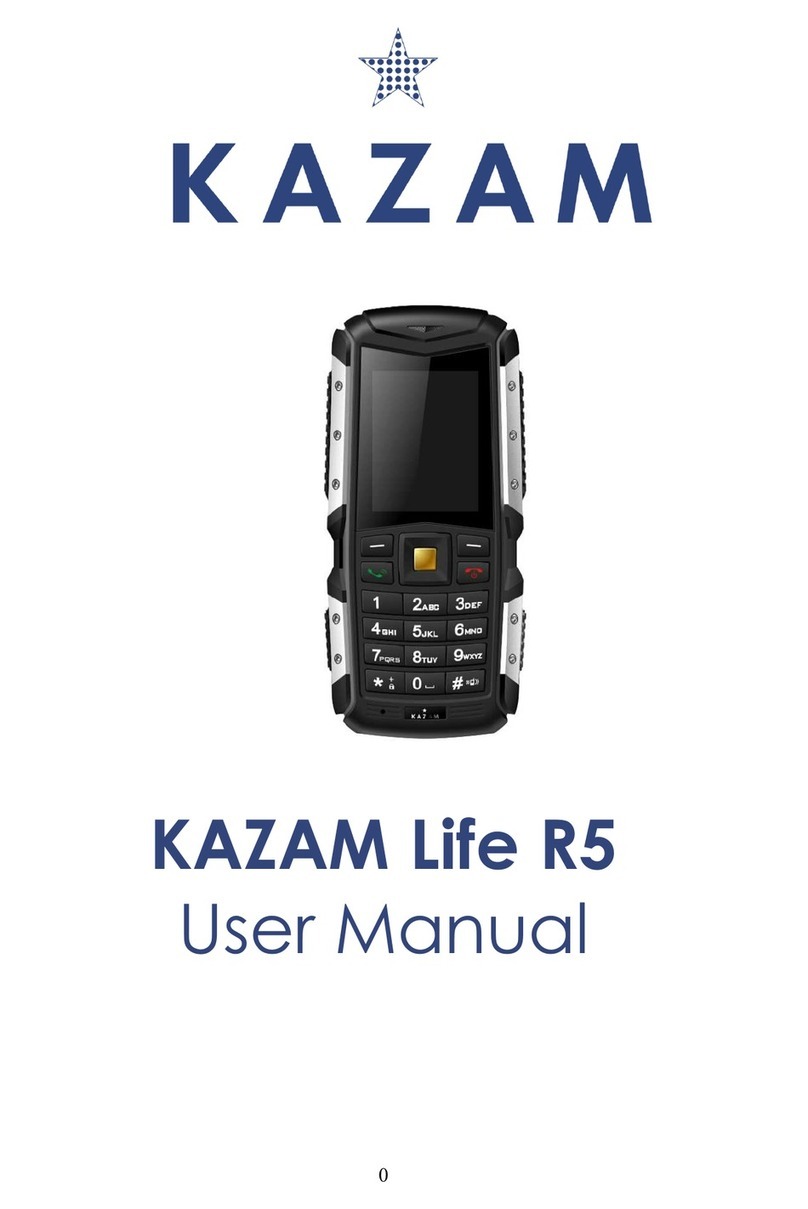
KaZAM
KaZAM Life R5 User manual

KaZAM
KaZAM Life B5 User manual
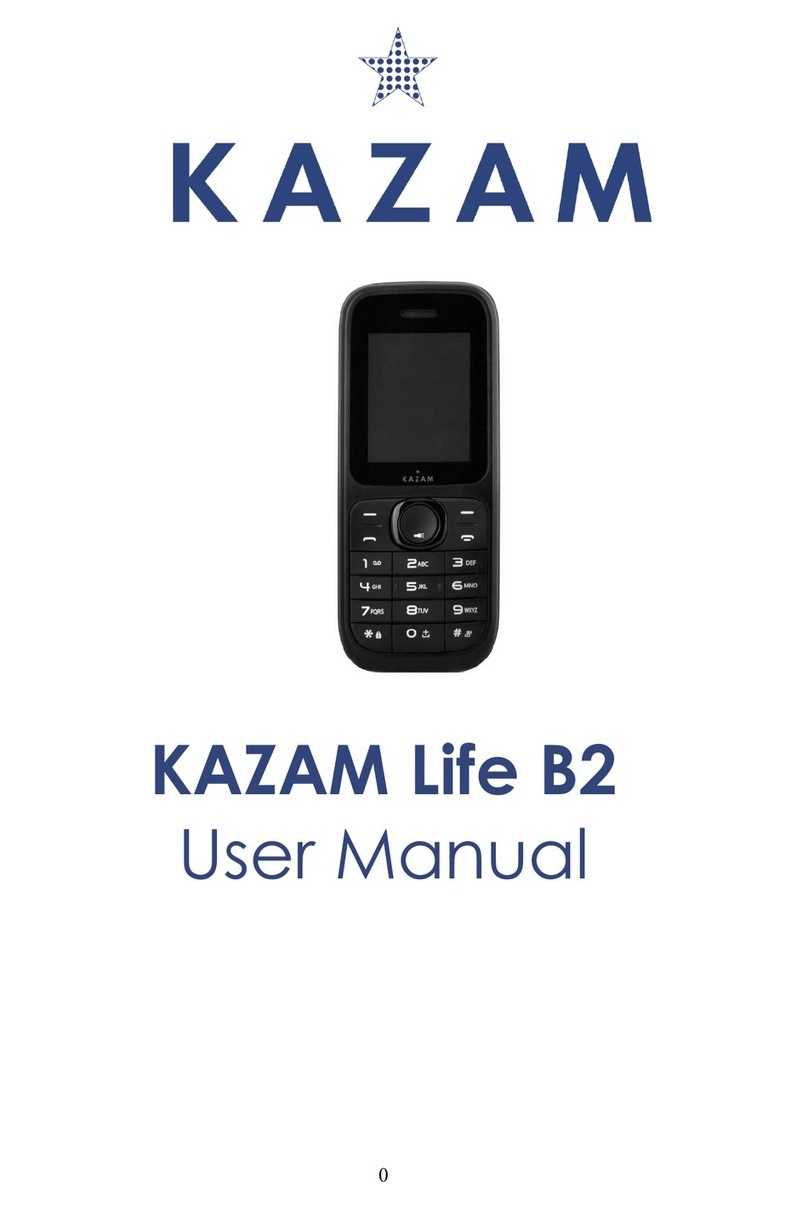
KaZAM
KaZAM Life B2 User manual
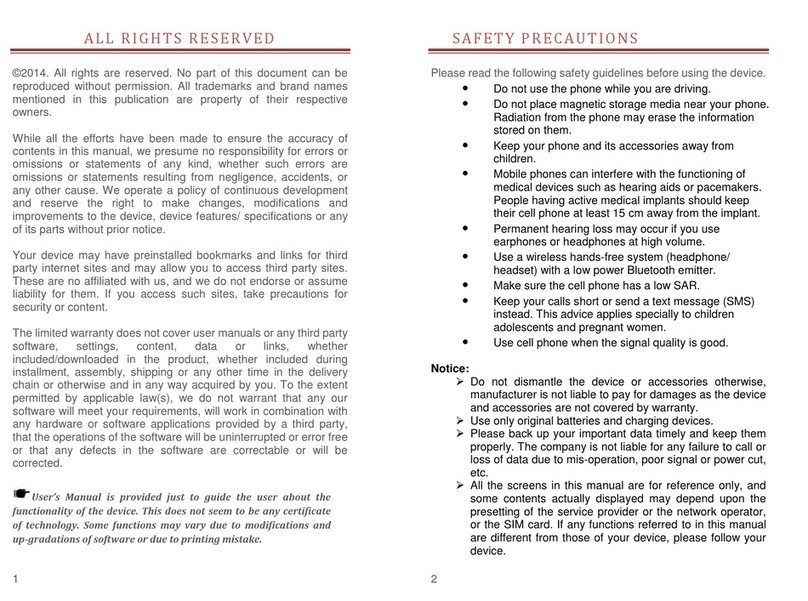
KaZAM
KaZAM thunder 345 User manual