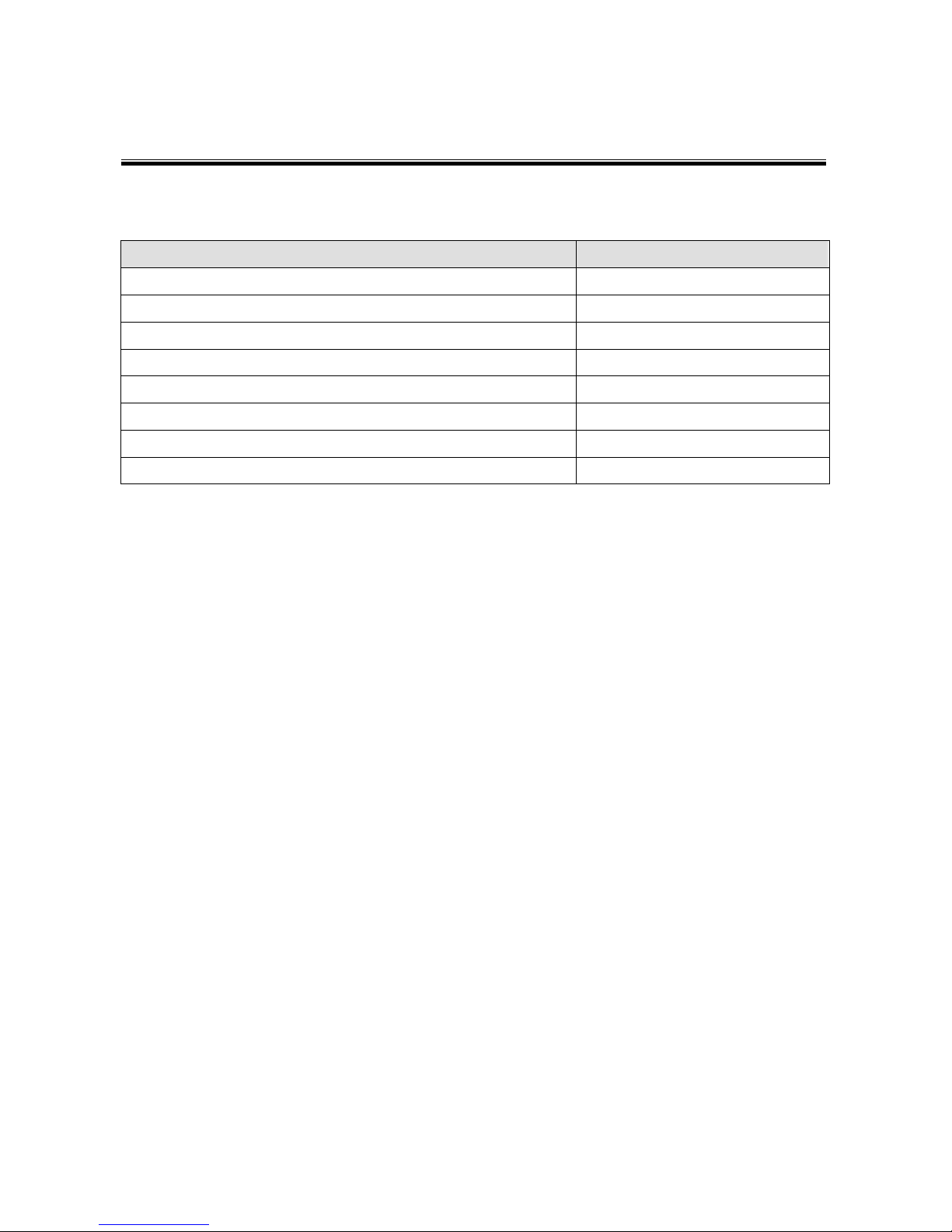- 5 -
Table of Contents
1. Item Checklist .............................................................................................................6
2. System View................................................................................................................7
2.1 Front View....................................................................................................................... 7
2.2 Rear View .......................................................................................................................7
2.3 I/O View .......................................................................................................................... 8
3. Drivers Installation .....................................................................................................9
3.1 B78 V2.2 Driver List ........................................................................................................ 9
3.2 B78 Chipset Driver Installation ...................................................................................... 10
3.3 B78 USB 2.0 Driver Installation..................................................................................... 11
3.4 B78 VGA Driver Installation........................................................................................... 14
3.5 B78 Audio Driver Installation ......................................................................................... 16
3.6 B78 10/100/1000Mb LAN Driver Installation.................................................................. 17
3.7 B78/B98 POSTouch Driver Installation.......................................................................... 18
3.8 B78/B98 ELO Touch Driver Installation......................................................................... 22
3.9 B98 V1.0 Driver List ...................................................................................................... 25
3.10 B98 Chipset Driver Installation ...................................................................................... 26
3.11 B98 VGA Driver Installation........................................................................................... 28
3.12 B98 Audio Driver Installation ......................................................................................... 30
3.13 B98 10/100/1000Mb LAN Driver Installation.................................................................. 32
4. System Disassembly and Installation.....................................................................34
4.1 Replacing Slim HDD ..................................................................................................... 34
4.2 Opening the Rear Cover ............................................................................................... 35
4.3 Replacing the Touch Board........................................................................................... 36
4.4 Replacing the Inverter Board......................................................................................... 36
4.5 Replacing the Speakers ................................................................................................ 37
4.6 Replacing Heatsink, Fan and CPU of B78..................................................................... 38
4.7 Replacing the Motherboard of B78................................................................................ 39
4.8 Replacing the Motherboard of B98................................................................................ 40
4.9 Replacing Heatsink, Fan and CPU of B98..................................................................... 41
4.10 To replace 2nd Fan of B98 M/B ...................................................................................... 42
5. Specification .............................................................................................................43
6. Jumper Settings........................................................................................................45
6.1 B78 Jumper Settings..................................................................................................... 45
6.2 B98 Jumper Settings..................................................................................................... 52
7. BIOS Settings............................................................................................................58
7.1 BIOS Setup Utility ......................................................................................................... 58
7.2 Starting the BIOS Setup................................................................................................ 58
7.3 When a Problem Occurs ............................................................................................... 58
7.4 BIOS Main Menu........................................................................................................... 58